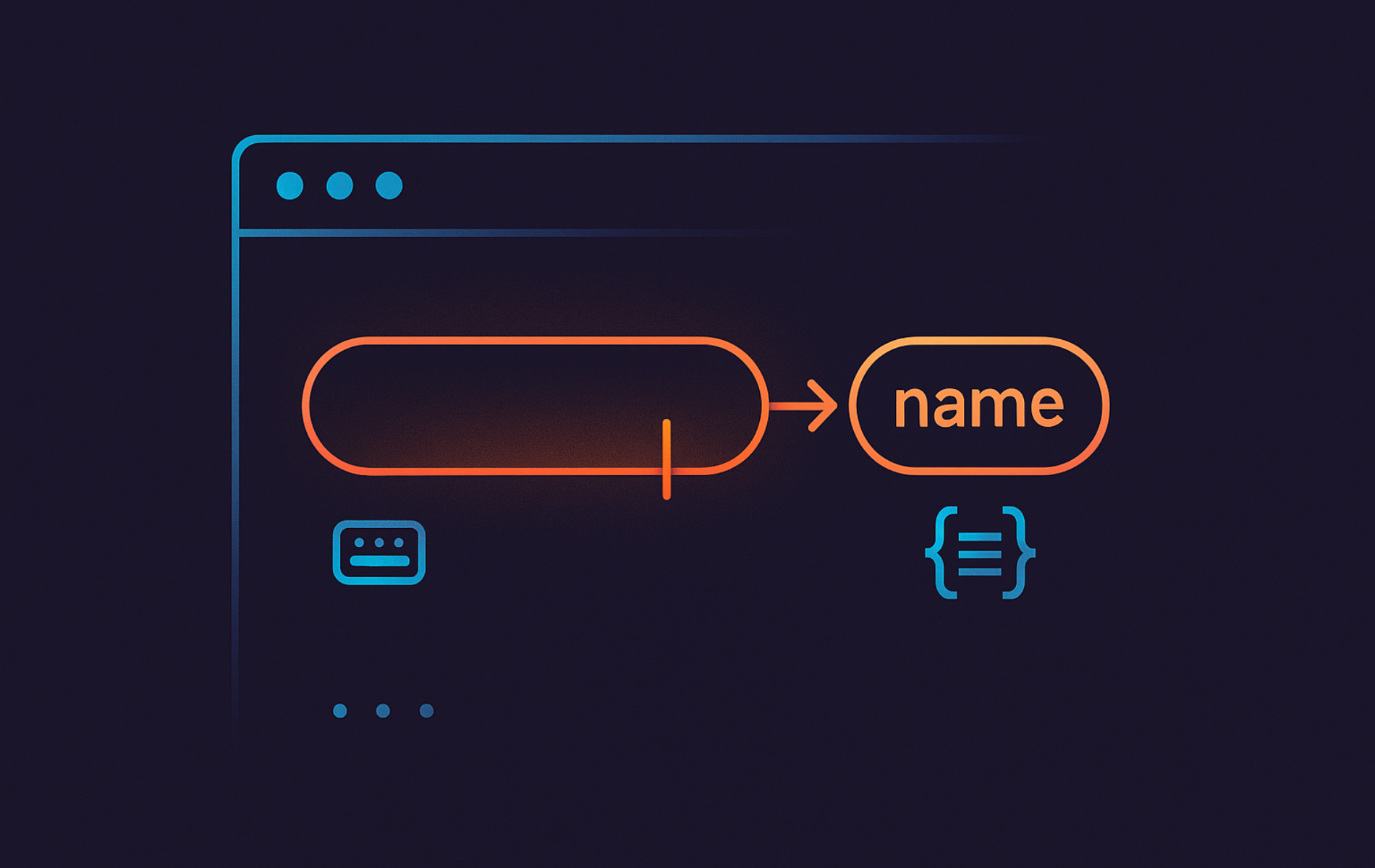The read command in Linux is a fundamental tool for interactive scripting, allowing users to input data directly into scripts. Bash scripts commonly use it to prompt user responses, handle passwords securely, read files line by line, and manage structured input. Understanding how to use read effectively can help you build more dynamic and user-friendly scripts.
This guide explores various aspects of the read command, including syntax, practical examples, troubleshooting tips, and best practices for handling user input securely and efficiently. If you’re building more complex automation workflows, you may also want to explore the bash wait command for process synchronization in your scripts.
Understand the read Command
If you are new to read, think of it as a pause button that waits for someone to answer your script before it keeps going. The read command captures a line of input from standard input (stdin) and assigns it to one or more variables. By default, read waits for user input and stores it in a variable, making it essential for interactive scripts.
Basic Syntax
read [options] variable_namereadis the command that captures user input.[options]allows additional behavior modifications.variable_namestores the input provided by the user. If you skip the variable,readstores the input in the built-in$REPLYvariable.
Common read Command Options
The following table summarizes the most frequently used options:
| Task | Options | What They Do |
|---|---|---|
| Prompt users interactively | -p "prompt" | Displays custom text before read waits for input. |
| Capture sensitive responses | -s | Hides the characters a user types so passwords stay private. |
| Enforce timeouts | -t seconds | Stops waiting after the specified number of seconds and returns control to the script. |
| Accept short answers | -n chars | Reads up to the given number of characters or stops when it encounters a delimiter such as newline. |
| Require fixed-length input | -N chars | Collects exactly the number of characters you request and ignores delimiters like newline. |
| Preserve literal text | -r | Keeps backslashes and other escape characters untouched. |
| Store multiple values | -a array | Saves each word into consecutive positions of an array variable. |
| Stop on custom delimiters | -d delim | Treats the specified character as the end of input instead of newline. |
Example: Capturing a Simple User Input
At its simplest, read waits for someone to type a response before the script continues. This snippet shows the bare minimum needed to collect one answer and react immediately.
echo "What is your name?"
read user_name
echo "Hello, $user_name!"How the Basic read Prompt Works
- The script displays a prompt asking for the user’s name.
- The
readcommand captures the input and stores it in theuser_namevariable. - The script then outputs a personalized greeting.
This example demonstrates the most basic use of read, but it can be expanded to handle more complex scenarios.
Use the Default $REPLY Variable
When you use read without specifying a variable name, the command automatically stores the input in the built-in $REPLY variable:
read
echo "You entered: $REPLY"This behavior is useful in quick scripts or when you want a consistent variable name across different sections of your code. Remember to unset or overwrite REPLY after you are finished with it so the value does not leak into later commands.
Capturing Multiple Inputs in a Single Command
Beyond capturing single values, the read command can store multiple inputs by specifying multiple variable names. When a user provides space-separated values, read assigns each value to a corresponding variable.
Example: Reading Multiple Values
echo "Enter your first and last name:"
read first_name last_name
echo "First Name: $first_name"
echo "Last Name: $last_name"How read Splits Multiple Values
- If a user enters
John Doe,readstores the first value (John) infirst_nameand places the second value (Doe) inlast_name. - If the user enters more words, the last variable (
last_name) captures the remaining values.
Prompting for Database Credentials
System administration scripts use read to collect user credentials or configuration details in a structured manner:
echo "Enter database credentials:"
read db_user db_password
echo "Connecting to database as $db_user..."This method assigns user input to the correct parameters and avoids the need for complex parsing.
Storing Input in Arrays for Dynamic Data
When the number of input fields varies or you need to process multiple values efficiently, the -a option allows you to store input directly into an array.
Example: Reading Input into an Array
read -a colors -p "Enter your favorite colors: "
echo "First color: ${colors[0]}"
echo "Second color: ${colors[1]}"
echo "All colors: ${colors[@]}"How the -a Option Builds Arrays
- The
-aoption tellsreadto store each space-separated word as an array element. -pprints a prompt so users know what data to enter before the command waits for input.- You can access individual elements using
${array[index]}notation. - Use
${array[@]}to reference all array elements at once.
Reusing Arrays for Server Checks
Arrays are particularly useful when processing command output or building dynamic configurations. Using a herestring keeps read in the current shell, so the array stays populated for the loop that follows. If you pipe into the command instead, the loop runs in a subshell and discards the array once the subshell exits, so stick with a herestring or input redirection when you need to reuse the data.
read -a servers <<< "server1 server2 server3"
for server in "${servers[@]}"; do
echo "Pinging $server..."
ping -c 1 "$server" > /dev/null 2>&1 && echo "$server is up"
doneExample: Parsing Data with Herestrings
read -r first last <<< "John Doe"
echo "First: $first, Last: $last"This technique is especially useful when combined with command substitution to parse command output directly:
IFS="@" read -r user host <<< "$(whoami)@$(hostname)"
echo "Current user: $user on host: $host"By setting IFS to @ for the duration of the command, the output splits cleanly into the username and hostname fields instead of treating the entire string as one value.
Using a Custom Delimiter for Input Splitting
By default, read splits input at whitespace such as spaces, tabs, and newline characters because the Internal Field Separator (IFS) includes those values. When dealing with structured data like CSV files or other delimited formats, you often need a different delimiter, and adjusting IFS changes how read separates text.
Using IFS for Field Splitting
The IFS variable controls how read splits words within a line:
Example: Reading CSV Data with a Custom Delimiter
IFS="," read -r name age city <<< "Alice,30,New York"
echo "Name: $name"
echo "Age: $age"
echo "City: $city"Why IFS=”,” Splits CSV Fields
IFS=","sets the delimiter to a comma.- The input
Alice,30,New Yorksplits into three variables:name,age, andcity. -rprevents backslashes from acting as escape characters.- This technique is useful when processing structured data formats.
Processing CSV Rows from a File
Parsing CSV files using read is a common task in Linux scripting. A more practical implementation would involve reading a CSV file line by line:
while IFS="," read -r name age city; do
echo "Processing user: $name, Age: $age, City: $city"
done < users.csvThis script efficiently processes structured data, making it useful for data migration, reporting, and automation. For more advanced text processing needs beyond simple field splitting, consider using the sed command, which offers powerful pattern matching and transformation capabilities.
Using -d for Line Delimiters
While IFS controls how words split within a line, the -d option changes what marks the end of a line. By default, read stops at a newline, but you can specify a different character:
read -d ";" data <<< "status=ready;pending"
echo "Read until semicolon: $data"This is useful when processing data that uses non-standard line terminators, such as Windows-formatted files or custom data streams. The herestring keeps the command in the current shell, and the command consumes the semicolon delimiter so the stored value excludes it.
Reading Password Input Securely
When handling sensitive data such as passwords or API keys, displaying user input on the terminal is not ideal. The -s option ensures that input remains hidden from view.
Example: Secure Password Input
read -s -p "Enter your password: " password
printf "\nPassword saved.\n"Why -s Protects Password Input
-shides the password input so the terminal never displays the characters.-pprovides a user-friendly prompt message.
Securely Passing Passwords to MySQL
Authentication scripts use this method:
read -s -p "Enter your MySQL password: " mysql_pass
printf "\n"
mysql --defaults-extra-file=<(printf "[client]\nuser=root\npassword=%s\n" "$mysql_pass") -e "SHOW DATABASES;"
unset mysql_passUsing a temporary client credentials file keeps the password out of the process list. Always clear the variable afterward to reduce exposure in memory.
Implementing a Timeout for User Input
In automated or unattended environments, there are scenarios where a script should proceed if the user does not enter input within a given time. The -t option allows setting a timeout to prevent indefinite waiting.
Example: Setting a Timeout for Input
read -t 5 -p "Enter your choice (default is 'no action'): " choice
choice=${choice:-"no action"}
echo "You selected: $choice"How the Timeout Logic Works
-t 5sets a timeout of 5 seconds.- If the user provides nothing, the script assigns a default value (
no action).
Using Timeouts in Unattended Scripts
Unattended scripts commonly rely on timeouts:
echo "Press any key to continue, or wait 10 seconds..."
read -t 10 -n 1 key || echo "Timeout reached, proceeding..."This approach prevents indefinite waiting and ensures script execution continues smoothly.
Reading a Single Character Input
For simple yes/no confirmations or menu selections, reading a single character is more efficient than waiting for full-text input. The -n option limits the number of characters captured.
Example: Capturing a Single Keypress
read -n 1 -p "Press Y to continue: " key
printf "\nYou pressed: %s\n" "$key"Why -n 1 Captures a Single Keypress
-n 1ensures that only one character is read.-pdisplays a message before capturing input.
Quick Confirmations Such as Reboots
Scripts that require quick confirmations use this method:
read -n 1 -p "Reboot now? (Y/N): " confirm
[[ $confirm == [Yy] ]] && sudo rebootThis technique improves user experience by reducing unnecessary keystrokes.
Reading Exactly N Characters with -N
The -N option (uppercase) reads exactly the specified number of characters, ignoring any delimiters including newlines:
read -N 5 -p "Enter exactly 5 characters: " code
printf "\nCode entered: %s\n" "$code"Unlike -n, pressing Enter does not terminate the command when using -N. The command waits until you enter exactly five characters. This is useful for fixed-length codes, PINs, or formatted input validation.
Understanding Return Codes and Error Handling
The read command returns different exit codes depending on whether the operation succeeds or fails. Proper error handling ensures your scripts behave correctly in all scenarios.
Exit Status Values
- 0: Successfully read input
- Greater than 0: Error occurred (timeout, EOF, invalid variable name, etc.)
Example: Checking read Success
if read -t 5 -p "Enter your choice: " choice; then
echo "You selected: $choice"
else
echo "No input received or timeout occurred"
fiThis pattern is essential for building robust scripts that handle user interaction gracefully, especially when combined with timeouts or when reading from pipes that might close unexpectedly.
Reading Input from a File
Beyond interactive user input, scripters often use the read command in a loop to process files line by line. This approach is essential for automation tasks that need to parse configuration files, process logs, or handle batch data.
Example: Reading a File Line by Line
while IFS= read -r line; do
echo "Processing: $line"
done < file.txtWhy IFS= read -r Preserves File Content
- The
whileloop iterates over each line infile.txt. IFS= read -r linecaptures the content of each line without trimming spaces or interpreting backslashes.
Watching Logs for Error Strings
Automating log file processing is another practical scenario where read proves invaluable. The loop below follows /var/log/syslog continuously so new entries trigger your automation immediately:
while IFS= read -r log_entry; do
echo "Checking log: $log_entry"
[[ $log_entry == *"ERROR"* ]] && echo "Alert: An error was found!"
done < <(tail -f /var/log/syslog)Using an empty IFS value and the -r flag preserves each log entry exactly as written while process substitution keeps the loop in the current shell. To refine your log analysis further, you can combine read with the grep command to filter specific patterns before processing each line.
Troubleshooting Common Issues
Even experienced users occasionally encounter challenges when working with the read command. The following sections address the most common issues and their solutions.
Read Command Not Capturing Input
If read does not capture input, check if:
- The script runs in a non-interactive shell.
- Input redirection affects stdin.
Unexpected Behavior with Whitespace
If spaces or backslashes disappear, set IFS to an empty value and use the -r flag so read keeps the raw input:
IFS= read -r user_inputThis combination preserves leading and trailing spaces as well as literal backslashes. When you later reference the variable, always wrap it in double quotes (e.g., "$user_input") to prevent word splitting and preserve the exact content. This quoting practice is essential when handling file paths, user-generated content, or any input that might contain special characters.
Key Takeaways for Using the read Command in Linux
- Use
readfor interactive scripts to capture user input dynamically. - Assign multiple inputs to variables for structured data handling.
- Leverage IFS (Internal Field Separator) to process CSV and other delimited data formats.
- Use
-sfor secure password entry so the terminal never displays input. - Set timeouts with
-tto ensure scripts continue running even when users provide no input. - Limit input length with
-nwhen capturing single-character responses. - Read files line by line to automate log processing and data parsing.
- Combine options like
-s -tfor advanced user input scenarios. - Handle unexpected input properly by validating and sanitizing user responses.
- Use
readin loops to continuously accept input or process multiple lines efficiently.
These best practices will help you write efficient, interactive, and secure Bash scripts using the read command.
Final Thoughts
The read command is a powerful and flexible tool for handling user input in Linux shell scripting. Whether you're prompting users for input, processing structured data, or securing password entry, mastering read allows you to build more interactive and reliable scripts. By leveraging options like -s for hidden input, -t for timeouts, and IFS for custom delimiters, you can tailor input handling to fit your specific needs.
Understanding these techniques ensures that your scripts remain user-friendly, efficient, and secure. With proper input validation and error handling, you can minimize user mistakes and improve script reliability. As you continue developing your scripting skills, consider exploring additional command-line utilities like wget and curl to enhance your automation capabilities even further.