Pale Moon is an open-source web browser based on the Firefox engine, specifically designed to provide a lightweight, customizable, and efficient browsing experience. It is favored by users who prefer a more traditional interface and require a browser that uses fewer system resources while maintaining compatibility with many modern web standards. Pale Moon is particularly known for its focus on user control, privacy, and performance.
On Debian 12 or 11, Pale Moon can be installed using a PPA (Personal Package Archive) maintained by Steven Pusser, which is hosted on the openSUSE Build Service. This repository is actively maintained and provides Debian and Ubuntu users with dedicated releases for each distribution version, making it simple to keep Pale Moon updated. This guide will walk you through the process of adding this PPA to your system and installing Pale Moon via the command-line terminal.
Update Debian Before Pale Moon Installation
To avoid any potential conflicts during the installation process, updating your system and ensuring that all existing packages are up to date is essential. This step will help ensure a smooth and error-free software installation.
Open your terminal and use the following command:
sudo apt update && sudo apt upgradeInstall Pale Moon Initial Required Packages
To successfully install Pale Moon, you will need to install specific dependencies. While some of these packages may already be on your system, running the installation command will help ensure all necessary dependencies are installed and the installation process goes smoothly.
sudo apt install curl apt-transport-https -yImport Pale Moon APT Repository
To install the Pale Moon browser on Debian, you must import the GPG key that verifies the authenticity of packages from the repository and then the repository itself. It is essential to ensure that you import the correct GPG key and repository to match your Debian distribution.
The following commands can be used to import the Pale Moon repository:
Debian 13 Trixie: Import GPG Key and APT Repository commands:
curl -fsSL https://download.opensuse.org/repositories/home:stevenpusser/Debian_Testing/Release.key | gpg --dearmor | sudo tee /etc/apt/trusted.gpg.d/home_stevenpusser.gpg > /dev/nullNote: This is Debian’s testing release; the above source must be updated once Trixie is out of the Debian testing phase.
echo 'deb http://download.opensuse.org/repositories/home:/stevenpusser/Debian_Testing/ /' | sudo tee /etc/apt/sources.list.d/home:stevenpusser.listDebian 12 Bookworm: Import GPG Key and APT Repository commands:
curl -fsSL https://download.opensuse.org/repositories/home:stevenpusser/Debian_12/Release.key | gpg --dearmor | sudo tee /etc/apt/trusted.gpg.d/home_stevenpusser.gpg > /dev/nullecho 'deb http://download.opensuse.org/repositories/home:/stevenpusser/Debian_12/ /' | sudo tee /etc/apt/sources.list.d/home:stevenpusser.listDebian 11 Bullseye: Import GPG Key and APT Repository commands:
curl -fsSL https://download.opensuse.org/repositories/home:stevenpusser/Debian_11/Release.key | gpg --dearmor | sudo tee /etc/apt/trusted.gpg.d/home_stevenpusser.gpg > /dev/nullecho 'deb http://download.opensuse.org/repositories/home:/stevenpusser/Debian_11/ /' | sudo tee /etc/apt/sources.list.d/home:stevenpusser.listAfter importing the repository, run an APT update to reflect the changes:
sudo apt updateFinalize Pale Moon Browser Installation on Debian
You can now install the browser on your Debian system with the Pale Moon repository successfully imported. To install the browser, run the following command in your terminal:
sudo apt install palemoonThis command will initiate the installation and automatically install the Pale Moon browser on your system. Once the installation is complete, you can verify the version of the browser using the following command:
palemoon -vRunning this command will display the version of the Pale Moon browser installed on your system, confirming that the installation was successful.

Launch Pale Moon Browser
After successfully installing the Pale Moon browser on your Debian system, you can quickly launch it by following these steps:
- Click on the “Activities” button in the top left corner of your screen.
- In the Activities menu, select “Show Applications.”
- From the list of applications displayed, click on “Pale Moon.”
Alternatively, you could use the following terminal command:
palemoon

Additional Commands For Pale Moon
Update Pale Moon
To ensure that your Pale Moon Browser is up-to-date with the latest security patches and features, you can run an APT update in your terminal as you would to check for system updates. To do this, enter the following command in your terminal:
sudo apt update && sudo apt upgradeThis command will check for updates for your entire system, including the Pale Moon browser.
Remove Pale Moon Browser
If you no longer require the Pale Moon browser, you can remove it from your system by running the following command in your terminal:
sudo apt remove palemoonThis command will uninstall the Pale Moon browser from your system.
Ideally, you will also want to remove the repository you added earlier. To do this, enter the following command in your terminal:
sudo rm /etc/apt/sources.list.d/home:stevenpusser.listThis command will remove the Pale Moon repository from your system.
Conclusion
By installing Pale Moon on your Debian system using the Steven Pusser PPA, you ensure that you have a browser that is regularly updated and optimized for your distribution. This method provides a straightforward way to keep Pale Moon up-to-date, leveraging a repository that is specifically tailored for Debian and Ubuntu users. With Pale Moon installed, you can enjoy a customizable and resource-efficient browsing experience, with the peace of mind that your browser is maintained by an active and dedicated community.

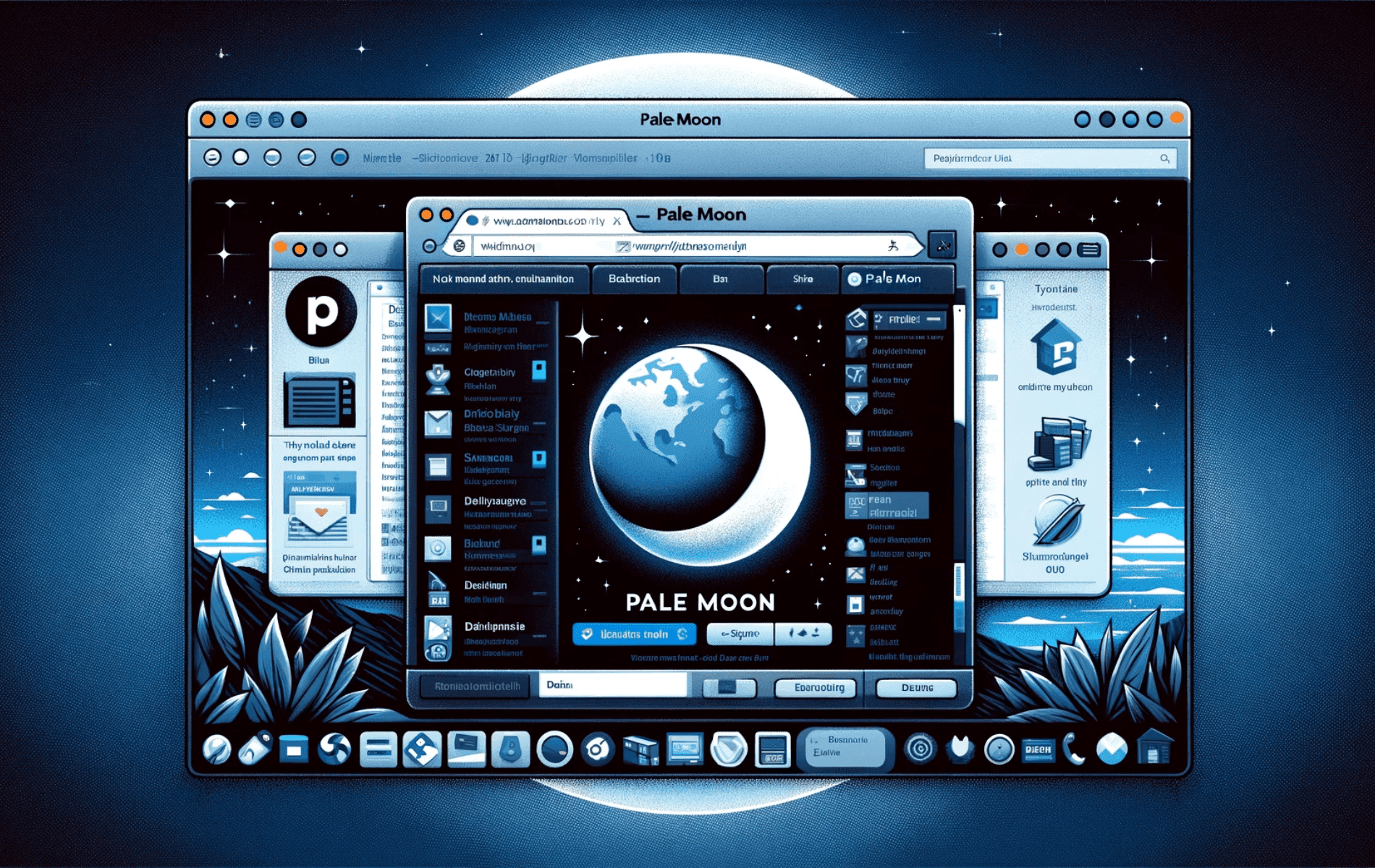

It is March 2025 and Debian 12 rejects the repository entry saying:
The repository ‘http://download.opensuse.org/repositories/home:/stevenpusser/xUbuntu_16.04 Release’ does not have a Release file.
N: Updating from such a repository can’t be done securely, and is therefore disabled by default.
N: See apt-secure(8) manpage for repository creation and user configuration details.
Strange. I installed it (relatively) recently on Debian 11, went to Debian 12, and it was missing. Installed Debian 11 again, followed the above, and it looks like it’s just pulled. Oh well — I appreciate it Joshua!
Hi Matt,
The repository currently supports Rasbian 10 and 11 but not 12, which is why Pale Moon installs on 11 and not 12. I am a little surprised this maintainer does not support it yet; he is quick to support everything, including testing releases on mainstream Ubuntu and Debian.
https://mirrorcache-au.opensuse.org/repositories/home:/stevenpusser/Raspbian_11/armhf/
https://mirrorcache-au.opensuse.org/repositories/home:/stevenpusser/Raspbian_10/armhf/
Hello,
I just tried installing on Debian 12 (32 bit) and nothing appears.
Browsing the directory it almost look like it’s missing entirely nowadays. Any thoughts?
Sorry Matt I don’t think there is a version for 32bit, but I think there is a raspbian version somewhere which I think may work. I’ll try and update the article if I can find it.
Following the instruction for Debian Bookworm I get the following error:
sudo apt install palemoon
Reading package lists… Done
Building dependency tree… Done
Reading state information… Done
Package palemoon is not available, but is referred to by another package.
This may mean that the package is missing, has been obsoleted, or
is only available from another source
E: Package ‘palemoon’ has no installation candidate
Hi Aleg,
I need to update this article, but for now just use this command which should overwrite the existing source list.
echo ‘deb http://download.opensuse.org/repositories/home:/stevenpusser/Debian_12/ /’ | sudo tee /etc/apt/sources.list.d/home:stevenpusser.list
basically we are replacing Debian_Testing with Debian_12 in this command, this should work.
The GPG key I believe will not need re-downloading, but if so use the command:
curl -fsSL https://download.opensuse.org/repositories/home:stevenpusser/Debian_12/Release.key | gpg –dearmor | sudo tee /etc/apt/trusted.gpg.d/home_stevenpusser.gpg > /dev/null
I’ll update this guide in a day or so but this should get you sorted for now.
Thanks for the message.