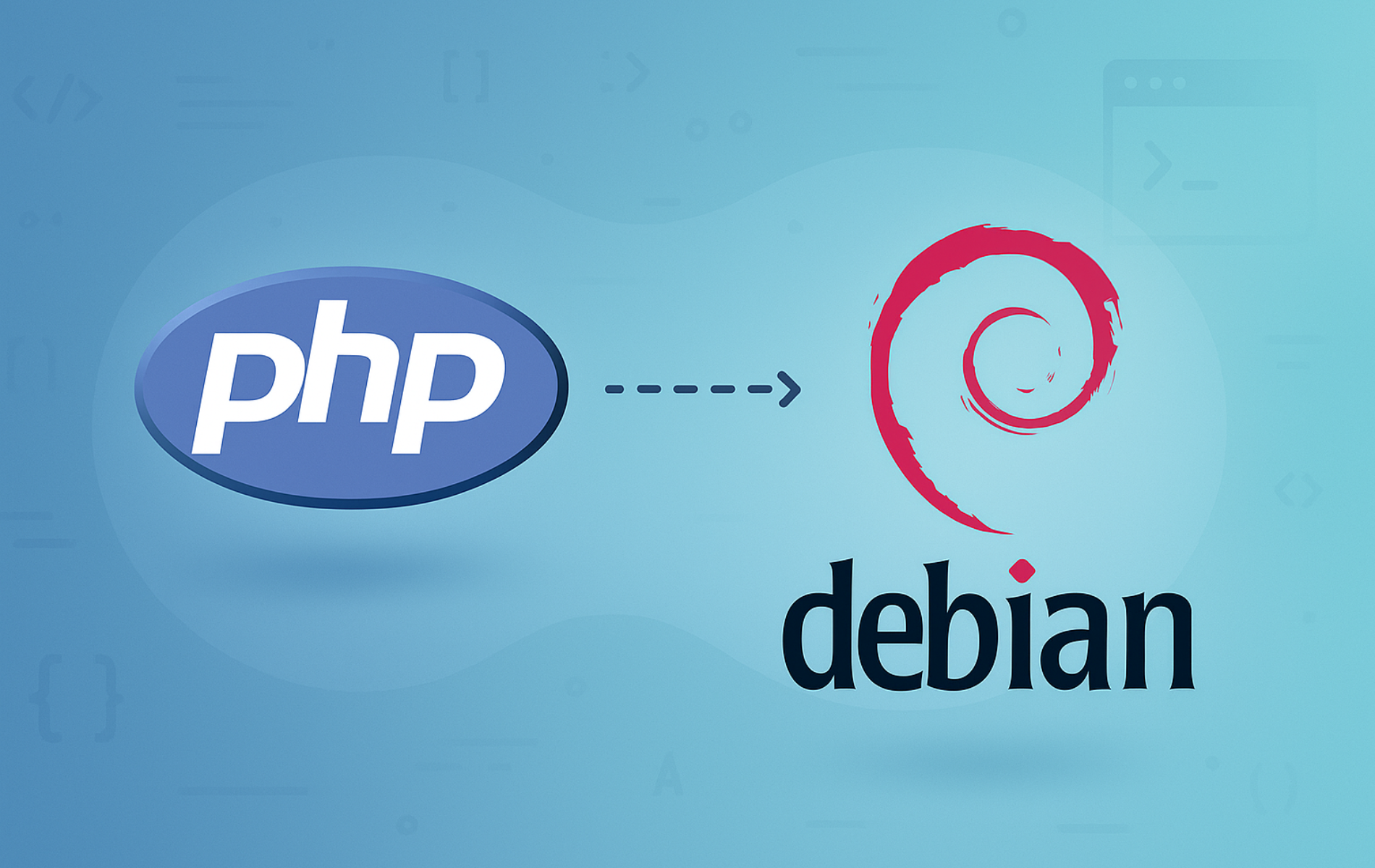PHP powers dynamic websites by processing server-side code before delivering HTML to browsers. Whether you need to host WordPress on Debian, run Laravel applications, or build custom web tools, PHP integrates with Apache on Debian or Nginx on Debian to handle PHP requests.
By the end of this guide, you will have PHP installed from Debian’s default repositories with PHP-FPM configured for your web server, common extensions for database connectivity and caching, and the knowledge to troubleshoot connection issues. Specifically, the steps apply to Debian 13 (PHP 8.4), Debian 12 (PHP 8.2), and Debian 11 (PHP 7.4), with version-specific commands clearly marked where they differ.
Choose Your PHP Version for Debian
Compare Default PHP Versions by Debian Release
Each Debian release ships a specific PHP version in its default repositories. As a result, the PHP version you receive depends entirely on which Debian release you run.
| Debian Version | Default PHP | Debian Security Support | Best For |
|---|---|---|---|
| Debian 13 (Trixie) | PHP 8.4 | Until ~2028 (estimated) | New deployments wanting latest features |
| Debian 12 (Bookworm) | PHP 8.2 | Until June 2028 | Production servers prioritizing stability |
| Debian 11 (Bullseye) | PHP 7.4 | Until August 2026 | Legacy applications requiring PHP 7.x |
PHP 7.4 reached upstream end-of-life in November 2022, meaning the PHP project no longer releases updates. However, Debian’s security team backports critical security fixes to the Debian 11 package until August 2026. Therefore, for new projects, consider upgrading to Debian 12 or newer for actively maintained PHP versions.
Compare PHP Installation Options
Beyond the distro default, you can install newer PHP versions from the Sury repository. Consequently, the comparison below helps you decide which installation path fits your project requirements.
| PHP Version | Primary Focus | Performance | Best For | Trade-offs |
|---|---|---|---|---|
| PHP (Distro Default) | Stability with Debian security team maintenance | Varies by version; Debian 12’s PHP 8.2 includes JIT compilation and OPcache | Production servers prioritizing official Debian updates and minimal external dependencies | Version varies by release (8.4 on Debian 13, 8.2 on Debian 12, 7.4 on Debian 11) |
| PHP 8.5 | Pipe operator, URI extension, clone with properties, array helpers | Improved JIT and continued IR-based JIT framework refinements | Projects leveraging function chaining, advanced URL handling, or needing array_first()/array_last() | Newest release; requires Sury repository on all Debian versions |
| PHP 8.4 | Property hooks, asymmetric visibility, HTML5 DOM API | Continued JIT improvements; new IR-based JIT framework | Projects using modern OOP patterns, applications requiring array_find() and BCMath object API | Requires Sury repository on Debian 11/12; available in Debian 13 default repositories |
| PHP 8.3 | Typed class constants, json_validate(), readonly property cloning | Mature JIT optimization with broad extension compatibility | WordPress 6.x, Laravel 11, Drupal 10 sites needing stable features with security support through December 2027 | Requires Sury repository on all Debian versions; community-maintained updates |
Recommendation: For most users, the distro default PHP provides the best balance of stability, security updates from Debian’s security team, and minimal maintenance. Alternatively, if you need a newer PHP version than your Debian release provides, see the PHP 8.5 on Debian guide for the pipe operator and array_first()/array_last() helpers, the PHP 8.4 on Debian guide for property hooks and the HTML5 DOM API, or the PHP 8.3 on Debian guide for typed class constants and json_validate().
Decide When to Use Default PHP
Install the default PHP package when your application supports the PHP version included in your Debian release and you prefer Debian’s security team to manage updates. In addition, this approach minimizes third-party dependencies and follows Debian’s tested, stable release cycle. However, if your application requires specific PHP features only available in newer versions, the Sury repository offers PHP 8.4 and PHP 8.3 across all supported Debian versions.
Update Debian Before PHP Installation
First, refresh the package index and upgrade existing packages to ensure your system has the latest security patches:
sudo apt update
sudo apt upgradeInstall PHP on Debian
Now, choose the installation option that matches your web server. Apache users can select either mod_php (simpler configuration) or PHP-FPM (better performance under load). Meanwhile, Nginx requires PHP-FPM exclusively.
Option 1: Install PHP with Apache mod_php
The mod_php approach embeds PHP directly into Apache, thereby making configuration straightforward for smaller sites. To begin, install PHP as an Apache module:
sudo apt install php libapache2-mod-phpNext, restart Apache to activate the new PHP module:
sudo systemctl restart apache2Option 2: Install PHP with Apache and PHP-FPM
PHP-FPM (FastCGI Process Manager) handles PHP requests in a separate process pool, thereby providing better performance and resource isolation for high-traffic sites. Install PHP-FPM with Apache:
sudo apt install php-fpm libapache2-mod-fcgidIf you previously installed mod_php (libapache2-mod-php), disable it before using PHP-FPM to avoid handler conflicts:
sudo a2dismod php(or the versioned name likephp8.2)
Subsequently, enable the required Apache modules and PHP-FPM configuration. Use the commands matching your Debian release:
For Debian 13 (PHP 8.4):
sudo a2enmod proxy_fcgi setenvif
sudo a2enconf php8.4-fpm
sudo systemctl enable php8.4-fpm --nowFor Debian 12 (PHP 8.2):
sudo a2enmod proxy_fcgi setenvif
sudo a2enconf php8.2-fpm
sudo systemctl enable php8.2-fpm --nowFor Debian 11 (PHP 7.4):
sudo a2enmod proxy_fcgi setenvif
sudo a2enconf php7.4-fpm
sudo systemctl enable php7.4-fpm --nowAfterwards, restart Apache to apply the configuration:
sudo systemctl restart apache2Option 3: Install PHP with Nginx and PHP-FPM
Unlike Apache, Nginx uses PHP-FPM exclusively to process PHP files. First, install PHP with the FPM and CLI packages:
sudo apt install php php-fpm php-cliOnce installed, enable and start PHP-FPM:
sudo systemctl enable php8.2-fpm --nowRemember to replace
php8.2-fpmwith your Debian’s PHP version:php8.4-fpmon Debian 13,php8.2-fpmon Debian 12, orphp7.4-fpmon Debian 11.
Configure Nginx Server Block for PHP-FPM
Next, add the following location block to your Nginx server configuration to process PHP files through PHP-FPM. Use the socket path matching your PHP version:
For Debian 13 (PHP 8.4):
location ~ \.php$ {
include snippets/fastcgi-php.conf;
fastcgi_pass unix:/run/php/php8.4-fpm.sock;
}For Debian 12 (PHP 8.2):
location ~ \.php$ {
include snippets/fastcgi-php.conf;
fastcgi_pass unix:/run/php/php8.2-fpm.sock;
}For Debian 11 (PHP 7.4):
location ~ \.php$ {
include snippets/fastcgi-php.conf;
fastcgi_pass unix:/run/php/php7.4-fpm.sock;
}Before applying changes, first validate the Nginx configuration syntax:
sudo nginx -tExpected output for valid configuration:
nginx: the configuration file /etc/nginx/nginx.conf syntax is ok nginx: configuration file /etc/nginx/nginx.conf test is successful
Once validation passes, restart Nginx to apply the configuration:
sudo systemctl restart nginxVerify PHP Installation
Finally, confirm PHP installed correctly by checking the version:
php --versionExpected output on Debian 13:
PHP 8.4.x (cli) (built: ...)
Copyright (c) The PHP Group
Zend Engine v4.4.x, Copyright (c) Zend Technologies
with Zend OPcache v8.4.x, Copyright (c), by Zend Technologies
Expected output on Debian 12:
PHP 8.2.x (cli) (built: ...)
Copyright (c) The PHP Group
Zend Engine v4.2.x, Copyright (c) Zend Technologies
with Zend OPcache v8.2.x, Copyright (c), by Zend Technologies
Expected output on Debian 11:
PHP 7.4.x (cli) (built: ...)
Copyright (c) The PHP Group
Zend Engine v3.4.0, Copyright (c) Zend Technologies
with Zend OPcache v7.4.x, Copyright (c), by Zend Technologies
Additionally, if you installed PHP-FPM, verify the service is running. Replace the version number with your PHP version (php8.4-fpm on Debian 13, php8.2-fpm on Debian 12, or php7.4-fpm on Debian 11):
sudo systemctl status php8.4-fpm # Debian 13
sudo systemctl status php8.2-fpm # Debian 12
sudo systemctl status php7.4-fpm # Debian 11Expected output showing active status (Debian 12 example):
● php8.2-fpm.service - The PHP 8.2 FastCGI Process Manager
Loaded: loaded (/lib/systemd/system/php8.2-fpm.service; enabled)
Active: active (running)
Install PHP Extensions on Debian
Install Common PHP Extensions
In most cases, PHP applications require additional extensions beyond the base installation. Therefore, install commonly needed extensions for WordPress with Nginx on Debian, Laravel, and general PHP development.
For Debian 13 (PHP 8.4):
sudo apt install php8.4-{curl,mysql,gd,opcache,zip,intl,common,bcmath,imagick,xmlrpc,readline,memcached,redis,mbstring,apcu,xml}For Debian 12 (PHP 8.2):
sudo apt install php8.2-{curl,mysql,gd,opcache,zip,intl,common,bcmath,imagick,xmlrpc,readline,memcached,redis,mbstring,apcu,xml}For Debian 11 (PHP 7.4):
sudo apt install php7.4-{curl,mysql,gd,opcache,zip,intl,common,bcmath,xmlrpc,readline,mbstring,xml,json} php-{imagick,memcached,redis,apcu}Debian 11 uses unversioned package names for some extensions (
php-imagick,php-memcached,php-redis,php-apcu) that automatically install for the default PHP version. JSON support is built into PHP 8.0 and newer, so Debian 12+ has no separatephp-jsonpackage.
Importantly, after installing extensions, restart PHP-FPM and your web server to load the new modules:
sudo systemctl restart php8.2-fpm # Replace with your PHP version
sudo systemctl restart nginx # Or apache2 for Apache usersExtension Reference
For reference, the extensions above provide the following functionality:
- php-curl: Enables HTTP requests and API communication.
- php-mysql: MySQL and MariaDB on Debian database connectivity.
- php-gd: Image manipulation and processing library.
- php-opcache: Bytecode caching for improved PHP performance.
- php-zip: ZIP archive compression and extraction.
- php-intl: Internationalization and locale support.
- php-bcmath: Arbitrary precision mathematics.
- php-imagick: Advanced image processing via PHP ImageMagick on Debian.
- php-xmlrpc: XML-RPC protocol support for remote procedure calls.
- php-memcached and php-redis: Distributed caching backends for session storage and object caching. See the Redis on Debian and Memcached on Debian guides for server setup.
- php-mbstring: Multibyte string handling for UTF-8 and international text.
- php-apcu: User-level opcode caching for application data.
- php-xml: XML parsing including DOM, SimpleXML, and XSL transformations.
Furthermore, to search for all available extensions for your PHP version, replace the version number with yours (8.4, 8.2, or 7.4):
apt search php8.4- # Debian 13
apt search php8.2- # Debian 12
apt search php7.4- # Debian 11List Installed PHP Extensions
To verify your setup, view all loaded PHP modules to confirm which extensions are active:
php -mExample output showing loaded modules:
[PHP Modules] calendar Core ctype curl date exif fileinfo filter gd hash iconv intl json libxml mbstring mysqli openssl pcre PDO pdo_mysql Phar readline Reflection session SimpleXML sockets sodium SPL standard tokenizer xml Zend OPcache zip zlib [Zend Modules] Zend OPcache
Install PHP Development Tools
For advanced PHP development and debugging, you can also install Xdebug and the PHP development headers. Use the commands matching your Debian release:
For Debian 13 (PHP 8.4):
sudo apt install php8.4-xdebug php8.4-devFor Debian 12 (PHP 8.2):
sudo apt install php8.2-xdebug php8.2-devFor Debian 11 (PHP 7.4):
sudo apt install php-xdebug php7.4-devDebian 11 uses the unversioned
php-xdebugpackage name, while Debian 12 and 13 use versioned names likephp8.2-xdebug.
In particular, php-xdebug provides step debugging and profiling for development environments, while php-dev includes headers and tools for compiling PHP extensions from source.
Troubleshoot Common PHP Issues
PHP-FPM Socket Not Found
If Nginx returns a 502 Bad Gateway error, first check the Nginx error log for the actual message:
sudo tail -20 /var/log/nginx/error.logA socket connection failure appears as:
connect() to unix:/var/run/php/php8.2-fpm.sock failed (2: No such file or directory)
This error occurs when Nginx cannot communicate with PHP-FPM, typically because the PHP-FPM service stopped, failed to start, or the socket path in your Nginx configuration does not match your PHP version.
To diagnose, verify the socket file exists and PHP-FPM is running. Replace the version number with yours (8.4, 8.2, or 7.4):
ls -la /run/php/php8.2-fpm.sock
sudo systemctl status php8.2-fpmIf the service is inactive, start and enable it:
sudo systemctl enable php8.2-fpm --nowThen, verify the service started successfully:
sudo systemctl status php8.2-fpmApache Shows PHP Source Code Instead of Executing
If Apache displays PHP code as plain text instead of executing it, the PHP module is not loaded. Typically, this happens when the PHP Apache module was not installed, was disabled, or conflicts with PHP-FPM configuration.
First, check enabled modules:
apache2ctl -M | grep phpIf no output appears, enable the PHP module and restart Apache. Replace the version with yours:
sudo a2enmod php8.4 # Debian 13
sudo a2enmod php8.2 # Debian 12
sudo a2enmod php7.4 # Debian 11
sudo systemctl restart apache2Extension Not Loading
If an extension fails to load, it may not be installed, or PHP-FPM may need a restart to load the new module. To troubleshoot, first verify the extension is installed (replace php8.2-curl with your version and extension):
dpkg -l | grep php8.2-curlExpected output for an installed extension:
ii php8.2-curl 8.2.x amd64 CURL module for PHP
Next, check if the extension appears in the loaded modules list:
php -m | grep -i curlIf the package is installed but not loading, restart PHP-FPM and your web server to reload the configuration:
sudo systemctl restart php8.2-fpm # Replace with your PHP version
sudo systemctl restart nginx # Or apache2 for Apache usersVerify the extension now loads:
php -m | grep -i curlExpected output if the extension loaded successfully:
curl
Remove PHP from Debian
If you need to remove PHP and its extensions, first identify installed PHP packages:
dpkg -l | grep phpThen, remove all PHP packages. Replace the version with yours (8.4, 8.2, or 7.4):
sudo apt remove --purge php8.4* # Debian 13
sudo apt remove --purge php8.2* # Debian 12
sudo apt remove --purge php7.4* # Debian 11Next, clean up orphaned dependencies that were installed alongside PHP:
sudo apt autoremoveFinally, verify PHP is removed:
php --versionExpected output after successful removal:
-bash: php: command not found
Conclusion
At this point, your Debian system now runs PHP from the default repositories with Apache or Nginx, including extensions for database connectivity, caching, and image processing. For production deployments, install Composer on Debian for dependency management, configure MariaDB on Debian for database storage, and set up SSL certificates (secure Nginx with Let’s Encrypt on Debian or secure Apache with Let’s Encrypt on Debian). Additionally, for web-based database management, see the phpMyAdmin with Nginx on Debian guide.