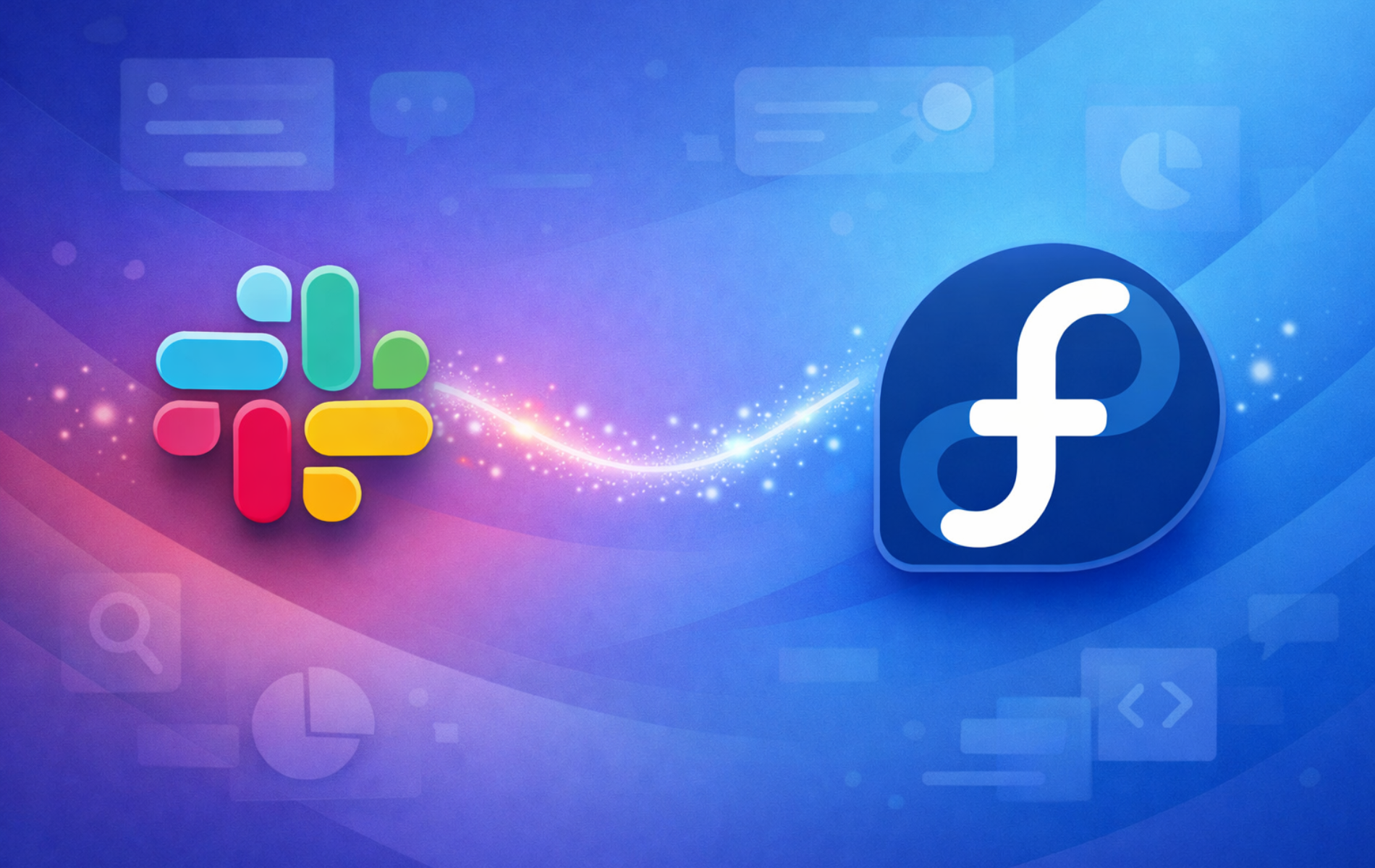Slack combines team chat, voice calls, video conferencing, and file sharing into a unified workspace that keeps conversations organized in channels and threads. Whether you coordinate software development, manage customer support, or run distributed teams, Slack provides the structure to keep context intact across projects and time zones.
This guide covers three ways to install Slack on Fedora: the DNF repository method for automatic updates, Flatpak for sandboxed isolation, and manual RPM installation as a fallback. By the end, you will have Slack running with a complete removal procedure documented.
Choose Your Slack Installation Method
Slack offers three installation paths on Fedora, each with different configuration complexity and update mechanisms. Before proceeding, review the comparison table to choose the method that best fits your workflow and system preferences.
| Method | Channel | Version | Updates | Best For |
|---|---|---|---|---|
| DNF Repository (Recommended) | Packagecloud | Latest stable | Automatic via DNF | Most users; clean integration with system package manager |
| Flatpak | Flathub | Latest stable | Automatic via Flatpak | Sandboxed isolation, cross-distro compatibility |
| Manual RPM | Slack Downloads | Latest stable | Manual re-download | Offline installations, air-gapped systems |
We recommend the DNF repository method for most users because it integrates with Fedora’s package manager and provides automatic updates through your regular dnf upgrade workflow. In contrast, Flatpak offers sandboxed isolation at the cost of slightly higher disk usage. Meanwhile, the manual RPM method requires downloading new versions manually but works in environments without internet access.
Slack publishes desktop builds for 64-bit (x86_64) systems only. As a result, Raspberry Pi, ARM servers, and 32-bit hardware lack native packages. Instead, use Slack’s web interface at app.slack.com on unsupported architectures.
Prepare Your System
Before installing Slack, update your system packages to ensure all dependencies are current and avoid potential conflicts:
sudo dnf upgrade --refreshIf any kernel packages update, reboot your system before proceeding to ensure the new kernel modules load correctly.
Method 1: Install Slack via DNF Repository (Recommended)
The DNF repository method configures Slack’s official Packagecloud repository on your system. This enables automatic updates through your standard package management workflow and mirrors how you install software from Fedora’s own repositories.
Import Slack GPG Key
First, import the GPG signing key that Slack uses to sign their packages. This key allows DNF to verify package authenticity:
sudo rpm --import https://packagecloud.io/slacktechnologies/slack/gpgkeyConfigure Slack Repository
Next, create the repository configuration file. Slack uses a universal repository labeled fedora/21 that works across all Fedora versions, similar to how their Debian repository uses the jessie suite universally:
cat << 'EOF' | sudo tee /etc/yum.repos.d/slack.repo
[slack]
name=Slack
baseurl=https://packagecloud.io/slacktechnologies/slack/fedora/21/$basearch
enabled=1
gpgcheck=0
repo_gpgcheck=0
gpgkey=https://packagecloud.io/slacktechnologies/slack/gpgkey
sslverify=1
sslcacert=/etc/pki/tls/certs/ca-bundle.crt
metadata_expire=300
EOFThe
fedora/21path in the repository URL is an artifact of Slack’s Packagecloud configuration. Despite the version number, this repository contains current packages that work on all modern Fedora releases. The$basearchvariable automatically expands to your system architecture (x86_64).
Verify Repository Configuration
After creating the repository file, verify that DNF recognizes the new source:
dnf repo list --all | grep -i slackExpected output confirming the repository is active:
slack Slack enabled
Install Slack from DNF Repository
With the repository configured, install Slack using DNF:
sudo dnf install slack -yDNF then resolves all dependencies automatically, including libraries for audio, video, and the Electron framework that powers Slack’s interface.
Verify Installation
Once the installation completes, verify the package installed correctly:
rpm -q slackExpected output:
slack-4.x.x-0.1.el8.x86_64
The version number varies depending on the current release. Additionally, the el8 suffix indicates the package was built for Enterprise Linux 8 compatibility, which works seamlessly on Fedora.
Method 2: Install Slack via Flatpak and Flathub
Flatpak provides sandboxed isolation and automatic updates through Flathub. In practice, this method runs Slack in a contained environment, isolating it from system libraries for enhanced security. Since Fedora Workstation includes Flatpak by default, standard desktop installations need no additional setup.
Add Flathub Repository
First, ensure the Flathub repository is available on your system. Since Fedora may have Flathub disabled by default, run this command to add it:
sudo flatpak remote-add --if-not-exists flathub https://dl.flathub.org/repo/flathub.flatpakrepoThe --if-not-exists flag safely skips this step if you have already added Flathub previously.
Install Slack via Flatpak
Next, install Slack from Flathub:
sudo flatpak install -y flathub com.slack.SlackThis command installs Slack system-wide. Additionally, the -y flag automatically confirms the installation prompts, which is useful for scripted deployments.
If the installation fails with “Unable to load summary from remote flathub,” the Flathub repository may be disabled. Enable it with
flatpak remote-modify --enable flathuband retry the install command.
Verify Flatpak Installation
After installation, verify Slack appears in your Flatpak applications:
flatpak list | grep -i slackExpected output:
Slack com.slack.Slack 4.x.x stable system
Method 3: Install Slack via Manual RPM Download
The manual RPM method provides a fallback for environments where repository access is restricted or unavailable. However, this approach requires manually downloading new versions when updates are released.
Download Slack RPM Package
Download the latest Slack RPM from the official Slack downloads page. Alternatively, use this command to automatically fetch the current version directly:
cd ~/Downloads
curl -sL "https://slack.com/downloads/instructions/linux?ddl=1&build=rpm" | grep -oP 'https://downloads\.slack-edge\.com/desktop-releases/linux/x64/[^"]+\.rpm' | head -1 | xargs curl -LOThis command scrapes Slack’s download page to find the current RPM URL and downloads it automatically. The -L flag follows redirects that Slack’s CDN uses.
Install Downloaded Package
Then, install the downloaded RPM package using DNF, which handles dependency resolution automatically:
sudo dnf install ./slack-*.rpm -yAs a result, DNF installs all required dependencies from Fedora’s repositories while installing the local Slack package.
Verify Manual Installation
After installation completes, confirm the package installed correctly:
rpm -q slackExpected output shows the installed version:
slack-4.x.x-0.1.el8.x86_64
Unlike the repository method, manual RPM installation does not configure automatic updates. You must download and install new versions manually when Slack releases updates. Consider using the DNF repository method if automatic updates are important to your workflow.
Launching Slack on Fedora
Once installed, you can launch Slack through the terminal or graphical application menu.
Launch Slack from Terminal
For DNF or manual RPM installations, launch Slack directly:
slackFor Flatpak installations, instead use the application ID:
flatpak run com.slack.SlackLaunch Slack from Applications Menu
Alternatively, to use the graphical interface, search for “Slack” in Activities. Then, click the Slack icon in the search results to launch the application. On first launch, Slack prompts you to sign in to your workspace or create a new account.
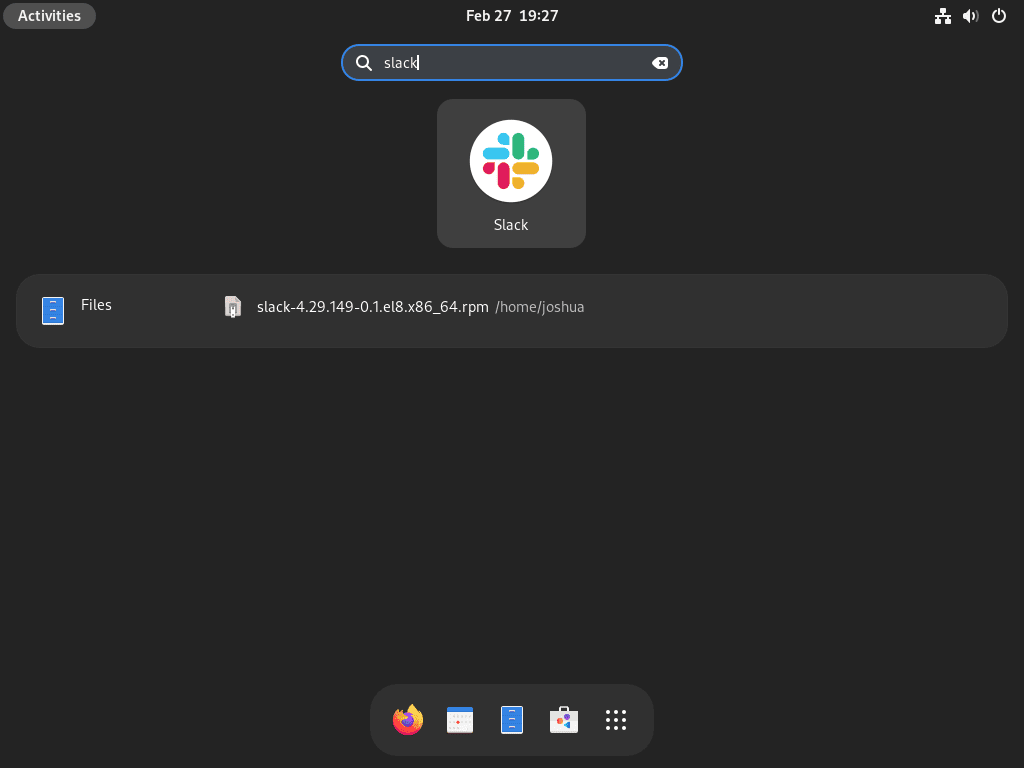
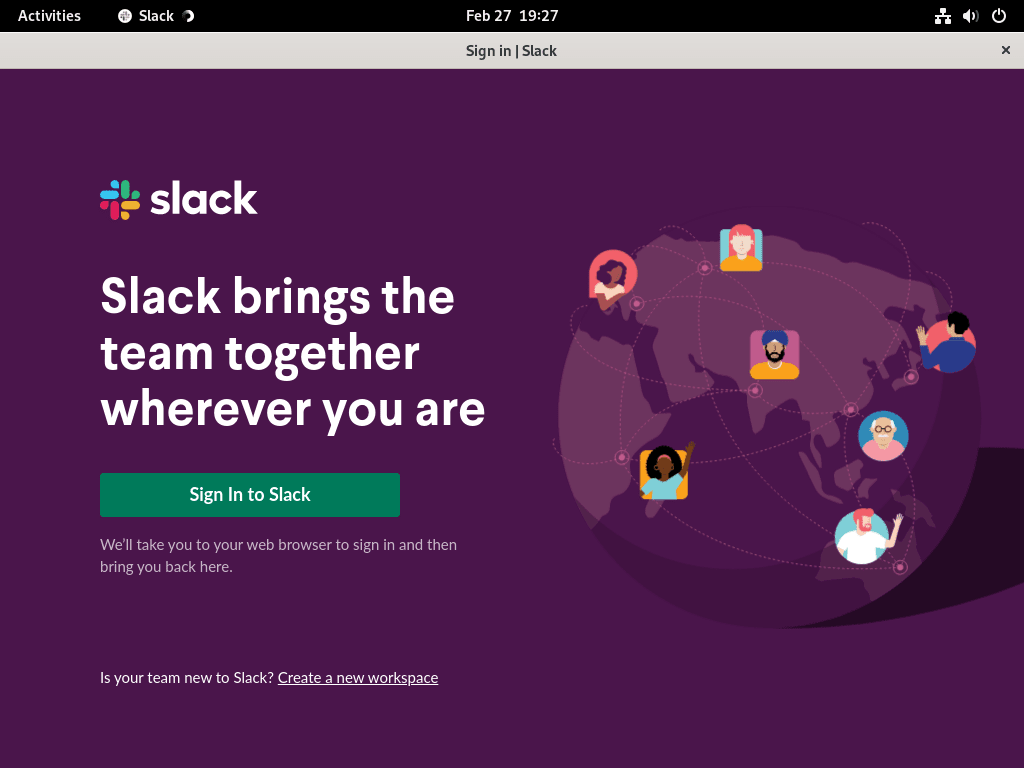
Updating Slack on Fedora
Keeping Slack up to date provides the latest features, security patches, and bug fixes. The update method depends on how you installed Slack.
Update DNF Repository Installation
For DNF repository installations, Slack updates automatically when you run your regular system upgrade:
sudo dnf upgrade --refreshAlternatively, to update only Slack without upgrading other packages:
sudo dnf upgrade slackUpdate Flatpak Installation
Similarly, Flatpak installations update through the Flatpak command:
sudo flatpak updateThis command updates all system-wide Flatpak applications including Slack.
Update Manual RPM Installation
In contrast, manual RPM installations require downloading the new version from the Slack downloads page and reinstalling. Simply follow the same download and install steps from Method 3 with the new version number.
Troubleshooting Slack on Fedora
This section addresses common issues you may encounter when installing or running Slack on Fedora.
Slack Window Appears Blank or White
If Slack opens but displays a blank or white window, GPU acceleration may be causing rendering issues. Launch Slack with GPU acceleration disabled:
slack --disable-gpuSimilarly, for Flatpak installations:
flatpak run com.slack.Slack --disable-gpuIf this resolves the issue, you can make the change permanent by editing Slack’s desktop launcher or creating a custom alias in your shell configuration.
System Tray Icon Missing on Wayland
Fedora uses Wayland as the default display server. Some system tray functionality may not work correctly because Slack’s Electron framework has limited Wayland support. If the system tray icon is missing or unresponsive, install a GNOME extension that provides AppIndicator support:
sudo dnf install gnome-shell-extension-appindicatorAfter installation, log out and log back in, then enable the extension through GNOME Extensions or the Extensions app.
Repository Package Not Found
If DNF cannot find the Slack package after adding the repository, verify the repository configuration exists and is enabled:
cat /etc/yum.repos.d/slack.repoIf the file is missing or corrupted, recreate it using the commands in Method 1. After fixing the configuration, refresh the repository metadata:
sudo dnf clean metadata
sudo dnf makecache --repo=slackAudio or Microphone Not Working
If Slack cannot detect your microphone or speakers, verify PipeWire (Fedora’s default audio system) is running correctly:
systemctl --user status pipewireExpected output should show active (running). If PipeWire is not running, start it:
systemctl --user start pipewireFor Flatpak installations, also ensure Slack has permission to access audio devices. In some cases, Flatpak sandboxing may require explicit permissions through Flatseal or the Flatpak permissions system.
Removing Slack from Fedora
When you no longer need Slack, removal methods vary by installation type. Follow the section below that matches how you installed the application.
Remove DNF Repository Installation
First, remove the Slack package:
sudo dnf remove slack -yNext, remove the repository configuration and GPG key to prevent future update checks:
sudo rm -f /etc/yum.repos.d/slack.repo
sudo dnf clean metadataRemove Manual RPM Installation
For manual RPM installations, remove the package with:
sudo dnf remove slack -yRemove Flatpak Installation
If you used Flatpak, remove the application and its sandboxed data:
sudo flatpak uninstall --delete-data com.slack.SlackSpecifically, the --delete-data flag removes application data stored in ~/.var/app/com.slack.Slack/.
Remove User Data Directories
Regardless of installation method, Slack stores workspace configurations, cached data, and local files in your home directory. Remove these manually for a complete cleanup.
The commands below permanently delete your Slack workspace data, including saved passwords, workspace configurations, downloaded files, and cached messages. If you need to preserve any workspace data, export it from Slack’s web interface before removing these directories.
rm -rf ~/.config/Slack
rm -rf ~/.cache/SlackFor Flatpak installations, however, the --delete-data flag in the uninstall command already removes the sandboxed data directory.
Verify Removal
After removal, verify Slack is no longer installed:
which slackIf successful, this command should return no output, confirming the Slack binary is no longer in your PATH.
Conclusion
You now have Slack installed on Fedora with your choice of automatic updates via the DNF repository, sandboxed isolation via Flatpak, or manual control via RPM installation. The DNF repository method provides the cleanest integration with Fedora’s package management, while Flatpak offers cross-distro compatibility and enhanced security through sandboxing.
If you manage team communication alongside development workflows, consider pairing Slack with Docker on Fedora for containerized development environments or Git on Fedora for version control. For additional communication tools, explore Discord on Fedora for gaming communities or Zoom on Fedora for video conferencing.