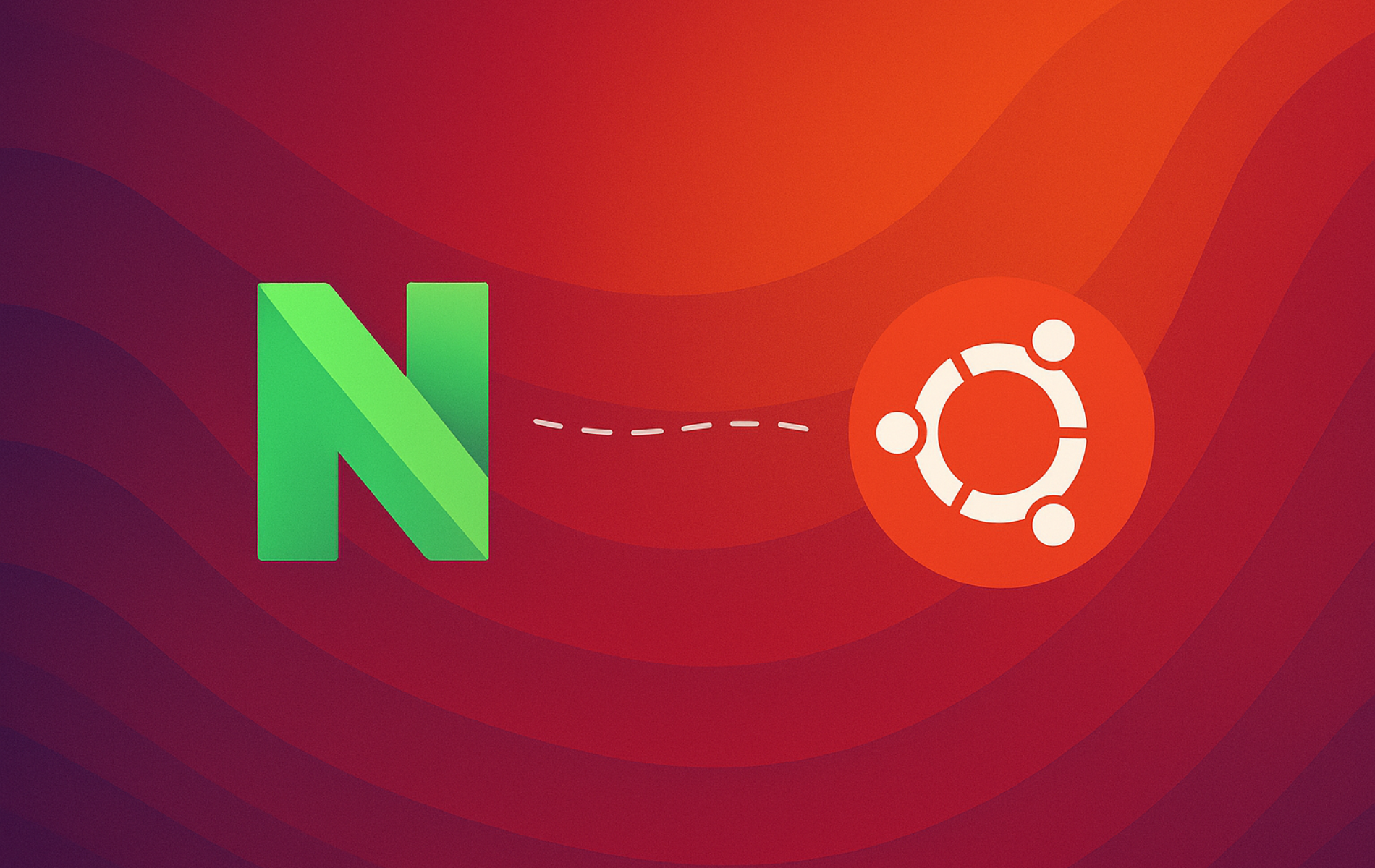Neovim is a modernized fork of Vim that extends the classic text editor with asynchronous plugins, a built-in terminal emulator, and Lua scripting capabilities. Unlike traditional Vim, Neovim delivers non-blocking operations that keep the editor responsive during heavy plugin activity, built-in LSP (Language Server Protocol) support for IDE-like features without external dependencies, and first-class Lua integration for faster, more maintainable configuration. The editor preserves Vim’s modal editing and keybindings while modernizing the plugin ecosystem and improving performance.
This guide covers installing Neovim on Ubuntu through the default APT repository, the Neovim Team PPA for latest releases, universal packages (Snap, Flatpak, AppImage), pre-built tarballs, and building from source. APT (Advanced Package Tool) is Ubuntu’s package manager, while a PPA (Personal Package Archive) is a community-hosted repository that delivers faster upstream releases. Snap and Flatpak are sandboxed package formats with their own stores, and AppImage bundles the program into a portable executable you can run from anywhere. You’ll learn how to choose the right installation method, launch Neovim, manage updates, and remove it when needed.
Choose Your Neovim Installation Method
Compare Neovim Installation Paths
To begin, Ubuntu offers multiple Neovim installation paths that balance stability, update frequency, and isolation. Understanding the differences helps you choose the method that matches your development needs and update preferences.
| Method | Version/Channel | Stability | Best For |
|---|---|---|---|
| Ubuntu Repository | Stable, older versions | High stability, tested by Ubuntu maintainers | Production systems, users who prioritize stability over features |
| Neovim Team PPA (Stable) | Latest stable release | Balanced stability with recent features | Development workstations needing current stable releases |
| Neovim Team PPA (Unstable) | Nightly builds, pre-release | Lower stability, cutting-edge features | Plugin developers, early adopters testing new features |
| Snap | Latest stable, automatic updates | Moderate stability, sandboxed environment | Users wanting automatic updates and quick rollback capability |
| Flatpak | Latest stable, sandboxed | Moderate stability, isolated from system | Multi-distribution users, security-focused environments |
| AppImage | Latest stable, portable | High stability, self-contained | Users without root access, portable installations, testing on multiple systems |
| Pre-built Tarball | Latest stable or specific version | High stability, manual control | Users wanting full control over installation location, avoiding package managers |
| Build from Source | Any branch or commit | Variable, depends on branch | Developers needing custom builds, contributing to Neovim, testing unreleased features |
Pick the Right Release Strategy
First, the Ubuntu default repository provides the most conservative option with thorough testing but lags behind upstream releases. Next, the Neovim Team PPAs deliver faster updates; the stable PPA tracks official releases within days, while the unstable PPA provides nightly builds for testing new features. Additionally, Snap and Flatpak offer automatic updates with sandboxed environments that isolate Neovim from system libraries, though they consume more disk space and may have slower startup times than native packages. Likewise, AppImage and pre-built tarballs provide portable installations without system integration, useful when you lack root access or need version control. Finally, building from source offers maximum flexibility for developers and users needing custom compilation options.
Overall, the stable PPA strikes the best balance between current features and reliability. Production systems should favor the default repository for maximum stability, while plugin developers benefit from the unstable PPA’s early access to API changes. Advanced users who need portability or custom builds can use AppImage, tarballs, or compile from source.
This guide supports Ubuntu 22.04 LTS, 24.04 LTS, and 26.04 LTS installations. The Neovim Team PPA currently provides packages for 22.04 and 24.04 only, while Snap, Flatpak, AppImage, tarball, and source methods work across all Ubuntu releases. Commands shown work identically on all supported LTS releases.
Update Ubuntu Before Installing Neovim
First, update your Ubuntu system before installing Neovim to ensure package compatibility. Open a terminal and run:
sudo apt update && sudo apt upgradeIn turn, this command updates your package list and installs any available system updates.
Install Neovim with APT (Ubuntu Repository or PPA)
Install Neovim from the Ubuntu Repository
First, the simplest method to install Neovim is through the standard Ubuntu repository. Run the following command:
sudo apt install neovimAfter installation completes, verify the installed version:
nvim --versionThe version included in Ubuntu’s repository varies by release. Ubuntu 26.04 provides v0.11.x, Ubuntu 24.04 provides v0.9.x, and Ubuntu 22.04 provides v0.6.x. For cutting-edge features and recent updates, use the Neovim Team PPA instead.
Install Neovim from the Neovim Team PPA
Alternatively, users wanting the latest features can import either the stable or unstable (nightly) version directly from the Neovim Launchpad PPA. Choose one of the following commands based on your needs:
Import Neovim stable PPA:
sudo add-apt-repository ppa:neovim-ppa/stable -yImport Neovim unstable PPA:
sudo add-apt-repository ppa:neovim-ppa/unstable -yAfter importing the PPA, update your package index:
sudo apt updateNext, install Neovim with this command:
sudo apt install neovimAfter installation completes, verify the PPA version was installed by checking the package policy:
apt-cache policy neovimThe output displays the installed version and confirms the PPA source. The example below shows the unstable PPA version:

Install Neovim with Snap Packages
Similarly, Snap provides an alternative installation method for Neovim on Ubuntu. Your Ubuntu desktop should already have Snap installed unless you removed it.
However, Snap is less popular than Flatpak across Linux distributions even though it comes from Canonical (Ubuntu’s developers) and integrates tightly with Ubuntu systems. Update frequency depends on the package maintainer, though Snap’s automatic update mechanism keeps applications current without manual intervention.
Prepare Snap Support
If you’ve uninstalled snapd from your system, reinstall it so the Snap daemon can manage packages:
sudo apt install snapdAdditionally, ensure the system-wide /snap mount point exists before Classic snaps attempt to bind to it. This script checks if /snap exists and creates a symbolic link to the actual snap directory if missing:
if [ ! -e /snap ]; then
sudo ln -s /var/lib/snapd/snap /snap
fiThe -e flag checks for file existence, and ln -s creates a symbolic link that points from /snap to where snapd stores packages.
Next, install the Snap core files to prevent conflicts and guarantee base runtimes are available:
sudo snap install coreInstall the Neovim Snap
After the prerequisites finish, install Neovim with classic confinement so the editor can access your entire filesystem:
sudo snap install nvim --classicAfter installation completes, verify the Snap is installed:
snap list nvimThe output shows the installed version and confirms classic confinement:
Name Version Rev Tracking Publisher Notes nvim v0.11.4 4113 latest/stable neovim classic
Snap will now refresh the package automatically in the background, reducing manual upkeep.
Install Neovim from Flatpak on Ubuntu
Likewise, Flatpak provides another installation option with a sandboxed application environment that isolates Neovim from system libraries. First, add the Flathub repository that hosts the Neovim package.
Flatpak is not pre-installed on Ubuntu. If you have not set it up yet, install it with
sudo apt install flatpakand restart your session before continuing. For detailed setup including the Flathub repository, follow our Flatpak installation guide for Ubuntu.
Open the terminal and add the Flathub repository with this command:
sudo flatpak remote-add --if-not-exists flathub https://flathub.org/repo/flathub.flatpakrepoNext, install Neovim system-wide with this Flatpak command:
sudo flatpak install flathub io.neovim.nvimAfter installation completes, verify the Flatpak is installed:
flatpak list | grep -i neovimThe output confirms successful installation by displaying the application ID and version:
Neovim io.neovim.nvim 0.11.5 stable flathub system
To launch the Flatpak version, run flatpak run io.neovim.nvim from any terminal.
Run Neovim via AppImage (Portable)
Alternatively, AppImage provides a portable, distribution-agnostic package that runs on most Linux systems without installation. This method works well for systems where you lack root access or need to run Neovim without affecting the system. The AppImage contains all dependencies and runs in isolation.
Download and Test the AppImage
First, download the latest stable AppImage from the official Neovim releases. The -L flag follows redirects (GitHub redirects to the actual file), and -O saves the file with its original name:
curl -LO https://github.com/neovim/neovim/releases/latest/download/nvim.appimageNext, make the AppImage executable. The u+x syntax grants execute permission to the file owner (you) so the system can run it as a program:
chmod u+x nvim.appimageThen launch the AppImage to confirm it runs correctly:
./nvim.appimageIf the AppImage fails to run at this stage (older systems or FUSE issues), extract the contents manually and run the binary directly. The --appimage-extract flag unpacks the AppImage into a squashfs-root directory, and AppRun is the actual executable inside:
./nvim.appimage --appimage-extract
./squashfs-root/AppRun --versionEnable System-wide Access to the AppImage
Afterward, once the AppImage passes basic testing, move it to a standard directory and create a consistent command path:
sudo mkdir -p /opt/nvim
sudo mv nvim.appimage /opt/nvim/nvimNext, Bash users can append the directory once and reload the shell. The script below adds a short PATH block with clearly labeled comments so you can remove it later without hunting through the file. The grep -q command searches quietly (no output), 2>/dev/null suppresses errors if the file doesn’t exist, and the ! negates the result so the command only runs when the block isn’t present:
if ! grep -q "NEOVIM_APPIMAGE_PATH" ~/.bashrc 2>/dev/null; then
cat <<'EOF' >> ~/.bashrc
# NEOVIM_APPIMAGE_PATH_START
if [[ ":$PATH:" != *":/opt/nvim:"* ]]; then
export PATH="$PATH:/opt/nvim"
fi
# NEOVIM_APPIMAGE_PATH_END
EOF
fi
source ~/.bashrcThe # NEOVIM_APPIMAGE_PATH_START/END markers keep the export grouped for easy removal, and the source command reloads your shell configuration immediately so the new PATH takes effect without logging out.
Likewise, Zsh users should add the same export to ~/.zshrc and reload the configuration:
if ! grep -q "NEOVIM_APPIMAGE_PATH" ~/.zshrc 2>/dev/null; then
cat <<'EOF' >> ~/.zshrc
# NEOVIM_APPIMAGE_PATH_START
if [[ ":$PATH:" != *":/opt/nvim:"* ]]; then
export PATH="$PATH:/opt/nvim"
fi
# NEOVIM_APPIMAGE_PATH_END
EOF
fi
source ~/.zshrcAfter reloading your shell, running nvim launches the AppImage from any directory.
AppImage packages may not work on Linux distributions older than 4 years. If you encounter compatibility issues, use one of the package manager methods instead.
Install Neovim from a Pre-built Tarball
Alternatively, pre-built tarballs offer a manual installation method that gives you control over the installation location without requiring package managers. This approach works when you need specific versions or want to isolate Neovim from system package management.
Download and Extract the Tarball
Begin by downloading the latest stable release tarball for your architecture using curl:
curl -LO https://github.com/neovim/neovim/releases/latest/download/nvim-linux64.tar.gzAfterward, remove any existing installation to avoid conflicts:
sudo rm -rf /opt/nvim-linux64Then extract the tarball to /opt. The -C /opt flag changes to that directory before extracting, -x extracts files, -z decompresses gzip archives, and -f specifies the filename:
sudo tar -C /opt -xzf nvim-linux64.tar.gzAdd the Tarball Build to PATH
Next, add Neovim to your PATH by editing the shell configuration file only once. Bash users can run:
if ! grep -q "NEOVIM_TARBALL_PATH" ~/.bashrc 2>/dev/null; then
cat <<'EOF' >> ~/.bashrc
# NEOVIM_TARBALL_PATH_START
if [[ ":$PATH:" != *":/opt/nvim-linux64/bin:"* ]]; then
export PATH="$PATH:/opt/nvim-linux64/bin"
fi
# NEOVIM_TARBALL_PATH_END
EOF
fi
source ~/.bashrcThe # NEOVIM_TARBALL_PATH_START/END markers collect this export so you can delete the entire block automatically during cleanup.
Likewise, Zsh users should add the same export to ~/.zshrc:
if ! grep -q "NEOVIM_TARBALL_PATH" ~/.zshrc 2>/dev/null; then
cat <<'EOF' >> ~/.zshrc
# NEOVIM_TARBALL_PATH_START
if [[ ":$PATH:" != *":/opt/nvim-linux64/bin:"* ]]; then
export PATH="$PATH:/opt/nvim-linux64/bin"
fi
# NEOVIM_TARBALL_PATH_END
EOF
fi
source ~/.zshrcFinally, verify the installation:
nvim --versionThe output confirms the installed version:
NVIM v0.11.5 Build type: Release LuaJIT 2.1.1741730670
For ARM64 systems, replace
nvim-linux64.tar.gzwithnvim-linux-arm64.tar.gzin the download command.
Build Neovim from Source
For maximum control, building from source gives you complete command over compilation options, allows testing development versions, and enables custom configurations for specific needs. This method requires build tools and is primarily for developers or users needing bleeding-edge features not yet in releases.
Install Build Prerequisites
Beforehand, install the required development tools and libraries. The build process requires CMake for configuration management:
sudo apt install ninja-build gettext cmake unzip curl build-essentialClone and Build Neovim
Next, clone the Neovim repository from GitHub using Git:
git clone https://github.com/neovim/neovim.git
cd neovimThen, check out the stable branch for the latest stable release. The git checkout command switches your working directory to the specified branch, giving you the tested stable code instead of development versions:
git checkout stableAfterward, build Neovim with release optimizations. The CMAKE_BUILD_TYPE=Release flag enables compiler optimizations that produce faster code by removing debugging symbols and applying performance tuning:
make CMAKE_BUILD_TYPE=ReleaseFinally, install Neovim system-wide to /usr/local:
sudo make installAlternatively, install to a custom location under your home directory to avoid requiring root privileges and simplify removal. The CMAKE_INSTALL_PREFIX flag tells the build system where to install files (default is /usr/local), and $HOME expands to your home directory path:
rm -rf build/
make CMAKE_BUILD_TYPE=Release CMAKE_EXTRA_FLAGS="-DCMAKE_INSTALL_PREFIX=$HOME/neovim"
make installThe rm -rf build/ command removes the previous build directory to ensure a clean build with the new installation prefix.
Next, Bash users can add the new directory to their PATH with:
if ! grep -q "NEOVIM_SOURCE_PATH" ~/.bashrc 2>/dev/null; then
cat <<'EOF' >> ~/.bashrc
# NEOVIM_SOURCE_PATH_START
if [[ ":$PATH:" != *":$HOME/neovim/bin:"* ]]; then
export PATH="$HOME/neovim/bin:$PATH"
fi
# NEOVIM_SOURCE_PATH_END
EOF
fi
source ~/.bashrcThe source-path comment markers help you remove the entire block in one step if you later uninstall this custom build.
Likewise, Zsh users should mirror the change inside ~/.zshrc:
if ! grep -q "NEOVIM_SOURCE_PATH" ~/.zshrc 2>/dev/null; then
cat <<'EOF' >> ~/.zshrc
# NEOVIM_SOURCE_PATH_START
if [[ ":$PATH:" != *":$HOME/neovim/bin:"* ]]; then
export PATH="$HOME/neovim/bin:$PATH"
fi
# NEOVIM_SOURCE_PATH_END
EOF
fi
source ~/.zshrcFinally, verify the installation shows the built version:
nvim --versionThe output displays the version and build information:
NVIM v0.11.5 Build type: Release LuaJIT 2.1.1741730670 Compilation: /usr/bin/cc -O3 -DNDEBUG
Building from the
masterbranch provides development features but may contain bugs. Production systems should use thestablebranch or tagged releases.
Launch Neovim via CLI or GUI
Afterward, launch Neovim using commands specific to your installation method.
Launch Neovim from APT or PPA Installation
If you installed Neovim using the Ubuntu repository or PPA, launch it with the standard command:
nvimIf you prefer typing neovim, create an alias in your shell configuration. This script works identically to the PATH modification commands shown earlier, checking if the alias exists before adding it to prevent duplicates (swap ~/.bashrc with ~/.zshrc when needed):
if ! grep -q "alias neovim='nvim'" ~/.bashrc 2>/dev/null; then
echo "alias neovim='nvim'" >> ~/.bashrc
fi
source ~/.bashrcLaunch Neovim from Snap Installation
Similarly, Snap installations use the snap-provided command:
nvimLaunch Neovim from Flatpak Installation
Likewise, Flatpak installations launch through the application ID:
flatpak run io.neovim.nvimLaunch Neovim from AppImage, Tarball, or Source Installation
In these cases, AppImage, tarball, or source installations where you added the binary to your PATH launch with the standard command:
nvimIf you prefer to skip the PATH export, launch Neovim from the binary path that matches your installation.
AppImage builds live at /opt/nvim/nvim after you relocate the file:
/opt/nvim/nvimTarball extractions place the binary inside /opt/nvim-linux64/bin:
/opt/nvim-linux64/bin/nvimSource installations default to /usr/local/bin/nvim:
/usr/local/bin/nvimIf you used the custom install prefix example, run the binary from your home directory:
$HOME/neovim/bin/nvimLaunch Neovim from Desktop GUI
Alternatively, desktop users can locate the Neovim application icon by navigating to Activities > Show Applications > Neovim. Add Neovim to your favorites for quick access.

Update and Remove Neovim
Update Neovim
To stay current, keep Neovim updated by checking for new releases regularly. While some installation methods provide automatic updates, manual checks ensure you have the latest features and security fixes. Use the appropriate command for your installation method:
Update Neovim Installed via APT
For APT installations (Ubuntu repository or PPA), update the package list and upgrade packages:
sudo apt update && sudo apt upgradeUpdate Neovim Installed via Flatpak
Meanwhile, Flatpak installations update all Flatpak applications system-wide:
sudo flatpak updateUpdate Neovim Installed via Snap
Likewise, Snap installations refresh all snap packages:
sudo snap refreshUpdate Neovim Installed via AppImage
Instead, AppImage installations require manual updates. Download the latest version and replace the existing file. The mv command moves and renames the new AppImage to overwrite the old one in /opt/nvim/nvim:
curl -LO https://github.com/neovim/neovim/releases/latest/download/nvim.appimage
chmod u+x nvim.appimage
sudo mv nvim.appimage /opt/nvim/nvimUpdate Neovim Installed via Pre-built Tarball
Similarly, tarball installations download the latest release and extract it to replace the existing version:
curl -LO https://github.com/neovim/neovim/releases/latest/download/nvim-linux64.tar.gz
sudo rm -rf /opt/nvim-linux64
sudo tar -C /opt -xzf nvim-linux64.tar.gzUpdate Neovim Built from Source
For source builds, navigate to your Neovim repository, check out the desired branch, pull the latest changes, and rebuild. The git pull command downloads and merges the latest commits from the remote repository into your local branch, ensuring you have the newest stable code:
cd neovim
git checkout stable
git pull
make CMAKE_BUILD_TYPE=Release
sudo make installWhen necessary, adjust the installation command if you installed to a custom location. Ensure you check out the correct branch before pulling updates:
cd neovim
git checkout stable
git pull
rm -rf build/
make CMAKE_BUILD_TYPE=Release CMAKE_EXTRA_FLAGS="-DCMAKE_INSTALL_PREFIX=$HOME/neovim"
make installUltimately, regular updates ensure you benefit from the latest features, improvements, and bug fixes.
Remove Neovim
When you no longer need Neovim, uninstall it using the method that matches your original installation. These steps remove the application and clean up leftover files.
Remove Neovim Installed via APT
For APT installations, uninstall Neovim with this command:
sudo apt remove neovimNext, remove orphaned dependencies that were installed alongside Neovim. This cleans up libraries like LuaJIT, x11 utilities, and Python bindings that are no longer needed:
sudo apt autoremoveAdditionally, if you installed Neovim using one of the PPAs, remove them with these commands:
Remove Neovim Stable PPA:
sudo add-apt-repository --remove ppa:neovim-ppa/stable -yRemove Neovim Unstable PPA:
sudo add-apt-repository --remove ppa:neovim-ppa/unstable -yRemove Neovim Installed via Flatpak
Meanwhile, Flatpak installations uninstall Neovim and its data:
sudo flatpak remove --delete-data io.neovim.nvim -yRemove Neovim Installed via Snap
Likewise, Snap installations remove Neovim with this command:
sudo snap remove nvimRemove Neovim Installed via AppImage
For AppImage builds, remove the AppImage file and clean up PATH modifications:
sudo rm -rf /opt/nvimAfterward, remove the PATH block you added earlier. Run the command that matches your shell configuration file:
if [ -f ~/.bashrc ]; then
sed -i '/# NEOVIM_APPIMAGE_PATH_START/,/# NEOVIM_APPIMAGE_PATH_END/d' ~/.bashrc
fiif [ -f ~/.zshrc ]; then
sed -i '/# NEOVIM_APPIMAGE_PATH_START/,/# NEOVIM_APPIMAGE_PATH_END/d' ~/.zshrc
fiRemove Neovim Installed via Pre-built Tarball
Similarly, tarball installations remove the extracted directory and clean up PATH modifications:
sudo rm -rf /opt/nvim-linux64Next, remove the PATH block using the following commands for the shell files you edited:
if [ -f ~/.bashrc ]; then
sed -i '/# NEOVIM_TARBALL_PATH_START/,/# NEOVIM_TARBALL_PATH_END/d' ~/.bashrc
fiif [ -f ~/.zshrc ]; then
sed -i '/# NEOVIM_TARBALL_PATH_START/,/# NEOVIM_TARBALL_PATH_END/d' ~/.zshrc
fiRemove Neovim Built from Source
For source installations to /usr/local, use the CMake uninstall target from the build directory. The --build build/ flag specifies the build directory, and --target uninstall runs the uninstall rules defined by the build system:
cd neovim
sudo cmake --build build/ --target uninstallAlternatively, manually remove the installation artifacts. The binary lives in /usr/local/bin/nvim, and support files (runtime files, documentation, syntax definitions) reside in /usr/local/share/nvim/:
sudo rm /usr/local/bin/nvim
sudo rm -r /usr/local/share/nvim/Otherwise, if you installed to a custom location like $HOME/neovim, remove that directory and delete the PATH block:
rm -rf ~/neovimif [ -f ~/.bashrc ]; then
sed -i '/# NEOVIM_SOURCE_PATH_START/,/# NEOVIM_SOURCE_PATH_END/d' ~/.bashrc
fi
if [ -f ~/.zshrc ]; then
sed -i '/# NEOVIM_SOURCE_PATH_START/,/# NEOVIM_SOURCE_PATH_END/d' ~/.zshrc
fiLastly, the sed commands above erase the exact comment block you added earlier, ensuring your shell configuration stays tidy.
Troubleshoot Common Neovim Issues
AppImage Fails with FUSE Error
When running the AppImage, if you see an error mentioning FUSE, your system lacks the required FUSE library. On Ubuntu 22.04, install it with:
sudo apt install libfuse2On Ubuntu 24.04 and 26.04, the package name includes a transition suffix:
sudo apt install libfuse2t64After installation, rerun the nvim.appimage command.
nvim Command Not Found After Tarball or Source Install
If your terminal cannot find the nvim command after tarball or source installation, verify your PATH includes the installation directory. Check the current PATH:
echo $PATHThe output should include your installation path (e.g., $HOME/neovim/bin for tarball or /usr/local/bin for source). If missing, reload your shell configuration:
source ~/.bashrcAlternatively, open a new terminal session to apply the updated PATH settings.
PPA Not Available for Ubuntu 26.04
The Neovim Team PPA currently supports Ubuntu 22.04 and 24.04 only. Ubuntu 26.04 users who need the latest Neovim version should use Flatpak, Snap, AppImage, tarball, or build from source instead. Note that Ubuntu 26.04’s default repository already provides a recent Neovim version (v0.11.x), making the PPA less necessary.
Conclusion
Ultimately, Neovim delivers a modernized Vim experience with asynchronous plugins, Lua scripting, and a built-in terminal emulator. The installation methods range from Ubuntu’s default repository for stable versions to the Neovim Team PPA for cutting-edge releases, with Snap and Flatpak providing sandboxed alternatives, AppImage and tarballs offering portable deployments, and source builds enabling custom configurations. Choose the method that matches your technical requirements and update preferences to maintain access to the latest features for terminal-based development.