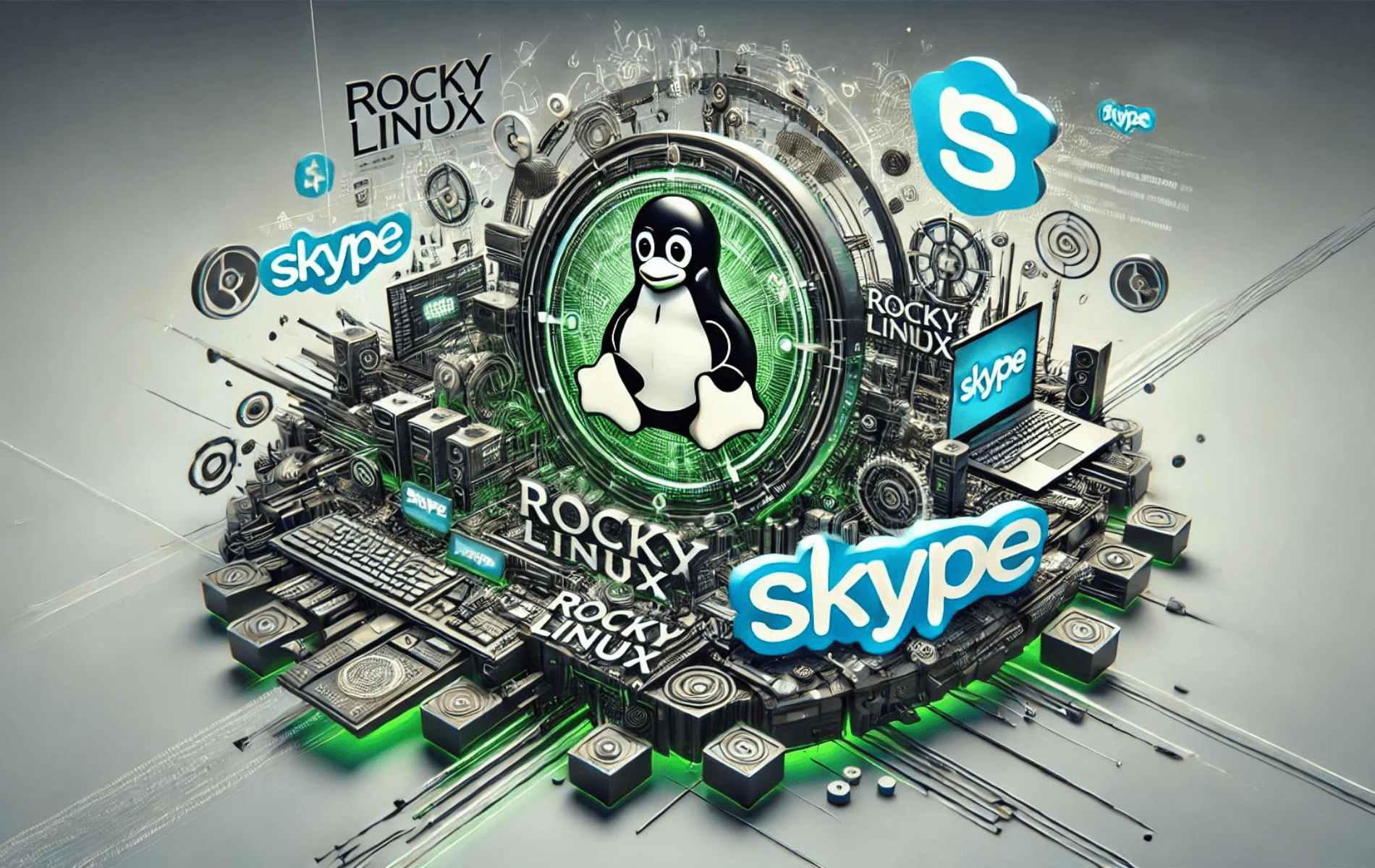Skype, developed by Microsoft, is a trusted communication platform offering voice and video calls, instant messaging, and file sharing. This guide is tailored for those considering learning to install Skype on Rocky Linux 9 or the older stable Enterprise Linux release of Rocky Linux 8.
Key Features of Skype:
- High-Quality Calls: Engage in crystal-clear voice and video conversations.
- Instant Messaging: Exchange real-time messages, files, and images.
- Affordable Long-Distance Calls: Connect internationally without breaking the bank.
- Group Communication: Host group calls and chats for collaborative sessions.
- Screen Sharing: Present or discuss directly by sharing your screen.
- Integration with Microsoft: Seamlessly work with applications like Outlook and Office.
Skype’s user-friendly interface and robust features make it a preferred choice for personal and professional use. Whether you’re catching up with family, attending business meetings, or collaborating on projects, Skype ensures a smooth communication experience. Now, let’s proceed to demonstrate two methods using the command-line terminal to install Skype on Rocky Linux.
Method 1: Install Skype via RPM
Update Rocky Linux System Before Skype Installation
Before installing Skype, it is recommended to update your system to ensure all packages are current, which will help prevent any potential conflicts during the installation of Skype.
sudo dnf upgrade --refreshMoving on to installing Skype on Rocky Linux, it’s worth noting that two versions are available: stable and unstable. While the unstable version may offer some additional features, it’s generally recommended that most users opt for the stable version, as it is updated automatically with new releases when using the Skype RPM. However, it’s important to remember that only one version of Skype can be installed on your system at any given time using these methods.
Option 1: Install Skype Stable (Recommended)
The following command can automatically create and import the stable repository for Skype.
sudo tee /etc/yum.repos.d/skype-stable.repo<<EOF
[skype-stable]
name=Skype - STABLE
baseurl=https://repo.skype.com/rpm/stable/
gpgcheck=1
repo_gpgcheck=1
gpgkey=https://repo.skype.com/data/SKYPE-GPG-KEY
EOFYou may install the Skype client’s stable version using the following command.
sudo dnf install skypeforlinux -yOption 2: Install Skype Unstable
It is worth noting that installing the unstable or preview build version of Skype is not typically recommended for the average user. However, for those curious who prefer to test developer builds, this version may be better than the stable version. You can use the following command to automatically create and import the unstable repository for Skype.
sudo tee /etc/yum.repos.d/skype-unstable.repo<<EOF
[skype-unstable]
name=Skype - UNSTABLE
baseurl=https://repo.skype.com/rpm/unstable/
gpgcheck=1
repo_gpgcheck=1
gpgkey=https://repo.skype.com/data/SKYPE-GPG-KEY
EOFYou may install the unstable version of the Skype client using the following command.
sudo dnf install skypeforlinux -yMethod 2: Install Skype via Flatpak and Flathub
What are Flatpak and Flathub?
Flatpak is a software utility designed to provide a universal package management system. Its primary goal is to ensure application compatibility across various Linux distributions. By encapsulating applications in isolated environments, Flatpak minimizes potential conflicts with system libraries.
Flathub, on the other hand, is a repository for applications packaged using Flatpak. It is a central hub where users can find and install various applications.
Setting Up Flathub for Skype on Rocky Linux
Ensure the Flathub repository is active on your system before starting the installation process. This step is crucial as it allows you to access and install applications available on Flathub, including Skype.
To activate the Flathub repository, execute the following command:
sudo flatpak remote-add --if-not-exists flathub https://flathub.org/repo/flathub.flatpakrepoOnce this command is successfully executed, your system can access many Flathub applications.
Installing Skype on Rocky Linux
With the Flathub repository now active, you can install Skype on your Rocky Linux system. The installation is straightforward and can be achieved using the flatpak install command:
flatpak install flathub com.skype.ClientUpon completion of this command, Skype will be installed and ready for use on your Rocky Linux system.
Launching Skype User Interface
With the installation of Skype now complete, there are various ways in which you can access and use the application. Launching Skype directly from the command line terminal using the following command is one option.
skypeAlternatively, Flatpak installations of Skype need to run the following instead:
flatpak run com.skype.ClientFor most users, the most common method of launching the Skype application is using the following file path. This path is typically used to access and launch applications on a desktop environment.
Activities > Show Applications > Skype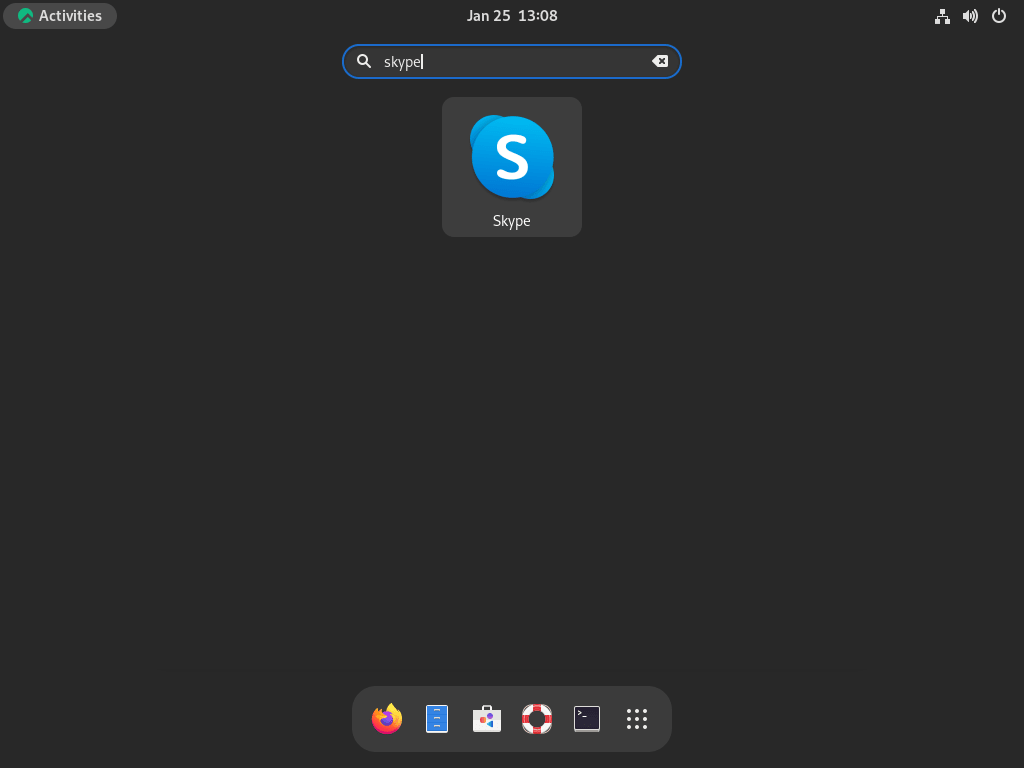
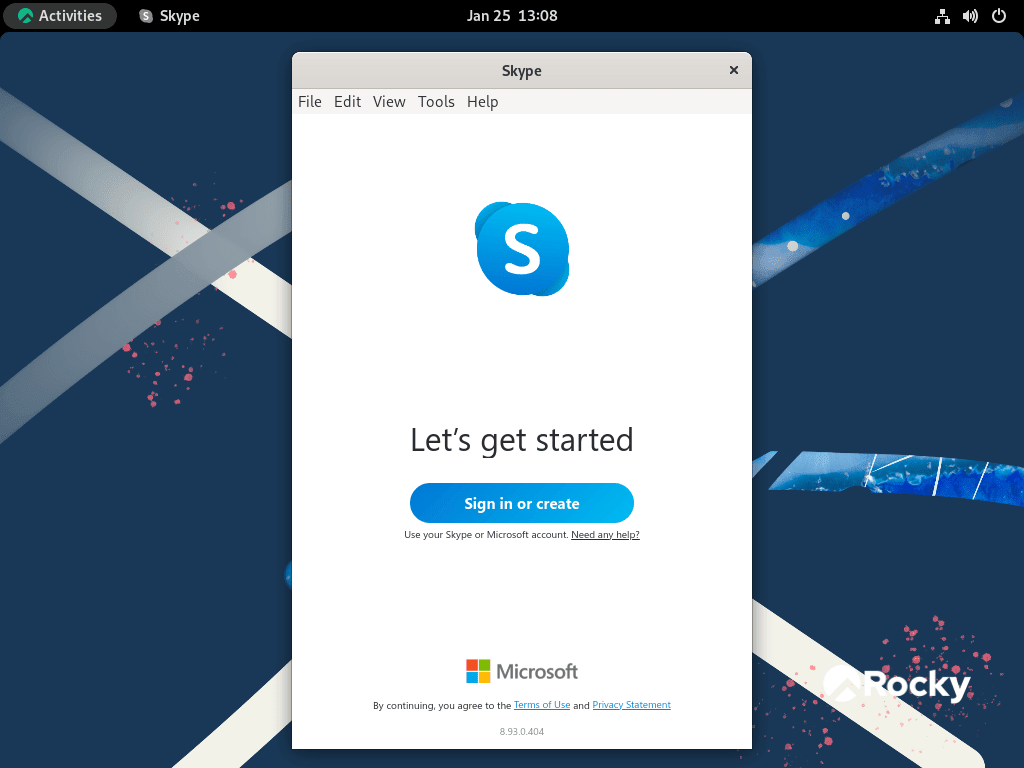
Additional Skype Commands
Update Skype
To ensure that you have the latest version of Skype installed on your system, you can use the DNF update command in the terminal, just as you would when checking for updates for your entire system:
sudo dnf update --refreshAlternatively, if you installed Skype via Flatpak, run the following command that will blanket check and prompt you to upgrade all packages:
flatpak updateRemove Skype
When you wish to remove Skype from your system, you can use the following command, regardless of whether you have installed the stable or unstable version. This command will thoroughly uninstall the application from your system.
sudo dnf remove skypeforlinuxFor those who wish to completely remove all traces of Skype from their system, including any associated repositories, you can use the following command in the terminal. This will remove Skype and all of its corresponding repositories from your system.
sudo rm /etc/yum.repos.d/skype*.repoAlternatively, Skype that was installed via Flatpak needs to run the following command to remove the application:
flatpak uninstall com.skype.ClientConclusion
In conclusion, our comprehensive how-to guide provided clear steps for installing Skype on Rocky Linux using two distinct methods: through Skype’s RPM package and by leveraging Flatpak with the Flathub repository. Both approaches are designed to simplify the installation process, ensuring users can effortlessly access Skype’s communication features on their Rocky Linux systems.