VeraCrypt is a robust open-source encryption software that enhances data security through advanced encryption algorithms. Supporting standards like AES, Serpent, and Twofish, it enables you to create encrypted volumes and perform full disk encryption. Features such as hidden volumes and plausible deniability ensure that sensitive information remains confidential and shielded from unauthorized access.
In this guide, we’ll walk you through installing VeraCrypt on Debian 12 or 11 using the command-line terminal. We’ll utilize a community-maintained APT repository that has consistently provided VeraCrypt packages for Debian and Ubuntu users via a long-standing Launchpad PPA. This method ensures timely updates and a secure encryption environment for your system.
Update Debian Before VeraCrypt Installation
First, update your system to ensure all existing packages are up to date to avoid conflicts:
sudo apt update && sudo apt upgradeImport Notesalexp.org APT Repository
VeraCrypt is not available on Debian by default, so you will need to import a third-party repository that Alex P maintains:
sudo apt install \
dirmngr \
software-properties-common \
apt-transport-https \
curl \
lsb-release \
ca-certificates \
-yNote: While importing third-party repositories can be risky, Alex P has been doing this PPA for Debian users and maintaining a mirror on LaunchPAD for Ubuntu users for many years.
The next task is to import the GPG key to verify the authenticity of the repository packages:
curl -fsSL https://notesalexp.org/debian/alexp_key.asc | gpg --dearmor | sudo tee /usr/share/keyrings/alexp_key.gpg > /dev/nullWith the GPG key now imported, you can import the LaunchPAD PPA with the following command:
echo "deb [signed-by=/usr/share/keyrings/alexp_key.gpg] https://notesalexp.org/debian/$(lsb_release -sc)/ $(lsb_release -sc) main" | sudo tee /etc/apt/sources.list.d/alexp.listFinalize VeraCrypt Installation via APT command
Before you continue, run an APT update to reflect the newly imported PPA:
sudo apt updateNow, install the application:
sudo apt install veracryptLaunch VeraCrypt
Launching can be done in a few ways now that you have the software installed.
CLI Command
First, the software can be launched using the following command:
veracryptGUI Icon Path
Most desktop users may use the application icon to open the software, which can be achieved using the following path.
Activities > Show Applications > VeraCrypt
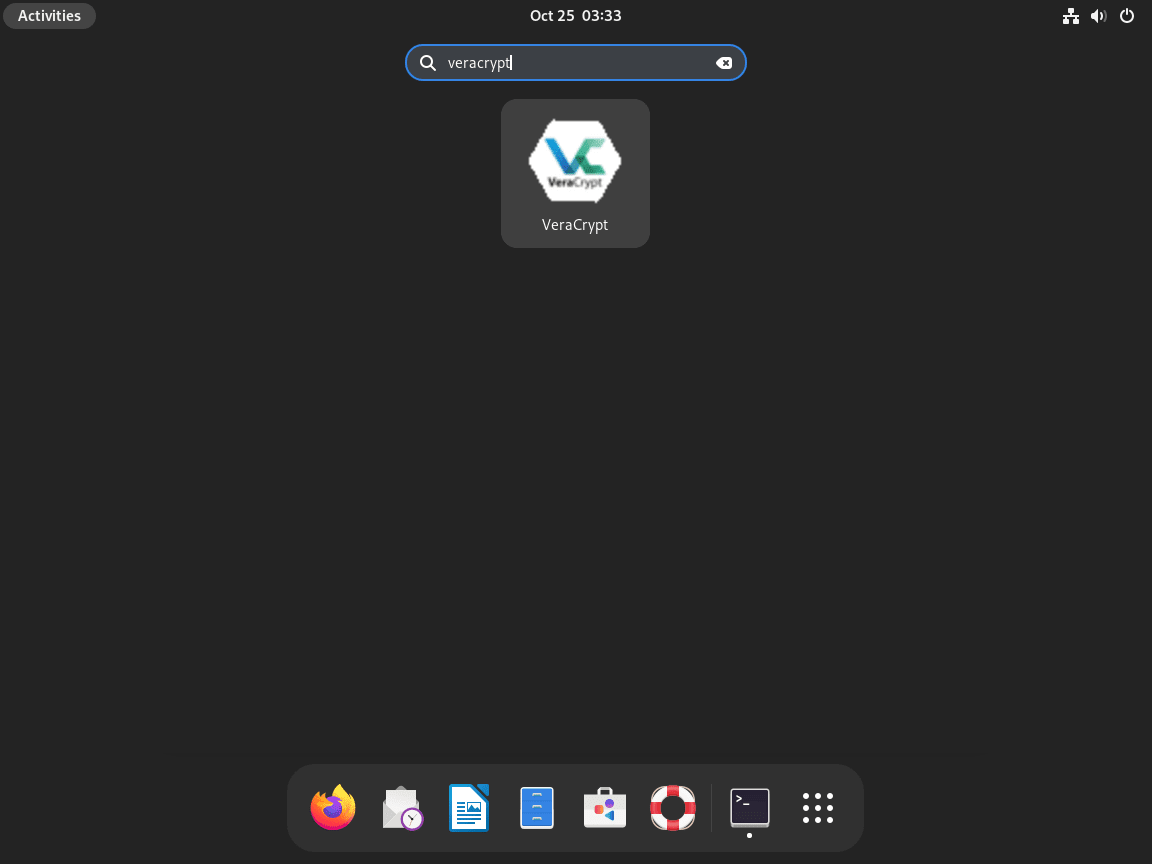
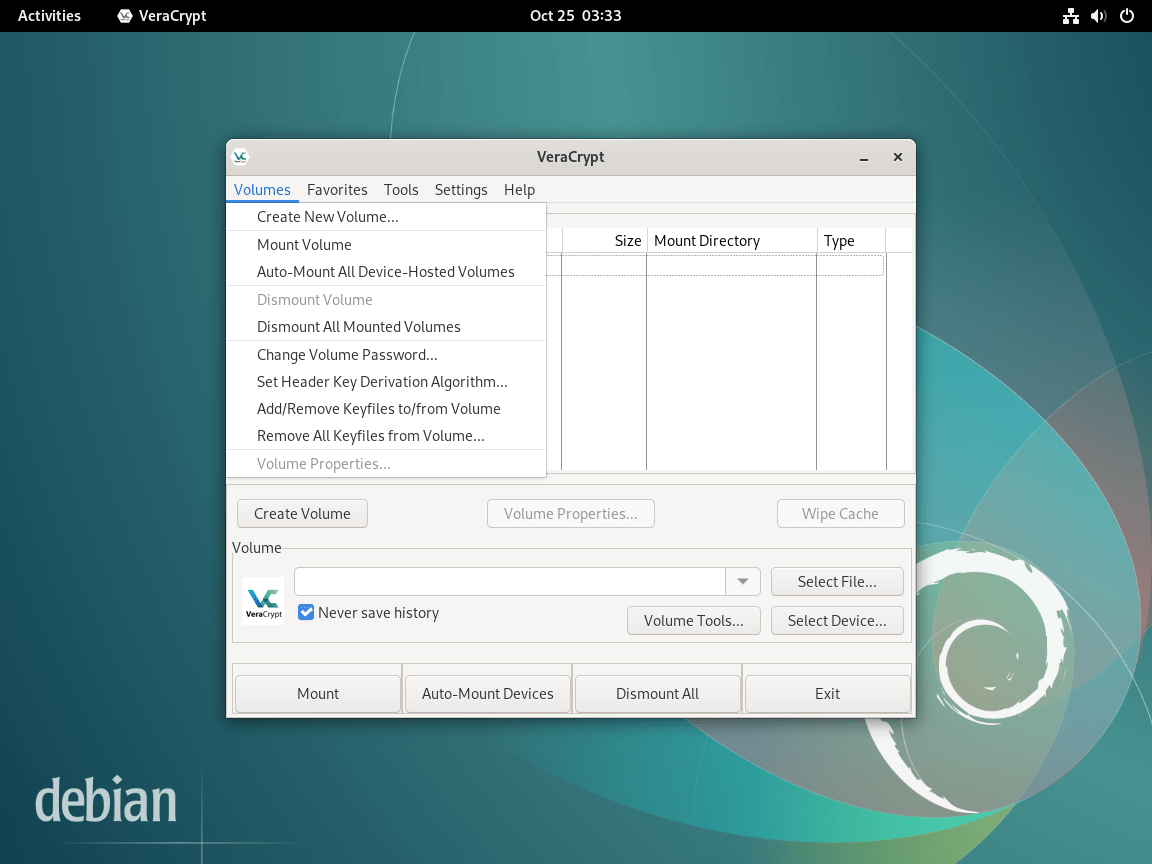
Additional Commands with VeraCrypt
Update VeraCrypt
The best method to ensure your installation is up-to-date is to open the command line terminal and run the following command.
sudo apt upgrade && sudo apt upgradeThe command will also ensure that all other packages that use the APT package manager, including your system packages, are up to date.
Remove VeraCrypt
Use one of the following commands to suit the original installation method for users who no longer require the application.
sudo apt remove veracryptNext, you should remove the PPA for users who will not use the software again.
sudo rm /etc/apt/sources.list.d/alexp.listDo not remove the repository if you have installed other applications from this repository. If you accidentally do, re-import it using the command and the start of the tutorial.
Conclusion
By completing this installation, you’ve successfully equipped your Debian system with VeraCrypt, providing robust encryption to safeguard your data. Leveraging a trusted community APT repository ensures your software stays up-to-date and is maintained by dedicated contributors.
As you begin using VeraCrypt, remember to keep your system and the software updated to benefit from the latest security enhancements. Always use strong, unique passwords for your encrypted volumes and consider regular data backups. These practices will help you maximize the security features that VeraCrypt offers.


thank you very much. really helped me out. though I could not get the following command to be accepted: curl lsb-release ca-certificates -y
error message: curl: option -y: requires parameter
so after looking at man page I tried: curl lsb-release ca-certificates -y 300
error message: curl: (6) Could not resolve host: lsb-release
curl: (6) Could not resolve host: ca-certificates
I just blundered on with the rest of the commands and veracrypt started right up
Also in the remove veracrypt section, maybe your command should be remove or purge instead of install?
Thank you for your feedback! I’m glad the guide helped you.
Regarding the command issue, it seems there was a small misunderstanding. The correct command is:
sudo apt install dirmngr software-properties-common apt-transport-https curl lsb-release ca-certificates -yThis command installs several packages, including curl, lsb-release, and ca-certificates. It looks like the apt install part might have been missed, which caused the error with curl.
As for the removal section, you’re absolutely right; the command should be remove or purge instead of install. I’ve updated the guide to correct this.
Thank you again for pointing these out!