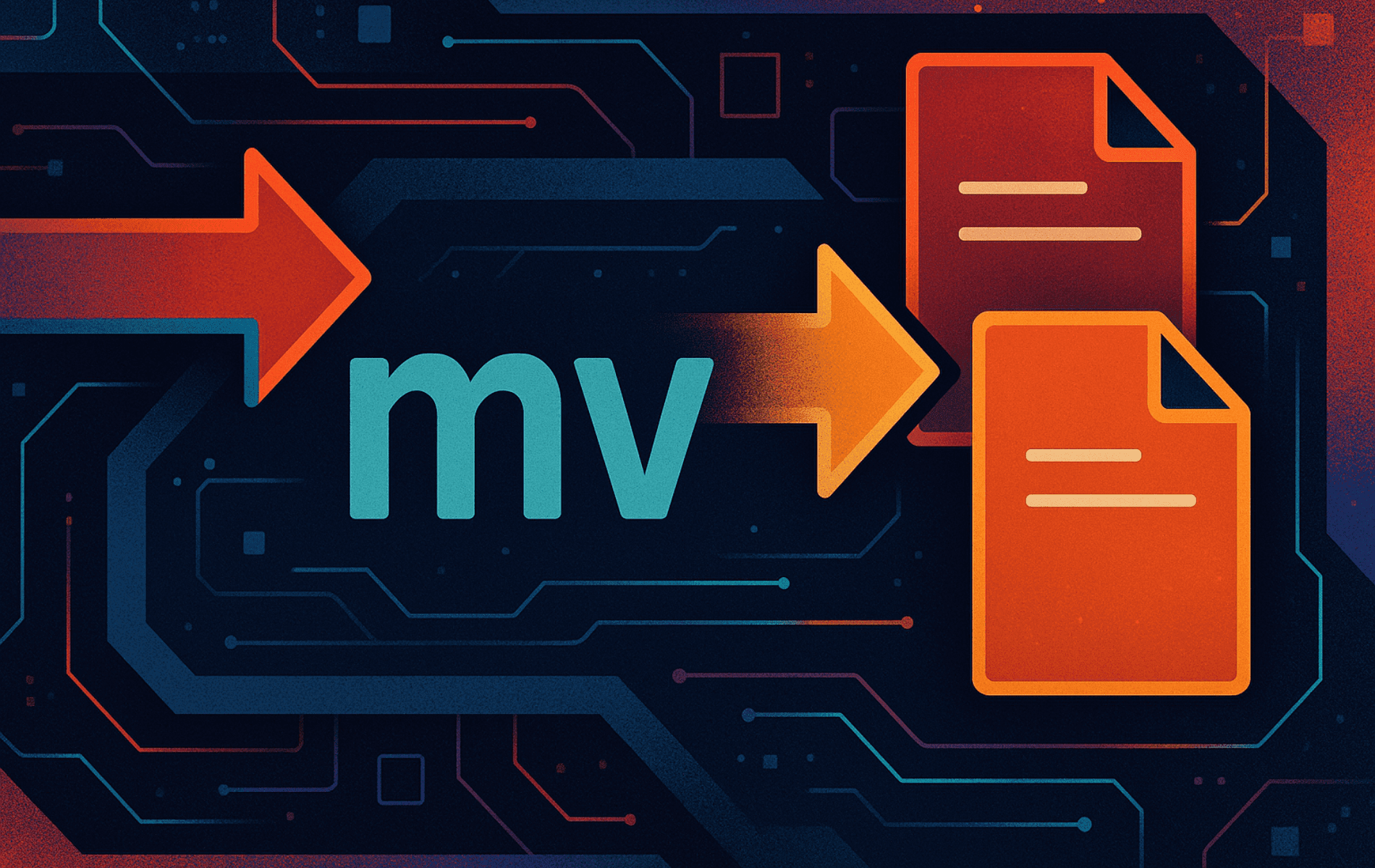File management is a core part of working with Linux, and knowing how to efficiently move and rename files is essential. The mv command is the primary tool for this task, allowing users to transfer files between directories, rename them, and organize their system with minimal effort using the mv command.
Unlike cp, which duplicates files, mv relocates them without leaving a copy behind. This makes it ideal for keeping your filesystem clean and organized. However, without proper usage, it’s easy to accidentally overwrite files or misplace important data.
This guide walks through everything you need to know about the mv command, from basic usage to advanced techniques that help prevent mistakes and optimize file handling. Whether you’re a beginner or an experienced Linux user, mastering mv will improve your workflow and system management.
Basic Usage of the Linux mv Command
The mv command is a fundamental utility for managing files and directories in Linux by allowing users to move or rename them. Unlike cp (copy), mv relocates items, which is crucial for filesystem organization. Mastering this command is key for effective file management.
At its core, mv serves two primary functions:
- Moving files and directories from one location to another.
- Renaming files and directories within the same location.
Understanding these basic operations is key to mastering file management in Linux. The following sections will cover the fundamental syntax and usage of mv, along with best practices to ensure safe and efficient file handling.
Syntax of the mv Command
The general syntax for the mv command is:
mv [OPTIONS] SOURCE DESTINATIONSOURCE– The file or directory you want to move or rename.DESTINATION– The new location or name for the file or directory.[OPTIONS]– Additional flags that modify howmvbehaves, such as preventing overwrites or creating backups.
By default, mv does not prompt for confirmation when overwriting files, so understanding its options is crucial to avoid accidental data loss.
Moving and Renaming Files with the mv Command
The mv command is versatile for both relocating files to different directories and renaming them in their current location.
Moving a file to another directory
To move a file named document.txt from the current directory to /home/user/Documents/:
mv document.txt /home/user/Documents/- Effect: The file
document.txtis moved to the/home/user/Documents/directory and no longer exists in its original location. - Tip: Always check that the destination directory exists before running the command. If the directory does not exist,
mvmight rename the file instead of moving it.
Renaming a file
To rename a file from oldname.txt to newname.txt:
mv oldname.txt newname.txt- Effect: The file keeps its original location but is now named
newname.txt. - Use Case: This is useful for renaming misnamed files, updating file versions, or making filenames more descriptive.
Moving Directories with the mv Command
Moving a directory
To move an entire directory named projects/ to /var/backups/:
mv projects/ /var/backups/- Effect: The directory
projects/and all of its contents, including subdirectories and files, are relocated to/var/backups/. - Important: The
mvcommand does not prompt before moving directories. Always verify the destination path to avoid unintentional overwriting.
Moving Multiple Files and File Types
Moving multiple files to a directory
To move multiple files (report1.txt and report2.txt) to /home/user/Documents/:
mv report1.txt report2.txt /home/user/Documents/- Effect: Both
report1.txtandreport2.txtare moved to the specified directory. - Efficiency Tip: Use tab completion in the terminal to quickly select file names and avoid typos.
Moving all files of a specific type
To move all .log files in the current directory to /var/log/:
mv *.log /var/log/- Effect: Every file with the
.logextension is moved to/var/log/. - Best Practice: Before executing the command, use
ls *.logto preview the files that will be affected.
Key Takeaways from Basic mv Command Examples
- The
mvcommand moves files and directories efficiently without creating duplicates. - It allows file renaming by specifying a new name instead of a new directory.
- Unlike
cp, it does not retain a copy of the original file, reducing unnecessary storage usage. - Moving directories is immediate and does not require confirmation, so caution is necessary when specifying the destination.
Next Steps for Using mv
Now that you understand the basics of moving and renaming files, the next section will explore advanced techniques for using mv. You will learn how to prevent accidental overwrites, create backups, and enhance file management with additional options.
Advanced Techniques with the mv Command
Note: While this guide focuses on the mv command, some advanced or large-scale file operations are better handled with other tools like rsync or find for reasons of safety, efficiency, or reliability.
Cross-filesystem caution: mv behaves differently depending on whether the source and destination share the same filesystem. On the same filesystem it performs a quick metadata rename, but across devices it runs a copy-then-delete sequence. That slower path can be interrupted, so treat it like any long copy: confirm the destination is reachable, keep backups until you verify the new copy, and consider checking device IDs with stat -c "%n -> %d" or handing critical moves to rsync for checksum verification.
This section explores key mv options and how they enhance file management efficiency and safety.
Preventing Overwrites and Creating Backups with the mv Command
By default, mv will overwrite existing files at the destination without prompting. To avoid accidental data loss, use the following options:
-i(interactive): Prompts before overwriting a file. For example:
$ mv -i existing_file.txt /target_directory/
mv: overwrite \'/target_directory/existing_file.txt\'? y-n(no-clobber): Prevents overwriting existing files.-b(backup): Creates a backup of the destination file before overwriting. By default, the backup suffix is~. To use a custom suffix, add--suffixalongside-bor--backup(e.g.,mv -b --suffix=.bak file.txt /dest/). Specify the backup style with--backup=simpleor--backup=numbered(which creates.~N~files).-u(update): Moves the source only when it is newer than the destination copy. This is useful when staging changes into an archive without clobbering files that have been updated in place.-f(force): Overwrites files without prompting (use with caution).
Combine these safeguards with cautious path checks or dry-run planning so you only move the files you intend.
When you need GNU mv to treat the destination strictly as a filename, add -T (--no-target-directory). This prevents the command from silently dropping the source inside an existing directory with the same name, which is invaluable in scripts that assemble build artifacts.
Handling Symbolic Links
Problem: When moving symbolic links, the mv command may behave differently than expected.
- By default,
mvmoves the symbolic link itself, not the file it points to. If you move a symlink, only the link moves, not the target file. - If you move the file referenced by a symbolic link, the link may break if the file is no longer at the original location.
Note: The -L and -P options are not standard for mv (they are for cp). mv always moves the link itself unless you explicitly move the target file. If you need a refresher on creating links, review how to create symbolic links in Ubuntu.
Setting SELinux Security Context
On systems that enforce SELinux security policies, mv preserves the existing security context by default. Use the -Z (--context) option only when you need to relabel the destination with the default or a specified context, and verify the result with ls -Z afterward. Note: This option is only available on SELinux-enabled builds of mv and can overwrite custom labels.
Moving a Large Number of Files
Problem: When trying to move a massive number of files (e.g., mv *.log /var/log/), you might encounter:
bash: /bin/mv: Argument list too longThis happens when the command exceeds the shell’s maximum argument length (a shell limit, not a limitation of mv itself).
Solution: Use the find command and xargs to process files in batches. For safety with filenames containing spaces or special characters, use:
find . -maxdepth 1 -name "*.log" -print0 | xargs -0 mv -t /var/log/ --The -t (--target-directory) option instructs mv to drop every file it receives into the specified destination, which is handy when piping a list of sources through tools like xargs.
Explanation of -print0 and -0:
- The
-print0option forfindtells it to output filenames separated by a null character instead of a newline. - The
-0option forxargstells it to expect null-terminated input. - This combination is crucial for robustly handling filenames that might contain spaces, newlines, quotes, or other special characters that could otherwise break the command.
Adding -maxdepth 1 keeps the move scoped to the current directory. Drop that flag if you truly need to traverse subdirectories, but double-check the target tree so you do not scoop up unrelated logs (including any already inside /var/log/).
Moving Large Files with the mv Command (Safer Alternatives)
When moving very large files (such as backups or video files), ensure safe transfers. While the mv command is versatile, the copy-then-delete behavior across filesystems makes alternatives safer for mission-critical data:
- Use
rsyncinstead ofmvto prevent data corruption:
rsync --remove-source-files -av file.iso /destination/- Verify file integrity before deleting the original file: (for regular files; for directories, use
diff -ror similar tools)
cmp file.iso /destination/file.iso && rm file.isoHandling Files with Special Names (e.g., Leading Hyphens)
Sometimes, filenames can start with a hyphen (-), which can be misinterpreted by mv as an attempt to specify an option. For example, trying to move a file named -report.txt like this: mv -report.txt /backup/ will likely result in an error like “invalid option — ‘r'”.
To handle such files correctly, you can use one of the following methods:
-
Use
--(double hyphen): This special argument tellsmv(and many other Linux commands) that everything following it should be treated as a filename, not an option.
mv -- -report.txt /backup/-
Prefix with
./: If the file is in the current directory, you can prefix its name with./to make it an explicit path.
mv ./-report.txt /backup/Both methods ensure that mv correctly identifies -report.txt as the source file to be moved.
Final Thoughts on the mv Command
The mv command is an essential tool for managing files and directories in Linux. Mastering its options ensures efficient file organization while preventing accidental overwrites. By applying best practices like interactive prompts, backups, and automation, you can handle file operations safely and effectively. Always test your mv commands on non-critical files first, especially if you are new to the command or working with important data. With this knowledge, you’re well-equipped to manage files confidently in any Linux environment.
Quick Reference Table: Common mv Options
| Option | Description | Example |
|---|---|---|
-i | Prompt before overwrite | mv -i file.txt dest/ |
-n | No overwrite (no-clobber) | mv -n file.txt dest/ |
-b | Backup before overwrite | mv -b file.txt dest/ |
-u | Only move if newer | mv -u file.txt dest/ |
-f | Force overwrite | mv -f file.txt dest/ |
-v | Verbose output | mv -v file.txt dest/ |
Common Mistakes and How to Avoid Them with the mv Command
- Forgetting the destination directory: If you omit the destination or mistype it,
mvmay rename your file instead of moving it. Tip: Always double-check the destination path. - Overwriting files by accident:
mvoverwrites files without warning unless you use-ior-n. Warning: Use-i(interactive) or-n(no-clobber) to prevent data loss. - Moving a directory into itself: This will fail and can cause confusion. Tip: Always verify your source and destination paths.
- Argument list too long: Using wildcards with many files can exceed shell limits. Tip: Use
find . -name "*.ext" -print0 | xargs -0 mv -t /dest/for large batches. - Moving files with spaces or special characters: Not quoting filenames can cause errors. Tip: Always quote filenames with spaces:
mv "My File.txt" dest/ - Not checking for symbolic link breakage: Moving the target of a symlink can break the link. Tip: Use
ls -lto check links before and after moving files.
Further Resources
For more details and advanced usage, see the official documentation: GNU mv Manual
Share Your Thoughts
Have you encountered any challenges or discovered useful tricks while using the mv command? Share your experiences, favorite mv tips, or stories about file moves gone wrong in the comments below. Your insights help improve the guide for others in the Linux community.