Unlock a full-featured office experience on your Linux Mint system with LibreOffice, the powerful, free, and open-source suite. Say goodbye to licensing fees and privacy worries; LibreOffice offers robust tools for documents, spreadsheets, presentations, and more, all while ensuring Microsoft Office compatibility and respecting your data.
This guide makes it simple to install LibreOffice on Linux Mint 22 and 21. We’ll walk you through every step—from preparing your system and choosing the right LibreOffice version to launching your new office suite. Perfect for both Linux newcomers and seasoned users, these instructions ensure a smooth setup.
Key Features of LibreOffice on Linux Mint
LibreOffice comes packed with a variety of applications, each designed for specific tasks. Below, you will find an overview of its core components:
- Writer: A powerful word processor, Writer comes equipped with advanced formatting tools and mail merge capabilities.
- Calc: This application is designed for robust spreadsheet management, complete with built-in formulas, chart creation, and data analysis tools.
- Impress: Crafting presentations is made easy with Impress, dynamic software that supports multimedia elements and custom templates.
- Draw: For creating diagrams, flowcharts, and various technical illustrations, this vector graphics editor is your tool.
- Math: Crafting complex mathematical formulas is simplified with Math, a specialized tool featuring extensive symbol support.
- Base: Database management is streamlined by this component, enabling users to build new databases or connect to existing ones.
- Broad File Compatibility: Furthermore, LibreOffice supports a wide array of formats, including Microsoft Office, OpenDocument, and PDFs, which ensures seamless sharing across different platforms.
- Privacy-Focused: Being open-source and telemetry-free, LibreOffice places a strong emphasis on ensuring user privacy.
Installing LibreOffice on Linux Mint
Step 1: Update Your System Before Installing LibreOffice on Linux Mint
Before you install LibreOffice on Linux Mint or proceed with an upgrade, ensuring your system is up-to-date is crucial. Importantly, this action helps prevent potential conflicts from outdated software and also ensures compatibility with the latest LibreOffice version when you install LibreOffice on Linux Mint.
To achieve this, run the following command in your terminal:
sudo apt update && sudo apt upgrade- What This Does:
sudo apt updatefetches the latest package information from your configured repositories.sudo apt upgradeupgrades all outdated software packages on your system.
Regularly keeping your system updated represents a commendable habit, particularly before you install new software.
Step 2: Choose the Right LibreOffice Version for Installing LibreOffice on Linux Mint
LibreOffice offers multiple versions through different Personal Package Archives (PPAs), each tailored to specific needs. Therefore, you should add only one of the following PPAs to your system, based on your preference for stability versus access to the newest features. Select the version that best suits your requirements. It’s important to add only one LibreOffice PPA to your system. Using multiple PPAs for the same software can lead to package conflicts or uncertainty about which version will be installed or updated, so sticking to one ensures a predictable and stable setup.
Making Your Selection:
For general users desiring reliability, the Stable Version is typically best. If you’re an advanced user interested in testing new features, consider the Pre-Release Version. Lastly, those who prefer minimal updates with a strong emphasis on maximum stability should opt for the Still Version.
Option A: Stable Version (Recommended for Most Users)
This version undergoes thorough testing and is thus ideal for general use, offering a good balance of new features and reliability.
sudo add-apt-repository ppa:libreoffice/ppa -yOption B: Pre-Release Version (For Testing New Features)
Alternatively, you can use this version to test upcoming alpha or beta features. However, bear in mind that it may not always be stable.
sudo add-apt-repository ppa:libreoffice/libreoffice-prereleases -yOption C: Still Version (Backported for Maximum Stability)
For a more conservative approach, choose this ‘Still’ version. It focuses on maximum stability over the very latest features by providing an older, extensively tested LibreOffice core that then receives important ‘backported’ security and stability fixes from newer versions. This makes it exceptionally reliable if your priority is a consistent experience with fewer software changes.
sudo add-apt-repository ppa:libreoffice/libreoffice-still -yStep 3: Refresh Your System’s Package Cache Before Installing LibreOffice on Linux Mint
After you add the chosen repository, your next step is to update the package list. This action ensures your system recognizes the newly available LibreOffice versions:
sudo apt updateThis step prepares your system for the installation or upgrade process.
Important Considerations:
- Should LibreOffice already be present on your system, executing this command will upgrade it to the latest version available from your selected repository.
- When performing new installations, this command also ensures that all necessary files and their dependencies are downloaded and set up correctly.
Step 4: Proceed to Install LibreOffice on Linux Mint
Next, install or upgrade LibreOffice using the following command:
sudo apt install libreofficeKey Notes:
- If LibreOffice is already installed, this command upgrades it to the latest version from the repository.
- For new installations, it ensures all required files and dependencies are correctly downloaded.
Step 5: Verify You Successfully Installed LibreOffice on Linux Mint (Optional)
While this step is optional, verifying the installed version of LibreOffice after the installation or upgrade is good practice. This action confirms the process succeeded and that you are running the version you intended to install, thereby ensuring everything works as expected.
libreoffice --versionThe terminal output should then display the installed version number, confirming the success of this process.
How to Launch LibreOffice After Installation on Linux Mint
Once you have installed LibreOffice, you can easily launch its applications using either the terminal or the graphical user interface (GUI). Here’s how you can get started with both methods:
Launching from the Terminal
Open the terminal and run the following command to launch the main LibreOffice suite:
libreofficeThis command opens the suite directly.
Launching via the Applications Menu
The process for launching LibreOffice via the applications menu can vary slightly depending on your specific desktop environment:
- For GNOME users: Access the Activities overview by pressing the
Superkey (Windows key), type “LibreOffice” in the search bar, and then click the desired application to launch it. - In Cinnamon: Open the Applications Menu from the bottom-left corner of your screen, search for “LibreOffice,” and subsequently select the desired application, such as Writer or Calc.
- With MATE: Click on the Menu in the bottom-left corner, navigate to the Office category, and finally choose the specific LibreOffice tool you want to open.
- On Xfce desktops: Use the Whisker Menu typically found in the bottom-left corner, search for “LibreOffice,” or browse under the Office category to find the suite.
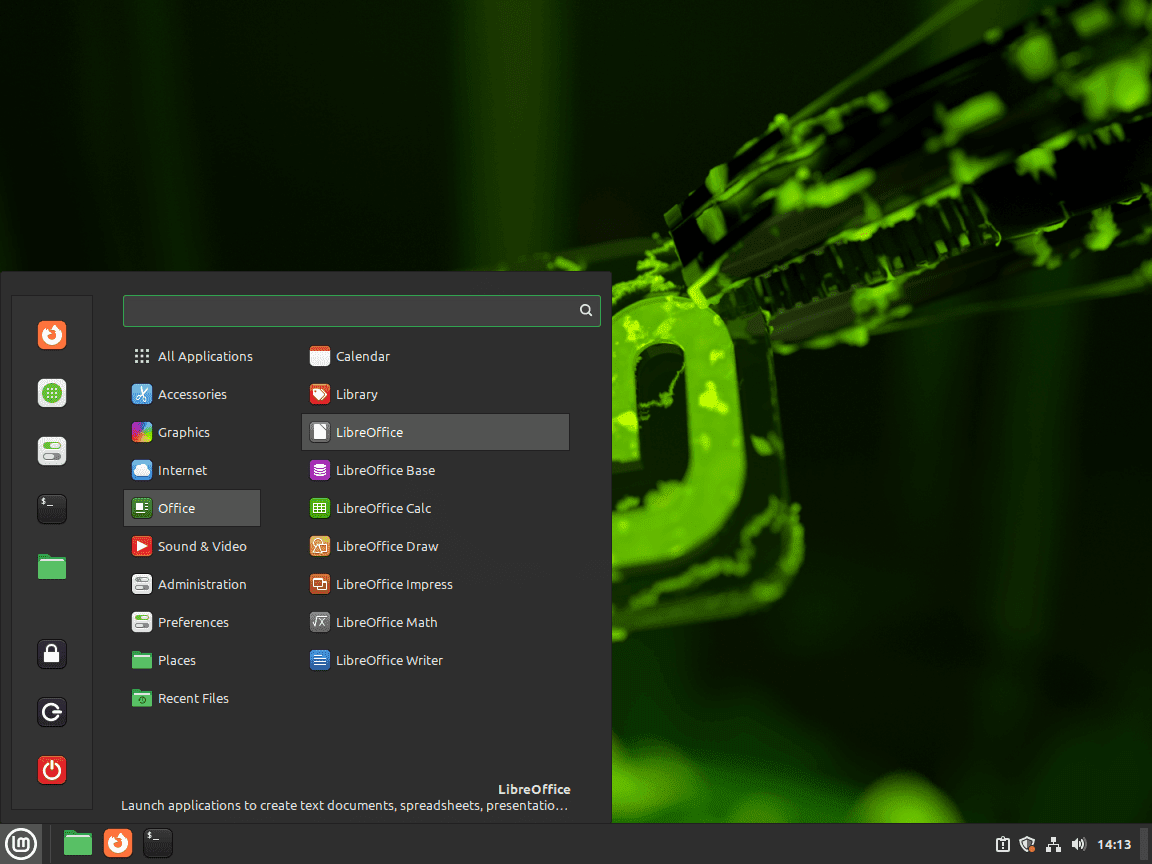
First-Time User Tips for LibreOffice on Linux Mint
Now that you have successfully installed LibreOffice on Linux Mint, exploring some fundamental tips is beneficial, especially if you are a first-time user. Consequently, this guide aims to simplify your initial experience, ensuring you can make the most of this versatile office suite professionally.
General Launch and Save Procedures
For instance, you can launch a specific LibreOffice application directly from the terminal. To do this, use the pattern libreoffice --[application_name] (e.g., libreoffice --writer for Writer or libreoffice --calc for Calc). Furthermore, to save your work in any LibreOffice application, the standard procedure involves navigating to File > Save in the menu bar and then choosing your desired directory and filename.
Overview of Core Applications
With those general operational basics covered, let’s look at each main application in more detail to understand their primary functions and how to get started with them.
LibreOffice Writer: Efficient Word Processing
LibreOffice Writer is your go-to application for all word processing tasks. Here’s a quick rundown:
- Create Documents: To begin, start a new text document by selecting File > New > Text Document.
- Formatting Text: Subsequently, use the intuitive toolbar to adjust font styles, sizes, and alignment for optimal clarity and presentation.
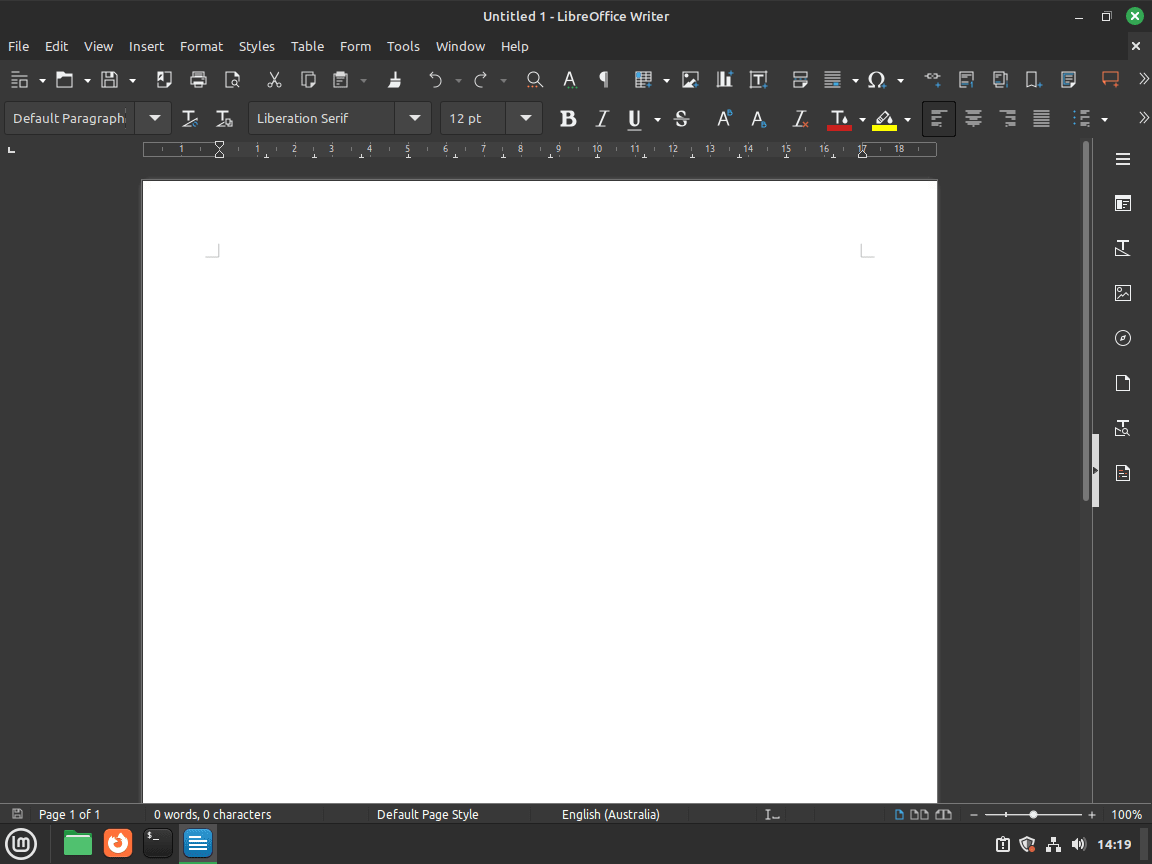
LibreOffice Calc: Comprehensive Data Management
For spreadsheet tasks, LibreOffice Calc provides a robust set of tools. Consider the following capabilities:
- Create Spreadsheets: Initially, start a new spreadsheet by selecting File > New > Spreadsheet.
- Data Management: Then, you can use its wide array of functions, formulas, and charts to effectively organize and analyze your data.
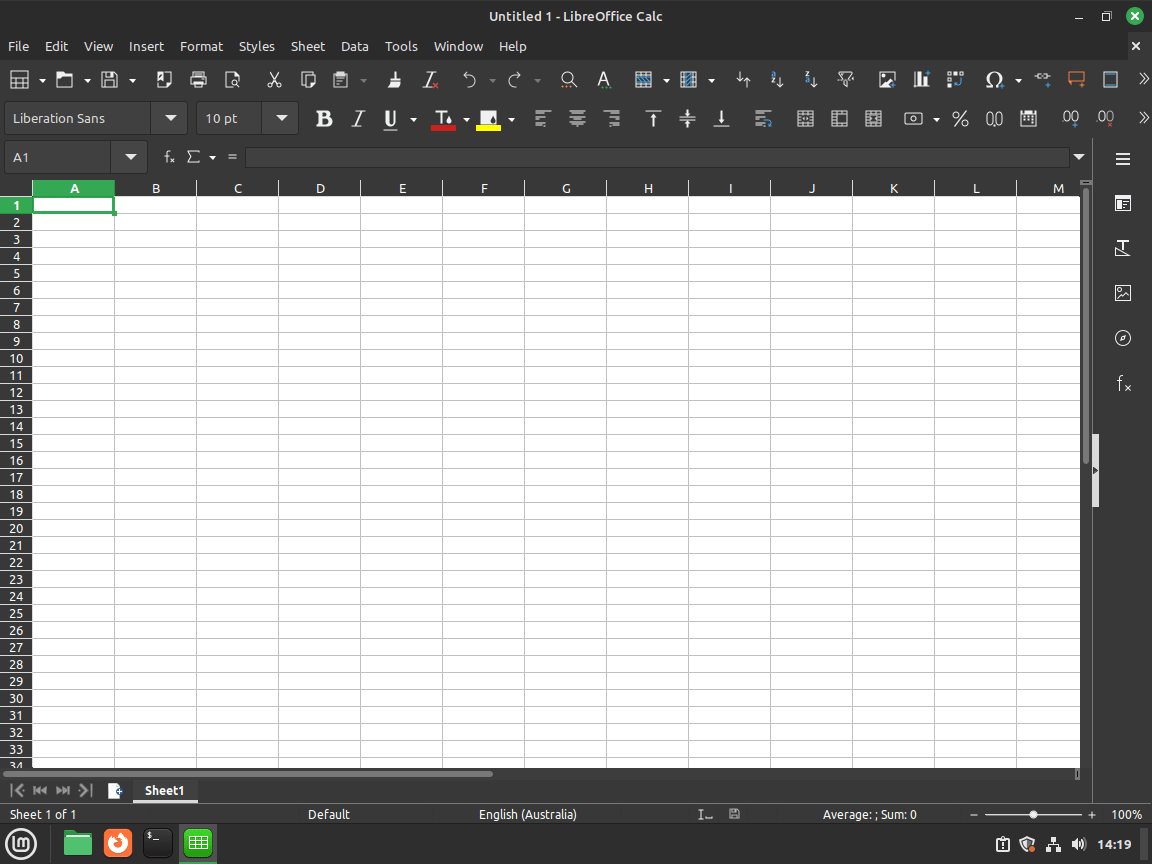
LibreOffice Impress: Professional Presentations
When you need to create compelling slideshows, LibreOffice Impress is the application you should use. Its key actions include:
- Create Presentations: You can start a new presentation via File > New > Presentation.
- Design Slides: Moreover, Impress allows you to add various multimedia elements like text, images, and videos to significantly enhance your slides.
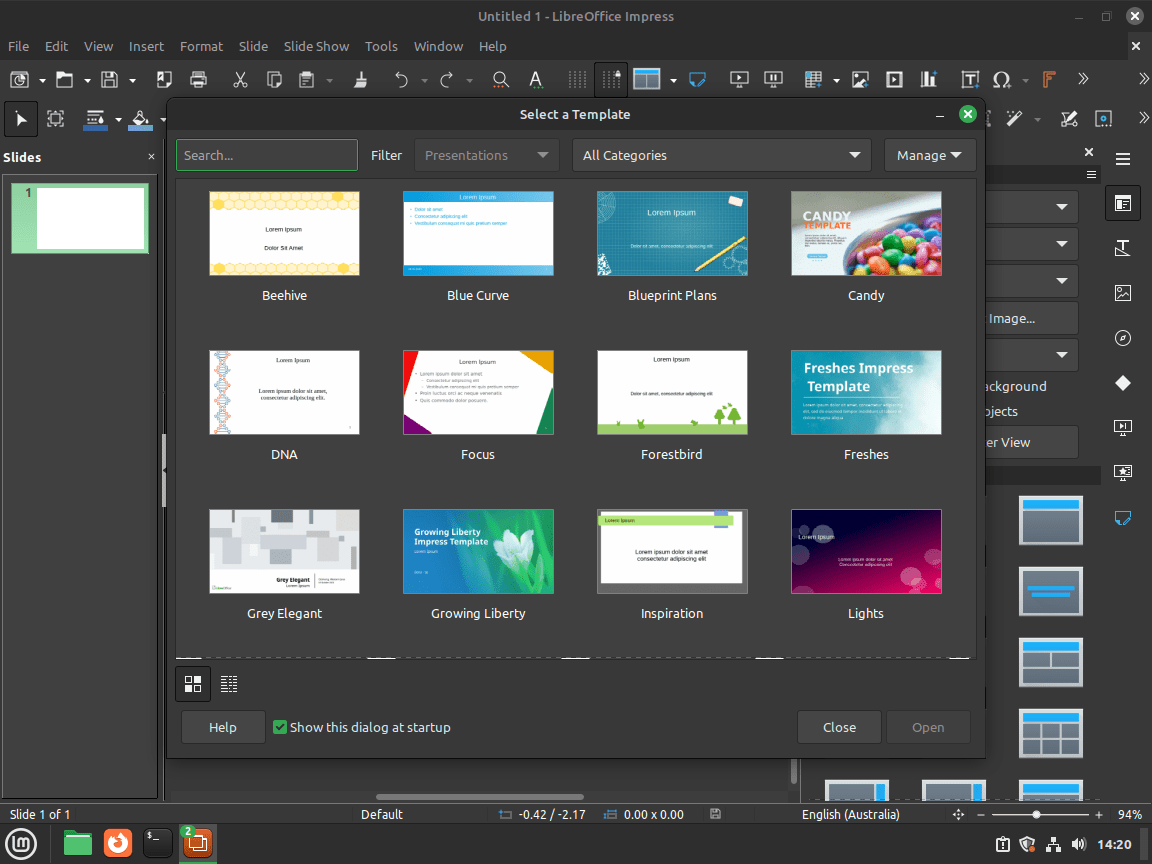
LibreOffice Draw: Precision in Vector Graphics
LibreOffice Draw excels when you are creating vector graphics. To get started with Draw:
- Create Drawings: First, begin a new drawing by selecting File > New > Drawing. You can then add shapes, lines, and text to your design.
- Export Your Work: Importantly, Draw allows you to save or export your design in various formats, including PDF.
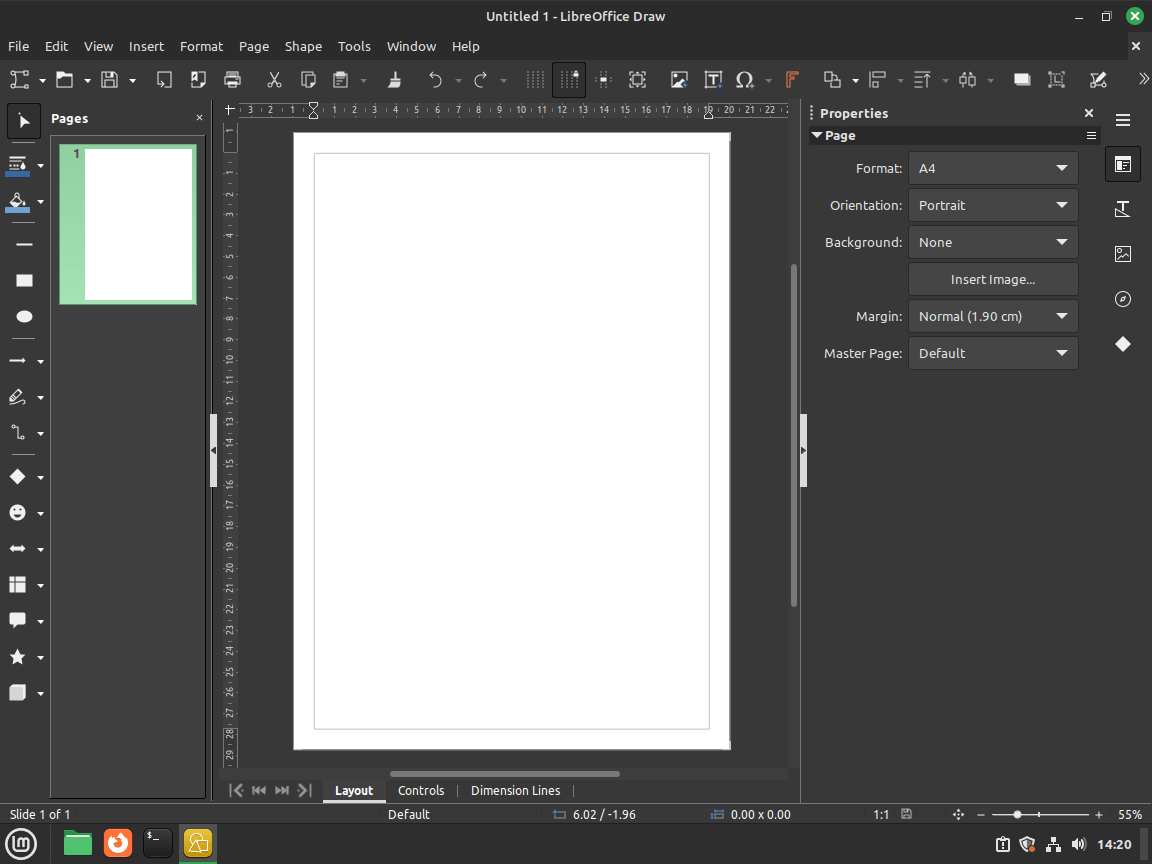
LibreOffice Math: Mathematical Formula Creation
For mathematical and scientific notations, LibreOffice Math proves indispensable. Here’s how you can use it:
- Create Formulas: You can use Insert > Object > Formula to build complex mathematical expressions.
- Symbol Selection: Additionally, Math’s extensive operator library helps in handling even the most complex equations.
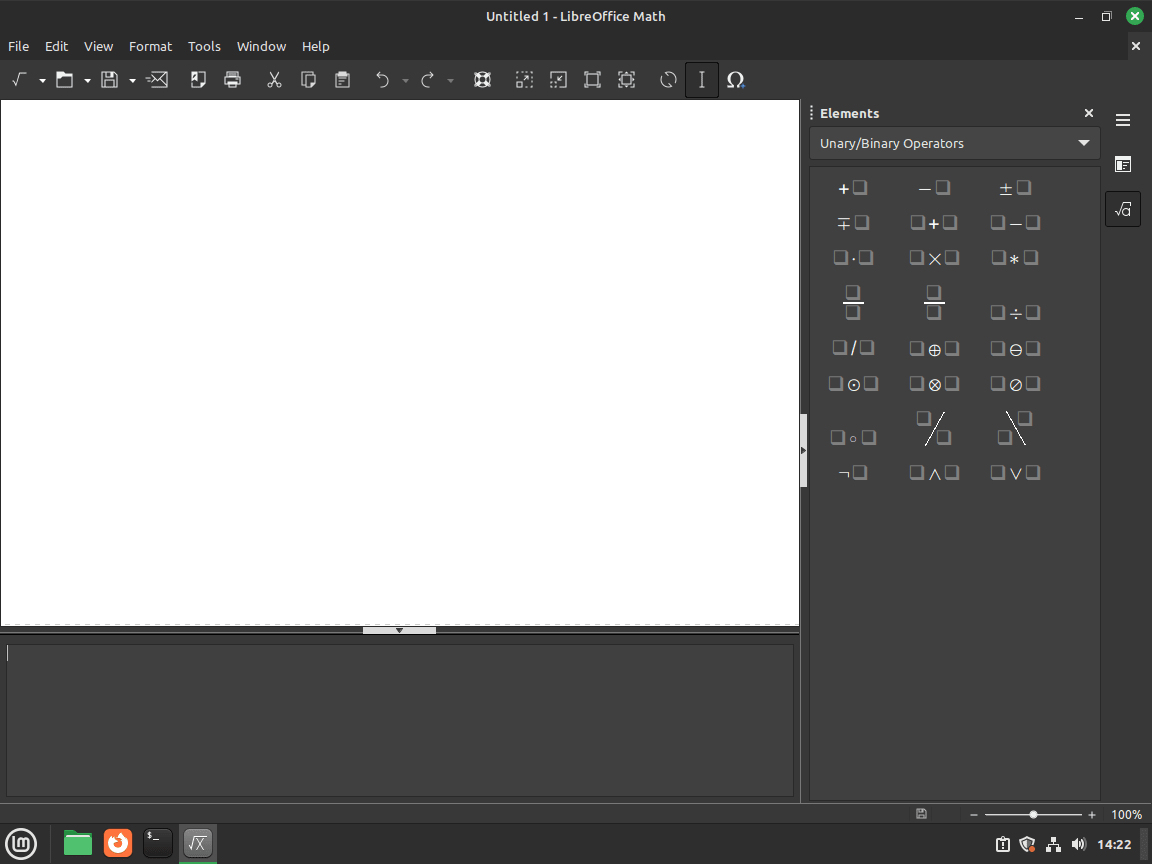
LibreOffice Base: Database Management Simplified
LibreOffice Base offers tools for effective database management. Its key functionalities involve:
- Create Databases: To start, you can create a new database by selecting File > New > Database. Base also allows you to connect to existing databases or build your own from scratch.
- Manage Tables: Furthermore, you can easily add, edit, or delete tables to organize your data efficiently.

How to Update LibreOffice on Linux Mint
Keeping LibreOffice updated is essential, as this practice ensures you have the latest features, crucial performance improvements, and important security fixes. Therefore, follow these steps to update LibreOffice on your Linux Mint system.
Step 1: Update Your System’s Package Index
First, it’s wise to update the list of available software packages and their versions on your system. This action ensures your system recognizes any pending updates for LibreOffice and other installed software:
sudo apt updateStep 2: Upgrade LibreOffice
Run the following command to upgrade LibreOffice to the latest version available in your configured repository:
sudo apt upgrade libreofficeThis command will update only the LibreOffice packages currently installed on your system, leaving other software untouched by this specific command. This targeted command is useful if you want to update only LibreOffice at this moment, without affecting other software on your system.
Step 3: Perform a Full System Upgrade (Recommended Alternative)
Alternatively, if you prefer to update all software on your system simultaneously, including LibreOffice and all its dependencies, you can use the following command:
sudo apt full-upgradeThis comprehensive approach updates all installed software on your system, including LibreOffice and any of its dependencies that also require updating. It’s generally the recommended method for keeping your entire Linux Mint system secure and current.
Steps to Remove Your LibreOffice Installation on Linux Mint
Should you no longer need LibreOffice, or if you wish to free up system resources, you can follow these steps to remove it from your Linux Mint system. Importantly, this process ensures the thorough uninstallation of all LibreOffice components.
Step 1: Uninstall LibreOffice Core Package
To begin the removal, run the following command to uninstall the main LibreOffice suite from your system:
sudo apt remove libreofficeStep 2: Remove the LibreOffice PPA (Optional)
If you previously added a LibreOffice PPA during the installation, you might also want to remove it. This step can help you avoid potential conflicts with future system updates or software installations. Use the following commands, corresponding to the specific repository you added initially:
- To remove the Stable PPA, execute:
sudo add-apt-repository --remove ppa:libreoffice/ppa -y- For uninstalling the Pre-Release PPA, use:
sudo add-apt-repository --remove ppa:libreoffice/libreoffice-prereleases -y- Regarding the Still (Backported) PPA, type:
sudo add-apt-repository --remove ppa:libreoffice/libreoffice-still -yStep 3: Clean Up Residual Files
After removing LibreOffice, you should clean up any remaining files or dependencies that your system no longer needs:
sudo apt autoremove --purgeThis command ensures your system remains clean and also frees up additional disk space by removing any unused libraries.
Step 4: Remove LibreOffice User Configuration Data (Optional)
Finally, if you wish to delete personal configurations, such as custom templates and user-specific settings associated with LibreOffice, you can execute the following command:
rm -rf ~/.config/libreoffice/This action removes all user-specific settings and data, effectively providing a completely clean slate. If you are considering reinstalling LibreOffice later and wish to retain your customizations, you might want to omit this particular step.
Useful Links for LibreOffice
To further enhance your experience and proficiency with LibreOffice on Linux Mint, consider exploring these valuable resources:
- The Official LibreOffice Website: Here, you can learn more about LibreOffice and download the suite directly from the official source.
- Launchpad LibreOffice PPA: This PPA allows you to access the latest versions of LibreOffice specifically for Linux Mint and other Ubuntu-based systems via the Launchpad PPA.
- LibreOffice Documentation Library: For detailed user manuals and comprehensive guides for all LibreOffice applications, refer to the official documentation library.
- LibreOffice Community Support Forum: If you have questions or need assistance, you can get help from the wider community through the LibreOffice Support Forum.
All links above are official resources maintained by the LibreOffice community and Linux Mint developers, ensuring you get accurate, up-to-date guidance.
Conclusion: Installing LibreOffice on Linux Mint
By following this guide, you’ve successfully installed and configured LibreOffice on Linux Mint 22 or 21, giving you access to a full-featured, privacy-respecting office suite at no cost. Beyond the core functionality, remember that LibreOffice is highly customizable, allowing you to explore different themes, extensions, and settings to tailor the suite to your specific workflow. From updating your system and adding the right repository to verifying your installation, you’re now ready to create documents, spreadsheets, presentations, and more.
We’d love to hear from you! Have questions, tips, or experiences with LibreOffice on Linux Mint? Share your insights in the comments below—your feedback helps the community and shapes future guides.

