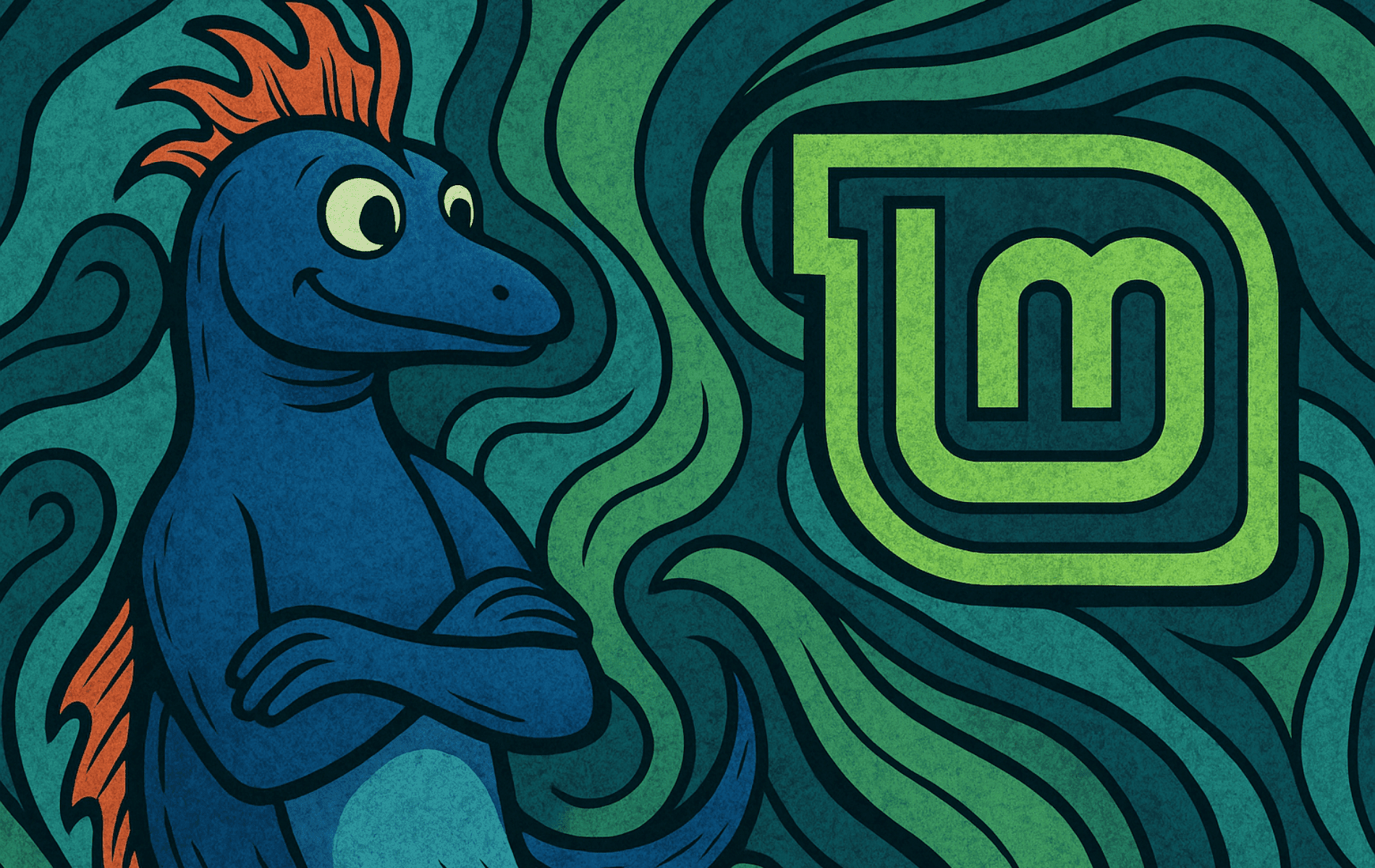If you want to install SeaMonkey on Linux Mint, this guide will walk you through every step. SeaMonkey is a versatile all-in-one internet suite that combines web browsing, email, chat, and web development tools into one cohesive platform. Built on Mozilla’s trusted technology, it caters to Linux users seeking an integrated solution without relying on multiple standalone applications.
In this guide, you’ll learn how to install SeaMonkey on Linux Mint 22 or 21, covering every step for both beginners and advanced users. Whether you need a reliable browser, an efficient email client, or developer-friendly features, SeaMonkey is a great choice to enhance your workflow on Linux Mint.
Key Features of SeaMonkey
SeaMonkey is a feature-rich internet suite designed for users who value simplicity and integration:
- Web Browser: Built on Mozilla’s reliable technology, offering a secure and intuitive browsing experience.
- Email and Newsgroups: An integrated client for managing emails and subscriptions in one place.
- IRC Chat: A built-in client for real-time text communication.
- HTML Editor: A straightforward tool for creating and editing web content.
- Developer Tools: Includes advanced utilities like a DOM Inspector and JavaScript Debugger for developers.
SeaMonkey’s unified design minimizes the need for multiple applications, making it a practical choice for users seeking efficiency and versatility.
Preparing Your System for Installation
Before installing SeaMonkey on Linux Mint 22 or 21, it’s essential to prepare your system. This ensures compatibility, resolves potential issues, and keeps your system secure.
Step 1: Update Your Linux Mint System Before Installing SeaMonkey
Begin by updating your system to ensure all installed packages are up to date. Open the terminal and run:
sudo apt updateThis command refreshes the package list, ensuring your system knows about the latest available versions of software. Afterward, upgrade all installed packages:
sudo apt upgradeIf prompted, confirm the upgrades. This step applies the latest updates to your system, including security patches and bug fixes. If the update process includes kernel updates, reboot your system to activate them:
sudo rebootStep 2: Install Required Tools for SeaMonkey on Linux Mint
SeaMonkey requires certain tools to manage secure repositories and authentication keys. Install these packages by running:
sudo apt install dirmngr software-properties-common apt-transport-https -yThis ensures your system has the necessary components for handling the SeaMonkey repository and verifying its authenticity.
With your system prepared, you’re ready to proceed to the next step: adding the SeaMonkey repository.
Adding the SeaMonkey Repository
With your Linux Mint system prepared, the next step is to add the SeaMonkey repository. This allows your system to access and download the SeaMonkey installation package.
Step 1: Ensure GPG System is Ready for SeaMonkey Installation
SeaMonkey uses a GPG key to verify the authenticity of its packages. Before importing the key, ensure the GPG system is initialized (this usually happens automatically on first use). Run the following command in the terminal:
sudo gpg --list-keysThis command may create new GPG directories if it’s the first time you’re using GPG, which is expected. It also lists any existing keys, though none are required for this step to prepare for the SeaMonkey GPG key.
Step 2: Import the SeaMonkey GPG Key on Linux Mint
Next, import the GPG key for the SeaMonkey repository. This key ensures the integrity and authenticity of the software you’re installing on Linux Mint. Use the following command:
sudo gpg --no-default-keyring --keyring /usr/share/keyrings/ubuntuzilla.gpg --keyserver keyserver.ubuntu.com --recv-keys 2667CA5CWhen the process is complete, you should see confirmation that the key has been successfully imported.
Example output:
joshua@linux-mint:~$ sudo gpg --no-default-keyring --keyring /usr/share/keyrings/ubuntuzilla.gpg --keyserver keyserver.ubuntu.com --recv-keys 2667CA5C
gpg: keybox '/usr/share/keyrings/ubuntuzilla.gpg' created
gpg: key B7B9C16F2667CA5C: public key "Daniel Folkinshteyn (Ubuntuzilla signing key) <nanotube@users.sourceforge.net>" imported
gpg: Total number processed: 1
gpg: imported: 1Step 3: Add the SeaMonkey Repository to Linux Mint
Now that the key is imported, add the SeaMonkey repository to your system’s list of software sources. Run the following command:
printf 'deb [signed-by=/usr/share/keyrings/ubuntuzilla.gpg] https://downloads.sourceforge.net/project/ubuntuzilla/mozilla/apt all main\n' | sudo tee /etc/apt/sources.list.d/ubuntuzilla.listThis command tells your system where to find the SeaMonkey installation files.
Step 4: Update the Package List on Linux Mint
After adding the repository, refresh your system’s package list to recognize the newly added source. Run:
sudo apt updateThis step ensures your package manager can locate the SeaMonkey installation package in the new repository.
Installing SeaMonkey on Linux Mint
With the repository added and your system updated, you can now proceed to install SeaMonkey on Linux Mint 22 or 21.
Step 1: Install the SeaMonkey Package on Linux Mint
To begin the installation, run the following command in your terminal:
sudo apt install seamonkey-mozilla-buildThis command downloads and installs the SeaMonkey package along with any required dependencies. The process may take a few minutes, depending on your internet connection and system performance.
Step 2: Verify the SeaMonkey Installation on Linux Mint
Once the installation is complete, you can confirm that SeaMonkey is installed by checking its version. Run the following command:
apt list --installed seamonkey-mozilla-buildIf SeaMonkey is correctly installed, this command will output the installed version number.
Launching SeaMonkey
After successfully installing SeaMonkey, there are two ways to launch the application: through the terminal or via the graphical user interface (GUI). Choose the method that suits your workflow.
Launching SeaMonkey via Terminal
If you prefer using the terminal, you can launch SeaMonkey by typing:
seamonkeyThis command opens the SeaMonkey application, allowing you to explore its web browsing, email, and other features.
Launching SeaMonkey via GUI
For those who prefer a graphical approach, you can launch SeaMonkey from the desktop environment. Follow these steps:
- Click on the Menu or Show Applications button, depending on your desktop environment.
- Search for “SeaMonkey” in the application list.
- Click on the SeaMonkey icon to open the application.
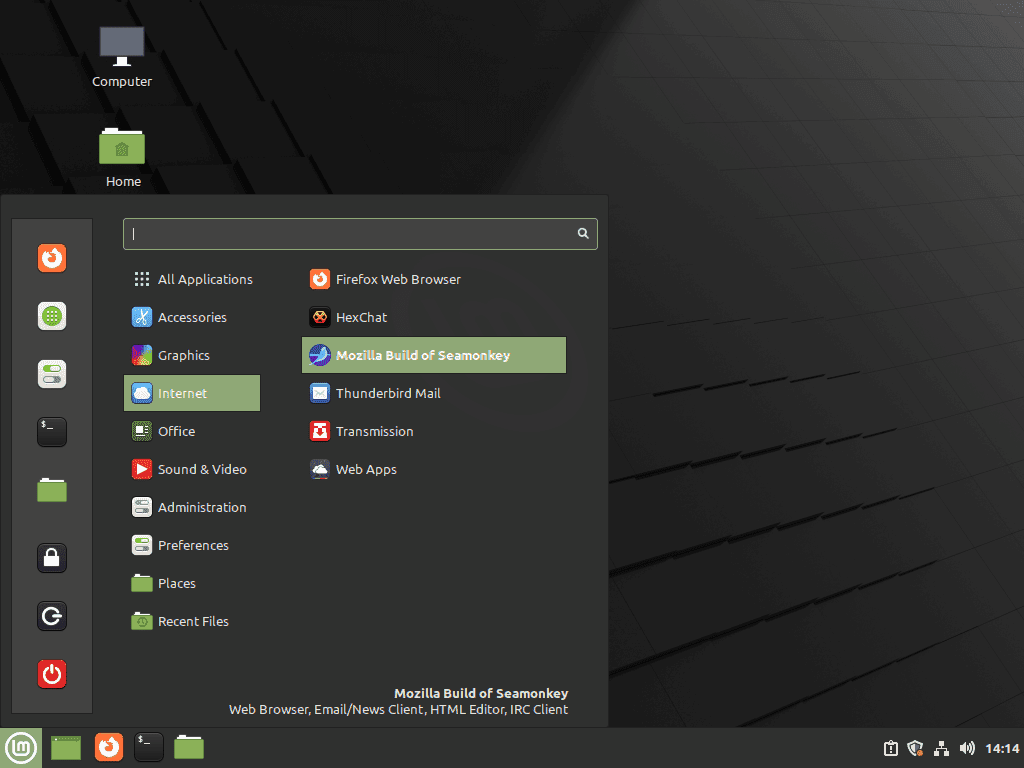
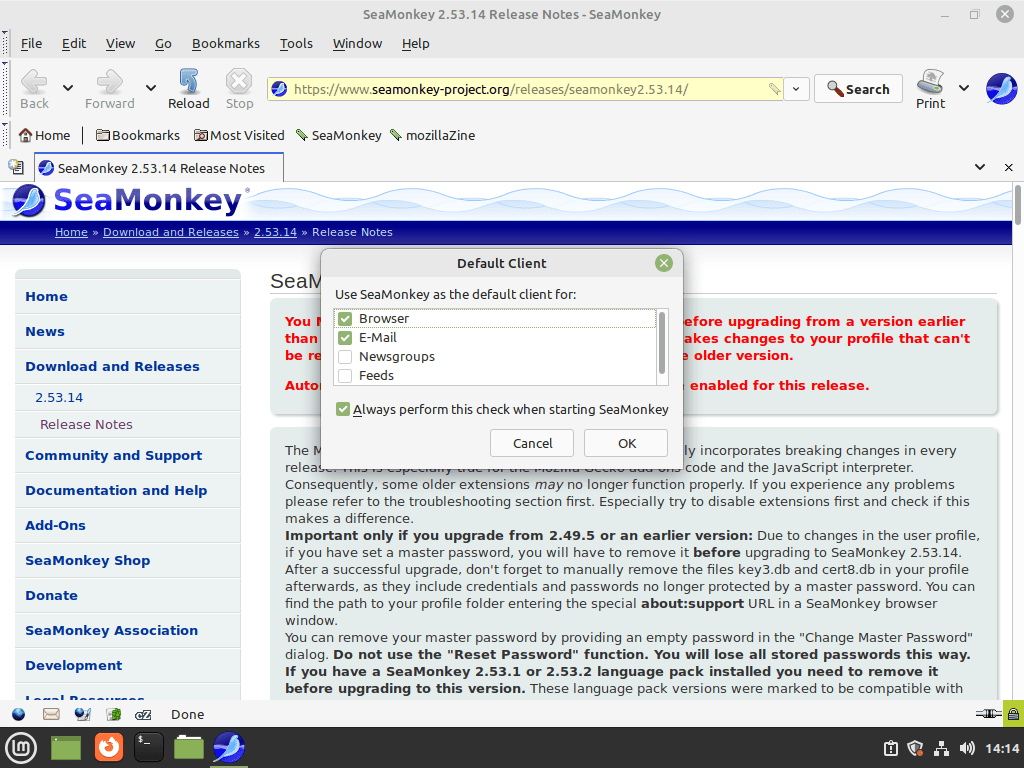
Update SeaMonkey on Linux Mint
To ensure you’re using the latest version of SeaMonkey with all the newest features and security patches, you can update it directly or as part of a broader system upgrade.
Method 1: Update SeaMonkey Directly
If a new version of SeaMonkey is available, you can upgrade just the application by running the following command:
sudo apt install --only-upgrade seamonkey-mozilla-buildThis command checks for and installs the latest version of SeaMonkey without upgrading other packages on your system.
Method 2: Update SeaMonkey with a System Upgrade
Alternatively, you can update all installed packages, including SeaMonkey, by running:
sudo apt update && sudo apt upgradeThis approach ensures your entire system is up to date, which can improve overall stability and security.
Verifying the Update
After updating, you can check SeaMonkey’s version to confirm the upgrade was successful. Open the terminal and run:
apt list --installed seamonkey-mozilla-buildThis command displays the installed version of SeaMonkey.
Uninstall or Remove SeaMonkey from Linux Mint
If you decide to uninstall SeaMonkey, you can remove the application and any residual files using the following steps.
Step 1: Uninstall the Application
To remove SeaMonkey from your system, run:
sudo apt remove seamonkey-mozilla-buildThis command removes the main program files but leaves configuration files and user data intact.
Step 2: Fully Purge SeaMonkey (Optional)
To remove SeaMonkey along with its configuration files, use the purge option:
sudo apt purge seamonkey-mozilla-buildThis ensures that all system-level files associated with SeaMonkey are deleted.
Step 3: Remove User Data (If Necessary)
SeaMonkey stores user profiles, bookmarks, and settings in the ~/.mozilla/seamonkey/ directory within your home folder. To delete this data, run:
rm -rf ~/.mozilla/seamonkey/This step permanently deletes your SeaMonkey user data, including bookmarks and saved emails. Ensure you back up any important information before proceeding.
Step 4: Clean Up Unused Dependencies
After uninstalling, remove unnecessary dependencies installed alongside SeaMonkey by running:
sudo apt autoremoveThis command clears out packages that were automatically installed but are no longer required.
Troubleshooting Common Issues
If you encounter problems during the installation or setup of SeaMonkey on Linux Mint, here are some common issues and solutions:
- GPG Key Import Fails:
If you see errors when importing the GPG key (such as “gpg: keyserver receive failed”), ensure you havedirmngrinstalled by runningsudo apt install dirmngr. Also, check your internet connection and try again. Sometimes switching to a different keyserver (e.g.,keyserver.ubuntu.com) can help. - Repository Not Found or 404 Errors:
Double-check that you entered the repository line exactly as shown. Runcat /etc/apt/sources.list.d/ubuntuzilla.listto verify. If the repository is temporarily down, wait and try again later. - apt update Errors:
If you get errors after adding the repository, make sure the GPG key was imported successfully and the repository URL is correct. Remove and re-add the repository if needed. - SeaMonkey Won’t Launch:
Try runningseamonkeyin the terminal to see any error messages. If you see missing library errors, ensure your system is fully updated withsudo apt update && sudo apt upgrade.
Conclusion: Install SeaMonkey on Linux Mint for an All-in-One Internet Suite
SeaMonkey is a practical choice for users looking to install an integrated internet suite on Linux Mint. This guide has walked you through how to install SeaMonkey on Linux Mint 22 or 21, update it, and remove it if needed, ensuring you have the knowledge to get started and maintain it effectively. With features like web browsing, email management, and developer tools, SeaMonkey can simplify many tasks in a single application.
Resources and Further Reading
Here are some useful resources to help you explore and get the most out of SeaMonkey on Linux Mint:
- Official SeaMonkey Website
Visit the official site for the latest updates, releases, and general information about SeaMonkey. - SeaMonkey Community
Engage with other SeaMonkey users, ask questions, and contribute to discussions about this versatile suite. - SeaMonkey Documentation
Dive into the official documentation to explore advanced features, configuration tips, and troubleshooting guides. - SeaMonkey Add-ons
Enhance your SeaMonkey experience with add-ons and extensions tailored for this suite. - APT Repository for SeaMonkey
Use this repository to access the SeaMonkey package required for installation on Linux Mint.
Share Feedback In Comments Section
Have you tried SeaMonkey on Linux? What worked well for you, or what challenges did you face? Share your thoughts in the comments below to help others and contribute to a more connected Linux community.