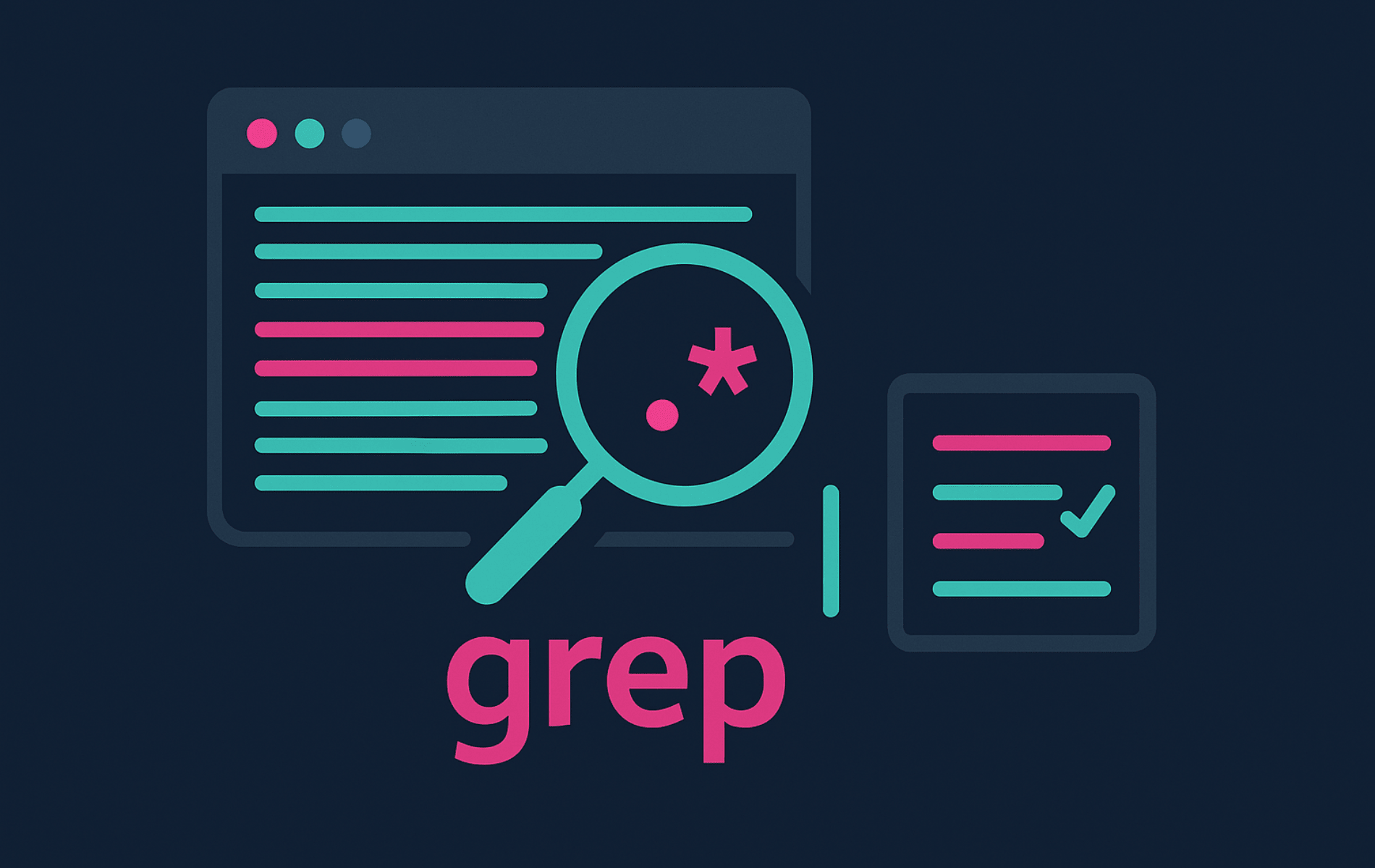The grep command is Linux’s essential text filter for surfacing only the lines you care about. I rely on the grep command when triaging multi-gigabyte logs, double-checking configuration files, and validating deployment output without leaving the terminal.
This refreshed guide walks you through the core syntax, explains the options that matter, shows how to install or update GNU grep on minimal systems, and then delivers real-world examples you can reuse on servers, containers, and workstations.
Additionally, pair grep with stream utilities such as our sed command guide or tail for real-time log watching to build troubleshooting workflows that scale with your infrastructure.
Understand the grep Command
What grep Means and How It Works
If grep is new to you, think of it as a command-line search engine for plain text. The name stands for “Global Regular Expression Print,” which describes exactly what it does. It processes text globally using patterns, then prints matching results. It scans input line by line, compares each line against a pattern, and prints only the matches unless you ask for the inverse.
Basic Syntax and Components
grep [OPTIONS] PATTERN [FILE...]Before layering on options, break down the syntax:
- OPTIONS: Flags that adjust behavior, such as
-ifor case-insensitive matches or-Rfor recursive directory traversal. - PATTERN: The text or regular expression you want to match. Use
-Fwhen you need a literal string match. - FILE…: One or more files to scan. When omitted, grep reads from standard input, making it perfect for pipelines.
grep 'nginx' /etc/nginx/nginx.confFor example, that simple command prints every line in /etc/nginx/nginx.conf that contains the word nginx, preserving the surrounding text for quick inspection.
Common grep Options Reference
| Task | Options | What they do |
|---|---|---|
| Ignore character case | -i | Matches the pattern regardless of case, ideal for logs with inconsistent capitalization. |
| Match whole words only | -w | Ensures the pattern matches complete words, preventing false matches like “root” matching “rootkit”. |
| Match exact lines | -x | Prints only lines that match the pattern exactly, with no extra characters before or after. |
| Show line context and numbers | -n, -A, -B, -C | Adds the line number and surrounding lines, helping you understand what ran before and after a match. |
| Search whole directories selectively | -R, --include, --exclude-dir | Walks subdirectories while limiting the file types or directories you care about. |
| Count or summarize matches | -c, -l, --files-without-match | Counts the matching lines or lists only the files that do or do not contain the pattern. |
| Print only the matching text | -o | Returns just the portion of each line that matches, perfect for extracting specific tokens. |
| Multiple patterns | -e, -E | Search for multiple patterns in one command or use extended regular expressions for complex matching. |
| Limit output size | -m NUM | Stop searching after finding the specified number of matches, useful for large files. |
| Search binary files | -a | Treat binary files as text, allowing you to search non-text files. |
Check and Install the grep Command on Linux
Most general-purpose Linux installations ship with GNU grep. However, minimal containers, Alpine-based images, or trimmed rescue environments might not, so confirm the version first.
grep --versionIf the command is missing or you need a newer build with PCRE support, then install it with your distribution package manager.
Ubuntu and Debian-based distributions:
sudo apt update
sudo apt install grepGNU grep lives in the grep package, so the standard apt workflow reinstalls or updates it on demand.
Fedora, RHEL, Rocky Linux, and AlmaLinux:
sudo dnf install grepOn Fedora 41 and newer, the dnf command already points to DNF5, so the syntax above works for both classic and modern releases.
Arch Linux and Manjaro:
sudo pacman -S grepSimilarly, Pacman keeps GNU grep in sync with the core toolchain, so a simple install command refreshes it.
openSUSE Leap and Tumbleweed:
sudo zypper install grepZypper pulls the latest GNU grep build packaged for your release channel.
Alpine Linux:
sudo apk add grepAlpine ships with a BusyBox implementation by default, so adding the
greppackage installs the full GNU feature set, including options like-Pand--line-buffered.In general, BusyBox-based systems ship a lightweight grep implementation. Therefore, install GNU grep alongside it when you need features such as
-Pfor Perl-compatible regular expressions or--line-bufferedfor streaming pipelines.
Gentoo:
sudo emerge --ask sys-apps/grepGentoo compiles GNU grep from source during the emerge process, giving you the latest version optimized for your system architecture.
Void Linux:
sudo xbps-install -S grepVoid’s XBPS package manager pulls the pre-built GNU grep binary and registers it in the system package database.
Essential grep Command Examples
Example 1: Search logs for case-insensitive errors
When triaging application crashes or service failures, highlight any line that mentions an error, regardless of how the application cased it.
grep -i --color=auto 'error' /var/log/syslogHere, the -i flag matches ERROR, Error, and similar variants, while --color=auto highlights the hits when you are working interactively.
2025-11-05T10:23:45.123456+00:00 server systemd[1]: Failed to start nginx.service: Unit nginx.service not found. 2025-11-05T10:24:12.456789+00:00 server kernel: [ 123.456789] usb 1-1: device descriptor read/64, error=-110 2025-11-05T10:25:33.789012+00:00 server sshd[1234]: error: PAM: Authentication failure for user admin from 192.168.1.100
The highlighted lines show three separate services reporting issues on November 5, 2025: systemd cannot find the nginx unit, the kernel records a USB timeout, and SSH reports a failed login for admin, confirming the command zeroed in on critical events.
Example 2: Audit SSH configuration lines quickly
Check if root login is disabled without scrolling through the entire configuration file. This is particularly useful when hardening servers or auditing security policies across multiple systems.
grep -n 'PermitRootLogin' /etc/ssh/sshd_configIn this case, the -n option prints the line number, so you can jump straight to the relevant stanza in your editor if changes are required.
32:PermitRootLogin no
Because -n is enabled, the output reports that line 32 explicitly disables root logins, so you know exactly where the directive lives in sshd_config.
Example 3: Show lines after a match
When diagnosing application failures, see what the program attempted immediately after an error to understand the cascading effects.
grep -A 3 'Exception' /var/log/application.logThe -A 3 flag prints three lines after each match, revealing stack traces, retry attempts, or error handling that followed the exception. This context often pinpoints whether the application recovered gracefully or crashed completely.
2025-11-05 14:23:45 ERROR Exception in thread "main" java.lang.NullPointerException
at com.example.App.processData(App.java:45)
at com.example.App.main(App.java:12)
at java.base/java.lang.Thread.run(Thread.java:829)
2025-11-05 14:23:46 INFO Retrying operation in 5 seconds...
The exception stack trace shows exactly where the Java application crashed, and the trailing INFO line confirms a retry kicked in immediately after the error, illustrating how -A 3 surfaces post-failure behavior.
Example 4: Show lines before a match
Understand what led to a specific event by examining the preceding log entries.
grep -B 5 'Connection timeout' /var/log/nginx/error.logThe -B 5 option displays five lines before the timeout, typically showing the request URL, client IP, and any warnings that preceded the failure. This historical context helps identify whether timeouts correlate with specific endpoints or user agents.
2025-11-05 14:22:15 [error] 1234#1234: *5678 upstream timed out (110: Connection timed out) while reading response header from upstream, client: 203.0.113.45, server: api.example.com, request: "POST /api/v1/process HTTP/1.1", upstream: "http://127.0.0.1:8080/api/v1/process", host: "api.example.com" 2025-11-05 14:22:10 [warn] 1234#1234: *5678 upstream server temporarily disabled while reading response header from upstream, client: 203.0.113.45, server: api.example.com, request: "POST /api/v1/process HTTP/1.1", upstream: "http://127.0.0.1:8080/api/v1/process", host: "api.example.com" 2025-11-05 14:22:08 [info] 1234#1234: *5678 client 203.0.113.45 closed keepalive connection 2025-11-05 14:22:05 [info] 1234#1234: *5678 client sent HTTP/1.1 request, server: api.example.com, request: "POST /api/v1/process HTTP/1.1" 2025-11-05 14:22:05 [info] 1234#1234: *5678 using configuration "" 2025-11-05 14:22:05 [info] 1234#1234: *5678 client connected from 203.0.113.45 2025-11-05 14:22:15 [error] 1234#1234: *5678 Connection timeout
Reading from the bottom up, you see the client connect, send a POST request, trigger upstream warnings, and ultimately hit a timeout. This is exactly the context -B 5 is designed to surface before the failure itself.
Example 5: Show lines surrounding a match
When investigating HTTP errors, see what happened immediately before and after a failing request. This is especially useful when log rotation means you cannot scroll backward through live output.
grep -C 2 ' 404 ' /var/log/nginx/access.logIn this example, the -C 2 flag prints two lines of context on both sides of the match, giving you a complete picture of the request sequence without overwhelming output.
203.0.113.12 - - [05/Nov/2025:15:30:22 +0000] "GET /api/users/12345 HTTP/1.1" 200 234 "-" "Mozilla/5.0 (compatible; API-Client/1.0)" 203.0.113.12 - - [05/Nov/2025:15:30:23 +0000] "GET /api/users/99999 HTTP/1.1" 404 152 "-" "Mozilla/5.0 (compatible; API-Client/1.0)" 203.0.113.12 - - [05/Nov/2025:15:30:24 +0000] "POST /api/users HTTP/1.1" 201 456 "-" "Mozilla/5.0 (compatible; API-Client/1.0)" 203.0.113.12 - - [05/Nov/2025:15:30:25 +0000] "GET /api/users/99999 HTTP/1.1" 404 152 "-" "Mozilla/5.0 (compatible; API-Client/1.0)" 203.0.113.12 - - [05/Nov/2025:15:30:26 +0000] "GET /health HTTP/1.1" 200 2 "-" "ELB-HealthChecker/2.0"
The 404 response is sandwiched between successful 200 and 201 calls, so the context from -C 2 confirms the same client retried the missing user twice before the load balancer health check succeeded.
Example 6: Match exact configuration lines
When validating configuration files, ensure a directive appears exactly as required, with no extra parameters or trailing comments.
grep -x 'PermitRootLogin no' /etc/ssh/sshd_configThe -x flag matches only lines that contain exactly “PermitRootLogin no” with no additional characters. This catches configuration drift where someone appended comments or extra whitespace that might break parsing in stricter contexts.
PermitRootLogin no
A single matching line means there are no duplicate directives or trailing comments. Your configuration enforces PermitRootLogin no exactly as required.
Example 7: Walk project trees and limit to specific file types
When refactoring a codebase, track down deprecated API usage without searching through build artifacts or dependency caches.
grep -R --include '*.py' -n 'requests.get' ~/projects/appHere, -R follows subdirectories, --include '*.py' keeps the focus on Python modules, and -n shows exactly where to refactor.
src/api/client.py:45: response = requests.get(f"https://api.example.com/users/{user_id}")
src/services/payment.py:123: result = requests.get("https://payment.example.com/verify", params=payload)
src/utils/helpers.py:78: data = requests.get(config.API_BASE_URL + "/status").json()
Each match reports the relative path, line number, and Python code still calling requests.get, so you can jump straight to the refactor targets.
Example 8: Count literal strings in authentication logs
After a security incident or during routine audits, check how many failed login attempts occurred during a specific timeframe so you can notify the security team or adjust firewall rules.
grep -F -c 'Failed password' /var/log/auth.logIn this command, the -F flag treats the phrase as plain text, avoiding regular expression quirks, and -c returns the number of matching lines.
47
The counter shows 47 failed password events in the log window you searched, which is a clear signal to tighten access controls or investigate the source IPs.
On Fedora, RHEL, Rocky Linux, and AlmaLinux, point the command at /var/log/secure, which stores the same authentication events for RPM-based systems.
Example 9: Exclude noisy lines with inverse matches
Strip out comments or status messages when you only care about active configuration directives.
grep -v '^#' /etc/ssh/sshd_configIn this example, the -v flag inverts the match, so any line that begins with a hash character is skipped. Similarly, pair it with other patterns to reject maintenance banners or health checks in log streams.
Include /etc/ssh/sshd_config.d/*.conf Port 22 AddressFamily any ListenAddress 0.0.0.0 ListenAddress :: PermitRootLogin no StrictModes yes MaxAuthTries 6 MaxSessions 10
With comments stripped, you are left with only active directives, making it easy to audit listener addresses, authentication limits, and security settings currently enforced by SSH.
Example 10: List only files that contain a pattern
Before rotating API keys or updating credentials, quickly identify which project files still reference legacy secrets.
grep -R --exclude-dir={.git,node_modules} -l 'API_KEY' .Here, the -l option prints only filenames, while --exclude-dir filters out version control and dependency caches.
config/database.php src/services/PaymentService.php .env.production
The filenames make it obvious which application layers still reference API_KEY, so you can rotate secrets confidently without grepping through vendor folders.
Example 11: Match against a maintained pattern file
When managing firewall rules or monitoring suspicious activity, keep an organized blocklist of known malicious IPs or error codes and reuse it across deployments without hardcoding patterns into scripts.
grep -f blocklist.txt /var/log/nginx/access.logIn this scenario, -f blocklist.txt tells grep to read patterns from a file, so you can update the list without editing your command history.
185.220.101.45 - - [05/Nov/2025:16:45:12 +0000] "GET /wp-admin.php HTTP/1.1" 404 162 "-" "Mozilla/5.0 (Windows NT 10.0; Win64; x64) AppleWebKit/537.36" 203.0.113.195 - - [05/Nov/2025:16:47:33 +0000] "POST /xmlrpc.php HTTP/1.1" 403 162 "-" "Mozilla/5.0 (compatible; Nmap Scripting Engine; http://nmap.org/book/nse.html)" 45.146.164.110 - - [05/Nov/2025:16:52:01 +0000] "GET /.env HTTP/1.1" 404 162 "-" "python-requests/2.25.1"
Every line corresponds to a blocklisted IP making a suspicious request, so you can quickly decide whether to escalate, block at the firewall, or review WAF rules.
Example 12: Filter command output in pipelines
Trim systemd journal output so only meaningful disconnect events reach your pager.
journalctl -u ssh.service | grep -F 'Disconnected from user'In this pipeline, piping journal output into grep keeps live sessions readable, and the -F switch avoids regular expression interpretation when matching log phrases.
Nov 05 17:12:45 server sshd[2345]: Disconnected from user admin 203.0.113.12 port 22 Nov 05 17:15:23 server sshd[2346]: Disconnected from user developer 203.0.113.45 port 22 Nov 05 17:18:01 server sshd[2347]: Disconnected from user root 203.0.113.67 port 22
The filtered journal stream now shows only disconnect events, making it easy to track whose sessions are closing and from which IPs without the rest of the systemd noise.
Example 13: Match whole words to avoid false positives
When searching security logs for specific user activity, prevent partial matches that pollute your results. For instance, searching for “root” without word boundaries also matches “rootkit”, “groot”, or “chroot”.
grep -w 'root' /var/log/auth.logThe -w flag ensures grep only matches “root” as a standalone word, bounded by spaces, punctuation, or line edges. This dramatically reduces noise when auditing user authentication or searching code for specific variable names.
Nov 5 18:23:45 server sshd[3456]: Accepted publickey for root from 192.168.1.10 port 22 ssh2: RSA SHA256:abc123... Nov 5 18:24:12 server sudo: admin : TTY=pts/0 ; PWD=/home/admin ; USER=root ; COMMAND=/usr/bin/apt update Nov 5 18:25:33 server sshd[3457]: Failed password for root from 203.0.113.45 port 22 ssh2
By matching the whole word “root,” you get legitimate and failed root activity without stray results like chroot, giving you a clean audit trail to review.
Example 14: Search for multiple error levels simultaneously
Instead of running separate grep commands for different severity levels, combine them into a single pass through your logs.
grep -e 'ERROR' -e 'CRITICAL' -e 'FATAL' /var/log/application.logEach -e flag introduces another pattern, and grep prints lines matching any of them. This approach is faster than chaining multiple grep commands and keeps your output chronologically ordered.
2025-11-05 19:15:22 ERROR Database connection failed: timeout after 30 seconds 2025-11-05 19:16:45 CRITICAL Memory allocation failed in worker process 3 2025-11-05 19:17:12 ERROR Authentication service unavailable 2025-11-05 19:18:33 FATAL Configuration file corrupted, shutting down
The output keeps the events in chronological order while flagging three severity levels, so you can correlate related incidents across your monitoring dashboards.
Example 15: Limit output when scanning massive log files
When troubleshooting production incidents, you often need just a few examples of an error to understand the pattern, not thousands of duplicates from a multi-gigabyte log.
grep -m 10 'Connection refused' /var/log/nginx/error.logThe -m 10 option tells grep to stop after finding 10 matches, saving time and keeping your terminal readable. This is particularly valuable when combined with context flags like -A or -C that multiply output volume.
2025-11-05 20:01:15 [error] 1234#1234: *1234 connect() failed (111: Connection refused) while connecting to upstream, client: 203.0.113.12, server: api.example.com 2025-11-05 20:01:16 [error] 1234#1234: *1235 connect() failed (111: Connection refused) while connecting to upstream, client: 203.0.113.34, server: api.example.com 2025-11-05 20:01:17 [error] 1234#1234: *1236 connect() failed (111: Connection refused) while connecting to upstream, client: 203.0.113.56, server: api.example.com 2025-11-05 20:01:18 [error] 1234#1234: *1237 connect() failed (111: Connection refused) while connecting to upstream, client: 203.0.113.78, server: api.example.com 2025-11-05 20:01:19 [error] 1234#1234: *1238 connect() failed (111: Connection refused) while connecting to upstream, client: 203.0.113.90, server: api.example.com 2025-11-05 20:01:20 [error] 1234#1234: *1239 connect() failed (111: Connection refused) while connecting to upstream, client: 203.0.113.12, server: api.example.com 2025-11-05 20:01:21 [error] 1234#1234: *1240 connect() failed (111: Connection refused) while connecting to upstream, client: 203.0.113.34, server: api.example.com 2025-11-05 20:01:22 [error] 1234#1234: *1241 connect() failed (111: Connection refused) while connecting to upstream, client: 203.0.113.56, server: api.example.com 2025-11-05 20:01:23 [error] 1234#1234: *1242 connect() failed (111: Connection refused) while connecting to upstream, client: 203.0.113.78, server: api.example.com 2025-11-05 20:01:24 [error] 1234#1234: *1243 connect() failed (111: Connection refused) while connecting to upstream, client: 203.0.113.90, server: api.example.com
These ten lines are the first 10 matches returned before -m 10 stops scanning, confirming the outage is widespread across many clients without drowning you in repetitive entries.
Example 16: Find running processes by name
Quickly identify which processes are running under a specific user or contain a particular keyword in their command line by pairing ps with grep.
ps aux | grep -w '[n]ginx'The bracket trick inside [n]ginx keeps grep from matching its own process while -w limits results to whole-word matches. This leaves only the nginx master and worker processes in the output.
root 1233 0.0 0.1 15440 3820 ? Ss 10:15 0:00 nginx: master process /usr/sbin/nginx -g daemon off; www-data 1234 0.0 0.2 17920 5120 ? S 10:15 0:00 nginx: worker process www-data 1235 0.0 0.2 17920 5120 ? S 10:15 0:00 nginx: worker process www-data 1236 0.0 0.2 17920 5120 ? S 10:15 0:00 nginx: worker process
The full ps rows show owners, PIDs, and command lines, so you can confirm the service spawned correctly without scrolling through unrelated daemons.
Using the grep Command with Regular Expressions
Regular expressions transform grep from a simple text matcher into a powerful pattern recognition tool. While basic literal searches work for many tasks, regex unlocks grep’s full potential for analyzing structured data, validating formats, and extracting specific tokens from complex logs.
Basic Regular Expression Metacharacters
By default, grep interprets patterns as basic regular expressions where most characters match themselves, but a few special metacharacters control matching behavior:
- ^ (caret): Matches the start of a line. Use this to find configuration directives or log entries that begin with specific keywords.
- $ (dollar): Matches the end of a line. Useful for identifying lines that conclude with particular error codes or status messages.
- . (period): Matches any single character except newline. Great for flexible pattern matching when you don’t know exact values.
- [ ] (brackets): Matches any one character from the enclosed set. For example,
[aeiou]matches any vowel. - [^ ] (negated brackets): Matches any character not in the set. For instance,
[^0-9]matches anything except digits.
Example 1: Find lines starting with specific text
Locate configuration directives that aren’t commented out by searching for lines beginning with the directive name.
grep '^Port ' /etc/ssh/sshd_configThe caret ensures grep only matches “Port” at the beginning of lines, skipping commented entries like # Port 22 or inline documentation mentioning port numbers.
Port 22
The match confirms the live configuration sets SSH to listen on port 22 and that the directive isn’t commented out elsewhere in the file.
Example 2: Find lines ending with specific patterns
Identify log entries that terminated with certain exit codes or status indicators.
grep 'failed$' /var/log/deployment.logThis pattern catches lines ending in “failed” but skips entries like “failed to connect” or “failure detected” that contain the word mid-line.
2025-11-05 21:15:33 Database migration failed 2025-11-05 21:16:12 Service startup failed 2025-11-05 21:17:45 Health check failed
Only lines that end with the word “failed” remain, which helps you isolate final status messages instead of every log entry that merely mentions failure mid-sentence.
Example 3: Match flexible character patterns
When you know the structure but not the exact values, use bracket expressions to match variations.
grep 'error[0-9]' /var/log/syslogThis matches “error0” through “error9”, capturing numbered error categories without listing each variant separately. Combine character classes with other metacharacters for sophisticated pattern matching.
2025-11-05T22:10:15.123456+00:00 server app[1234]: error1: Invalid configuration parameter 2025-11-05T22:11:22.456789+00:00 server app[1234]: error2: Database connection timeout 2025-11-05T22:12:33.789012+00:00 server app[1234]: error3: File system permission denied
The numbered error classes (error1, error2, error3) all match the character range, proving the regex captured every severity bucket without separate searches.
Extended Regular Expressions with -E
For more complex patterns, use the -E flag to enable extended regular expressions, which add operators like +, ?, |, and () without requiring backslash escaping.
grep -E 'warning|error|critical' /var/log/application.logThe pipe operator | works as logical OR, matching any of the specified alternatives. This is cleaner than using multiple -e flags and supports grouping for complex expressions.
Example 4: Extract email addresses from files
Combine extended regex with the -o flag to pull structured data from unstructured text.
grep -Eo '[a-zA-Z0-9._%+-]+@[a-zA-Z0-9.-]+\.[a-zA-Z]{2,}' contacts.txtThis pattern captures common email formats, and -o prints only the matched addresses rather than entire lines. While not perfect for all edge cases, it handles the vast majority of standard addresses you’ll encounter in logs or configuration files.
admin@company.com support@linuxcapable.com user.name+tag@example.org contact@subdomain.example.net
The regex extracts just the email addresses, even ones with plus tags or subdomains, so you can feed the results directly into alerts or scrub them from files.
Advanced grep Command Techniques
Example 1: Preserve safe filenames with find and xargs
Scan entire log archives, even when paths include spaces or unusual characters, by combining grep with the find command.
find /var/log -type f -name '*.log' -print0 | xargs -0 grep -H 'panic'In this command, -print0 and -0 keep null-terminated filenames intact, while -H prints the filename with every match. This pattern is safer than using shell globbing when directory trees contain unpredictable filenames.
/var/log/kern.log:2025-11-05T23:15:22.123456+00:00 server kernel: [ 1234.567890] Kernel panic - not syncing: Fatal exception /var/log/syslog:2025-11-05T23:15:22.123456+00:00 server kernel: [ 1234.567890] Kernel panic - not syncing: Fatal exception /var/log/application.log:2025-11-05 23:16:45 ERROR Application panic: unrecoverable state detected
The filename prefix on each line proves -H survived the find/xargs pipeline, letting you see that multiple logs recorded the same panic at the same timestamp.
Example 2: Search compressed logs without extracting
Many rotation policies gzip older logs. Instead of decompressing to disk, use the helper utilities to search compressed files directly.
zgrep -i 'timeout' /var/log/nginx/access.log.1.gzHere, zgrep wraps grep with on-the-fly decompression, so you can mix it into scripts that sweep historical data.
203.0.113.12 - - [04/Nov/2025:14:22:15 +0000] "GET /api/slow-endpoint HTTP/1.1" 504 162 "upstream timeout" "Mozilla/5.0" 203.0.113.45 - - [04/Nov/2025:14:23:30 +0000] "POST /api/heavy-processing HTTP/1.1" 504 162 "gateway timeout" "API-Client/1.0" 203.0.113.67 - - [04/Nov/2025:14:24:45 +0000] "GET /api/database-query HTTP/1.1" 504 162 "database timeout" "Web-App/2.1"
Even though the file is compressed, zgrep returns full log lines showing three timeout responses from distinct clients on November 4, 2025. This is perfect for historical incident reviews.
Example 3: Use Perl-compatible regular expressions for complex rules
Validate IPv4 addresses or other structured tokens with richer pattern syntax.
grep -Po '((25[0-5]|2[0-4][0-9]|1?[0-9]{1,2})\.){3}(25[0-5]|2[0-4][0-9]|1?[0-9]{1,2})' firewall.logIn this example, the -P flag enables PCRE support, while -o prints only the matched IP address. The alternating ranges keep each octet between 0 and 255, so bogus values such as 999.999.999.999 never slip through. Additionally, install the GNU grep package rather than the BusyBox variant to ensure this option is available.
192.168.1.10 203.0.113.45 10.0.0.1 172.16.0.100
The PCRE pattern strips everything except valid IPv4 addresses, giving you a clean list you can feed into blocklists or inventory reports.
Example 4: Short-circuit scripts with quiet matches
Use grep as a guard clause inside automation so jobs fail fast when prerequisites are missing.
if grep -q 'DATABASE_URL' .env; then
echo 'Environment ready'
else
echo 'DATABASE_URL missing' >&2
exit 1
fiIn this script, -q suppresses normal output and exits with a status you can test in pipelines or CI jobs.
Example 5: Search binary files as text
Occasionally you need to search compiled binaries, database dumps, or other non-text files for specific strings like version numbers, configuration paths, or embedded credentials.
grep -a 'VERSION' /usr/bin/applicationThe -a flag forces grep to treat the binary as text, displaying matching lines despite the presence of null bytes and control characters. While output may contain unprintable characters, this technique quickly reveals embedded strings without requiring specialized tools like strings.
VERSION=2.1.4-build.2025.11.05
Even though /usr/bin/application is a binary, -a surfaced the embedded version string so you can verify the build without launching the program.
Performance Optimization Tips
When working with large log files or processing high-throughput streams, these two adjustments can make grep noticeably faster.
- First, set
LC_ALL=Cbefore heavy searches on ASCII data to speed up pattern matching by disabling locale-specific processing. - Second, prefer
-Fwhen you do not need regular expressions. Literal matching is faster and avoids accidental metacharacter expansions.
Conclusion
Mastering the grep command pays dividends every time you dive into logs, tune configuration files, or vet deployment output. By understanding case-insensitive matching, context flags like -A and -C, and recursive searches with --include filters, you can confidently locate exactly what you need in multi-gigabyte archives without leaving the terminal. Start with the basics, then layer in regular expressions and pattern files as you grow more confident, and combine grep with supporting tools like find or journalctl to automate the repetitive tasks and focus on the analysis that matters.