Brave Browser stands out in the crowded field of web browsers with its unique focus on privacy and performance. Originating as an open-source project, Brave has quickly gained a reputation for its ad-blocking capabilities and crypto-friendly features. Its emphasis on user privacy and data protection sets it apart from traditional browsers. The integration of blockchain technology further enhances its appeal to a modern, tech-savvy audience. This installation guide is designed for users who appreciate these cutting-edge features and are looking to harness the full potential of Brave on their Debian Linux systems.
Key Highlights of Brave Browser:
- Privacy-Centric: Robust built-in ad blockers and tracker prevention.
- Performance-Driven: Faster page loads and efficient resource utilization.
- Crypto-Friendly: Native support for cryptocurrency and blockchain technology.
- Open Source: Transparent and community-driven development.
- Cross-Platform Compatibility: Consistent user experience across devices.
- User-Friendly Interface: Intuitive and easy-to-navigate design.
- Customization Options: Extensive personalization with themes and extensions.
- Security Focus: Enhanced protection with frequent updates and security patches.
- Reward System: Unique Brave Rewards program for content creators and users.
- Community Support: Active user community and responsive support channels.
Next, explore the step-by-step installation process, ensuring a smooth and efficient setup.
Brave Browser Pre-installation Steps
Update Debian Packages Before Installation
First, update your system to ensure all existing packages are up to date to avoid any conflicts during the installation.
sudo apt update && sudo apt upgradeInstall Initial Required Packages For Brave Browser Installation
To complete the installation, you must install the following software packages using the following command in your terminal.
sudo apt install software-properties-common apt-transport-https curl ca-certificates -yAdd Brave APT Repository
There are three options for adding the Brave APT repository, depending on which version of Brave Browser you want to install. We will provide instructions for each version below.
Import Brave APT Repository
Stable version of brave browser import command:
wget -qO- https://brave-browser-apt-release.s3.brave.com/brave-browser-archive-keyring.gpg | sudo gpg --dearmor | sudo tee /usr/share/keyrings/brave-browser-archive-keyring.gpg > /dev/nullecho "deb [arch=amd64 signed-by=/usr/share/keyrings/brave-browser-archive-keyring.gpg] https://brave-browser-apt-release.s3.brave.com/ stable main" | sudo tee /etc/apt/sources.list.d/brave-browser-release.listThe beta version of brave browser import command:
wget -qO- https://brave-browser-apt-beta.s3.brave.com/brave-browser-beta-archive-keyring.gpg | sudo gpg --dearmor | sudo tee /usr/share/keyrings/brave-browser-beta-archive-keyring.gpg > /dev/nullecho "deb [arch=amd64 signed-by=/usr/share/keyrings/brave-browser-beta-archive-keyring.gpg] https://brave-browser-apt-beta.s3.brave.com/ stable main" | sudo tee /etc/apt/sources.list.d/brave-browser-beta.listThe nightly version of brave browser import command:
wget -qO- https://brave-browser-apt-nightly.s3.brave.com/brave-browser-nightly-archive-keyring.gpg | sudo gpg --dearmor | sudo tee /usr/share/keyrings/brave-browser-nightly-archive-keyring.gpg > /dev/nullecho deb [arch=amd64 signed-by=/usr/share/keyrings/brave-browser-nightly-archive-keyring.gpg] https://brave-browser-apt-nightly.s3.brave.com/ stable main | sudo tee /etc/apt/sources.list.d/brave-browser-nightly.listUpdate APT Cache After Brave Repo Import
Before proceeding to the installation commands, you first must update your APT Package index for the newly imported Brave repositories with the following command:
sudo apt updateFinalize Brave Installation
Now that you’ve added the desired repository, installing the Brave Browser on your Debian system is time. Before doing so, let’s briefly discuss the differences between Brave Browser Stable, Beta, and Nightly:
- Brave Browser Stable is the most reliable and recommended version, offering a thoroughly tested experience for most users.
- Brave Browser Beta includes new features and improvements that are still being tested and refined, making it suitable for users who want to try out the latest changes.
- Brave Browser Nightly is the most experimental version, with the latest updates made by developers. It may be less stable and is suitable only for testing purposes.
Note: Beta and Nightly versions can coexist on your system, as they have separate installations.
Install Brave Browser: stable, beta or nightly
You can choose which version to install with the desired command below:
sudo apt install brave-browsersudo apt install brave-browser-betasudo apt install brave-browser-nightlyNote: Remember, you must have the appropriate repositories imported to install all three versions simultaneously.
Launching the Brave Browser
After successfully installing the Brave Browser on your system, various methods exist to open the application.
CLI Commands to Launch Brave Browser
You can quickly launch Brave Browser directly from the terminal by running the following command:
brave-browserbrave-browser-betabrave-browser-nightlyGUI Method to Launch Brave Browser
You can use the search feature in the Applications menu:
- Click on Activities
- Select Show Applications
- Use the search bar to type “Brave” and find the Brave Web Browser
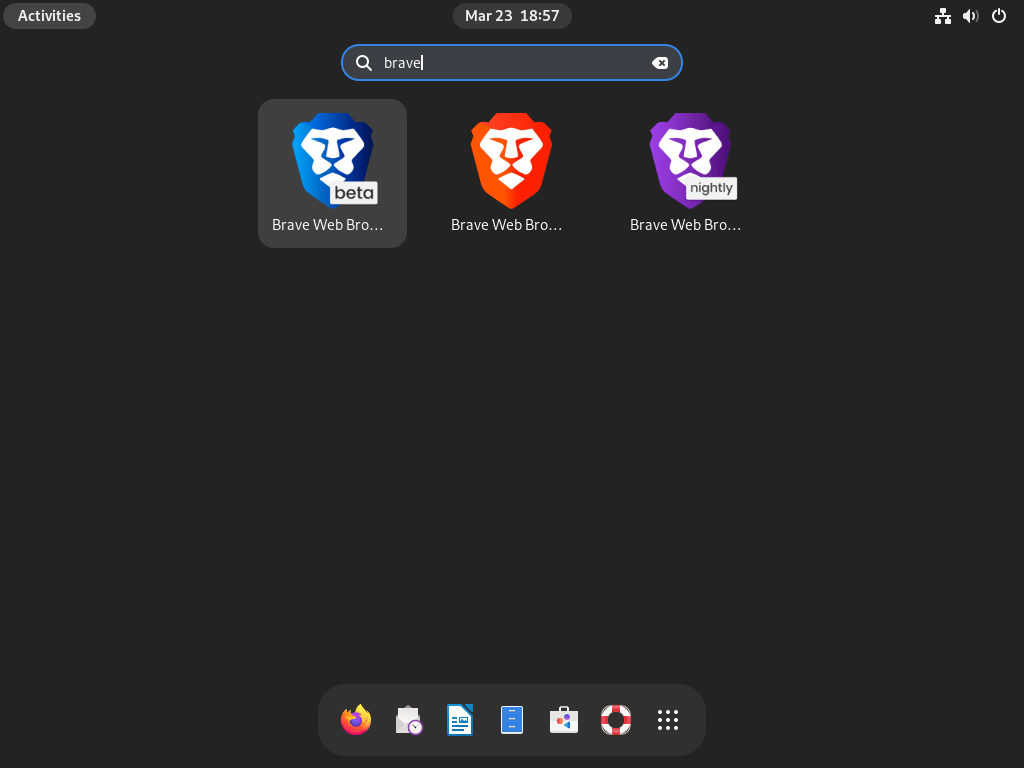
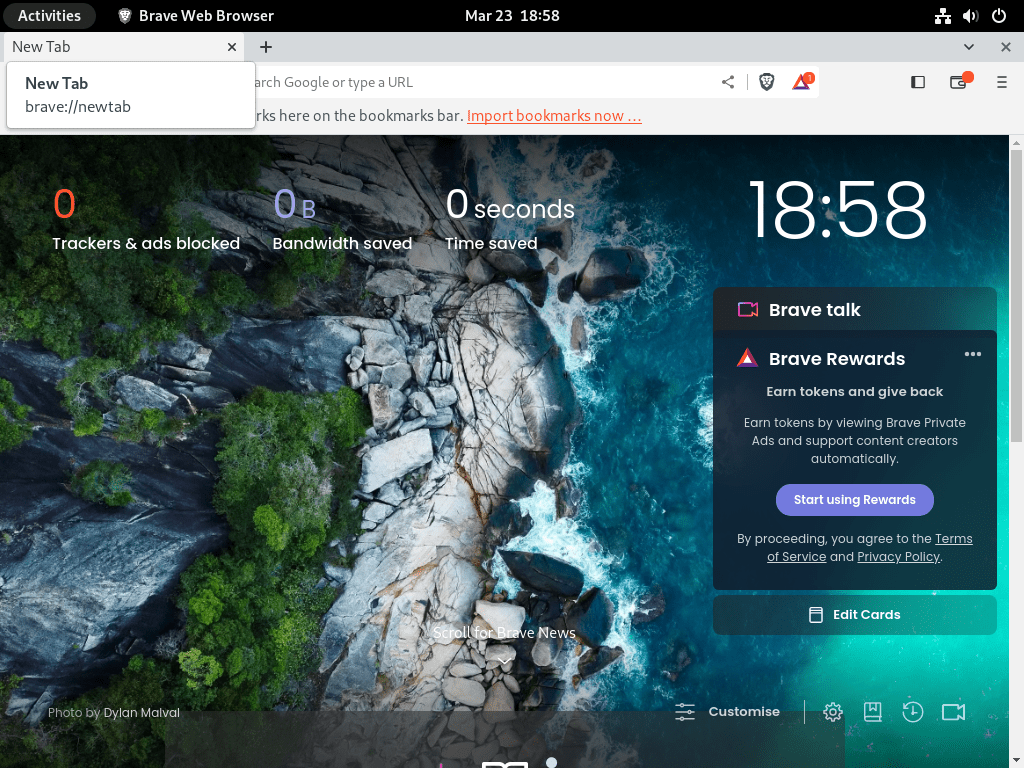
Additional Commands for Brave Browser
Remove Brave Browser
If you need to remove Brave Browser from your Debian system, follow the steps below. We’ll guide you through uninstalling Brave Browser and removing its repositories.
First, identify the version of Brave Browser you have installed and run the corresponding command to remove the software:
sudo apt remove brave-browsersudo apt remove brave-browser-betasudo apt remove brave-browser-nightlyRemove Brave Browser Repositories
After uninstalling Brave Browser, use the command below to remove the added repositories. This command will remove all Brave Browser repositories from your system.
sudo rm /etc/apt/sources.list.d/brave-browser-*Note: If you prefer to remove specific Brave Browser repositories instead of all of them, replace the wildcard () with the appropriate repository name, such as “brave-browser-beta.list.”*
Example for Beta-only removal:
sudo rm /etc/apt/sources.list.d/brave-browser-beta.listConclusion
In conclusion, installing the Brave browser on Debian is straightforward and provides users with a fast, secure, and privacy-focused browsing experience. By following the simple steps outlined in this guide, Debian users can easily install and enjoy the benefits of using the Brave browser for everyday browsing.

