Discord is a communication platform for creating communities with voice, video, and text chat. Whether you’re coordinating with gaming teams, managing developer communities, or organizing study groups, Discord provides real-time voice channels, screen sharing, and persistent text channels. As a result, by the end of this guide, you’ll have Discord installed on Ubuntu with your preferred method, verified and ready to join servers and start conversations.
This guide covers three Ubuntu installation methods: the official .deb package for system-level installation, Snap for automatic updates in a sandboxed environment, or Flatpak with Flathub for another sandboxed option. Throughout this guide, you’ll learn installation procedures, update workflows, and removal steps for each method.
Choose Your Discord Installation Method
Discord offers three installation paths on Ubuntu, each with different update mechanisms and isolation levels. Before proceeding, choose the method that best fits your workflow and system preferences.
| Method | Channel | Update Mechanism | Isolation | Best For |
|---|---|---|---|---|
| .deb Package | Discord Official | Manual reinstall required | System-level install | Users who prefer official packages with direct Discord support |
| Snap | Snapcraft | Automatic background updates | Sandboxed environment | Users who want hands-off updates with automatic security patches |
| Flatpak | Flathub | Manual update command | Sandboxed environment | Users who prefer Flathub ecosystem with granular permissions |
For most users, Snap is recommended because it provides automatic updates without configuration. In comparison, the .deb method is best for users who want the official package with manual update control, while Flatpak suits those who prefer the Flathub ecosystem or need specific sandboxing permissions.
This guide supports Ubuntu 22.04 LTS, 24.04 LTS, and 26.04 LTS installations. All three methods work identically on all supported LTS releases. Discord’s official .deb package, Snapcraft, and Flathub all maintain current Ubuntu LTS support.
Method 1: Install Discord via .deb
This method installs Discord as a system-level Debian package downloaded directly from Discord’s official website. Essentially, you’ll download the .deb file using wget and install it with APT, giving you full control over when updates occur.
Download the Discord .deb for Ubuntu
Most Ubuntu systems include wget by default, but minimal installations or containers may lack it. If needed, install wget first:
sudo apt install wget -yNext, download the latest version of Discord as a Debian package:
wget "https://discord.com/api/download?platform=linux&format=deb" -O discord.debThis command uses wget to download the Discord package from the official Discord API. The -O discord.deb flag specifies the output filename, ensuring consistent naming regardless of how Discord names the file on their server.
Install Discord via .deb package
Once the download completes, install the Discord Debian package:
sudo apt install ./discord.deb -yAPT installs the downloaded discord.deb file along with any required dependencies. As a result, all libraries Discord needs are automatically resolved. The -y flag automatically confirms the installation prompt.
Verify Discord .deb Installation
Next, confirm Discord installed successfully by checking the binary location and version:
which discordThe expected output confirms the binary location:
/usr/bin/discord
You can also check the package status with dpkg:
dpkg -l | grep discordThe expected output shows the installed status:
ii discord 0.0.119 amd64 Chat for Communities and Friends
Method 2: Install Discord via Snap
Alternatively, Snap provides Discord in a sandboxed environment with automatic background updates. Since Ubuntu ships with Snap pre-installed, this is the quickest installation method for most users.
Install Discord using the snap command
To get started, install Discord with a single command:
sudo snap install discordSnapd downloads and installs Discord from the Snap Store. Once installed, updates happen automatically in the background without any configuration required.
Verify Discord Snap Installation
After installation, confirm the Snap installation succeeded:
snap list | grep discordThe expected output shows Discord with version and publisher:
discord 0.0.119 175 latest/stable snapcrafters -
Method 3: Install Discord via Flatpak and Flathub
As a third option, Flatpak provides a sandboxed application environment, allowing Discord to run isolated from system libraries. However, this method requires adding the Flathub repository before installation.
Flatpak is not pre-installed on Ubuntu. If you have not set it up yet, install it with
sudo apt install flatpakand restart your session before continuing. For detailed setup including the Flathub repository, follow our Flatpak installation guide for Ubuntu.
Add the Flathub Repository for Discord
Before installing Discord via Flatpak, add the Flathub repository:
sudo flatpak remote-add --if-not-exists flathub https://flathub.org/repo/flathub.flatpakrepoThis command adds Flathub to your system, enabling access to Discord and thousands of other applications. The --if-not-exists flag prevents errors if Flathub is already configured.
Install Discord via Flatpak Command
With Flathub configured, install Discord:
sudo flatpak install flathub com.discordapp.Discord -yFlatpak installs Discord from Flathub as a system-wide application available to all users. Consequently, all accounts on the system can access the application. The -y flag automatically confirms the installation.
Verify Discord Flatpak Installation
Next, confirm Discord installed from Flathub:
flatpak list --app | grep -i discordThe expected output shows the application details:
Discord com.discordapp.Discord stable system
For more detailed information about the installation:
flatpak info com.discordapp.DiscordThe expected output confirms origin and version:
ID: com.discordapp.Discord
Ref: app/com.discordapp.Discord/x86_64/stable
Arch: x86_64
Branch: stable
Version: 0.0.119
Origin: flathub
Installation: system
Launch Discord via GUI or CLI
Launch Discord from Terminal
After installation, you can launch Discord from the terminal using the command that matches your installation method:
If you installed Discord via the .deb package, simply type:
discordAlternatively, if you used Flatpak, run the following command:
flatpak run com.discordapp.DiscordSimilarly, Snap installations use this command:
snap run discordLaunch Discord from Applications Menu
For everyday use, launch Discord from your desktop environment:
- Open the Activities menu by pressing the Super key or clicking the top-left corner.
- Type “Discord” in the search field or click Show Applications to browse all installed apps.
- Click the Discord icon to launch the application.


Update and Remove Discord
Update Discord
Discord handles in-client updates automatically for minor features and patches. However, major version upgrades require manual intervention depending on your installation method.
Update Discord via .deb Package
With .deb installations, Discord notifies you when a new version is available but cannot update itself. Therefore, to update, download and reinstall the package:
wget "https://discord.com/api/download?platform=linux&format=deb" -O discord.deb
sudo apt install ./discord.deb -yUpdate Discord via Snap
In contrast, Snap updates Discord automatically in the background, typically within a few hours of new releases. However, to manually trigger an update immediately:
sudo snap refresh discordAlternatively, refresh all installed Snap packages at once:
sudo snap refreshUpdate Discord via Flatpak
Similarly, to update Discord installed via Flatpak:
sudo flatpak update com.discordapp.DiscordOr, to update all Flatpak applications at once:
sudo flatpak updateRemove Discord
If you need to remove Discord from your Ubuntu system, use the command that matches your installation method.
Remove Discord via .deb Package
First, for .deb installations, remove the Discord package and its configuration files:
sudo apt remove --purge discord -yNext, remove unused dependencies that were installed with Discord:
sudo apt autoremove -yFinally, verify removal:
which discord || echo "Discord successfully removed"The .deb installation stores user data and configuration separately from the package. To completely remove all Discord data including your login session, cached files, and settings:
The following command permanently deletes all Discord user data including your cached messages, uploaded files, and login credentials. Back up any important data first if needed.
rm -rf ~/.config/discordRemove Discord via Snap
Second, for Snap installations, remove Discord with the purge flag to delete all application data:
sudo snap remove --purge discordThen, verify the removal completed successfully:
snap list | grep discord || echo "Discord successfully removed"Remove Discord via Flatpak
Third, for Flatpak installations, uninstall Discord along with its application data:
sudo flatpak uninstall --delete-data com.discordapp.Discord -yNext, remove any unused runtimes and dependencies that were only needed by Discord:
sudo flatpak uninstall --unused -yThen, verify the removal:
flatpak list --app | grep discord || echo "Discord successfully removed"Note that Flatpak stores user data separately from the application. The --delete-data flag removes most application data, but some cached files may remain. To completely remove all traces:
The following command permanently deletes all Discord Flatpak data including cached messages, uploaded files, and login credentials. Back up any important data first if needed.
rm -rf ~/.var/app/com.discordapp.DiscordTroubleshooting Discord on Ubuntu
Discord Fails to Launch
If Discord opens briefly then closes, or fails to start at all, the issue is often related to cached data or GPU acceleration. First, try clearing the Discord cache:
rm -rf ~/.config/discord/Cache
rm -rf ~/.config/discord/GPUCacheFor Flatpak installations, clear the equivalent directories:
rm -rf ~/.var/app/com.discordapp.Discord/config/discord/Cache
rm -rf ~/.var/app/com.discordapp.Discord/config/discord/GPUCacheFor Snap installations, the cache is stored within the Snap data directory:
rm -rf ~/snap/discord/current/.config/discord/Cache
rm -rf ~/snap/discord/current/.config/discord/GPUCacheIf cache clearing does not resolve the issue, try launching Discord from the terminal to see error messages:
discord --verboseAudio or Microphone Not Working
Discord on Linux uses PulseAudio or PipeWire for audio. If voice chat does not work, first verify your audio system is functioning correctly:
pactl info | grep "Server Name"The expected output shows PulseAudio or PipeWire:
Server Name: PulseAudio (on PipeWire 0.3.x)
Additionally, for Flatpak or Snap installations, the sandboxed environment may block audio device access. Check Discord’s audio settings within the application and ensure the correct input and output devices are selected. If using Flatpak, you can grant additional permissions using Flatseal or the command line.
Screen Share Shows Black Screen
Screen sharing on Wayland (the default display server on Ubuntu 22.04 and newer) requires XDG Desktop Portal support. If screen share displays a black screen, install the portal packages:
sudo apt install xdg-desktop-portal xdg-desktop-portal-gnome -yAfter installation, log out and back in for the changes to take effect. Alternatively, you can switch to an X11 session from the login screen by clicking the gear icon and selecting “Ubuntu on Xorg” before logging in.
Discord Prompts for Update but Installation Fails
When Discord detects a newer version, it may prompt you to update. For .deb installations, Discord cannot update itself automatically. Instead, download and reinstall the latest package using the commands from the Update section above. If the update prompt persists after reinstalling, clear the update cache:
rm -rf ~/.config/discord/*/modulesThen relaunch Discord. For Snap and Flatpak installations, use their respective update commands instead of responding to Discord’s built-in update prompt.
Conclusion
At this point, Discord is installed on your Ubuntu system using the method that best fits your workflow. Notably, the .deb package provides direct system integration with manual updates, Snap handles updates automatically in the background, and Flatpak offers sandboxed isolation with Flathub’s curated application ecosystem. All three methods deliver the complete Discord experience with voice, video, and text communication.
Looking for alternative communication platforms? Consider Slack on Ubuntu for professional team collaboration, Telegram on Ubuntu for lightweight messaging with privacy features, or Signal on Ubuntu for end-to-end encrypted communications.

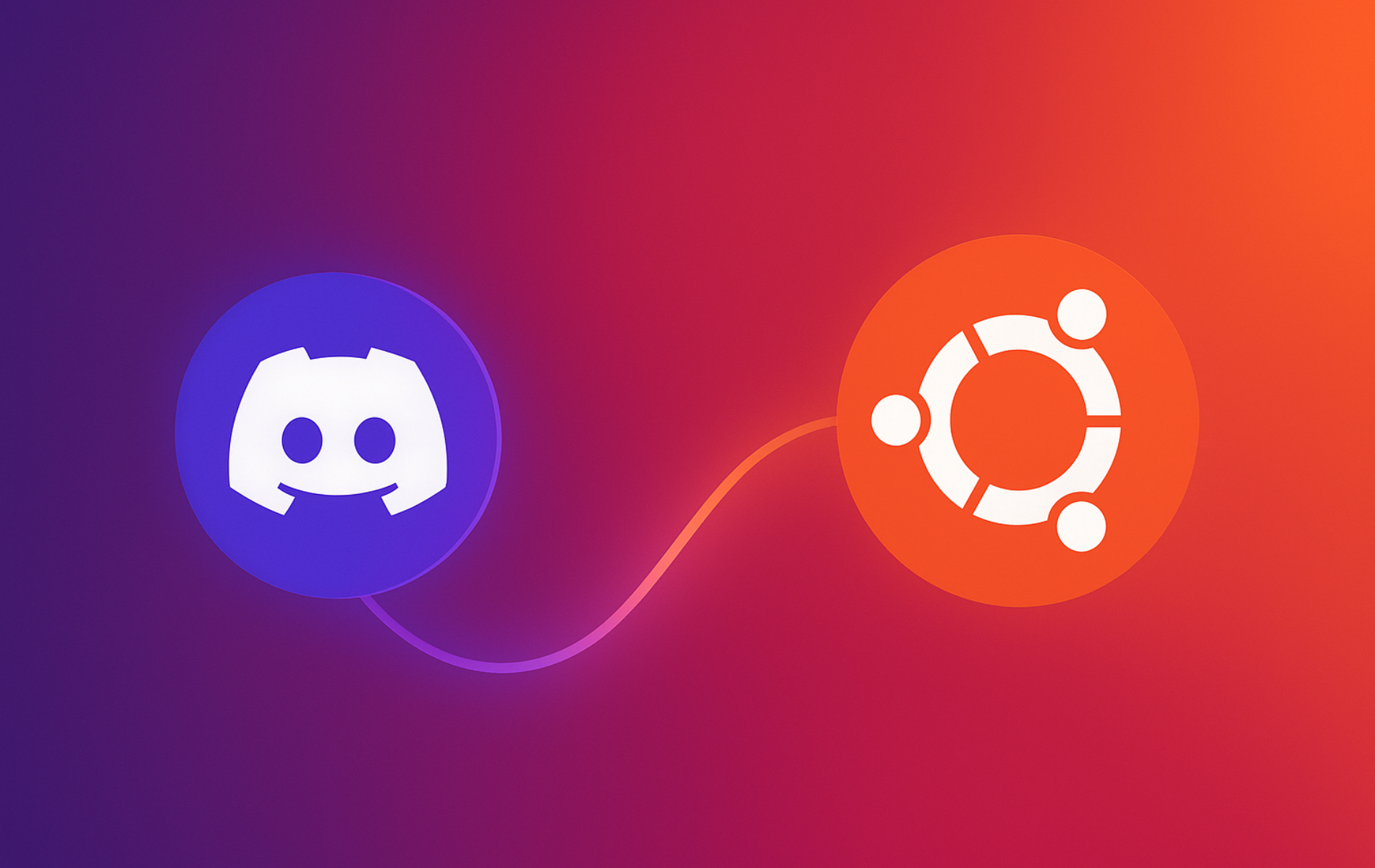
Thank you so much for this excellent guide. It’s one of the best-structured, most understandable, and most comprehensive guides I’ve ever read. Awesome work. Best regards and many thanks to the authors, you did a great job!