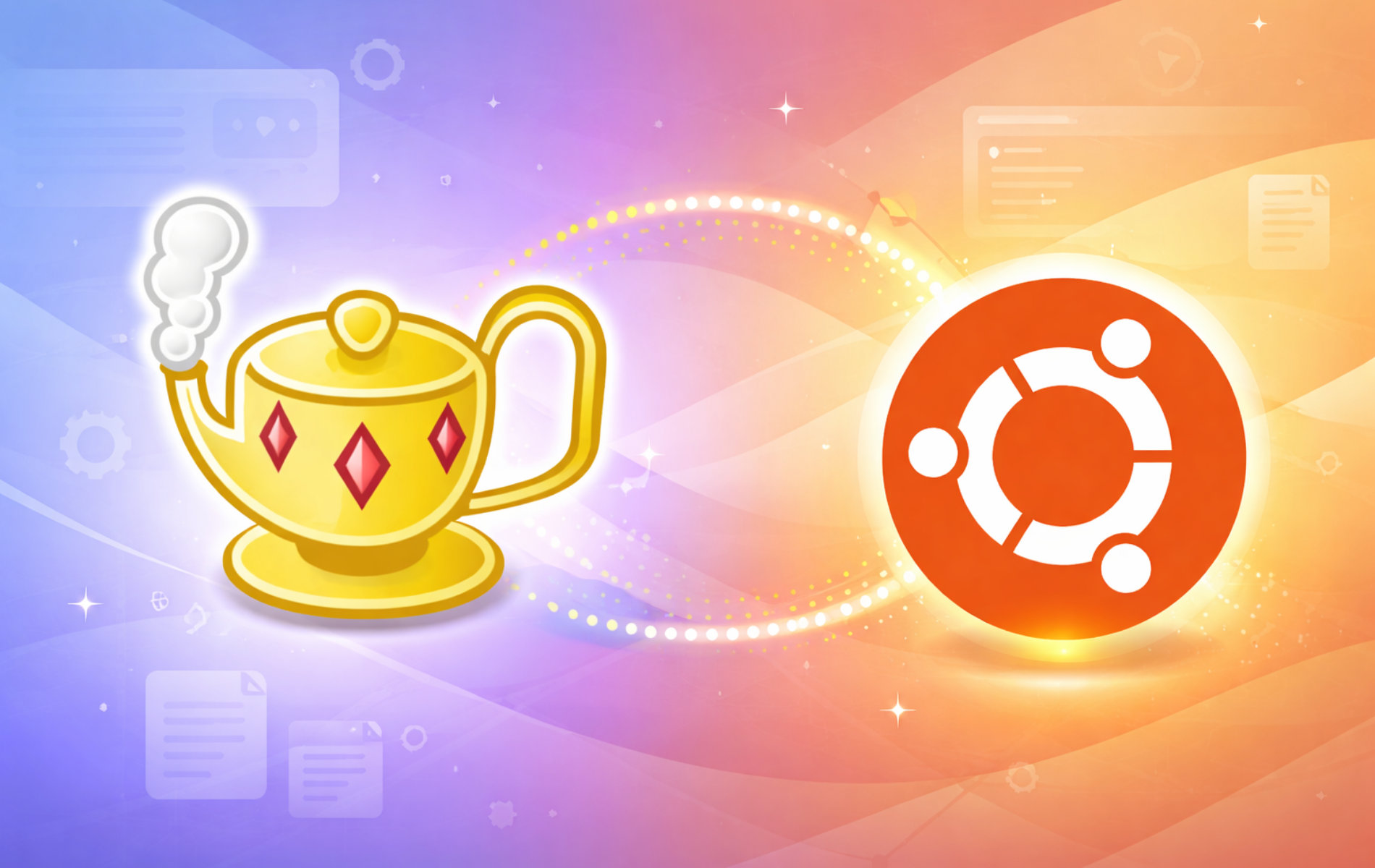Geany is a lightweight text editor with integrated development environment (IDE) features designed for programmers who need a fast, responsive coding tool without the overhead of heavier IDEs. Whether you are writing Python scripts, editing HTML templates, developing C/C++ applications, or working with configuration files, Geany provides syntax highlighting, code completion, and an embedded terminal while maintaining a minimal footprint.
This guide covers three installation methods for Ubuntu: the default APT repository for a stable, maintenance-free experience; Flatpak via Flathub for the latest releases with application sandboxing; and source compilation for users who need cutting-edge features or custom build options. By the end, you will have a fully working Geany installation with verification steps to confirm everything works correctly.
Choose Your Geany Installation Method
Ubuntu provides multiple paths for installing Geany, each with different trade-offs. The comparison table below summarizes your options:
| Method | Channel | Version | Updates | Best For |
|---|---|---|---|---|
| APT (Default Repository) | Ubuntu Repos | Distribution default | Automatic via apt upgrade | Most users who want stable, tested packages |
| Flatpak | Flathub | Latest stable | Manual via flatpak update | Users who want newer releases with sandboxing |
| Source Compilation | GitHub Releases | Latest release | Manual rebuild required | Developers needing custom builds or latest features |
For most users, the APT method is recommended because it provides automatic security updates and integrates cleanly with your system’s package management. Choose Flatpak if you specifically want the newest Geany release, or source compilation if you need build customization.
This guide supports Ubuntu 22.04 LTS, 24.04 LTS, and 26.04 LTS installations. The APT and Flatpak methods work identically across all supported releases, while source compilation has been tested on all three. Commands shown apply to all supported LTS releases unless noted otherwise.
Method 1: Install Geany via APT (Recommended)
Installing Geany from Ubuntu’s default repository provides a stable, tested version that receives security updates automatically. Additionally, this method requires minimal setup and integrates seamlessly with your existing package management workflow.
Update Package Index
Before installing any software, refresh your package index to ensure you download the latest available version. This step also upgrades existing packages with available updates:
sudo apt update && sudo apt upgradeRunning apt update synchronizes your local package database with Ubuntu’s repositories. The apt upgrade command then applies any pending security or stability updates to already-installed packages.
Install Geany
With your package index current, install Geany using the following command:
sudo apt install geanyAPT automatically resolves and installs all required dependencies, including the geany-common package containing shared data files. As a result, the installation typically completes in under a minute.
Verify Installation
After installation, confirm Geany works correctly by checking its version:
geany --versionExpected output varies by Ubuntu release:
# Ubuntu 26.04 LTS geany 2.1 (built on 2025-07-09 with GTK 3.24.49, GLib 2.85.1) # Ubuntu 24.04 LTS geany 2.0 (built on 2024-03-31 with GTK 3.24.41, GLib 2.80.0) # Ubuntu 22.04 LTS geany 1.38 (built on 2021-10-14 with GTK 3.24.30, GLib 2.68.4)
If the version output appears, Geany is ready to use. In other words, the version differences simply reflect when each Ubuntu release was packaged; newer LTS releases naturally include newer Geany versions.
Install Geany Plugins (Optional)
In addition to the core editor, Ubuntu provides a collection of plugins that extend Geany’s functionality. These plugins add features like project management, debugging support, version control integration, and language-specific tools. To see what plugins are available, run:
apt-cache search geany-pluginFor example, popular plugins include geany-plugin-git-changebar for Git integration, geany-plugin-treebrowser for file navigation, and geany-plugin-spellcheck for spell checking. Once you have identified useful plugins, install them as needed:
sudo apt install geany-plugin-git-changebar geany-plugin-treebrowser geany-plugin-spellcheckAfter installation, enable plugins through Geany’s menu: Tools → Plugin Manager. Select the plugins you want to activate and click OK.
Method 2: Install Geany via Flatpak
Alternatively, Flatpak provides the latest stable Geany release directly from upstream, independent of your Ubuntu version. This method runs Geany in a sandboxed environment, which consequently adds a layer of isolation from your system.
Flatpak is not pre-installed on Ubuntu. If you have not set it up yet, install it with
sudo apt install flatpakand restart your session before continuing. For detailed setup including the Flathub repository, follow our Flatpak installation guide for Ubuntu.
Add Flathub Repository
Flathub is the primary repository for Flatpak applications. If you have not already added it, run the following command:
sudo flatpak remote-add --if-not-exists flathub https://flathub.org/repo/flathub.flatpakrepoThe --if-not-exists flag prevents errors if Flathub is already configured. As a result, this command safely adds the repository at system scope, making applications available to all users on the machine.
Install Geany from Flathub
With Flathub enabled, install Geany using the flatpak install command:
sudo flatpak install flathub org.geany.Geany -yFlatpak downloads the application along with any required runtimes. Additionally, the -y flag automatically confirms prompts, which is convenient for scripted installations. First-time Flatpak installations may take longer as runtime dependencies are downloaded.
Verify Flatpak Installation
Confirm the Flatpak installation succeeded by listing installed applications:
flatpak list --app | grep -i geanyExpected output:
Geany org.geany.Geany 2.1 system
This output confirms Geany is installed at system scope with the current Flathub version (2.1 at time of writing).
Method 3: Install Geany via Source Compilation
For advanced users, compiling Geany from source gives you precise control over build options and ensures you have the absolute latest release. This method is particularly ideal for developers who need features not yet packaged in Ubuntu’s repositories or who want to contribute to Geany development.
Install Build Dependencies
Geany requires GTK3 development libraries and standard build tools. First, update your package index, then install all required dependencies:
sudo apt update
sudo apt install build-essential libgtk-3-dev intltool autoconf automake libtool gettext g++ curl ca-certificatesThis command installs the C/C++ compiler toolchain, GTK3 headers, and internationalization tools required for the build process. Additionally, the curl and ca-certificates packages enable secure downloads from GitHub.
Download Latest Source Release
Next, the following commands automatically detect and download the latest Geany release from GitHub. This approach ensures you always get the current version without manually checking the releases page:
cd ~
VERSION=$(curl -sL https://api.github.com/repos/geany/geany/releases/latest | grep -oP '"tag_name": "\K[^"]+')
echo "Downloading Geany version: $VERSION"
curl -fsLO "https://github.com/geany/geany/releases/download/${VERSION}/geany-${VERSION%.0}.tar.gz"This script queries the GitHub API to find the latest release tag, then downloads the corresponding source tarball. Specifically, the ${VERSION%.0} syntax removes the trailing “.0” from the version number to match Geany’s tarball naming convention (for example, “2.1.0” becomes “geany-2.1.tar.gz”).
If you prefer to download manually, visit the GitHub releases page to find the latest
.tar.gzfile. At time of writing, the current version is 2.1.0.
Extract and Configure
Once the download completes, extract the tarball and run the configure script to prepare the build:
tar -xzf geany-*.tar.gz
cd geany-*/
./configure --prefix=/usr/localThe configure script checks your system for required dependencies and generates the necessary Makefiles. In particular, the --prefix=/usr/local option installs Geany to /usr/local/bin, which keeps source-compiled software separate from system packages.
If configuration succeeds, you will see output similar to:
----------------------------------------------- Install Geany in : /usr/local Using GTK version : 3.24.50 Build with plugin support : yes Use virtual terminal support (VTE) : yes Configuration is done OK.
Compile and Install
With configuration complete, compile Geany using all available CPU cores, then install:
make -j$(nproc)
sudo make installThe -j$(nproc) flag uses all available processor cores, thereby significantly reducing compile time. On a modern system, compilation typically takes 2-5 minutes. Note that only the final make install step requires root privileges since it copies files to /usr/local.
Verify Source Installation
Finally, confirm your source build works correctly:
/usr/local/bin/geany --versionExpected output:
geany 2.1 (built on 2025-12-28 with GTK 3.24.50, GLib 2.86.3)
The build date will reflect when you compiled Geany, not when upstream released it.
Create Update Script (Optional)
To simplify future updates, create a reusable script that checks for new versions and rebuilds automatically:
cat <<'EOF' | sudo tee /usr/local/bin/update-geany.sh
#!/bin/bash
set -e
# Check dependencies
for cmd in curl make gcc; do
command -v $cmd >/dev/null 2>&1 || { echo "Error: $cmd is required but not installed."; exit 1; }
done
# Get current and latest versions
CURRENT=$(/usr/local/bin/geany --version 2>/dev/null | grep -oP 'geany \K[0-9.]+' || echo "0")
LATEST=$(curl -sL https://api.github.com/repos/geany/geany/releases/latest | grep -oP '"tag_name": "\K[^"]+')
if [ -z "$LATEST" ]; then
echo "Error: Could not fetch latest version from GitHub."
echo "Check your internet connection or try again later."
exit 1
fi
TARBALL_VER="${LATEST%.0}"
echo "Current version: $CURRENT"
echo "Latest version: $TARBALL_VER"
if [ "$CURRENT" = "$TARBALL_VER" ]; then
echo "Geany is already up to date."
exit 0
fi
echo "Updating Geany to version $TARBALL_VER..."
cd /tmp
rm -rf geany-* 2>/dev/null || true
curl -fsLO "https://github.com/geany/geany/releases/download/${LATEST}/geany-${TARBALL_VER}.tar.gz"
tar -xzf geany-${TARBALL_VER}.tar.gz
cd geany-${TARBALL_VER}
./configure --prefix=/usr/local
make -j$(nproc)
sudo make install
echo "Update complete. New version:"
/usr/local/bin/geany --version
EOF
sudo chmod +x /usr/local/bin/update-geany.shRun the update script whenever you want to check for and install new Geany releases:
sudo /usr/local/bin/update-geany.shLaunch Geany
Once installed, you can start Geany from either the terminal or your desktop environment’s application menu.
Launch from Terminal
For APT or source-compiled installations, run:
geanyFor Flatpak installations, use the Flatpak run command:
flatpak run org.geany.GeanyBoth commands launch the Geany GUI. You can also open a specific file by appending its path: geany ~/project/main.py.
Launch from Applications Menu
To launch Geany graphically, navigate through your desktop environment’s application menu. On GNOME:
Activities > Show Applications > Geany
Geany appears under the “Development” category in most desktop environments. The application icon shows a green globe with a code bracket.

Manage Geany
After installation, you may need to update or remove Geany. The following sections cover maintenance commands for each installation method.
Update Geany
How you update Geany depends on your installation method:
APT Updates
APT-installed packages update alongside your regular system maintenance:
sudo apt update && sudo apt upgradeThis command refreshes the package index and upgrades all packages with available updates, including Geany. For updating only Geany specifically:
sudo apt install --only-upgrade geanyFlatpak Updates
Update all Flatpak applications including Geany:
sudo flatpak updateFlatpak checks Flathub for newer versions and downloads any available updates.
Source Compilation Updates
If you installed the update script from Method 3, run it to check for and apply updates:
sudo /usr/local/bin/update-geany.shAlternatively, repeat the download and compilation steps from Method 3 manually.
Remove Geany
If you no longer need Geany, use the appropriate removal command for your installation method.
Remove APT Installation
sudo apt remove geany
sudo apt autoremoveThe first command removes Geany, and apt autoremove cleans up any dependencies that were installed only for Geany and are no longer needed. To also remove configuration files, use apt purge geany instead of apt remove.
Remove Flatpak Installation
sudo flatpak uninstall org.geany.Geany --delete-dataThe --delete-data flag removes Geany’s application data stored in ~/.var/app/org.geany.Geany/. Without this flag, configuration files persist for potential reinstallation.
Remove Source Installation
Warning: The following commands permanently delete the source-compiled installation. If you have customized Geany’s configuration in
~/.config/geany/, back up that directory first if you want to preserve your settings.
sudo rm -f /usr/local/bin/geany
sudo rm -rf /usr/local/lib/geany /usr/local/share/geany /usr/local/share/doc/geany
sudo rm -rf /usr/local/include/geany
sudo rm -f /usr/local/share/applications/geany.desktop
sudo rm -f /usr/local/share/man/man1/geany.1
sudo rm -f /usr/local/lib/pkgconfig/geany.pc
sudo rm -f /usr/local/bin/update-geany.sh
rm -rf ~/geany-*This removes the Geany binary, libraries, data files, header files, man page, desktop entry, and the source directory from your home folder.
Troubleshooting
If you encounter issues during installation or usage, the following solutions address the most common problems:
Geany Command Not Found After Source Installation
If geany works but geany --version shows the APT version instead of your compile, /usr/local/bin may not be in your PATH, or the APT version takes precedence. Check which binary runs:
which geanyExpected output for APT-installed version:
/usr/bin/geany
If the output shows /usr/bin/geany instead of /usr/local/bin/geany, either remove the APT package with sudo apt remove geany or explicitly run the source-compiled version:
/usr/local/bin/geanyConfigure Fails with Missing GTK3
If ./configure reports GTK3 is not found, ensure the development headers are installed:
sudo apt install libgtk-3-devAfter installing the package, rerun ./configure to continue. The configure script specifically requires the -dev package, not just the runtime libraries.
Flatpak Application Does Not Appear in Menu
Some desktop environments require a session restart for new Flatpak applications to appear in the applications menu. Log out and back in, or run:
flatpak run org.geany.GeanyThis launches Geany directly without relying on the desktop integration.
Conclusion
You now have Geany installed and configured on Ubuntu using your preferred method. The APT installation provides automatic updates with minimal maintenance, Flatpak delivers the latest upstream releases with sandboxing, and source compilation offers maximum flexibility for custom builds. Whichever method you chose, Geany is ready for Python scripting, web development, C/C++ projects, or quick configuration file edits. For additional text editors and IDEs, see our guides on installing Kate, Visual Studio Code, or Sublime Text on Ubuntu.