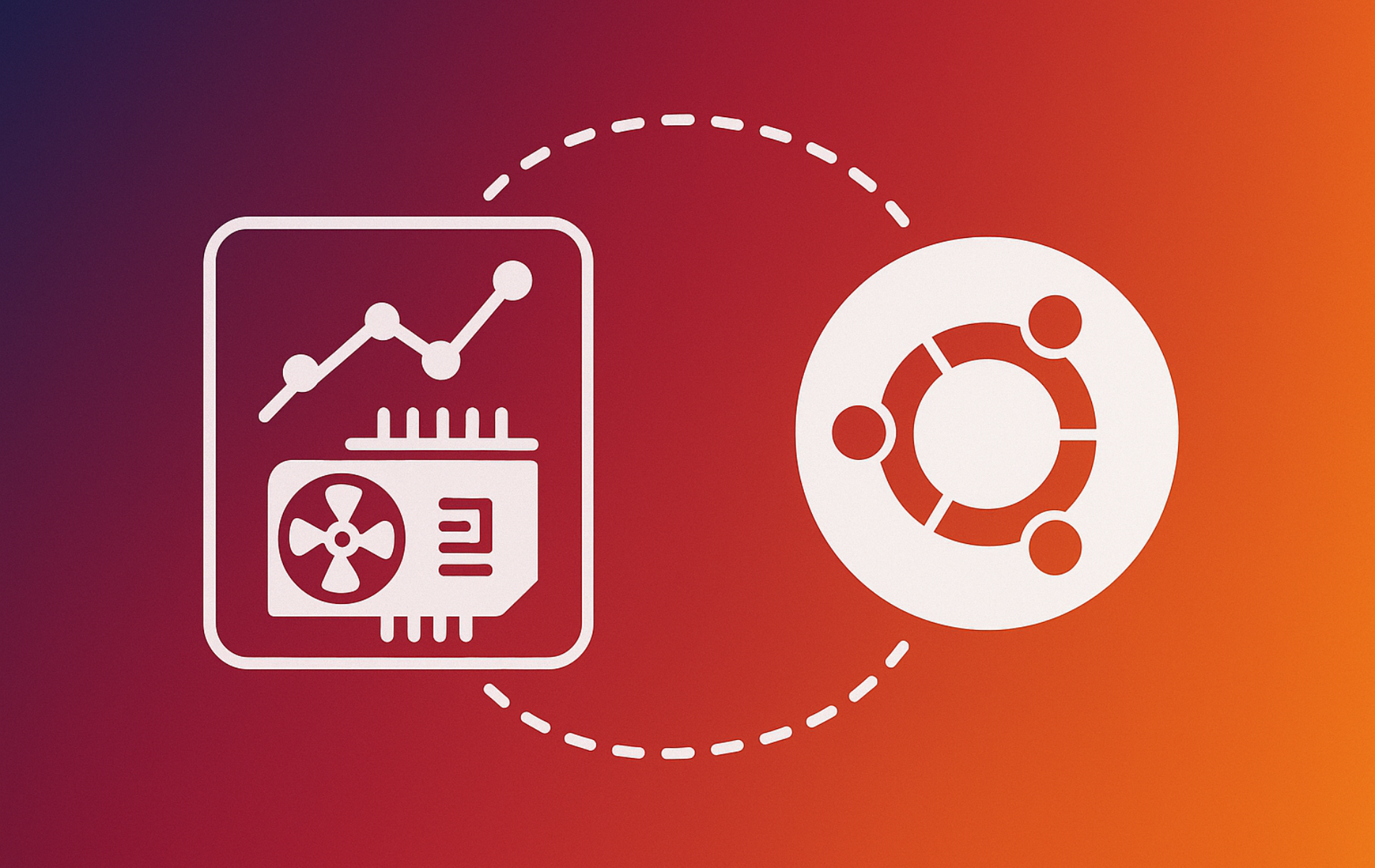Installing GPU-Viewer on Ubuntu is straightforward. GPU-Viewer is a lightweight graphical tool that displays real-time GPU performance metrics including utilization, temperature, memory usage, and driver information. Whether you’re a gamer troubleshooting frame rates, a developer monitoring GPU workloads, or a system administrator tracking hardware health, GPU-Viewer provides the monitoring data you need at a glance. This guide covers two methods: using a community PPA for a system-wide installation, or using Flatpak for an isolated, portable deployment. The same maintainer publishes both channels, but at the time of writing Flathub carries GPU-Viewer 3.20 while the PPA offers 3.02N2-1, so choose Flatpak if you need the absolute newest build.
Choose Your GPU-Viewer Installation Method
GPU-Viewer can be installed through Ubuntu’s package manager (via PPA) or through Flatpak. Each method has distinct advantages depending on your preferences for system integration, isolation, and portability.
| Method | Installation Channel | System Integration | Best For |
|---|---|---|---|
| PPA (Arun Sivaraman) | Ubuntu repository via PPA (maintainer-synced, packaged builds may trail Flathub briefly) | System-wide integration, standard updates with apt | Users wanting straightforward installation with apt-managed updates and desktop integration |
| Flatpak | Flathub (community app repository, currently carries the newest release) | Containerized, sandboxed, isolated from system | Users preferring portability across distributions, isolation from system packages, or already using Flatpak |
Method 1: Install GPU-Viewer via PPA
Refresh the apt Package Index
Refresh your package list so apt can see the latest packages before adding the PPA:
sudo apt updateAdd the GPU-Viewer PPA
GPU-Viewer is not in Ubuntu’s default repositories, but a community PPA maintained by Arun Sivaraman provides it. The PPA integrates with apt but can lag behind the Flatpak build, so use it if you prefer native packages and automatic system updates. Install the required dependency for adding PPAs, then add the repository:
sudo apt install software-properties-common -yNow add the GPU-Viewer PPA:
sudo add-apt-repository ppa:arunsivaraman/gpuviewer -yInstall GPU-Viewer from the PPA
After adding the PPA, refresh your package list and install GPU-Viewer:
sudo apt update
sudo apt install gpu-viewerMethod 2: Install GPU-Viewer via Flatpak
Flatpak is a containerized application framework that works across Linux distributions, isolating applications from your system while keeping them updated independently. GPU-Viewer via Flatpak works with NVIDIA, AMD, and Intel integrated graphics, though your GPU drivers must be installed on your host system for GPU-Viewer to access performance data. Flathub generally ships the newest GPU-Viewer release, making this method ideal if you already use Flatpak or prefer portable, self-contained applications.
If Flatpak is not installed on your system, follow our guide on how to install Flatpak on Ubuntu first. This covers installation and initial setup.
Enable Flathub and Install GPU-Viewer
Add Flathub (the Flatpak app repository) system-wide and install GPU-Viewer. If Flathub is already enabled, the first command does nothing; if not, it adds the repository:
sudo flatpak remote-add --if-not-exists flathub https://flathub.org/repo/flathub.flatpakrepo
sudo flatpak install -y flathub io.github.arunsivaramanneo.GPUViewerLaunch GPU-Viewer
Launch from the Terminal
If you installed GPU-Viewer via PPA, launch it with:
gpu-viewerIf you installed via Flatpak, use:
flatpak run io.github.arunsivaramanneo.GPUViewerLaunch from the Application Menu
Click the Activities button in the top-left corner of your screen, then search for GPU-Viewer and click the icon to launch it. Alternatively, navigate to Activities > Show Applications and scroll to find GPU-Viewer.
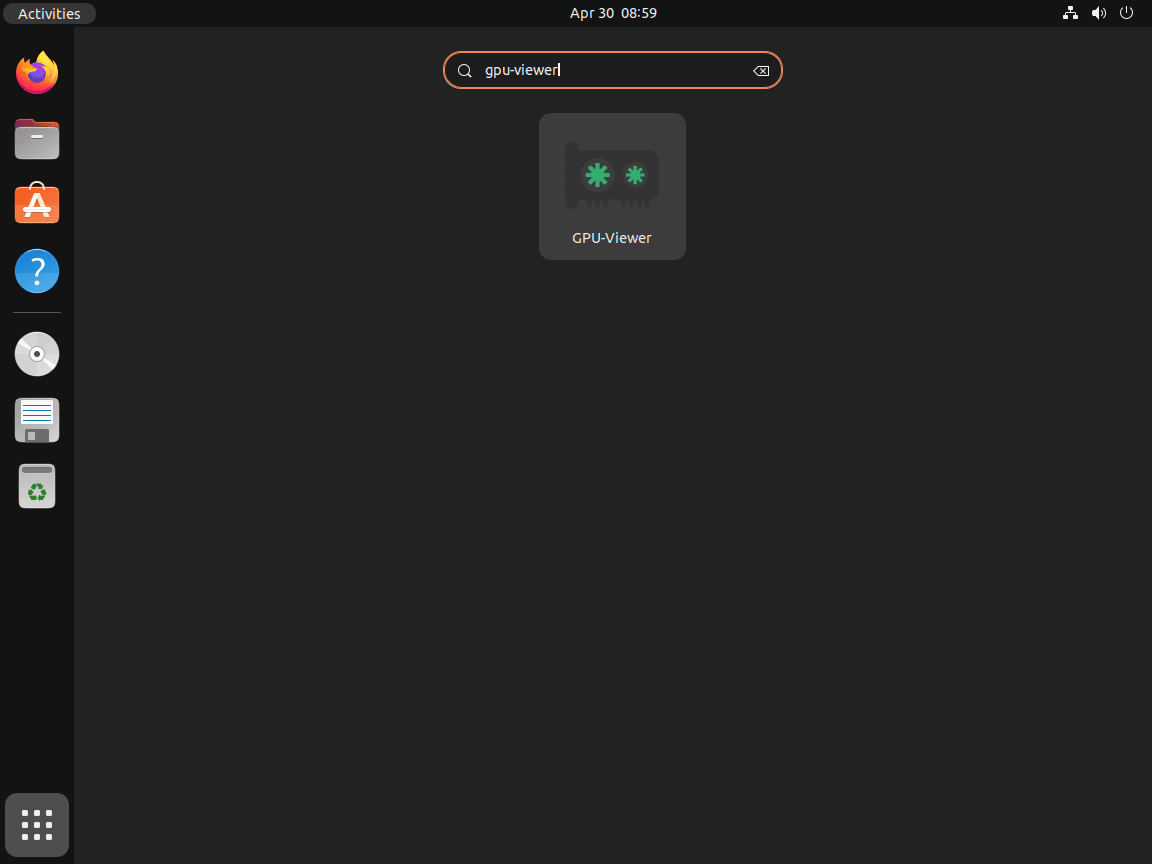
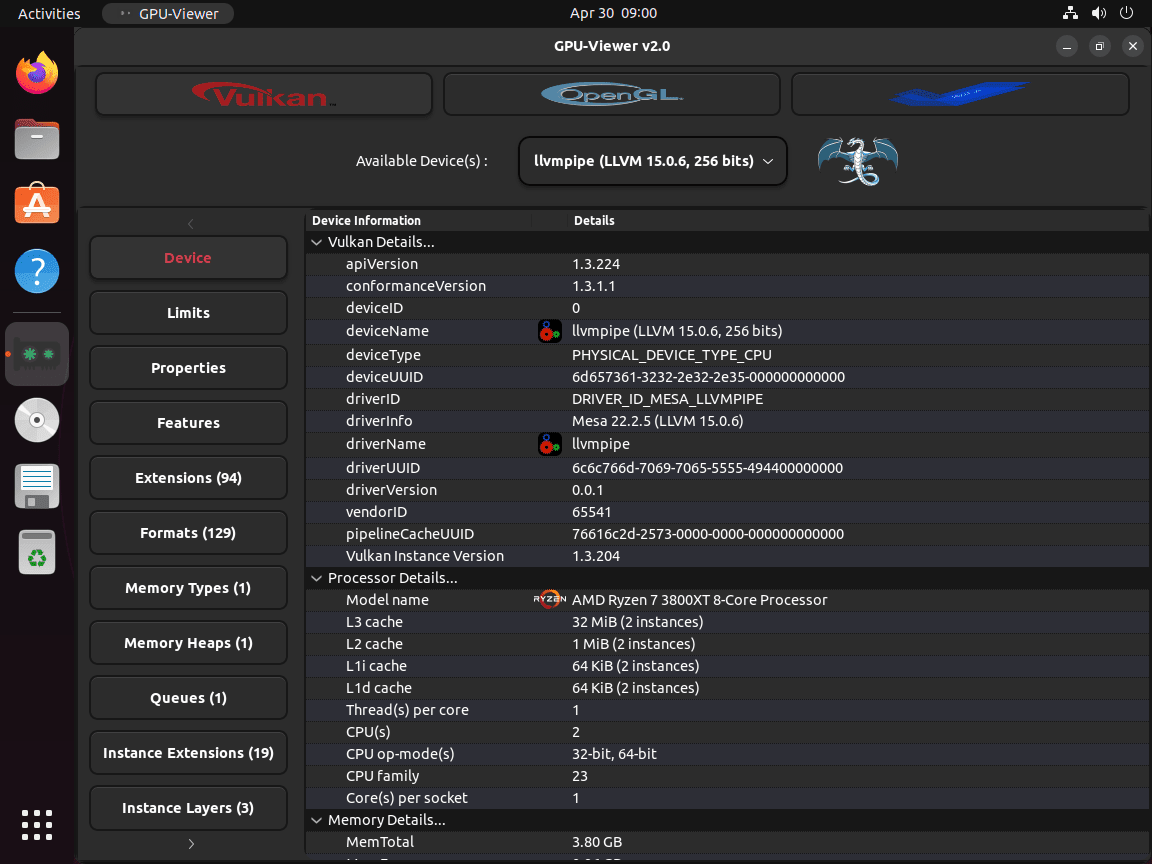
Additional GPU-Viewer Commands
Update GPU-Viewer
Keep GPU-Viewer current to receive the latest features and performance improvements. The update process depends on your installation method.
Update via PPA
GPU-Viewer installed via PPA updates automatically with your system packages. Manually update it by running:
sudo apt update
sudo apt install --only-upgrade gpu-viewerUpdate via Flatpak
Update GPU-Viewer directly, or update all Flatpak applications at once (system-wide installs require sudo):
sudo flatpak update io.github.arunsivaramanneo.GPUViewerOr update all Flatpak applications:
sudo flatpak updateCheck Your Installed Version
Confirm which GPU-Viewer release you have installed on your system or from Flatpak:
Check the PPA Package
apt policy gpu-viewerExpected output shows the candidate version from the PPA (currently 3.02N2-1 on noble):
gpu-viewer:
Installed: (none)
Candidate: 3.02N2-1
Version table:
3.02N2-1 500
500 http://ppa.launchpadcontent.net/arunsivaraman/gpuviewer/ubuntu noble/main amd64 Packages
Check the Flatpak Build
flatpak info --system io.github.arunsivaramanneo.GPUViewerExpected output shows the Flathub release (currently 3.20) and confirms the system installation:
GPU-Viewer - A front-end to glxinfo, vulkaninfo, clinfo and es2_info
ID: io.github.arunsivaramanneo.GPUViewer
Ref: app/io.github.arunsivaramanneo.GPUViewer/x86_64/stable
Arch: x86_64
Branch: stable
Origin: flathub
Version: 3.20
Installation: system
Remove GPU-Viewer
Remove GPU-Viewer based on your installation method. You can also remove the PPA after uninstalling to keep your repositories list clean.
Remove from PPA
Uninstall the application:
sudo apt remove gpu-viewerOptionally, remove the PPA repository to prevent accidental re-installation and reduce your repositories list:
sudo add-apt-repository --remove ppa:arunsivaraman/gpuviewer -yRemove from Flatpak
Uninstall GPU-Viewer:
sudo flatpak uninstall io.github.arunsivaramanneo.GPUViewerTroubleshooting Common Issues
GPU-Viewer Won’t Launch
GPU-Viewer requires functional GPU drivers (NVIDIA, AMD, or Intel integrated graphics). If GPU-Viewer fails to launch or shows blank data, verify your driver stack with these checks (install mesa-utils and vulkan-tools if the commands are missing):
glxinfo -B
vulkaninfo --summary
nvidia-smiHealthy output examples:
display: :0 screen: 0 direct rendering: Yes OpenGL renderer string: NVIDIA GeForce RTX 3060/PCIe/SSE2 OpenGL core profile version string: 4.6.0 NVIDIA 555.58.02 Vulkan Instance Version: 1.3.275 GPU0: NVIDIA GeForce RTX 3060 (discrete) Wed Nov 20 10:12:45 2025 +-----------------------------------------------------------------------------+ | NVIDIA-SMI 555.58.02 Driver Version: 555.58.02 CUDA Version: 12.5 | +-----------------------------------------------------------------------------+
If any command fails or reports missing drivers, install or repair your GPU drivers. For NVIDIA systems, follow our guide on installing NVIDIA drivers on Ubuntu; for AMD or Intel, ensure your system packages and firmware are current. Most modern systems with discrete or integrated graphics are supported.
PPA Repository Errors
If you see errors during `sudo apt update` related to the GPU-Viewer PPA, the repository may be temporarily unavailable. Try again after a few minutes, or switch to the Flatpak method instead.
Flatpak Permission Issues
If the Flatpak installation or launch fails with permission errors, ensure Flatpak is installed system-wide by running `flatpak –version` and confirming your remotes include Flathub:
flatpak --version
sudo flatpak remotesFlatpak 1.14.10 Name Options flathub system
If Flathub is missing, re-run the install commands above or reinstall Flatpak using our installation guide.
Conclusion
GPU-Viewer delivers real-time insight into your graphics hardware performance with minimal setup. Both installation methods (PPA and Flatpak) provide automatic updates and full access to performance metrics including GPU utilization, temperature, memory usage, and driver information. As of this update, Flathub ships version 3.20 while the PPA provides 3.02N2-1; check the version section above to confirm what you installed. Enable automatic security updates for your chosen method to maintain current driver support and patch any issues as they arise. If you encounter launch errors or see no GPU data displayed, verify your GPU drivers through your system settings or the NVIDIA and AMD driver tools, then revisit the troubleshooting section above.