KeePassXC is an indispensable tool and a premier open-source password manager tailored for cross-platform compatibility. Stemming from the esteemed KeePass password-safe lineage, KeePassXC amalgamates robust encryption techniques with a user-centric interface, ensuring security and ease of use.
Below, before we proceed any further, here is a list of features that make KeePassXC a popular choice:
- Open Source and Cross-Platform: KeePassXC stands out with its open-source transparency, ensuring audibility and free usage. Its adaptability across platforms like Windows, Linux, and macOS further accentuates its appeal.
- Robust Encryption: The application employs the formidable AES-256 encryption and the SHA-256 hash function, safeguarding data integrity.
- Offline Data Storage: By default, KeePassXC stores your password database locally, mitigating risks associated with cloud storage and granting you autonomy over your data.
- Auto-Type Capability: KeePassXC can autonomously input your credentials into websites, diminishing the threat from potential keyloggers.
- Database Interoperability: Its compatibility with other KeePass databases (.kdbx) facilitates effortless migration for those transitioning from different KeePass variants.
- Enhanced Security Tools: Beyond the basics, KeePassXC offers security features, including a password generator, time-based One-Time Passwords (TOTP), and a password health assessment tool.
Given its comprehensive feature set and commitment to open-source principles, KeePassXC is a superior choice over many of its counterparts. The guide will now demonstrate two methods for installing KeePassXC using the default Ubuntu repository or a well-known PPA that has been maintaining the latest releases for some time.
Install KeePassXC via APT PPA
Update Ubuntu System Packages Before KeePassXC Installation
Maintaining your operating system’s updates is the foundation of a successful software installation. This essential step ensures your system’s security and stability, mitigating potential issues during the KeePassXC installation process.
Open your terminal, typically done by pressing Ctrl+Alt+T. Once it’s up, type the following command:
sudo apt update && sudo apt upgradeThis command instructs the system to update the catalog of available packages (sudo apt update), followed by an upgrade of all outdated packages (sudo apt upgrade).
Select APT KeePassXC Installation Method
Now that your system is updated, you must choose the installation method for KeePassXC. Ubuntu provides two options for this process.
Option 1: Install KeePassXC via the Ubuntu Repository
The Ubuntu Repository offers a stable version of KeePassXC. This version typically rolls out new features slower, but it’s ideal for users who prefer a stable, tried-and-tested build.
To initiate the installation from the Ubuntu repository, enter the following command in your terminal:
sudo apt install keepassxcOption 2: Install KeePassXC via the KeePassXC PPA
The KeePassXC PPA (Personal Package Archive) is an excellent alternative for users who prefer staying up-to-date with the latest features and improvements. This option allows you to use the familiar APT package manager while ensuring the installation of the most recent KeePassXC version.
To add the KeePassXC PPA to your system’s package sources, use the following command:
sudo add-apt-repository ppa:phoerious/keepassxc -yAfter adding your preferred source, it’s essential to refresh your APT with the following command:
sudo apt updateFinally, to install KeePassXC from the added PPA, use the same installation command as before:
sudo apt install keepassxcInitiating the KeePassXC Password Manager
After successfully installing the KeePassXC Password Manager, the next critical step is understanding how to launch it effectively. Multiple avenues exist to achieve this, each tailored to accommodate your preferred access mode.
CLI Method to Launch KeePassXC
Sometimes, you might want to utilize the terminal to launch your KeePassXC Password Manager. This could be due to the ease of access, or maybe you already work within the terminal and want to avoid switching between interfaces. Regardless of your reasons, it’s a straightforward process.
To launch KeePassXC from your terminal, input the following command:
keepassxcGUI Method to Launch KeePassXC
Alternatively, KeePassXC can be started on a more traditional desktop path. This method is generally more straightforward for users who are not as comfortable using the terminal or for those who prefer to navigate through the graphical interface.
To open KeePassXC, follow these steps on your desktop:
- Click on Activities.
- Proceed to Show Applications.
- Locate and select KeePassXC.
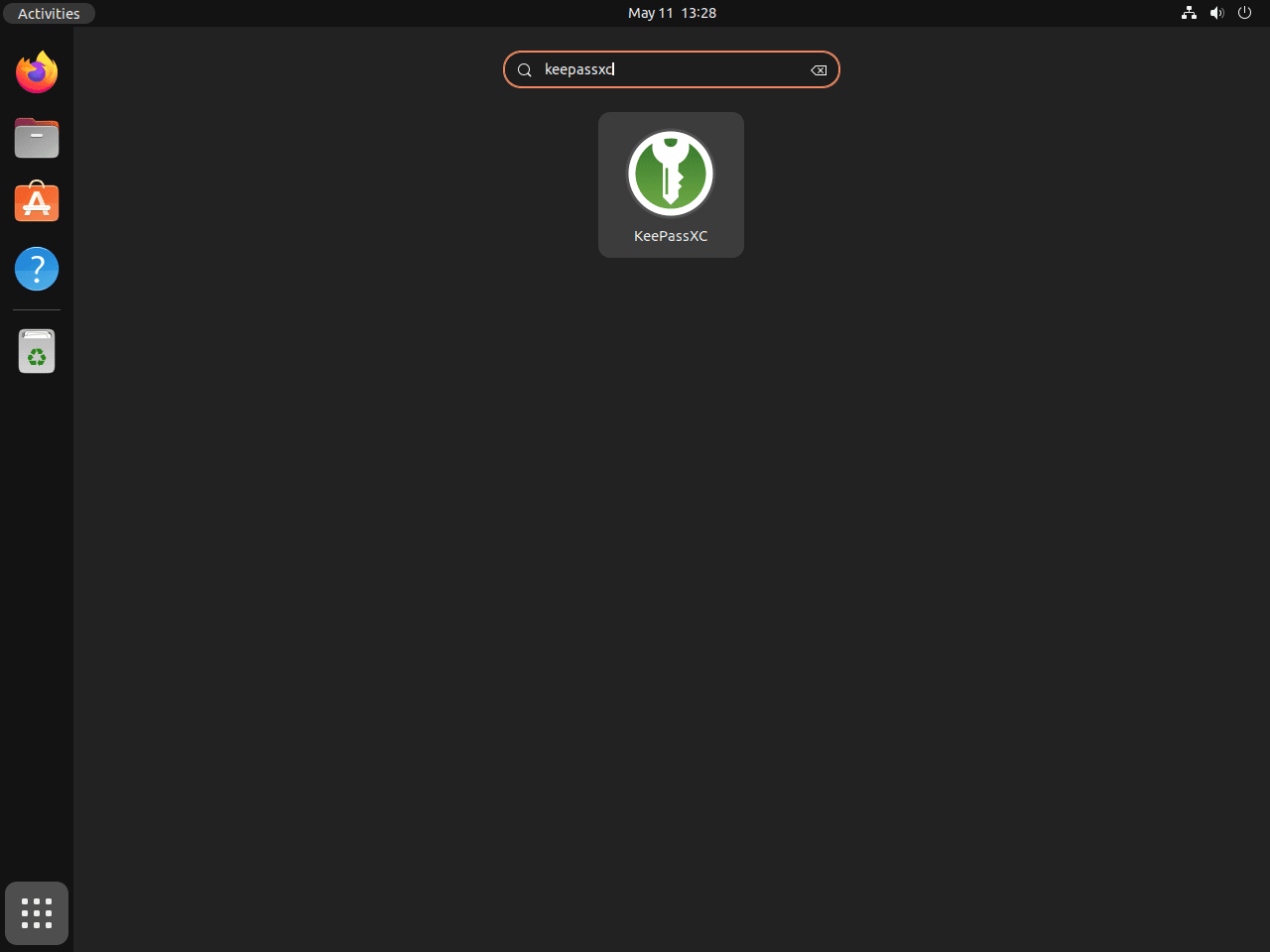
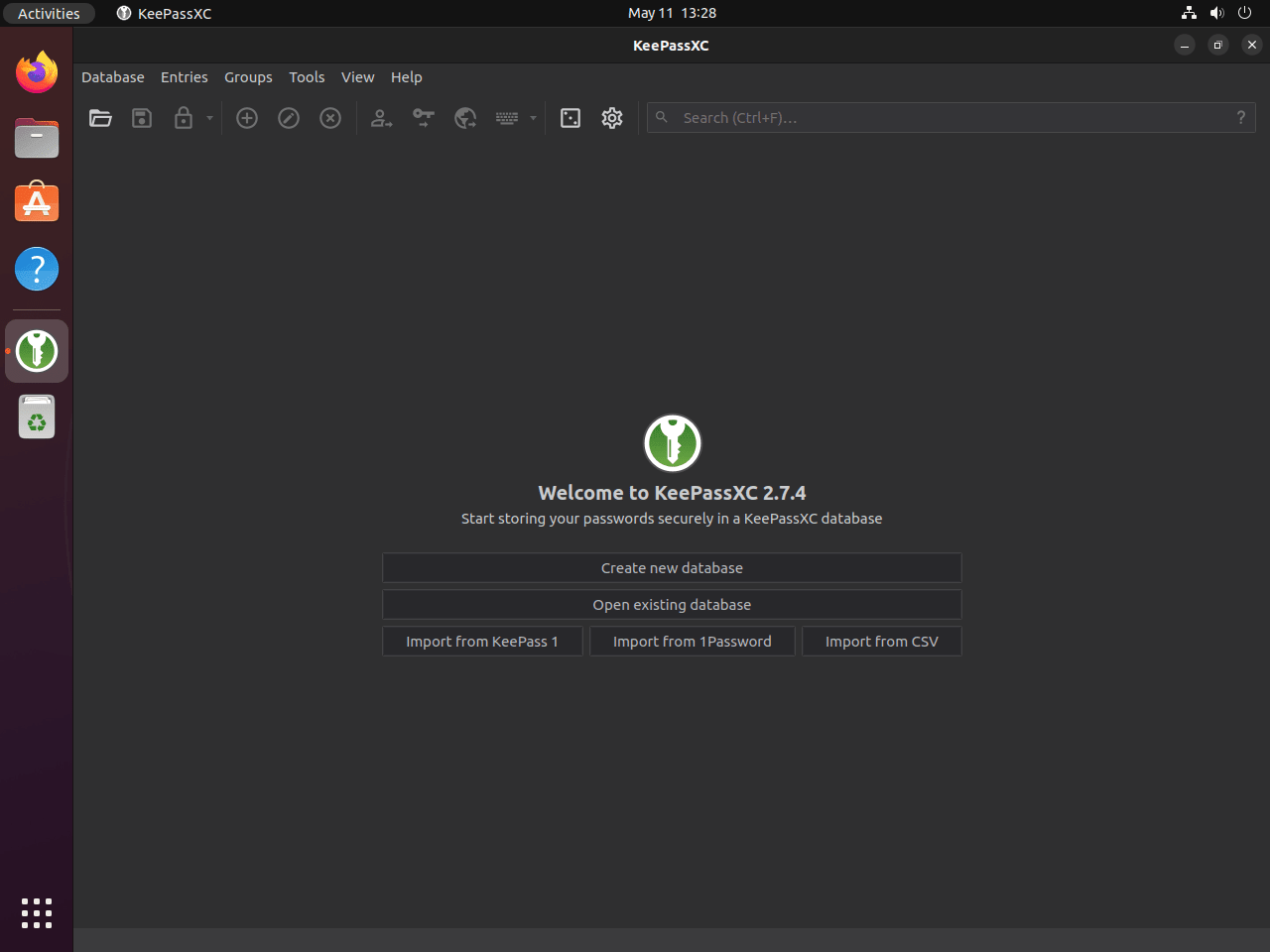
Additional Commands for KeePassXC
Update KeePassXC
Keeping your KeePassXC Password Manager updated to the latest version is essential. This ensures you enjoy the latest features and improvements and receive crucial security updates. This practice is highly recommended to maintain a robust and secure password management system.
To update KeePassXC, enter the following command in the terminal:
sudo apt upgrade && sudo apt upgradeThis command will first refresh your package lists with sudo apt update, and then upgrade all updatable software on your system, including KeePassXC, with sudo apt upgrade.
Remove KeePassXC
There may come a time when you no longer need the KeePassXC Password Manager. Whether you’re transitioning to a different password manager or no longer require one, knowing how to uninstall the application correctly is vital.
Start by using the following command to uninstall KeePassXC:
sudo apt remove keepassxcHowever, removing the application isn’t the final step. Removing this PPA from your system is also recommended if you installed KeePassXC using a PPA (Personal Package Archive).
Here’s how to remove the KeePassXC PPA:
sudo add-apt-repository --remove ppa:phoerious/keepassxc -yThis command will remove the PPA, and -y at the end confirms the action without prompting you.
Note: Using the correct command based on your original installation method is crucial. Performing the second command is unnecessary if you didn’t use a PPA for the installation.
Final Thoughts
Throughout this guide, we’ve walked you through the essential steps of installing, launching, and managing the KeePassXC Password Manager on Ubuntu Linux. We’ve explored the different application launch methods, provided tips to get started, and discussed how to keep it up-to-date or remove it if necessary. All these steps contribute to a comprehensive understanding of KeePassXC, enabling you to utilize this robust password manager to its full potential.
Useful Links
Here are some valuable links related to using KeePassXC:
- KeePassXC Official Website: Visit the official KeePassXC website for information about the password manager, features, and download options.
- KeePassXC Documentation: Access comprehensive documentation for detailed guides on installing, configuring, and using KeePassXC.
- KeePassXC Screenshots: Explore screenshots for a visual overview of KeePassXC’s user interface and features.
- KeePassXC GitHub Repository: Visit the KeePassXC GitHub repository to view the source code, report issues, and contribute to the development.


