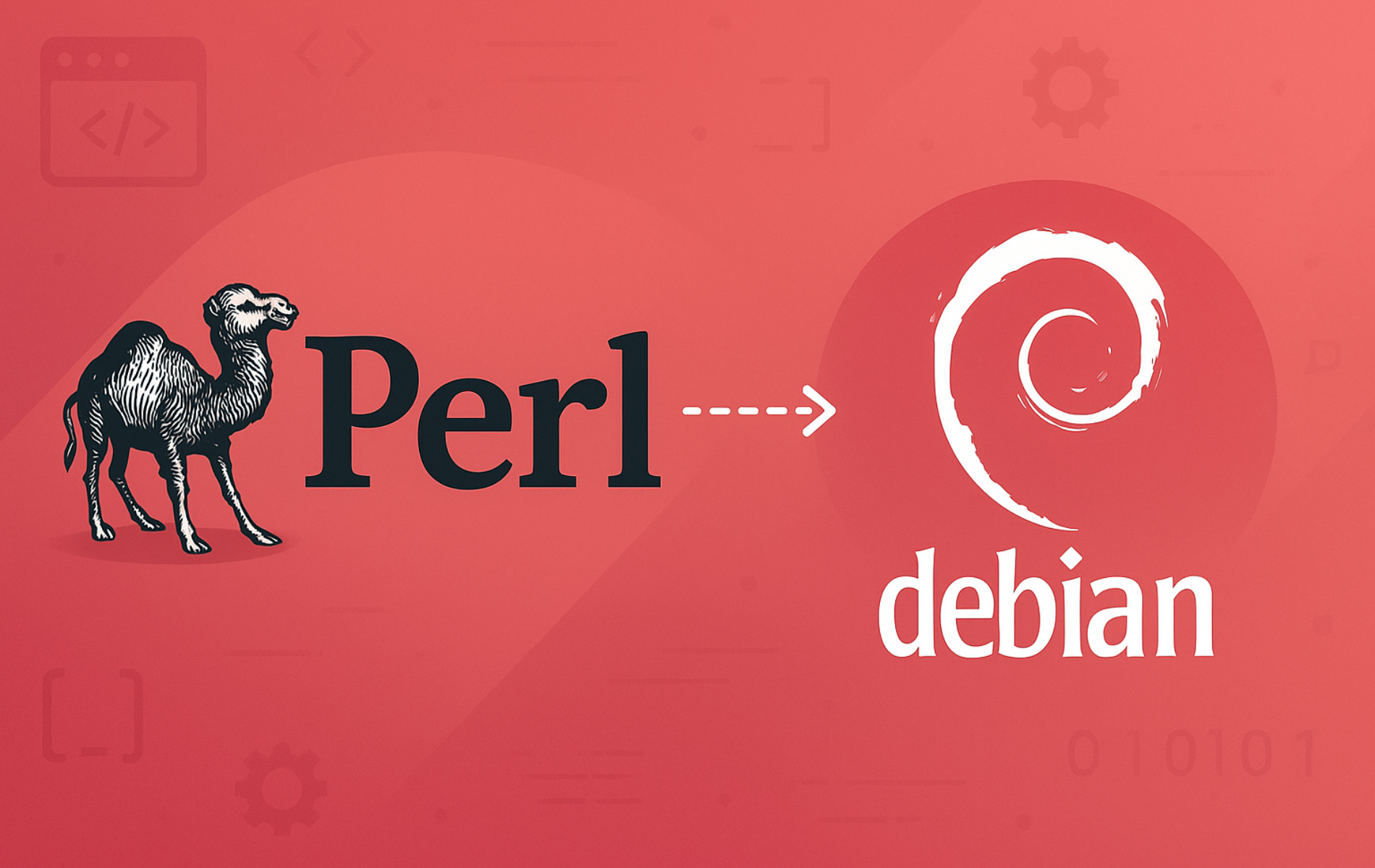Perl excels at text processing, log parsing, and automation scripting thanks to its powerful regular expressions and one-liner capabilities. Whether you need to process large configuration files, automate system administration tasks, or run legacy CGI scripts, Perl provides the tools to get it done efficiently. By the end of this guide, you will have a working Perl installation with access to CPAN modules and the ability to write and execute Perl scripts.
Choose Your Perl Installation Method
| Method | Channel | Version | Updates | Best For |
|---|---|---|---|---|
| APT Package Manager | Debian Repos | Distribution default | Automatic via apt upgrade | Most users who need stability |
| Source Compilation | Perl.org | Latest stable | Manual recompilation | Users who need specific versions or build options |
Most users should choose the APT method because it provides automatic security updates and integrates seamlessly with CPAN module installation. Only compile from source if you specifically need a newer version than your Debian release provides or require custom compilation flags.
Method 1: Install Perl via APT Package Manager
Check for Existing Perl Installation
First, check whether Perl is already present on your system:
perl -vIf your system has Perl, you will see version information. Otherwise, you will see a “command not found” error, which indicates you should proceed with installation.
Update Package Index
Next, refresh the package index to ensure you install the latest available version:
sudo apt updateInstall Perl
Now, install Perl and its core dependencies:
sudo apt install perlThen, verify the installation by checking the version:
perl -v | head -2The output confirms Perl is installed and shows the version number:
This is perl 5, version 40, subversion 1 (v5.40.1) built for x86_64-linux-gnu-thread-multi
Perl versions vary by Debian release: Debian 13 (Trixie) includes Perl 5.40.1, Debian 12 (Bookworm) provides 5.36.0, and Debian 11 (Bullseye) ships with 5.32.1. All versions work identically for the examples in this guide.
Additionally, for development work, consider installing additional packages. Popular modules include:
perl-doc: Contains the official Perl documentation, which comprises reference manuals, tutorials, and an array of resources for learning and mastering Perl.libperl-dev: Contains development files and libraries for compiling and linking Perl modules and extensions.libdbd-mysql-perl: Facilitates a Perl interface to MySQL databases, streamlining interactions with MySQL through Perl scripts.libdatetime-perl: A set of modules for manipulating dates and times, including support for time zones and daylight saving time.libjson-perl: Enables encoding and decoding JSON data, commonly used in web applications.libxml-simple-perl: Offers a simple API for parsing and manipulating XML data in Perl.libtest-simple-perl: A framework for writing and running Perl unit tests, invaluable for ensuring code quality.
To install Perl with additional packages, simply include their names in the apt install command. For example, to install Perl with libdatetime-perl and libjson-perl, execute:
sudo apt install perl libdatetime-perl libjson-perlFind Additional Perl Modules
Alternatively, you can search for available Perl packages in the Debian repositories:
apt-cache search perlThis command lists all available Perl packages. To narrow down the results, you can refine your search by using the grep command. For example, searching for packages related to MySQL:
apt-cache search perl | grep mysqlThe output lists MySQL-related Perl packages:
libclass-dbi-mysql-perl - extensions to Class::DBI for MySQL libcrypt-mysql-perl - Perl module to emulate the MySQL PASSWORD() function libdatetime-format-mysql-perl - module to parse and format MySQL dates and times libdbd-mysql-perl - Perl5 database interface to the MariaDB/MySQL database libdbix-bulkloader-mysql-perl - Perl extension for MySQL bulk loading libmysql-diff-perl - module for comparing the table structure of two MySQL databases libtime-piece-mysql-perl - module adding MySQL-specific methods to Time::Piece
Once you identify a package you wish to install, simply use the apt install command. For instance, installing the libdbd-mysql-perl package:
sudo apt install libdbd-mysql-perlMethod 2: Install Perl from Source
Install Build Dependencies
First, install the required development tools and libraries for compiling Perl from source:
sudo apt install build-essential wget curl libgdbm-dev libdb-dev libgdbm-compat-dev zlib1g-devThese packages provide:
build-essential: GCC compiler, make, and other build toolslibgdbm-devandlibgdbm-compat-dev: GNU DBM database support for GDBM_File and NDBM_File moduleslibdb-dev: Berkeley DB support for DB_File modulezlib1g-dev: Compression library support
Download Perl Source
Next, download the latest stable Perl source code. You can use an automated command that always fetches the current version, or alternatively download manually if you prefer:
curl -s https://www.perl.org/get.html | grep -oP 'perl-\d+\.\d+\.\d+\.tar\.gz' | head -1 | xargs -I{} wget https://www.cpan.org/src/5.0/{}This automated approach saves you from manually checking version numbers each time Perl updates. Specifically, here is how it works:
curl -s: Silently fetches the Perl download pagegrep -oP: Extracts the tarball filename using regex (e.g., perl-5.42.0.tar.gz)head -1: Takes the first match (latest stable version)xargs -I{}: Passes the filename to wget, constructing the download URL
If the piped command syntax seems confusing, you can download manually instead: visit the official Perl download page, find the latest stable version (even-numbered minor versions like 5.42.x are stable), and run
wget https://www.cpan.org/src/5.0/perl-X.XX.X.tar.gzwith the actual version number.
Extract Perl Source Code
After downloading the source code, extract the tarball using the following command:
tar -xzf perl-*.tar.gzThen, navigate to the directory containing the extracted source code:
cd perl-*/Configure Build Options
Before compiling the source code, you need to configure the build process. This step ensures that the build compiles Perl with the options and features most suitable for your system:
./Configure -des -Dprefix=/usr/localImportant: When using -Dprefix, make sure to write it exactly as shown with an uppercase ‘D’. Do not write it with a lowercase ‘d’ as -dprefix, since the capitalization must be correct.
When configuration completes successfully, you see:
Now you must run 'make'. If you compile perl5 on a different machine or from a different object directory, copy the Policy.sh file from this object directory to the new one before you run Configure -- this will help you with most of the policy defaults.
Compile and Install Perl
Now you’re ready to compile the source code. This step might take some time, depending on your system’s performance:
makeWhen the build completes successfully, you see:
Everything is up to date. Type 'make test' to run test suite.
After compilation finishes, run the test suite to verify the build is successful:
make testThe test suite runs several thousand tests. When all tests pass, you see:
All tests successful. Elapsed: 502 sec u=7.32 s=4.90 cu=225.01 cs=30.56 scripts=2666 tests=1339273
Once all tests pass, install Perl by executing the following:
sudo make installVerify Perl Installation
Finally, confirm that you successfully installed Perl by checking the version:
perl -vThe output displays the installed Perl version and confirms a successful installation:
This is perl 5, version 42, subversion 0 (v5.42.0) built for x86_64-linux
Additionally, verify the source-compiled Perl is in your path:
which perl/usr/local/bin/perl
Update Source-Compiled Perl
Unlike APT installations that update automatically, source-compiled Perl requires manual upgrades. The following script automates the download, compilation, and installation process while preserving your existing configuration.
Create the Update Script
First, create a dedicated directory for the script and Perl source files:
sudo mkdir -p /opt/perl-build
sudo chown $USER:$USER /opt/perl-buildNext, create the update script:
nano /opt/perl-build/update-perl.shAdd the following content to the script:
#!/bin/bash
set -e
# Configuration
INSTALL_PREFIX="/usr/local"
BUILD_DIR="/opt/perl-build"
LOG_FILE="$BUILD_DIR/perl-update.log"
# Check for required build tools
for cmd in gcc make curl wget; do
if ! command -v $cmd &> /dev/null; then
echo "Error: $cmd is required but not installed."
echo "Run: sudo apt install build-essential wget curl"
exit 1
fi
done
# Get current installed version
CURRENT_VERSION=$($INSTALL_PREFIX/bin/perl -v 2>/dev/null | grep -oP 'v\d+\.\d+\.\d+' | head -1 || echo "none")
# Fetch latest stable version from perl.org
LATEST_TARBALL=$(curl -s https://www.perl.org/get.html | grep -oP 'perl-\d+\.\d+\.\d+\.tar\.gz' | head -1)
if [ -z "$LATEST_TARBALL" ]; then
echo "Error: Could not fetch latest Perl version from perl.org"
echo "Check your internet connection or try again later."
exit 1
fi
LATEST_VERSION=$(echo "$LATEST_TARBALL" | grep -oP '\d+\.\d+\.\d+')
echo "Current version: $CURRENT_VERSION"
echo "Latest version: v$LATEST_VERSION"
if [ "$CURRENT_VERSION" = "v$LATEST_VERSION" ]; then
echo "Perl is already up to date."
exit 0
fi
echo "Updating Perl from $CURRENT_VERSION to v$LATEST_VERSION..."
echo "$(date): Starting Perl update to v$LATEST_VERSION" >> "$LOG_FILE"
cd "$BUILD_DIR"
# Clean up previous builds
rm -rf perl-*/
# Download and extract
wget -q "https://www.cpan.org/src/5.0/$LATEST_TARBALL"
tar -xzf "$LATEST_TARBALL"
rm "$LATEST_TARBALL"
cd perl-*/
# Configure, compile, and install
./Configure -des -Dprefix="$INSTALL_PREFIX"
make
make test
sudo make install
# Verify installation
NEW_VERSION=$($INSTALL_PREFIX/bin/perl -v | grep -oP 'v\d+\.\d+\.\d+' | head -1)
echo "$(date): Successfully updated to $NEW_VERSION" >> "$LOG_FILE"
echo "Perl successfully updated to $NEW_VERSION"Save the file and make it executable:
chmod +x /opt/perl-build/update-perl.shRun the Update Script
When a new Perl version is released, run the script to upgrade:
/opt/perl-build/update-perl.shThe script compares your installed version against the latest stable release, downloads the source if an update is available, runs the test suite, and installs the new version. Expected output when already up to date:
Current version: v5.42.0 Latest version: v5.42.0 Perl is already up to date.
When an update is available and completes successfully:
Current version: v5.40.0 Latest version: v5.42.0 Updating Perl from v5.40.0 to v5.42.0... [compilation output...] All tests successful. Perl successfully updated to v5.42.0
Avoid automating this with cron. Perl compilation can fail due to missing dependencies, failed tests, or network issues. Always run the script manually so you can monitor the output and address any problems before they affect your system. If you must automate, redirect output to a log file and check it regularly:
0 3 * * 0 /opt/perl-build/update-perl.sh >> /var/log/perl-update.log 2>&1
Test Your Perl Installation with a Script
Write the Hello World Script
To verify Perl is working correctly, create a simple script that prints “Hello, world!” to the terminal:
nano hello.plIn the Nano text editor, enter the following Perl code:
#!/usr/bin/env perl
print "Hello, world!\n";This simple code has a shebang line using /usr/bin/env perl, which finds Perl in your PATH. This approach works whether you use the system Perl or a source-compiled version in /usr/local/bin. The second line uses the print statement to show “Hello, world!” followed by a newline character.
After entering the code, save the file by pressing Ctrl + O and then press Enter. To exit Nano, press Ctrl + X.
Make the Script Executable
Next, make the script executable:
chmod +x hello.plRun the Test Script
Finally, execute the script by invoking the script file within the terminal:
./hello.plThe script prints the following output, confirming Perl is working correctly:
Hello, world!
Troubleshooting Perl Installation
Wrong Perl Version After Source Installation
Error: Running perl -v shows the old system version (e.g., 5.36.0) instead of the source-compiled version (e.g., 5.42.0).
Diagnostic: Check which Perl executable your shell finds:
which perl/usr/bin/perl
This confirms the system Perl at /usr/bin/perl takes precedence over the source-compiled version at /usr/local/bin/perl.
Fix: Add /usr/local/bin to the beginning of your PATH:
echo 'export PATH="/usr/local/bin:$PATH"' >> ~/.bashrc
source ~/.bashrcVerify: Confirm your shell now finds the source-compiled Perl:
which perl && perl -v | head -2/usr/local/bin/perl This is perl 5, version 42, subversion 0 (v5.42.0) built for x86_64-linux
CPAN Module Installation Fails with Permission Errors
Error: CPAN module installation fails with permission denied messages when trying to write to system directories.
Diagnostic: Attempting to install a module as a regular user shows:
ERROR: Can't create '/usr/local/lib/perl5/site_perl/5.42.0/... Permission denied at ...
Fix option 1: Install modules system-wide using sudo:
sudo cpan Module::NameFix option 2: Install local::lib for user-space module installation:
sudo cpan local::lib
echo 'eval "$(perl -I$HOME/perl5/lib/perl5 -Mlocal::lib)"' >> ~/.bashrc
source ~/.bashrcAfter configuring local::lib, CPAN modules install to ~/perl5 without requiring root privileges.
Remove Perl from Debian
The removal process differs depending on how Perl was installed. APT-installed Perl is partially protected as a system dependency, while source-compiled Perl can be removed completely.
Remove APT-Installed Perl
To remove Perl installed via APT along with unused dependencies:
sudo apt remove perl
sudo apt autoremoveThis removes the main perl package and any orphaned dependencies. However, the perl-base package remains because Debian marks it as Essential. Many system tools depend on perl-base, so removing it would break your system:
apt-cache show perl-base | grep -E '^(Essential|Priority):'Essential: yes Priority: required
After running
apt remove perl, a minimal Perl interpreter remains at/usr/bin/perlvia theperl-basepackage. This behavior is expected—do not remove it.
Remove Source-Compiled Perl
Source-compiled Perl does not include an uninstall target, so you must remove the files manually. If you used the default prefix (/usr/local), remove these directories:
Warning: The following commands permanently delete the source-compiled Perl installation, including all CPAN modules installed to
/usr/local/lib/perl5. If you have custom scripts or modules in these directories that you want to keep, back them up first withcp -r /usr/local/lib/perl5 ~/perl5-backup.
sudo rm -rf /usr/local/bin/perl /usr/local/bin/perl5*
sudo rm -rf /usr/local/lib/perl5
sudo rm -rf /usr/local/share/perl5Additionally, remove the utility scripts that Perl installs:
sudo rm -f /usr/local/bin/{corelist,cpan,enc2xs,encguess,h2ph,h2xs,instmodsh,json_pp,libnetcfg,perlbug,perldoc,perlivp,piconv,pl2pm,pod2html,prove,ptar,ptardiff,ptargrep,shasum,splain,streamzip,xsubpp,zipdetails}If you created the build directory from the update script, remove it as well:
sudo rm -rf /opt/perl-buildFinally, verify that the source-compiled Perl is removed:
which perlIf you still have the system Perl installed via APT, this returns:
/usr/bin/perl
If both are removed, you see no output. You can also verify the system Perl version is now active:
perl -v | head -2This is perl 5, version 40, subversion 1 (v5.40.1) built for x86_64-linux-gnu-thread-multi
If you modified your PATH to prioritize
/usr/local/bin, the system Perl at/usr/bin/perlwill automatically become the default again after removing the source-compiled version.
Conclusion
You installed Perl on Debian using either APT for automatic updates or source compilation for the latest version with DBM module support. Extend your installation with CPAN modules using cpan Module::Name, integrate with MySQL, MariaDB, or SQLite databases using the DBI modules, and track your Perl projects with Git.