R is a highly extensible programming language and environment primarily used for statistical computing and graphics. It provides a wide array of statistical techniques and graphical tools and is highly extensible through its rich ecosystem of packages. R is preferred by data analysts, statisticians, and researchers due to its powerful data manipulation capabilities and advanced plotting features.
To install R on Linux Mint 22, 21, or 20, you can utilize the Comprehensive R Archive Network (CRAN) repository to ensure you get the latest version. This guide will walk you through the steps to set up R on your Linux Mint system, allowing you to leverage its full capabilities for your data analysis and statistical computing needs.
Update Linux Mint Packages Before R Lang Installation
Begin by updating your Linux Mint system to ensure all current packages are up-to-date. This step is crucial for maintaining system stability and compatibility.
Execute the following command in your terminal:
sudo apt update && sudo apt upgradeThis command first updates the list of available packages and their versions (with sudo apt update) and then upgrades installed packages to their latest versions (with sudo apt upgrade). It’s a best practice to run these commands periodically on your Linux Mint system to ensure you have the latest security patches and software updates.
Install Required Packages for R Lang Installation
Certain dependencies must be in place before installing R. These dependencies include tools and libraries that R requires to function correctly.
Install them using this command:
sudo apt install curl dirmngr apt-transport-https ca-certificates software-properties-common -yThis command installs several key utilities:
- curl: A tool for transferring data with URL syntax.
- dirmngr: A server for managing and downloading OpenPGP and X.509 (SSL) certificates.
- apt-transport-https: Allows the use of repositories accessed via the HTTP Secure protocol.
- ca-certificates: Enables the system to check the validity of SSL certificates.
- software-properties-common: Provides necessary scripts for managing software repositories.
Import CRAN APT Repository
By default, Linux Mint includes R in its repositories, but this version is often not the latest. It’s recommended that you use the CRAN repository to access the most recent features and improvements.
Firstly, add the GPG key to verify the authenticity of the R package from the CRAN repository:
curl -fSsL https://cloud.r-project.org/bin/linux/ubuntu/marutter_pubkey.asc | sudo gpg --dearmor | sudo tee /usr/share/keyrings/cran.gpg >> /dev/nullThis command downloads the GPG key using curl and adds it to your system’s trusted keys, ensuring that the packages you download are authentic and have not been tampered with.
Next, add the CRAN repository to your system. Make sure to use the command corresponding to your version of Linux Mint:
For Linux Mint 22 R Lang installations, use the following command:
echo deb [signed-by=/usr/share/keyrings/cran.gpg] https://cloud.r-project.org/bin/linux/ubuntu noble-cran40/ | sudo tee /etc/apt/sources.list.d/cran.listFor Linux Mint 21 R Lang installations, use the following command:
echo deb [signed-by=/usr/share/keyrings/cran.gpg] https://cloud.r-project.org/bin/linux/ubuntu jammy-cran40/ | sudo tee /etc/apt/sources.list.d/cran.listIf you are on the older stable release of Linux Mint 20, use this command:
echo deb [signed-by=/usr/share/keyrings/cran.gpg] https://cloud.r-project.org/bin/linux/ubuntu focal-cran40/ | sudo tee /etc/apt/sources.list.d/cran.listThese commands add the CRAN repository to your system’s software sources, ensuring you can install and update R from this repository.
Refresh APT Package Index After CRAN Import
After adding the CRAN repository, it’s essential to refresh your system’s package index:
sudo apt updateThis command updates the list of available packages and their versions, including those from the newly added CRAN repository. This ensures that you install the latest version available from CRAN when you install R.
Finalize R Installation
After adding the CRAN repository to your Linux Mint system, proceed with the installation of R. This powerful programming language is widely used for statistical computing and data analysis.
To install the base R system, open your terminal and execute:
sudo apt install r-baseThis command installs the core R system. For users interested in more advanced functionalities, including development tools, the r-base-dev package is recommended.
To install it alongside the base system, use:
sudo apt install r-base r-base-devFollowing the installation, it’s good practice to confirm its success. You can check the installed version of R by typing:
R --versionThis command returns R’s version and build details, confirming a successful installation.
Additional R Lang Installation Options
To enhance R’s capabilities on Linux Mint, consider these additional packages:
r-recommended:
This package includes a curated collection of R packages essential for data analysis and statistical modeling. Install it with:
sudo apt install r-recommendedlibssl-dev
Some R packages from CRAN, like “httr”, require SSL (Secure Sockets Layer) encryption. This package is necessary for their installation. Install it using:
sudo apt install libssl-devlibxml2-dev
For R packages that require XML parsing capabilities, such as “XML”, this package is required. Install it via:
sudo apt install libxml2-devlibcurl4-openssl-dev:
This is a necessary dependency if you need to install R packages from CRAN that utilize CURL (Client URL) support, such as the “curl” package. You can install it with:
sudo apt install libcurl4-openssl-devIncorporating these additional packages elevates R’s functionality on your Linux Mint system, providing a more robust statistical analysis and programming environment. These installations are streamlined and accessible via the APT command, utilizing the CRAN repository.
Install R Packages from CRAN
Launch the R Interpreter
Start by opening the R interpreter in your Linux Mint system. This can be done through the terminal. To launch the interpreter with root privileges, which is often necessary for installing packages system-wide, use the following command:
sudo -i RRunning R as the root user allows you to install packages globally, making them available to all system users. Once the R environment is active, you can manage R packages.
Install R Packages
To install new packages in R, utilize the install.packages() function. This function is a straightforward method to add new capabilities to your R environment from CRAN. For example, to install the data.table and shiny packages, execute this command within the R interpreter:
install.packages(c("data.table", "shiny"))This command specifies the packages you wish to install, in this case, data.table for data manipulation and shiny for interactive web applications.
Search for R Packages
Discovering available packages in the CRAN repository is easily done with the available.packages() function. For instance, if you’re interested in data visualization packages, the following command can be used to search for them:
available.packages("data visualization")This function returns a list of packages related to the specified search term and brief descriptions, helping you identify the right tools for your tasks.
Update R Packages
Keeping your R packages up-to-date is essential for security, functionality, and compatibility. Use the update.packages() function to update all installed packages.
To perform the update without requiring confirmation for each package, use:
update.packages(ask = FALSE)This command ensures all your installed R packages are updated to the latest versions available on CRAN.
Remove R Packages
If you need to remove an installed R package, the remove.packages() function comes in handy. For example, to uninstall the data.table package, the following command can be used:
remove.packages("data.table")This step helps declutter your R environment or resolve package conflicts.
CRAN Packages with CRAN LaunchPAD PPA
Before diving into the steps, it is important to clarify the difference between using CRAN within the R interpreter and the CRAN LaunchPAD PPA (Personal Package Archive) in Linux Mint. The CRAN repository within the R interpreter is typically used for installing R packages directly within the R environment. Conversely, the CRAN LaunchPAD PPA is a repository that allows Linux Mint developers or users to install R packages system-wide, using the APT package manager.
This distinction is crucial, especially for new developers in the R language ecosystem, as it influences how packages are installed and managed on their system.
Adding CRAN LaunchPAD PPA
Run the following command to add the current R 4.0 or later c2d4u repository to your Linux Mint system. This command should be executed as the root user or with sudo to grant necessary permissions:
sudo add-apt-repository ppa:c2d4u.team/c2d4u4.0+This step is essential for accessing a broader range of R packages through your system’s package manager. The c2d4u repository is an additional source for R packages, tailored explicitly for Ubuntu-based distributions like Linux Mint.
Installing R Packages from the PPA
After adding the repository, you can install R packages system-wide. For example, to install the r-cran-rstan or r-cran-tidyverse packages without recommended dependencies, use one of the following commands:
sudo apt install --no-install-recommends r-cran-rstanor
sudo apt install --no-install-recommends r-cran-tidyverseThese commands install the specified R packages using APT, making them available system-wide, particularly useful for shared or multi-user environments.
Conclusion: Installing R Programming Language on Linux Mint
With R successfully installed on your Linux Mint system, you are now equipped with a powerful tool for statistical computing and data analysis. Regularly check for updates from the CRAN repository to stay current with the latest enhancements. Utilize R’s extensive package ecosystem and advanced graphical capabilities to enhance your data analysis projects. Enjoy the flexibility and power that R brings to your statistical computing needs.

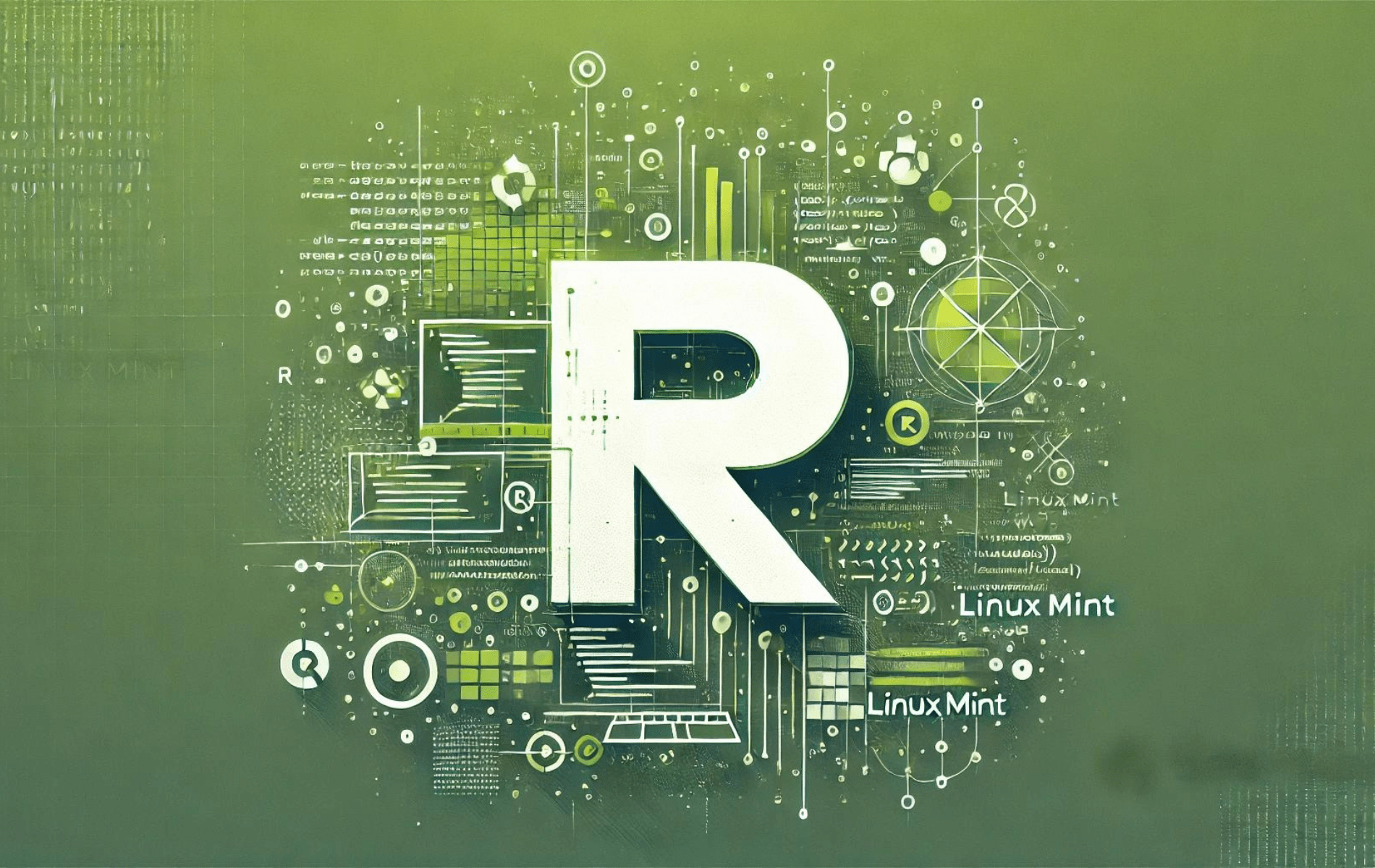

Thank you so much, this guide is amazing. The level of details and the simplicity of explanations are the best I have ever seen.
The installation guide is perfect. Thank you very much indeed. It works well. In adding a ppa repo, though,
” sudo add-apt-repository ppa:c2d4u.team/c2d4u4.0+” does not work on Linux Mint 22. It displays the message
“Cannot add PPA: ”This PPA does not support noble”.
I update my R from 4.1.2 to 4.4.1 using your advice. I have Linux Mint 21.3 Virginia . All it’s right. Right now I can work with GGally.
thanks a lot, it work perfectly.