Strawberry Music Player helps you organize, play, and manage large music collections with audiophile-quality playback. Specifically, whether you need to tag thousands of files using MusicBrainz metadata, stream from Tidal or Subsonic servers, or transfer music to portable devices, Strawberry provides the tools in a single application. By the end of this guide, you will have a fully functional Strawberry installation ready for managing your music library and customizing playback settings.
Choose Your Strawberry Installation Method
Typically, Ubuntu offers two primary installation paths for Strawberry Music Player. Furthermore, each method provides distinct advantages depending on your preferences for updates and system integration.
| Method | Channel | Version | Updates | Best For |
|---|---|---|---|---|
| Launchpad PPA | Jonas Kvinge PPA | Latest stable | Automatic via apt upgrade | Most users who want the newest features with APT integration |
| Flatpak | Flathub | Latest stable | Automatic via flatpak update | Users who prefer sandboxed applications or run multiple distros |
Generally, for most users, the PPA method is recommended because it integrates directly with APT, provides automatic updates during regular system upgrades, and offers both stable and development versions. However, choose Flatpak if you prefer application sandboxing or already use Flatpak for other software.
This guide supports Ubuntu 22.04 LTS and 24.04 LTS installations. The Jonas Kvinge PPA typically supports the two most recent LTS releases, while Flatpak remains compatible across all versions. Commands shown work identically on both supported LTS releases.
Method 1: Install Strawberry via PPA
Primarily, the PPA method provides the latest upstream Strawberry releases with seamless APT integration. Consequently, this approach ensures you receive updates automatically whenever you run system upgrades.
Update Your Ubuntu System
First, update your package index and upgrade existing packages to ensure a smooth installation process. Crucially, this step prevents potential conflicts with outdated dependencies:
sudo apt update && sudo apt upgradeImport Strawberry PPA
Next, add the Strawberry PPA maintained by Jonas Kvinge, the lead developer. Specifically, the PPA offers both stable and unstable versions depending on your preference.
Option 1: Import Stable PPA (Recommended)
Typically, for most users, the stable PPA provides thoroughly tested releases:
sudo add-apt-repository ppa:jonaski/strawberry -yOption 2: Import Unstable PPA
Alternatively, if you want early access to new features before they reach the stable release, use the unstable PPA:
sudo add-apt-repository ppa:jonaski/strawberry-unstable -yInstall Strawberry via APT
After adding the PPA, refresh your package index and install Strawberry. Although the add-apt-repository command automatically updates the cache, running apt update explicitly ensures the latest package information is available:
sudo apt update && sudo apt install strawberryBefore installing, you can verify that APT recognizes the package from the PPA:
apt-cache policy strawberryExpected output showing the PPA version is available:
strawberry:
Installed: (none)
Candidate: 1.x.x-noble
Version table:
1.x.x-noble 500
500 https://ppa.launchpadcontent.net/jonaski/strawberry/ubuntu noble/main amd64 Packages
Verify PPA Installation
Once the installation completes, verify that Strawberry was installed correctly by checking the version:
strawberry --versionExpected output confirming successful installation:
Strawberry 1.x.x
Method 2: Install Strawberry via Flatpak
In contrast, Flatpak provides an alternative installation method that runs Strawberry in a sandboxed environment. Moreover, this approach offers better isolation from system libraries and works consistently across different Linux distributions.
Flatpak is not pre-installed on Ubuntu. However, if you have not set it up yet, install it with
sudo apt install flatpakand restart your session before continuing. For detailed setup including the Flathub repository, follow our Flatpak installation guide for Ubuntu.
Enable Flathub Repository
Before installing Strawberry, ensure the Flathub repository is enabled. Notably, this repository hosts the official Strawberry Flatpak package along with thousands of other applications:
sudo flatpak remote-add --if-not-exists flathub https://flathub.org/repo/flathub.flatpakrepoInstall Strawberry via Flatpak
With Flathub enabled, install Strawberry using the following command. Additionally, the -y flag automatically confirms the installation without prompting:
sudo flatpak install flathub org.strawberrymusicplayer.strawberry -yVerify Flatpak Installation
After installation, confirm that Strawberry appears in your Flatpak applications:
flatpak list | grep -i strawberryExpected output showing Strawberry is installed:
Strawberry Music Player org.strawberrymusicplayer.strawberry 1.x.x stable system
Launch Strawberry Music Player
With Strawberry installed, you can launch the application using either the terminal or your desktop environment’s application menu. Specifically, the method depends on how you installed the player.
Launch Strawberry from Terminal
First, for APT installations, launch Strawberry directly by typing:
strawberryConversely, for Flatpak installations, use the Flatpak run command instead:
flatpak run org.strawberrymusicplayer.strawberryLaunch Strawberry from Applications Menu
However, for everyday use, launching from the desktop environment is more convenient. Fortunately, both installation methods create a desktop entry that appears in your applications menu:
- To begin, click on Activities in the top-left corner of your screen.
- Subsequently, select Show Applications to view all installed applications.
- Finally, locate and click the Strawberry icon to launch the music player.
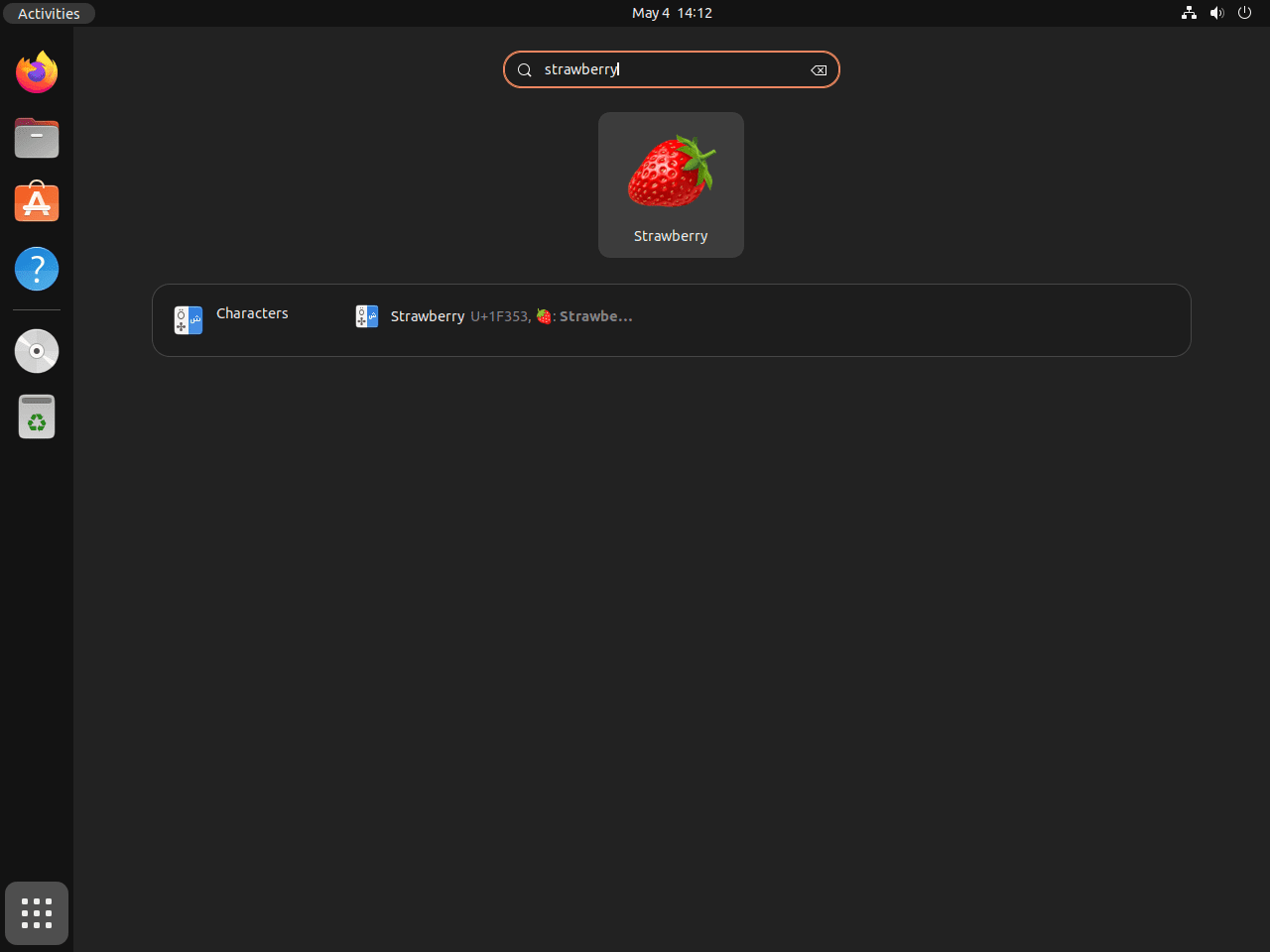
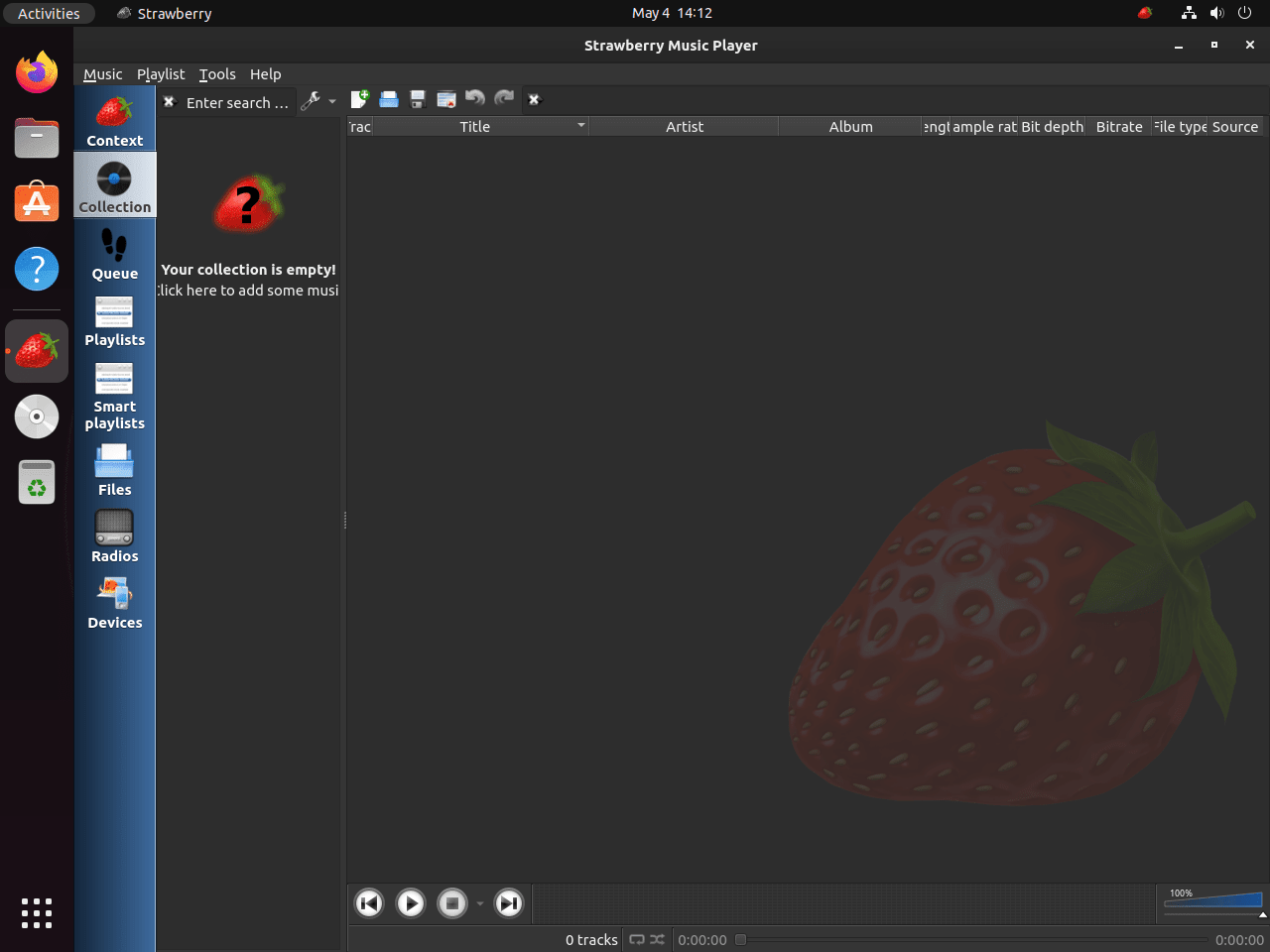
Manage Strawberry
After installation, you may need to update or remove Strawberry. However, the commands differ depending on whether you used the PPA or Flatpak method.
Update Strawberry
Consistently keeping Strawberry current ensures you have the latest features and bug fixes. Therefore, the update process varies by installation method.
Update APT Installation
Specifically, for PPA installations, Strawberry updates automatically with your regular system updates. To check for and apply updates manually:
sudo apt update && sudo apt upgradeUpdate Flatpak Installation
On the other hand, for Flatpak installations, update all Flatpak applications including Strawberry with:
sudo flatpak updateRemove Strawberry
Eventually, if you no longer need Strawberry, follow the removal steps for your installation method. Complete removal includes cleaning up the repository configuration.
Remove APT Installation
First, remove the Strawberry package and any orphaned dependencies:
sudo apt remove strawberry
sudo apt autoremoveNext, remove the PPA to prevent future update notifications. Use the command matching the PPA you originally added:
sudo add-apt-repository --remove ppa:jonaski/strawberry -yHowever, if you used the unstable PPA instead, remove it with:
sudo add-apt-repository --remove ppa:jonaski/strawberry-unstable -yRemove Flatpak Installation
Alternatively, for Flatpak installations, remove Strawberry along with its application data using the --delete-data flag:
sudo flatpak uninstall --delete-data org.strawberrymusicplayer.strawberryVerify Removal
Subsequently, after removing Strawberry, confirm the package is no longer installed:
which strawberryIf removal was successful, the command produces no output. For APT installations, you can also verify with:
apt-cache policy strawberryExpected output showing no installed version:
strawberry: Installed: (none) Candidate: (none)
Closing Thoughts
In summary, you now have Strawberry Music Player installed and ready to manage your music collection. For example, the PPA method provides seamless APT integration with automatic updates, while Flatpak offers sandboxed isolation for users who prefer that approach. Consequently, with Strawberry configured, you can organize your library, fetch metadata from MusicBrainz, and enjoy bit-perfect playback on Ubuntu. Finally, for additional music management, consider exploring MusicBrainz Picard for audio tagging or VLC Media Player for video playback.


