XanMod Kernel is a high-performance, feature-rich alternative to the default Linux kernel, designed to enhance the overall performance and responsiveness of Linux systems. It is particularly favored in environments where efficiency and speed are crucial. XanMod Kernel brings several advanced features, such as optimized core and process scheduling for heavy workloads, high I/O throughput using a full multi-core block layer runqueue, and real-time capabilities with the PREEMPT_RT build. Additionally, it includes support for advanced CPU features like AMD’s P-state CPPC driver for Zen2/3/4 and Intel’s SMT task migration scheduler rework, as well as network enhancements like Cloudflare’s TCP collapse processing and Google’s BBRv3 TCP congestion control.
To install the XanMod Kernel on Linux Mint 22, 21, or 20, you can use the command-line terminal to access the XanMod repository. This guide will walk you through the steps to set up and utilize the XanMod Kernel, ensuring you can leverage its advanced features to boost your system’s performance.
Update Linux Mint Before XanMod Installation
Begin by updating your Linux Mint system. Updating ensures that all existing packages are current, reducing the risk of conflicts during the XanMod Kernel installation.
Execute the following command in your terminal to update the package list:
sudo apt update && sudo apt upgradeOnce the package list is updated, upgrade any outdated packages with this command:
sudo apt upgradeInstall Required Packages For XanMod Installation
Now, proceed to install the essential software packages. These packages are necessary for a smooth installation of the XanMod Kernel.
Run this command to install the required packages:
sudo apt install dirmngr lsb-release ca-certificates software-properties-common apt-transport-https dkms curl -y
Add XanMod GPG Key and APT Repository
The next step involves adding the XanMod GPG key to your system. This key is crucial for verifying the authenticity of the XanMod packages. Import the key using this command:
curl -fsSL https://dl.xanmod.org/gpg.key | gpg --dearmor | sudo tee /usr/share/keyrings/xanmod.gpg > /dev/nullFollowing the key import, add the XanMod repository to your system. This repository contains the necessary XanMod Kernel packages. Use this command to add it:
echo 'deb [signed-by=/usr/share/keyrings/xanmod.gpg] http://deb.xanmod.org releases main' | sudo tee /etc/apt/sources.list.d/xanmod-kernel.listTo verify the successful addition of the repository, execute:
grep xanmod /etc/apt/sources.list.d/xanmod-kernel.listYou should see this output confirming the repository’s addition:
deb [signed-by=/usr/share/keyrings/xanmod.gpg] http://deb.xanmod.org releases mainRefresh APT Cache After XanMod Import
Conclude the process by refreshing your APT package index to recognize the newly added XanMod repository. This action ensures your system can install packages from this new source.
Refresh your APT cache with the following command:
sudo apt upgradeUsing these steps, you have successfully prepared your Linux Mint system for the XanMod Kernel installation.
Download XanMod Kernel Check Script
Begin by downloading the XanMod Kernel Check Script to confirm compatibility with your CPU. This script will identify the appropriate XanMod Kernel package for your system.
Download the script and modify its permissions using these commands:
wget https://dl.xanmod.org/check_x86-64_psabi.sh
chmod +x check_x86-64_psabi.shThis step is crucial because the XanMod Kernel offers various versions, such as linux-xanmod-x64v1 to linux-xanmod-x64v4, each tailored to different CPU capabilities.
Run the script to find the suitable version:
./check_x86-64_psabi.shThe output, like CPU supports x86-64-v2, will indicate the supported x86-64 version. Depending on your CPU, your result might show x86-64-v1, v3, or v4.
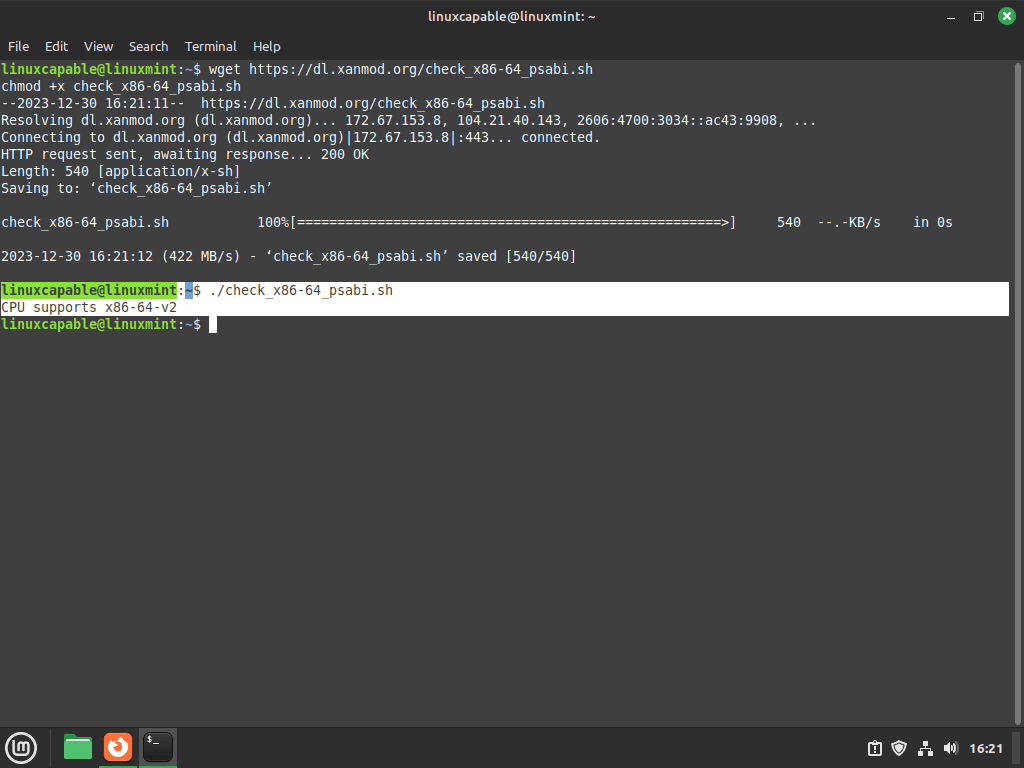
Install XanMod Kernel via APT Command
After identifying the correct version, proceed to install the XanMod Kernel. For example, if your CPU supports x86-64-v2, use:
sudo apt install linux-xanmod-x64v2Tailor this command to the CPU version (v1, v3, or v4) identified from the script output.
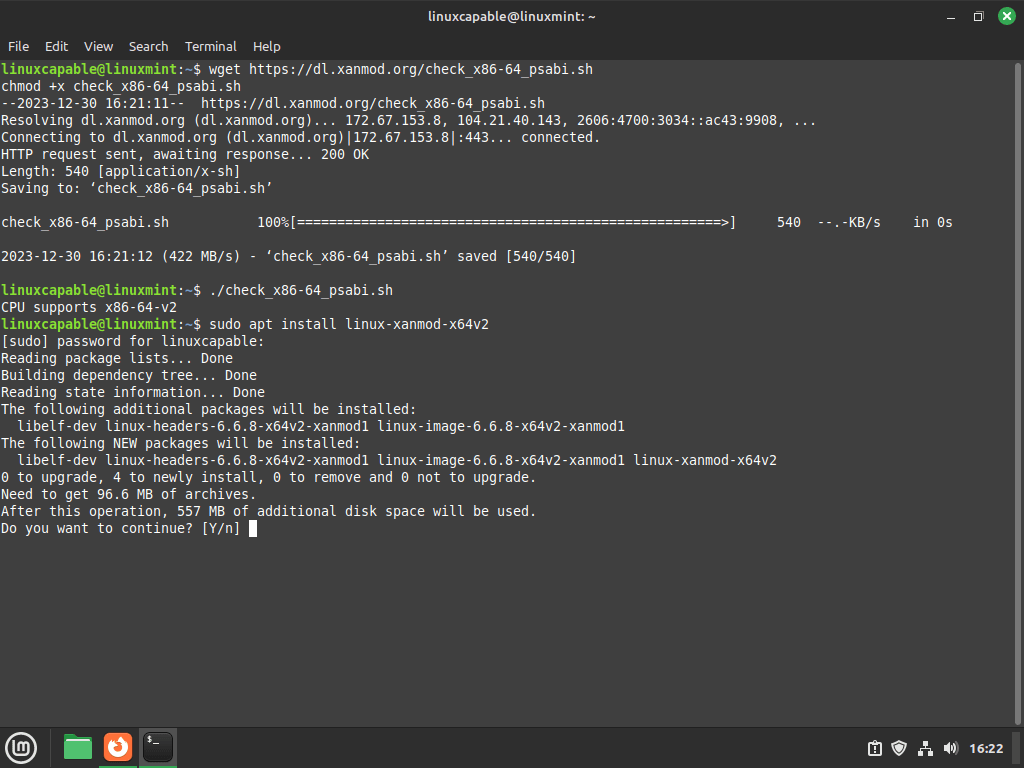
For detailed information on each kernel version and compatibility, visit the XanMod Kernel’s website.
Here’s a summary of XanMod Versions:
MAIN Versions:
linux-xanmod-x64v1: For older CPUs like AMD K8 and Intel Pentium 4.linux-xanmod-x64v2: Suitable for CPUs such as AMD Family 10h and Intel Core 2.linux-xanmod-x64v3: For modern CPUs, including AMD Family 17h and Intel 6th Gen Core.linux-xanmod-x64v4: Designed for the latest CPUs like AMD Family 19h and Intel 10th Gen Core.
EDGE Versions:
linux-xanmod-edge-x64v2: Tailored for CPUs including AMD Family 16h and Intel 2nd Gen Core.linux-xanmod-edge-x64v3: Ideal for CPUs like AMD Family 17h (Zen+) and Intel 7th Gen Core.linux-xanmod-edge-x64v4: For advanced CPUs such as Intel 11th Gen and AMD Family 19h.
LTS Versions:
linux-xanmod-lts-x64v1: Supports older CPUs like Intel Core 2 and AMD K10-family.linux-xanmod-lts-x64v2: For CPUs including Intel 3rd Gen Core and AMD Family 15h.linux-xanmod-lts-x64v3: Suitable for recent CPUs like Intel 10th Gen Core and AMD Family 17h.linux-xanmod-lts-x64v4: For the newest CPUs offering stability, such as Intel 13th Gen and AMD Family 19h.
RT Versions:
linux-xanmod-rt-x64v2: Real-time version for CPUs like Intel 1st Gen Core and AMD Family 15h.linux-xanmod-rt-x64v3: Optimized for newer CPUs, including Intel 8/9th Gen Core and AMD Family 17h.linux-xanmod-rt-x64v4: Advanced real-time version for CPUs such as Intel Xeon and AMD Family 19h.
Each version is tailored for specific CPU generations and types, optimizing performance and compatibility. Choosing the correct version for your CPU is essential for optimal performance with the XanMod Kernel.
Reboot Linux Mint System After XanMod Kernel Installation
Complete the installation by rebooting your Linux Mint system. This step activates the newly installed XanMod Kernel:
rebootPost-reboot, your system will operate with the installed XanMod Kernel version, optimized for your CPU’s capabilities.
Verify XanMod Kernel Installation
Checking the Installed Kernel Version
To verify the XanMod Kernel installation on your Linux Mint system, it is crucial to check the currently running kernel version. This is quickly done using the terminal.
Execute the following command to display your system’s kernel information:
cat /proc/versionThis command outputs the contents of the /proc/version file, providing detailed information about the active kernel. For a more focused output, specifically the kernel release version, use:
uname -rThis command succinctly displays the kernel release information, helping you confirm the active kernel version.
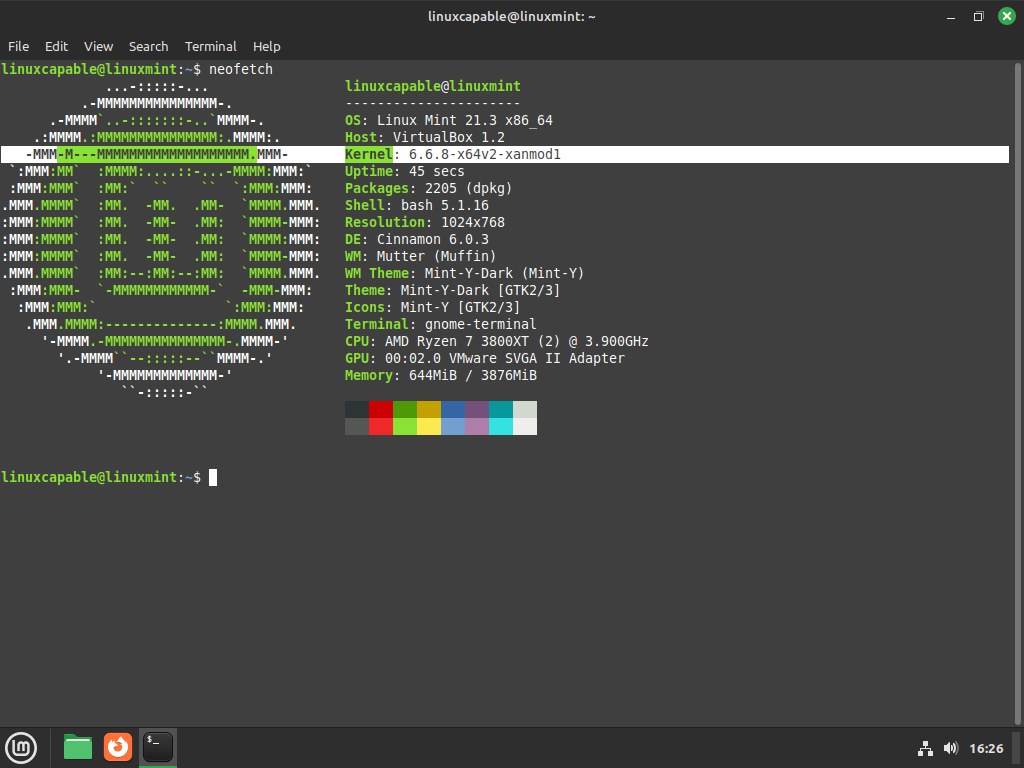
Executing Neofetch will present you with a thorough summary that includes the kernel version, hardware details, and operating system information, providing a complete picture of your system’s status.
Install Intel or AMD Official Microcodes
Installing Intel Microcode
Keeping the microcode up-to-date for Linux Mint users with Intel processors is essential. Microcode updates are vital for CPU stability and security, as they can rectify processor bugs and improve performance. Linux Mint enables easy microcode updates through its package management system.
Run the following command to install the latest Intel microcode:
sudo apt install intel-microcode iucode-toolThis command installs intel-microcode, containing the latest microcode binaries from Intel, and iucode-tool, a utility for handling microcode updates. Keeping your Intel CPU’s microcode updated ensures optimal performance and security.
Installing AMD Microcode
Updating the microcode is as important for ensuring CPU performance and security for Linux Mint systems equipped with AMD processors. Linux Mint provides a streamlined approach for these critical updates.
To install the AMD microcode, execute this command:
sudo apt install amd64-microcodeThis command installs amd64-microcode, the package containing the latest microcode updates for AMD CPUs.
Managing XanMod Kernel
Update XanMod Kernel
Keeping the XanMod Kernel updated is crucial for optimal performance and security. If you’ve installed XanMod via APT, as detailed in earlier guides, the update process is simple.
First, check for available updates by running:
sudo apt updateIf updates are available, proceed to upgrade your system with:
sudo apt upgradeThese commands ensure that your XanMod Kernel remains up-to-date with the latest improvements and security patches.
Remove XanMod Kernel
Before uninstalling XanMod, it’s essential to delete the previously added repository to prevent future updates for XanMod.
Remove the repository with this command:
sudo rm /etc/apt/sources.list.d/xanmod-kernel.listTo altogether remove all components of the XanMod Kernel, execute:
sudo apt autoremove linux-image-*.*.*-xanmod* linux-headers-*.*.*-xanmod* --purgeThis command will search and remove any XanMod packages installed on your system. This command is quite aggressive and will also remove any unused packages that are leftovers from other installations; in most cases, this is fine; ideally, none should exist.
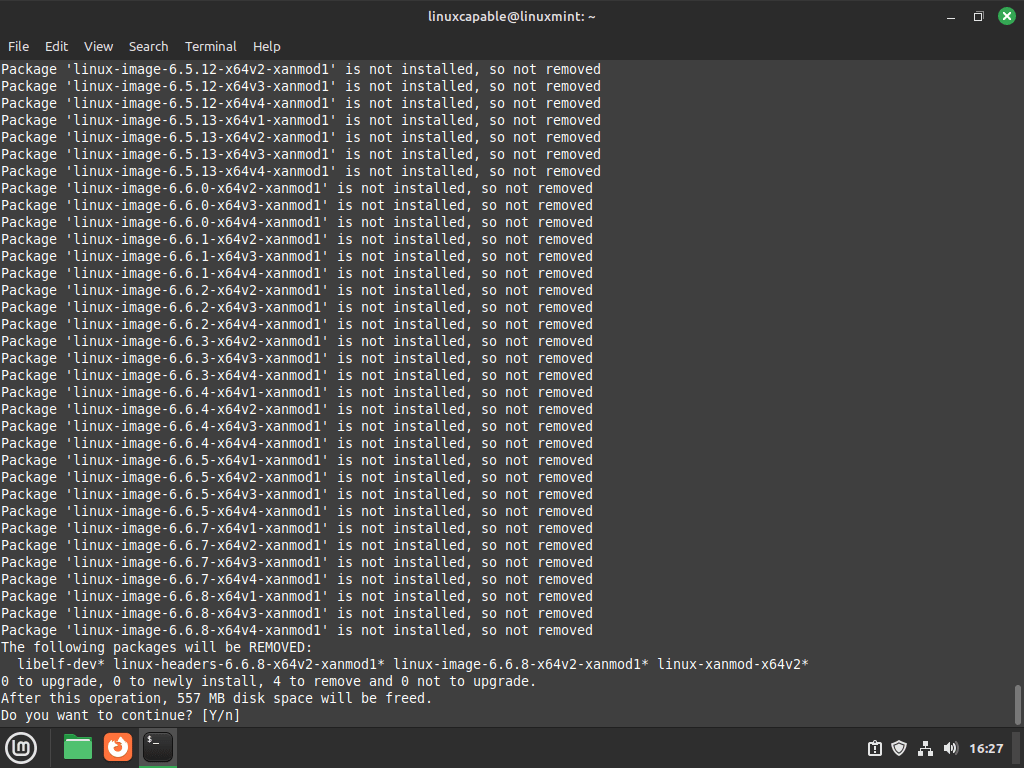
Next, reboot your computer to finalize the removal:
cat /proc/versionAfter restarting, verify that your system has switched to the default Linux Mint kernel. Use one of the following commands based on your preference:
uname -rThese commands will display the current kernel, confirming your system’s restoration of the generic kernel.
Conclusion
By installing the XanMod Kernel on your Linux Mint system, you can achieve significant performance improvements, particularly in demanding environments. Regularly updating the kernel will help you benefit from the latest enhancements and features. Ensure that your system settings, such as disabling secure boot, are configured correctly to fully utilize the XanMod Kernel’s capabilities. Enjoy the enhanced performance and responsiveness that XanMod brings to your Linux experience.

