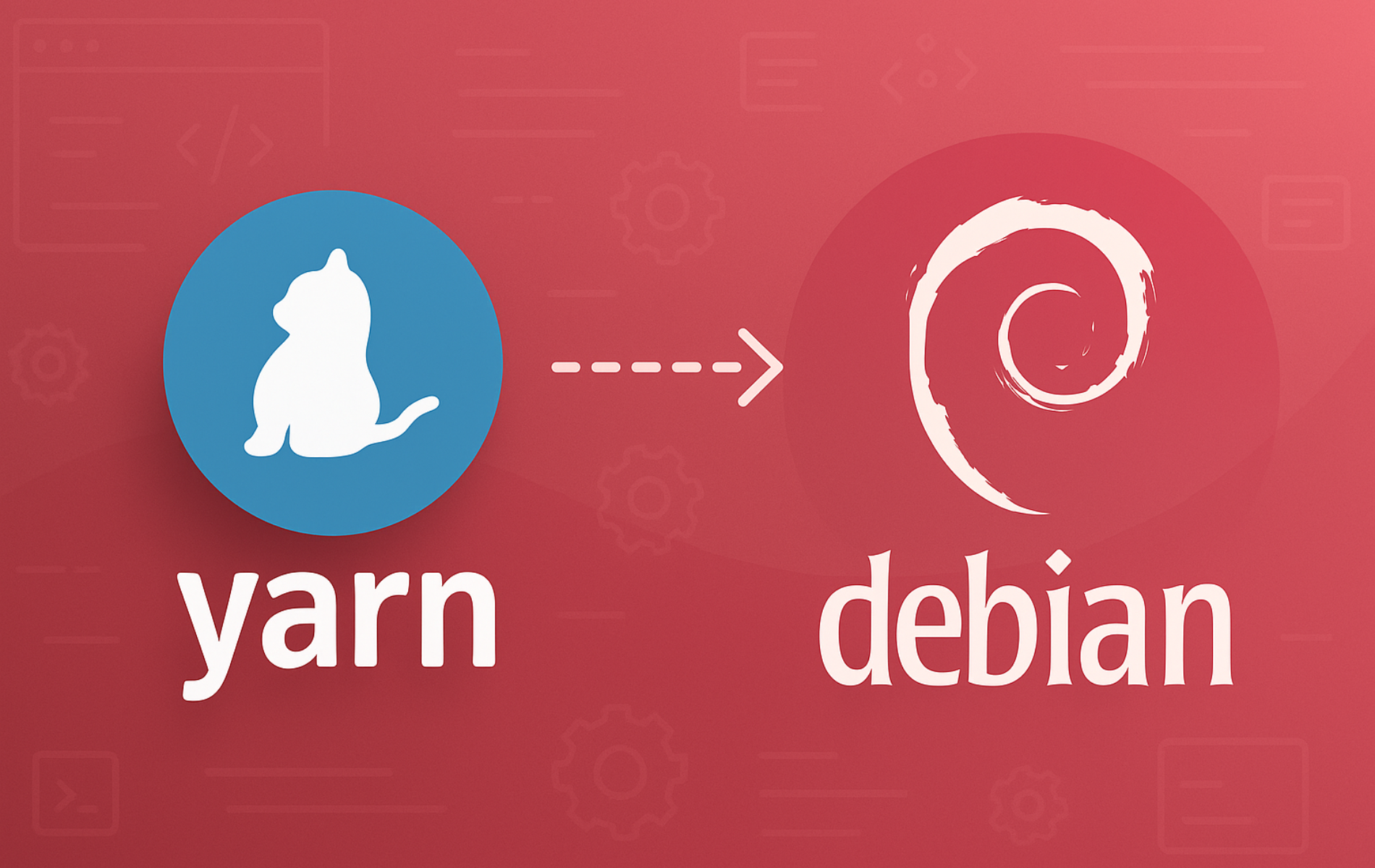Yarn is a JavaScript package manager that handles project dependencies with parallel downloads, offline caching, and deterministic lockfiles. Whether you need to build React applications, manage Node.js backend projects, or work with modern JavaScript toolchains, Yarn provides faster installs and more reliable dependency resolution than npm in many workflows. By the end of this guide, you will have Yarn Berry 4.x installed on your Debian system, configured with per-project version control and ready for production JavaScript development.
Understand Yarn Versions
Before installing, understand that Yarn has two major versions with different capabilities:
Yarn Classic (1.x): Legacy Version
- The original Yarn, now in maintenance mode since January 2020
- Only receives critical security fixes
- Uses traditional
node_modulesfolder structure - Not recommended for new projects
Yarn Berry (2.x, 3.x, 4.x): Modern Version
- The actively developed version recommended by the Yarn team
- Installed via Corepack, which ships with Node.js 16.10+
- Features Plug’n’Play (PnP) for faster installs without
node_modules - Per-project version control via
packageManagerfield inpackage.json - Zero-installs capability for instant project setup
The official Yarn repository explicitly states: “Yarn 1 (Classic) is in maintenance mode. We recommend upgrading to Yarn 4.” This guide focuses exclusively on Yarn Berry installed via Corepack, the officially recommended method.
Choose Your Installation Method
Two methods provide modern Yarn Berry on Debian, and the comparison table below outlines each method’s trade-offs.
| Method | Channel | Version | Updates | Best For |
|---|---|---|---|---|
| Corepack (Recommended) | Yarn Official | Latest stable (4.12.0+) | Manual via corepack prepare | All users: official method with per-project version control |
| Debian Repos | Debian Packages | Distro stable (4.1.0) | Automatic via apt upgrade | Debian 13 users wanting distro-managed packages |
For most users, the Corepack method is recommended because it’s officially endorsed by the Yarn team, provides per-project version control via the packageManager field in package.json, and works across all Debian versions. The Debian repository method is only viable on Debian 13, which ships Yarn Berry 4.x. In contrast, Debian 11 and 12 ship the legacy Classic version (1.x), which is no longer recommended for new projects.
Install Yarn via Corepack
Corepack is Node.js’s built-in package manager manager that enables per-project Yarn version control, and this is the officially recommended installation method from the Yarn documentation.
Install Node.js on Debian 13
Debian 13 includes Node.js 20.x with Corepack in the default repositories, so installation is straightforward:
sudo apt update
sudo apt install nodejsNext, verify that Node.js and Corepack are available:
node --version
corepack --versionYou should see output similar to:
v20.19.2 0.24.0
Debian 13’s Node.js 20.x is sufficient for Yarn Berry. If you specifically need Node.js 24.x, you can use the NodeSource instructions in the Debian 11/12 section below.
Install Node.js on Debian 11 or 12
Debian 11 ships Node.js 12.x and Debian 12 ships Node.js 18.x, but neither version includes the Corepack binary required for Yarn Berry installation. Additionally, the yarnpkg packages in both releases are Yarn Classic 1.x, which is in maintenance mode. Therefore, to use the recommended Corepack method, you’ll need to install Node.js LTS from NodeSource.
First, install the prerequisites and create the keyrings directory:
sudo apt update
sudo apt install -y curl gnupg
sudo install -m 0755 -d /etc/apt/keyringsNext, download and import the NodeSource GPG key:
curl -fsSL https://deb.nodesource.com/gpgkey/nodesource-repo.gpg.key | sudo gpg --dearmor -o /etc/apt/keyrings/nodesource.gpgThen, create the NodeSource repository configuration:
cat <<EOF | sudo tee /etc/apt/sources.list.d/nodesource.sources
Types: deb
URIs: https://deb.nodesource.com/node_24.x
Suites: nodistro
Components: main
Signed-By: /etc/apt/keyrings/nodesource.gpg
EOFThe
nodistrosuite is NodeSource’s unified repository that works across all Debian and Ubuntu versions. If you need a different Node.js major version, changenode_24.xtonode_22.xornode_20.x.
Now, update the package lists and install Node.js:
sudo apt update
sudo apt install -y nodejsFinally, verify the installation:
node --version
corepack --versionYou should see output similar to:
v24.12.0 0.34.5
Enable Corepack and Install Yarn Berry
With Node.js installed, enable Corepack to manage Yarn:
sudo corepack enableThis command runs silently on success, creating the Yarn shim in your system’s Node.js bin directory.
Next, install the latest stable Yarn version globally:
corepack prepare yarn@stable --activateFinally, verify that Yarn Berry is installed:
yarn --versionThe output should display:
4.12.0
Alternative: Install from Debian Repositories (Debian 13 Only)
Debian 13 ships Yarn Berry 4.x in the default repositories. While this method provides automatic security updates through standard system updates, it lacks the per-project version control that Corepack offers.
This method only works on Debian 13 (Trixie). Debian 11 and 12 ship Yarn Classic 1.x, which is in maintenance mode and not recommended for new projects. If you’re on Debian 11 or 12, use the Corepack method above.
Update your package lists and install Yarn:
sudo apt update
sudo apt install yarnpkgNext, verify the installation:
yarnpkg --versionThe output should show:
4.1.0
The package is named
yarnpkg(notyarn) in Debian repositories to avoid conflicts with an unrelated package. After installation, run commands usingyarnpkginstead ofyarn, or create a symlink for convenience.
Create a Yarn Command Symlink
For convenience, to use the standard yarn command instead of yarnpkg, create a symbolic link:
sudo ln -s /usr/bin/yarnpkg /usr/local/bin/yarnOnce created, you can use yarn directly:
yarn --versionEssential Yarn Berry Commands
Yarn Berry introduces several improvements over Classic that change how you interact with the package manager. The syntax differs in key areas: yarn up replaces yarn upgrade, and yarn dlx replaces the need for globally installed CLI tools. The following sections cover the commands you’ll use most frequently, organized by workflow. For complete documentation, see the official Yarn CLI reference.
If you installed Yarn from Debian repositories (the
yarnpkgpackage), the command isyarnpkginstead ofyarn. You can either useyarnpkgin all examples below, or create the symlink shown earlier to use the standardyarncommand.
Initialize a Project
Proper initialization ensures consistent behavior across your team’s machines by pinning Yarn’s version in the project. Create a new project with Yarn Berry using:
yarn init -2The -2 flag explicitly initializes a Yarn Berry project rather than falling back to Classic. As a result, this command creates a package.json with a packageManager field that pins the Yarn version for the project:
{
"name": "my-project",
"packageManager": "yarn@4.x.x"
}
Alternatively, for an interactive setup with prompts:
yarn initSet Yarn Version Per-Project
Pinning a specific Yarn version ensures everyone on the team uses the same release. Use the stable channel to get the latest production-ready version:
yarn set version stableAlternatively, specify an exact version:
yarn set version 4.5.0Either approach downloads Yarn to .yarn/releases/ and updates the packageManager field in package.json. This ensures all team members use the same Yarn version when they clone the repository. Configuration settings are stored in .yarnrc.yml at the project root.
Manage Dependencies
Dependency management is where you’ll spend most of your time with Yarn. Understanding the difference between production and development dependencies helps keep your deployed applications lean. Production dependencies ship with your app, while development dependencies only assist during development.
Adding a production dependency is straightforward:
yarn add lodashDevelopment-only dependencies use the -D flag, which prevents them from shipping with production builds:
yarn add -D eslintRemoving a package works similarly:
yarn remove lodashWhen cloning a project or restoring dependencies, install all packages from the existing package.json:
yarn installOr use the shorthand form:
yarnUpdate Dependencies
Keeping dependencies updated is essential for security patches and new features, but updates can also introduce breaking changes. Yarn Berry provides tools to review updates before applying them, which is especially important in production projects.
Before updating, check for outdated packages:
yarn outdatedUpgrading a specific package to its latest version requires the up command:
yarn up lodashInteractive mode lets you review each update before applying it, which is useful for catching breaking changes:
yarn up --interactiveIf you want to update all packages at once instead, use the wildcard pattern:
yarn up '*'Run Scripts
Scripts defined in your package.json run through Yarn’s script runner:
yarn run build
yarn run testCommon scripts like build, test, and start work without the explicit run keyword:
yarn build
yarn test
yarn startRun Binaries with dlx
The dlx command lets you run packages without installing them globally, similar to npm’s npx. This is useful for project scaffolding tools and one-off commands:
yarn dlx create-react-app my-app
yarn dlx degit user/repo my-projectWorkspace Commands
Workspaces let you manage multiple related packages in a single repository, commonly called a monorepo. This approach is popular for organizations maintaining shared component libraries or microservices that need to stay in sync. As a result, Yarn Berry has powerful monorepo support built in.
Running a command in a specific workspace uses the following syntax:
yarn workspace my-package buildExecuting a command across all workspaces requires the foreach subcommand:
yarn workspaces foreach run buildPlug’n’Play Mode
By default, Yarn Berry uses Plug’n’Play (PnP), which eliminates the node_modules folder entirely. Instead of thousands of nested folders, PnP uses a single .pnp.cjs file that maps imports directly to zip archives in .yarn/cache/. This approach dramatically speeds up installs and reduces disk usage. The main PnP files in your project are:
.pnp.cjs– The module resolution map (this is what Node uses to find packages).yarn/cache/– Zipped package archives.yarnrc.yml– Project-level Yarn configuration
However, some packages may not work correctly with PnP, particularly older ones or those that make assumptions about node_modules structure. If you encounter compatibility issues, you can switch to the traditional node_modules mode:
yarn config set nodeLinker node-modules
yarn installLater, to switch back to PnP:
yarn config set nodeLinker pnp
yarn installTroubleshoot Common Yarn Issues
Even after a successful installation, you may encounter configuration issues that prevent Yarn from working correctly. Most problems stem from Node.js version mismatches, permission conflicts, or PnP compatibility with certain packages. The following sections cover the most common problems and their solutions based on issues frequently reported in the Yarn community.
Corepack Not Found
If you see this error:
bash: corepack: command not found
This error means your Node.js version is too old (Corepack requires Node.js 16.10+). To diagnose, first check your version:
node --versionIf the output shows a version below v16.10, install a modern Node.js version using NodeSource as shown in the installation section.
PnP Compatibility Issues
Some packages don’t work correctly with Plug’n’Play. This is particularly true for native modules, packages that scan node_modules at runtime, or older packages that haven’t been updated for PnP compatibility. If you see errors like:
Error: Cannot find module 'some-package'
This error typically indicates the package expects a traditional node_modules structure. To resolve this issue, switch to node_modules linker mode:
yarn config set nodeLinker node-modules
yarn installAfterward, verify the change:
yarn config get nodeLinkerThe output confirms the setting:
node-modules
Permission Errors
If you see permission errors when enabling Corepack:
EACCES: permission denied
Running Corepack with sudo resolves this issue since it needs to write to system directories:
sudo corepack enableyarn Command Not Found (Debian Repos)
If you installed Yarn from Debian repositories and see “command not found” when running yarn, remember the package name is yarnpkg. Create the symlink shown earlier or use yarnpkg directly.
Remove Yarn from Debian
Should you need to uninstall Yarn, whether to switch installation methods or troubleshoot conflicts, use the method corresponding to how you originally installed it. Mixing removal methods can leave orphaned files or broken symlinks.
Disable Yarn in Corepack
Disabling the Yarn shim removes it from Corepack without affecting other package managers:
sudo corepack disable yarnVerify the removal by checking if the command is still available:
yarn --versionThe expected output confirms that Yarn is no longer available:
bash: yarn: command not found
Remove NodeSource Repository (If Added)
If you added the NodeSource repository for Debian 11 or 12 and no longer need it, remove the repository configuration and GPG key:
sudo rm /etc/apt/sources.list.d/nodesource.sources
sudo rm /etc/apt/keyrings/nodesource.gpg
sudo apt updateOnce removed, the system will use Debian’s default Node.js version for future installations.
Remove Yarn Installed from Debian Repositories
To remove Yarn installed via APT, run:
sudo apt remove --purge yarnpkg
sudo apt autoremoveAdditionally, remove the symlink if you created one:
sudo rm /usr/local/bin/yarnConfirm the symlink was removed:
ls -l /usr/local/bin/yarnYou should see:
ls: cannot access '/usr/local/bin/yarn': No such file or directory
Next, verify the APT package removal:
dpkg -l yarnpkgThe expected output confirms the package was removed:
dpkg-query: no packages found matching yarnpkg
Remove Yarn Configuration and Cache
Warning: The following commands permanently delete Yarn’s configuration and cached packages. Back up any configuration you want to keep first.
rm -rf ~/.yarn ~/.yarnrc.ymlConclusion
You now have Yarn Berry installed on Debian using the officially recommended Corepack method. The corepack prepare yarn@stable --activate command installed the latest Yarn version, and you can use yarn set version to pin specific versions per-project. The yarn init -2 command creates modern projects with the packageManager field, while yarn dlx lets you run one-off commands without global installs. For existing projects, yarn up --interactive provides a convenient way to review and apply dependency updates. To continue building your development environment, consider installing Git on Debian for version control or setting up Visual Studio Code on Debian for a full-featured JavaScript IDE.