The Zabbly Kernel brings mainline Linux kernels to Ubuntu systems without extensive modifications. Unlike performance-focused kernels such as XanMod that apply custom patches and scheduler tweaks, Zabbly packages upstream stable kernel releases with minimal changes, maintaining Ubuntu-compatible configurations while tracking mainline kernel development closely. This approach delivers bleeding-edge hardware support, the latest kernel features, and upstream performance improvements as they land in mainline releases.
This guide covers adding the Zabbly repository to Ubuntu, installing mainline kernel packages, verifying the installation, and rolling back to Ubuntu’s default kernel when needed. You’ll learn the complete process from repository setup to kernel verification with clear rollback instructions for running the latest upstream kernel on Ubuntu. These steps install the Linux kernel mainline build on Ubuntu using Zabbly-maintained packages.
Zabbly officially supports these kernel builds on Ubuntu 22.04 LTS (Jammy) and Ubuntu 24.04 LTS (Noble) only, as documented on the project’s GitHub page. If you run any other Ubuntu release, stay on the stock kernel or switch to a supported LTS version before following this guide.
Choose Your Ubuntu Kernel Option
Ubuntu offers multiple kernel options beyond the default GA kernel, each targeting different use cases. Understanding the differences helps you select the kernel that matches your hardware requirements, performance goals, and stability needs.
| Kernel Option | Primary Focus | Best For | Trade-offs |
|---|---|---|---|
| HWE Kernel | Hardware enablement and LTS support | Desktop systems, recent hardware on LTS releases, balanced stability with newer drivers | Slightly more frequent updates than GA kernel, still conservative compared to performance kernels |
| Zabbly Kernel | Mainline upstream tracking with minimal patches | Bleeding-edge hardware support, kernel developers, testing upstream features before Ubuntu integration | Rapid update cycle, less testing than Ubuntu kernels, potential instability |
| XanMod Kernel | Performance optimization and gaming | Gaming rigs, multimedia workstations, AMD Ryzen/Intel latest-gen CPUs, Wine/Proton users | Custom patches may conflict with some hardware, Secure Boot unsupported |
| Liquorix Kernel | Desktop responsiveness and low latency | Audio production, real-time applications, desktop users prioritizing responsiveness over server stability | Optimized for desktop workloads only, Secure Boot unsupported, limited to x86_64 |
The HWE kernel strikes a balance between stability and hardware support, making it ideal for desktop LTS installations that need newer drivers without full distribution upgrades. Zabbly tracks mainline kernel development with minimal modifications, delivering upstream features and hardware support as they land in stable releases. XanMod applies extensive performance patches targeting gaming and high-performance computing, while Liquorix focuses on desktop responsiveness and multimedia workloads with low-latency optimizations.
Production servers should favor Ubuntu’s default GA kernel or the HWE kernel for tested stability and enterprise support. Performance-focused kernels like XanMod and Liquorix trade thorough testing for cutting-edge optimizations, making them better suited for workstations, development machines, and non-critical systems where you can tolerate occasional instability in exchange for performance gains.
When to Use Zabbly Mainline Kernel
The Zabbly mainline kernel suits specific use cases where Ubuntu’s default kernel falls short. Consider Zabbly when you need bleeding-edge hardware support for recently released CPUs, GPUs, or storage controllers that require newer kernel versions unavailable in Ubuntu’s standard repositories. Developers testing upstream kernel features before they land in stable Ubuntu releases, performance enthusiasts seeking the latest mainline scheduler improvements, or users running containerization workloads that benefit from recent kernel advancements all gain value from Zabbly’s mainline kernel packages.
However, production servers requiring maximum stability should stick with Ubuntu’s default kernel, which receives thorough testing and enterprise support. Users unfamiliar with GRUB bootloader configuration or kernel troubleshooting may find rollback procedures challenging. The mainline kernel moves quickly with upstream development, so test Zabbly in virtual machines or non-critical systems first before deploying to production environments.
Add Zabbly Kernel Repository to Ubuntu
Update Ubuntu System Packages
Before adding the repository, update your Ubuntu system to ensure existing packages are current:
sudo apt update && sudo apt upgradeInstall Repository Dependencies
Next, install packages required for managing repositories and GPG keys:
sudo apt install lsb-release software-properties-common apt-transport-https ca-certificates curl -yImport Zabbly GPG Key
Import the Zabbly GPG key to authenticate packages from the repository:
curl -fSsL https://pkgs.zabbly.com/key.asc | gpg --dearmor | sudo tee /usr/share/keyrings/linux-zabbly.gpg > /dev/nullConfigure Zabbly Repository
Add the Zabbly repository using the modern DEB822 format. This command detects your Ubuntu codename and creates the repository configuration:
codename=$(lsb_release -sc) && sudo tee /etc/apt/sources.list.d/linux-zabbly.sources <<EOF
Types: deb
URIs: https://pkgs.zabbly.com/kernel/stable
Suites: $codename
Components: main
Architectures: amd64
Signed-By: /usr/share/keyrings/linux-zabbly.gpg
EOFUbuntu 22.04 LTS and newer releases fully support the modern DEB822
.sourcesformat even though legacy.listfiles remain the default output for some tools. Canonical is migrating documentation and tooling toward.sources, so using this format today keeps your repository configuration aligned with Ubuntu 24.04 LTS and future LTS releases.
Install Zabbly Mainline Kernel on Ubuntu
Refresh APT Package Index
After adding the repository, refresh your APT package index to recognize the new packages:
sudo apt updateInstall Zabbly Mainline Kernel Package
Install the Zabbly mainline kernel metapackage, which automatically tracks the latest upstream stable kernel version:
sudo apt install linux-zabbly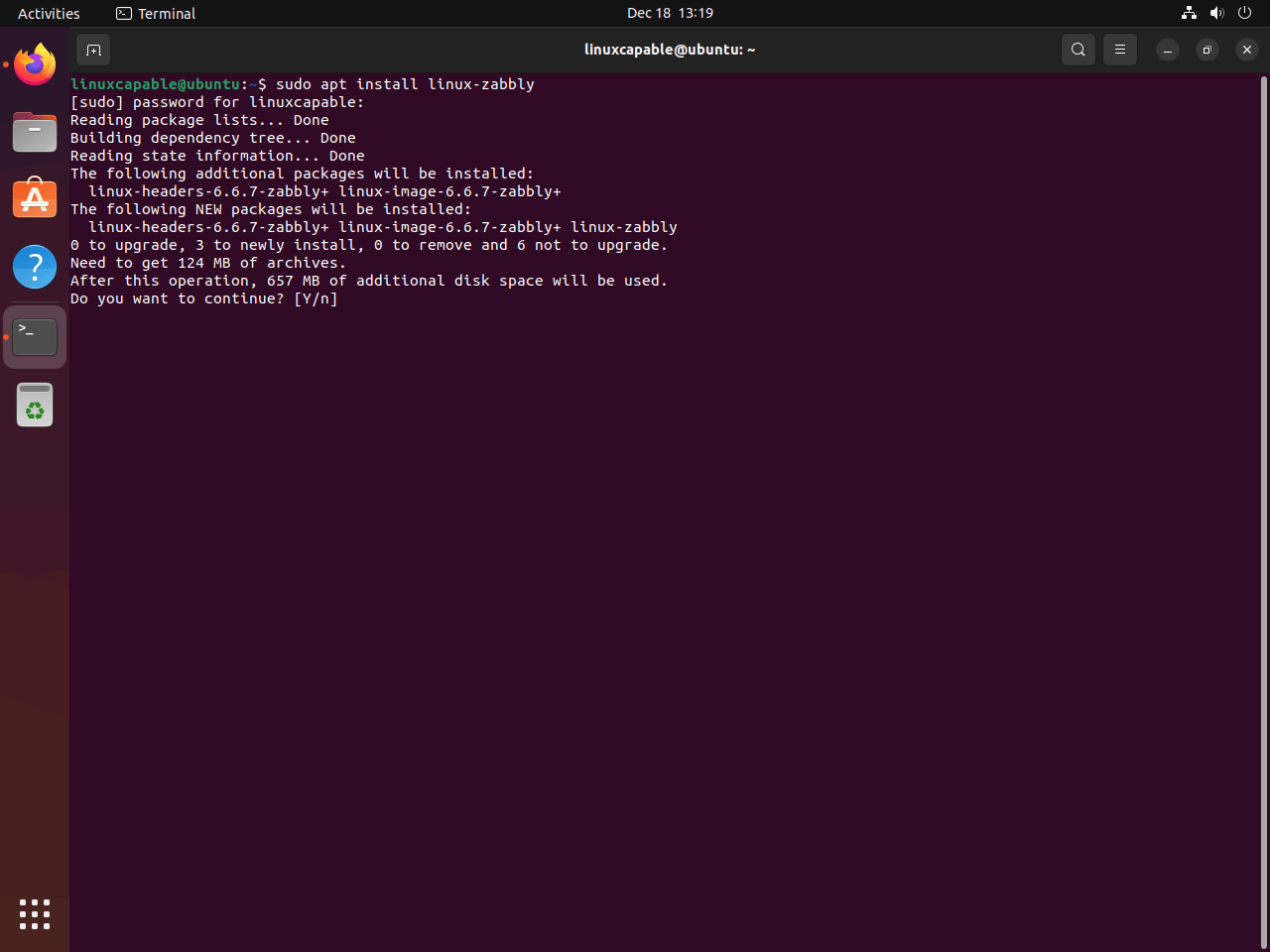
Reboot System
Restart your system to boot into the newly installed kernel:
sudo rebootVerify Kernel Installation
Check Running Kernel Version
After rebooting, verify your system is running the Zabbly mainline kernel:
uname -rThe output shows your current kernel version. Zabbly mainline kernels include “-zabbly” in the version string, typically reflecting recent upstream stable releases. For a detailed system overview including kernel information, optionally install and run neofetch.
sudo apt install neofetch && neofetch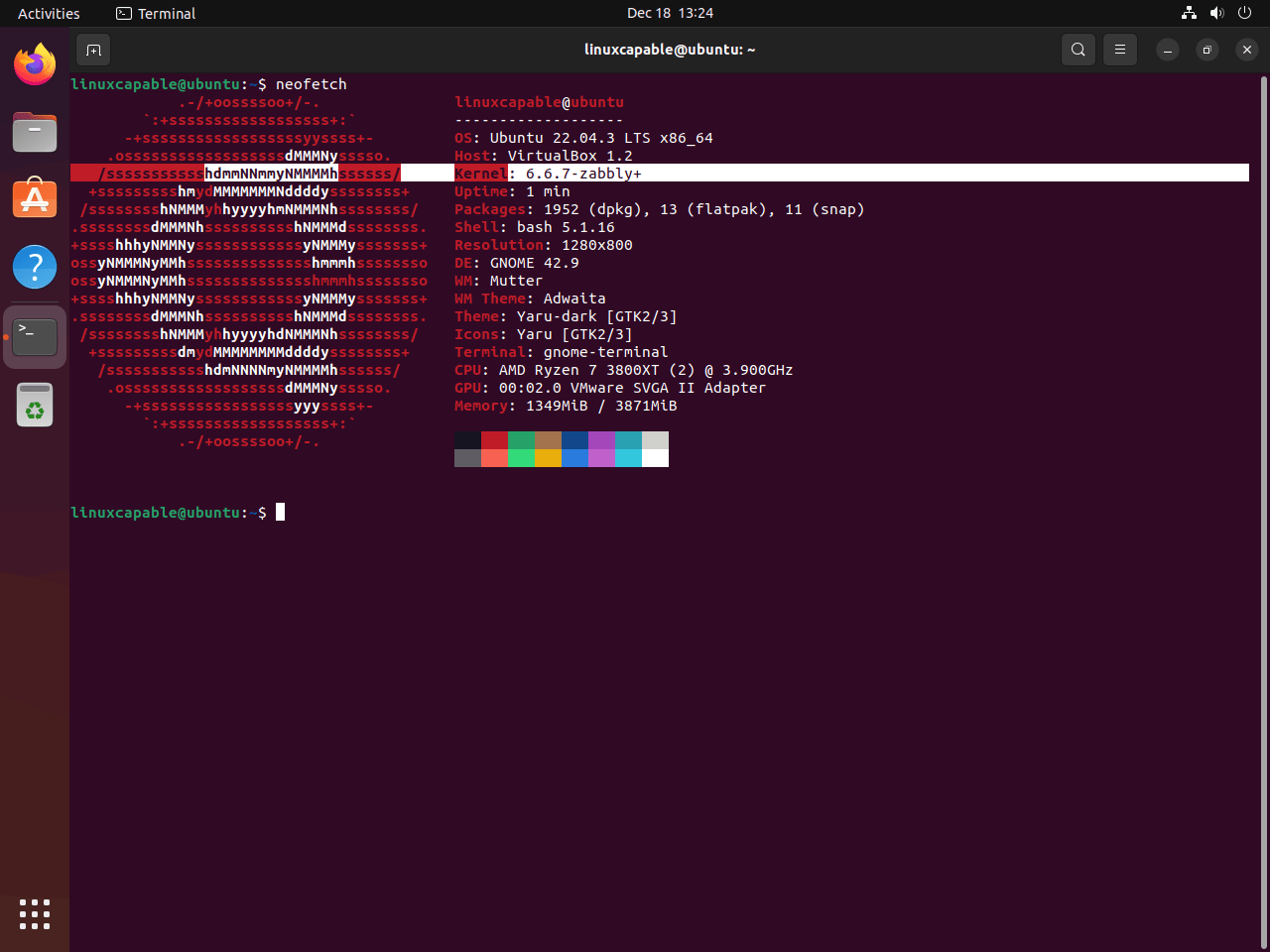
Common Issues and Solutions
System Won’t Boot After Mainline Kernel Installation
If your system fails to boot with the Zabbly mainline kernel, reboot and access the GRUB menu by holding Shift during startup (or Esc on some systems). Select “Advanced options for Ubuntu” and choose your previous kernel version from the list. Once booted, remove the Zabbly mainline kernel using the removal instructions below.
Zabbly Mainline Kernel Not Appearing in GRUB
If the new mainline kernel doesn’t appear in your boot menu, update GRUB configuration manually:
sudo update-grubThen reboot and verify the Zabbly mainline kernel appears in the advanced options menu.
Module Signing Issues with Secure Boot
Systems with Secure Boot enabled may encounter module loading issues. The Zabbly mainline kernel signs modules for Secure Boot compatibility, but if you experience problems, temporarily disable Secure Boot in your BIOS/UEFI settings or check dmesg for signature verification errors:
sudo dmesg | grep -i "signature"Restore Ubuntu Default Kernel
Remove Zabbly Mainline Kernel Packages
To remove the Zabbly mainline kernel from your Ubuntu system, run:
sudo apt remove 'linux-zabbly.*' 'linux-headers-.*-zabbly.*' 'linux-image-.*-zabbly.*'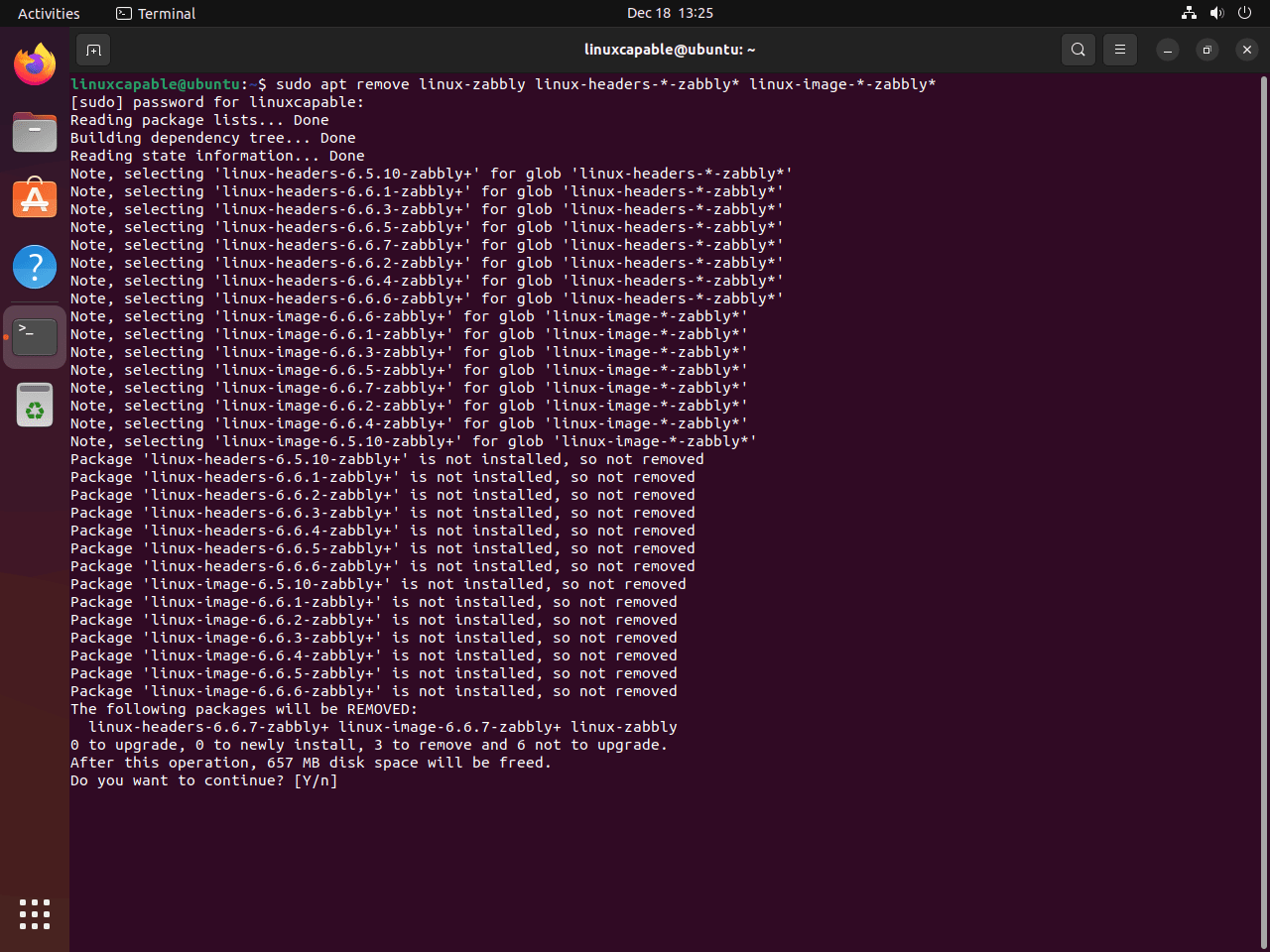
This removes the Zabbly mainline kernel metapackage, headers, and image files. Next, clean up orphaned dependencies:
sudo apt autoremoveRemove Zabbly Repository
To completely remove the Zabbly repository configuration:
sudo rm /etc/apt/sources.list.d/linux-zabbly.sourcesThen refresh your APT index:
sudo apt updateReinstall Ubuntu Default Kernel
If GRUB shows only Zabbly mainline kernel versions, reinstall Ubuntu’s default kernel:
sudo apt install --reinstall linux-image-genericReboot System
After removing the Zabbly mainline kernel, restart your system:
sudo rebootVerify Kernel Removal
Finally, confirm your system is running Ubuntu’s default kernel:
uname -r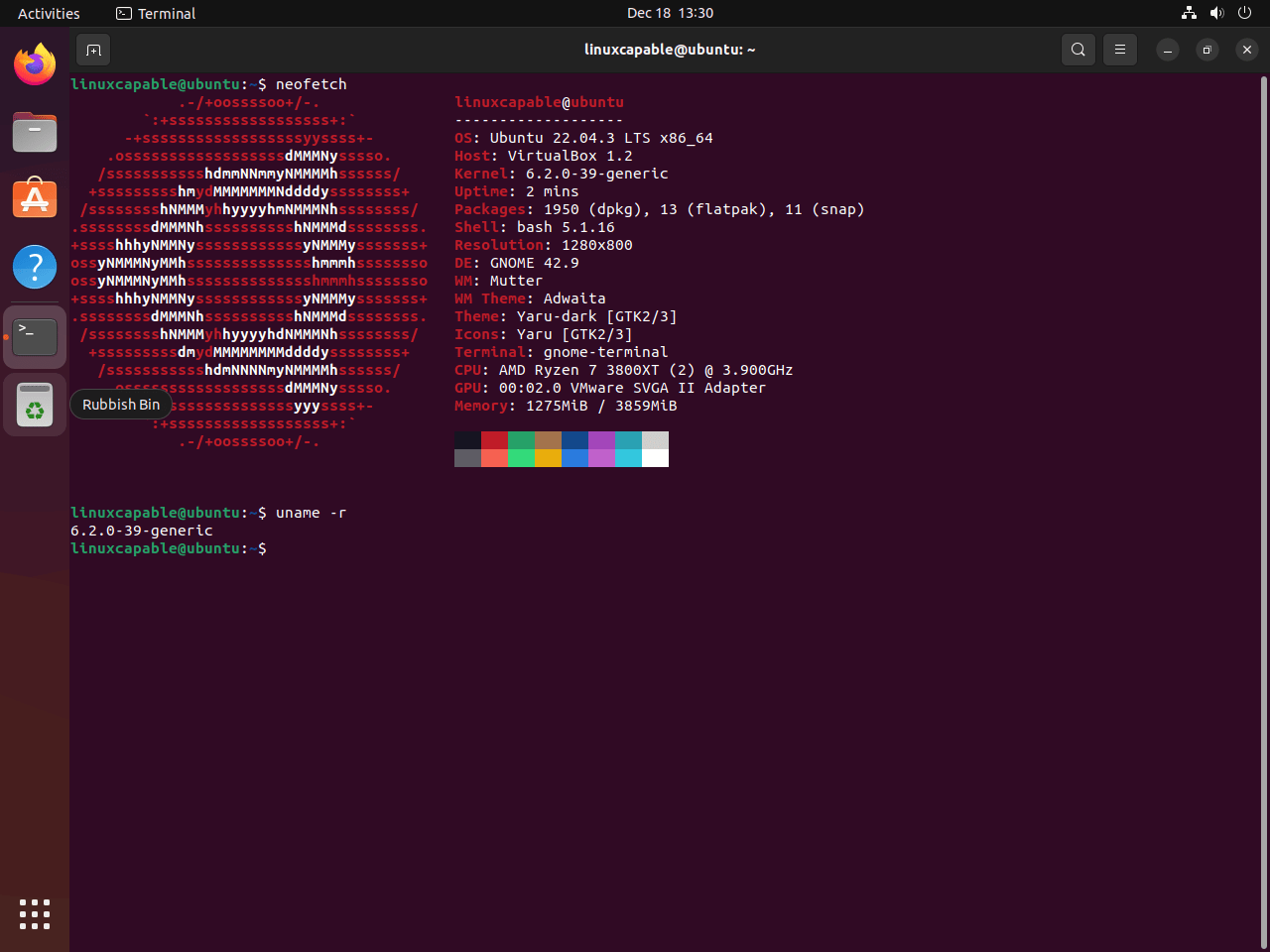
Conclusion
The Zabbly Kernel brings mainline Linux kernels to Ubuntu systems with minimal modifications, delivering upstream stable releases adapted for Ubuntu configurations. The installation process covers repository setup with DEB822 format, GPG key authentication, mainline kernel package installation, and complete rollback procedures. Your Ubuntu system now runs the latest upstream kernel with improved hardware support and access to bleeding-edge mainline features while maintaining compatibility with Ubuntu’s kernel configuration standards.

