Upgrading Flatpak on Linux Mint gives you access to newer application compatibility, bug fixes for sandboxing issues, and improved runtime performance. Linux Mint ships with a stable Flatpak version that works for most desktop users, but developers testing containerized applications, users troubleshooting specific app bugs, or those needing features from recent Flatpak releases may benefit from upgrading to the latest stable build.
This guide covers adding the official Flatpak PPA (Personal Package Archive) to upgrade to the latest stable version, verifying the upgrade succeeded, and managing Flatpak applications from the command line. Additionally, you will learn how to remove the PPA and downgrade to the system-provided version if compatibility issues arise. For related package management on Linux Mint, see our guide on enabling Snap on Linux Mint.
Should You Upgrade Flatpak on Linux Mint?
Linux Mint includes a stable Flatpak version tested against the distribution. Most users should stick with the system version unless they have a specific reason to upgrade:
When to upgrade:
- A Flatpak application requires a newer runtime version
- You need a specific bug fix documented in the Flatpak release notes
- You are testing containerized applications and need the latest sandboxing features
- You encounter a known issue with the system Flatpak version
Conversely, when to stay with system Flatpak:
- Your installed Flatpak applications work correctly
- You prefer stability over new features
- You want updates only after Linux Mint testing
The PPA stable channel tracks upstream Flatpak stable releases. Updates arrive faster than system packages but receive less distribution-specific testing. Application compatibility issues are rare but possible after major Flatpak version jumps.
Update Linux Mint Before Flatpak Upgrade
Before upgrading Flatpak, first update your system’s existing packages to avoid potential conflicts during the upgrade process.
Open the terminal (Ctrl+Alt+T) and run the following command:
sudo apt update && sudo apt upgradeThis command will update your package list and prompt you to upgrade any outdated packages to their latest versions.
Choose Your Flatpak PPA
Linux Mint includes Flatpak by default. To get a newer version, you can add one of the official Flatpak PPAs. The following table compares the two available options:
| PPA | Channel | Stability | Best For |
|---|---|---|---|
| ppa:flatpak/stable | Upstream stable releases | Tested, reliable | Most users who want newer Flatpak features |
| ppa:flatpak/development | Upstream development builds | May have regressions | Developers testing specific features or debugging |
Recommendation: Use the stable PPA unless you specifically need to test development features. Development builds may introduce breaking changes or application compatibility issues.
Import Stable PPA
To import the stable PPA, run:
sudo add-apt-repository ppa:flatpak/stable -yYou should see output confirming the PPA was added:
Repository: 'deb https://ppa.launchpadcontent.net/flatpak/stable/ubuntu noble main' Description: Latest stable versions of Flatpak. Adding repository. Adding deb entry to /etc/apt/sources.list.d/flatpak-ubuntu-stable-noble.sources Adding disabled deb-src entry to /etc/apt/sources.list.d/flatpak-ubuntu-stable-noble.sources
The output shows
noblefor Linux Mint 22.x orjammyfor Linux Mint 21.x. This reflects the underlying Ubuntu base version and is expected behavior.
Import Development PPA (Alternative)
If you need development builds instead, import the development PPA:
sudo add-apt-repository ppa:flatpak/development -yOnly use the development PPA if you are testing specific upstream features or debugging issues. Development builds receive less testing and may require manual intervention after updates.
Refresh Package List
Next, refresh the package list to include the new Flatpak packages from the PPA:
sudo apt updateThe output should include a line showing packages from the Flatpak PPA:
Get:1 https://ppa.launchpadcontent.net/flatpak/stable/ubuntu noble InRelease [18.0 kB]
Upgrade Flatpak to Latest Version
Now the package manager will detect the newer Flatpak version from the PPA. Run the upgrade command:
sudo apt upgradeThe upgrade output shows the new version being installed:
The following packages will be upgraded: flatpak 1 upgraded, 0 newly installed, 0 to remove and 0 not upgraded. Get:1 https://ppa.launchpadcontent.net/flatpak/stable/ubuntu noble/main amd64 flatpak amd64 1.16.x [1,234 kB] Unpacking flatpak (1.16.x) over (1.14.x) ...
Confirm the upgrade completed successfully:
flatpak --versionFlatpak 1.16.1
Alternatively, if the upgrade did not apply automatically, reinstall Flatpak explicitly:
sudo apt install --reinstall flatpakAdd Flathub Repository
Flathub is the primary repository for Flatpak applications. While Linux Mint enables Flathub by default, you can verify it is configured or add it manually with the following command:
sudo flatpak remote-add --if-not-exists flathub https://flathub.org/repo/flathub.flatpakrepoAfter running the command, verify that Flathub appears in your configured remotes:
flatpak remote-listName Options flathub system
Manage Flatpak Applications
With Flatpak upgraded, you can use the following commands to install, update, and manage applications from Flathub. Many popular applications like Steam, VS Code, and Chromium are available as Flatpaks.
Install Applications
To install an application from Flathub, specify its application ID. You can find application IDs by browsing Flathub.org and copying the ID from the app’s page. For example, to install Spotify:
flatpak install flathub com.spotify.ClientFlatpak prompts for confirmation and shows download progress:
Looking for matches… Required runtime for com.spotify.Client/x86_64/stable (runtime/org.freedesktop.Platform/x86_64/24.08) found in remote flathub Do you want to install it? [Y/n]: Y
Uninstall Applications
To remove an installed application, use the uninstall command with the application ID:
flatpak uninstall com.spotify.ClientUninstalling com.spotify.Client/x86_64/stable from system
Update Applications
To update a specific application, specify its ID:
flatpak update com.spotify.ClientLooking for updates… Nothing to do.
Alternatively, update all installed applications and runtimes at once:
flatpak updateList Installed Applications
To see all installed Flatpak applications, use the list command:
flatpak list --appName Application ID Version Branch Spotify com.spotify.Client 1.2.31.1205 stable VLC org.videolan.VLC 3.0.20 stable
Search for Applications
Additionally, you can search Flathub for available applications. For example, searching for GIMP:
flatpak search gimpName Description Application ID Version GIMP Create images and edit photographs org.gimp.GIMP 2.10.36 GIMP (Nightly) Development version of GIMP org.gimp.GIMP.Nightly 2.99.18
Manage Flatpak Remotes
The following commands help you view application details and manage your configured Flatpak repositories.
Show Application Information
To view detailed information about an installed application, use the info command:
flatpak info org.videolan.VLCVLC - VLC media player
ID: org.videolan.VLC
Ref: app/org.videolan.VLC/x86_64/stable
Arch: x86_64
Branch: stable
Version: 3.0.20
License: GPL-2.0+
Origin: flathub
List Configured Repositories
Similarly, you can view all configured Flatpak repositories:
flatpak remote-listAdd Repositories
If you need to add a third-party repository, use the remote-add command. The syntax follows this pattern:
flatpak remote-add --if-not-exists <name> <url>Replace <name> with an identifier for the repository and <url> with the repository’s .flatpakrepo URL. For example, to add the GNOME Nightly repository:
flatpak remote-add --if-not-exists gnome-nightly https://nightly.gnome.org/gnome-nightly.flatpakrepoRemove Repositories
Conversely, to remove a configured repository:
flatpak remote-delete <repo_name>Replace <repo_name> with the name of the repository you want to remove.
Troubleshoot Common Flatpak Upgrade Issues
Most Flatpak upgrades complete without issues. However, application compatibility problems or PPA conflicts can occasionally occur. The following diagnostic steps help resolve common errors.
Application Fails to Launch After Upgrade
If an application fails to start after upgrading Flatpak, the runtime version may be incompatible. Check the error message:
flatpak run com.spotify.Clienterror: app/com.spotify.Client/x86_64/stable requires runtime org.freedesktop.Platform/x86_64/24.08 which was not found
To resolve this, update the application and its runtime dependencies:
flatpak update com.spotify.ClientThen verify the application launches correctly after updating:
flatpak run com.spotify.ClientPPA Conflicts with System Packages
If apt upgrade shows held-back packages or dependency conflicts, you may see output like this:
The following packages have been kept back: flatpak libflatpak0
To diagnose the issue, check which packages are upgradable and their sources:
apt list --upgradable 2>/dev/null | grep flatpakIf conflicts persist, remove the PPA and reinstall the system Flatpak version. See the downgrade section below for complete instructions.
Downgrade to System Flatpak
When compatibility issues arise after upgrading, you can revert to the Linux Mint system version by removing the PPA and reinstalling Flatpak from the default repositories. This process preserves your installed applications while rolling back the Flatpak runtime.
Remove Flatpak PPA
First, remove the Flatpak stable PPA:
sudo add-apt-repository --remove ppa:flatpak/stableIf you added the development PPA, remove it instead:
sudo add-apt-repository --remove ppa:flatpak/developmentReinstall System Flatpak Version
After removing the PPA, refresh the package list. Then reinstall Flatpak from the default repositories:
sudo apt updatesudo apt install flatpakAPT will detect the version difference and offer to downgrade to the system package. Accept the prompt to complete the rollback.
Finally, verify the system version is now active:
flatpak --versionFlatpak 1.14.6
Remove Flatpak Completely
If you no longer need Flatpak, you can remove all applications, runtimes, and the Flatpak package itself. This process involves several steps to ensure complete cleanup.
Remove All Applications
The following command removes all Flatpak applications. Application data stored in
~/.var/app/will remain on your system. If you want to remove application data as well (settings, caches, saved files), delete the corresponding folders in~/.var/app/after uninstalling.
First, uninstall all Flatpak applications:
flatpak uninstall --allUninstalling: com.spotify.Client/x86_64/stable Uninstalling: org.videolan.VLC/x86_64/stable Changes complete.
Remove Unused Runtimes
Next, clean up runtimes that are no longer required by any installed applications:
flatpak uninstall --unusedUninstalling: org.freedesktop.Platform/x86_64/22.08 Uninstalling: org.freedesktop.Platform/x86_64/23.08 Freed 1.2 GB
Remove Flatpak Package
Finally, after removing all applications and runtimes, uninstall Flatpak and its configuration files:
sudo apt autoremove flatpak --purgeClean Up Remaining User Data
Flatpak stores application data in your home directory. To remove all remaining Flatpak data, delete these directories:
rm -rf ~/.var/app/*
rm -rf ~/.local/share/flatpakThis permanently deletes all Flatpak application settings, caches, and locally stored data. If you plan to reinstall Flatpak later and want to preserve your application settings, skip this step.
Conclusion
You now have the latest stable Flatpak version installed from the official PPA, verified with flatpak --version, and confirmed that Flathub remains accessible via flatpak remote-list. If applications fail to launch after the upgrade, update them with flatpak update to resolve runtime mismatches. Keep the downgrade procedure available in case compatibility issues arise with specific applications. For an alternative sandboxed application format, see our guide on enabling Snap on Linux Mint.

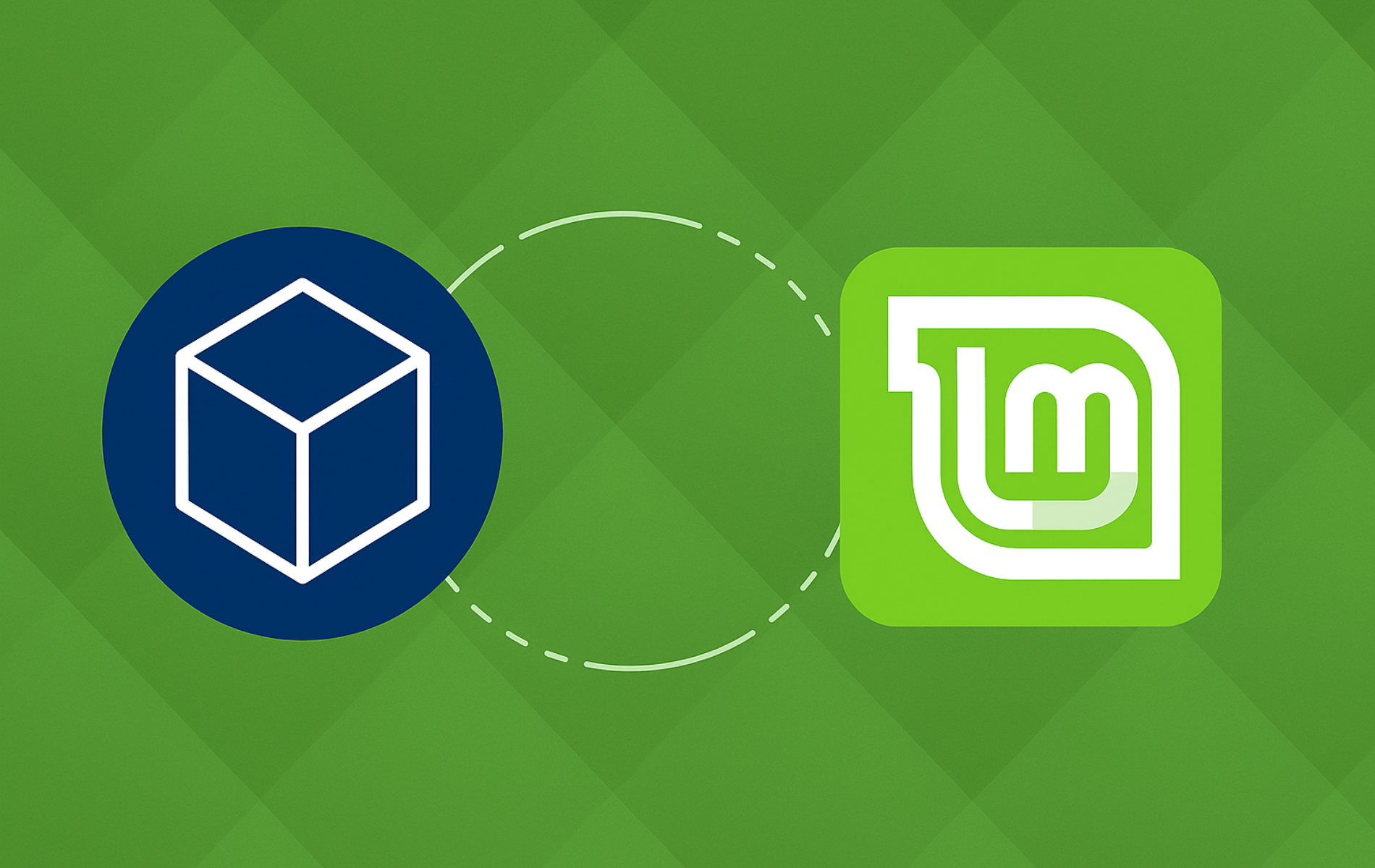
I am so sick of LINUX GOOFS who want everybody to use the terminal to upgrade and make Linux COMPLEX for regular users: “Here are the 50 f’n comands you need to know!”
I use UPDATE MANAGER. When updating, a box appears for updating Flatpacks:
Additional Changes Are Required
REMOVE
UPGRADE
What do they mean and which should you use? The Default appears to be REMOVE. Correct??? What does it do to your Flatpack? What does UPGRADE do?
This is all the information regular users of Linux Mint require for upgrading. Can you HELP?
You make a fair point, Doug. That Update Manager dialog is confusing. Choose UPGRADE. It updates your Flatpak apps to newer versions while keeping your data and settings intact.
REMOVE uninstalls old runtime versions that apps no longer need. This happens automatically after upgrades. Linux Mint changed the default to UPGRADE in recent releases to match what most users expect.
The terminal commands in the guide offer more control (rolling back, switching channels, fixing stuck updates), but you are right that Update Manager handles routine upgrades for most users. Both approaches work.