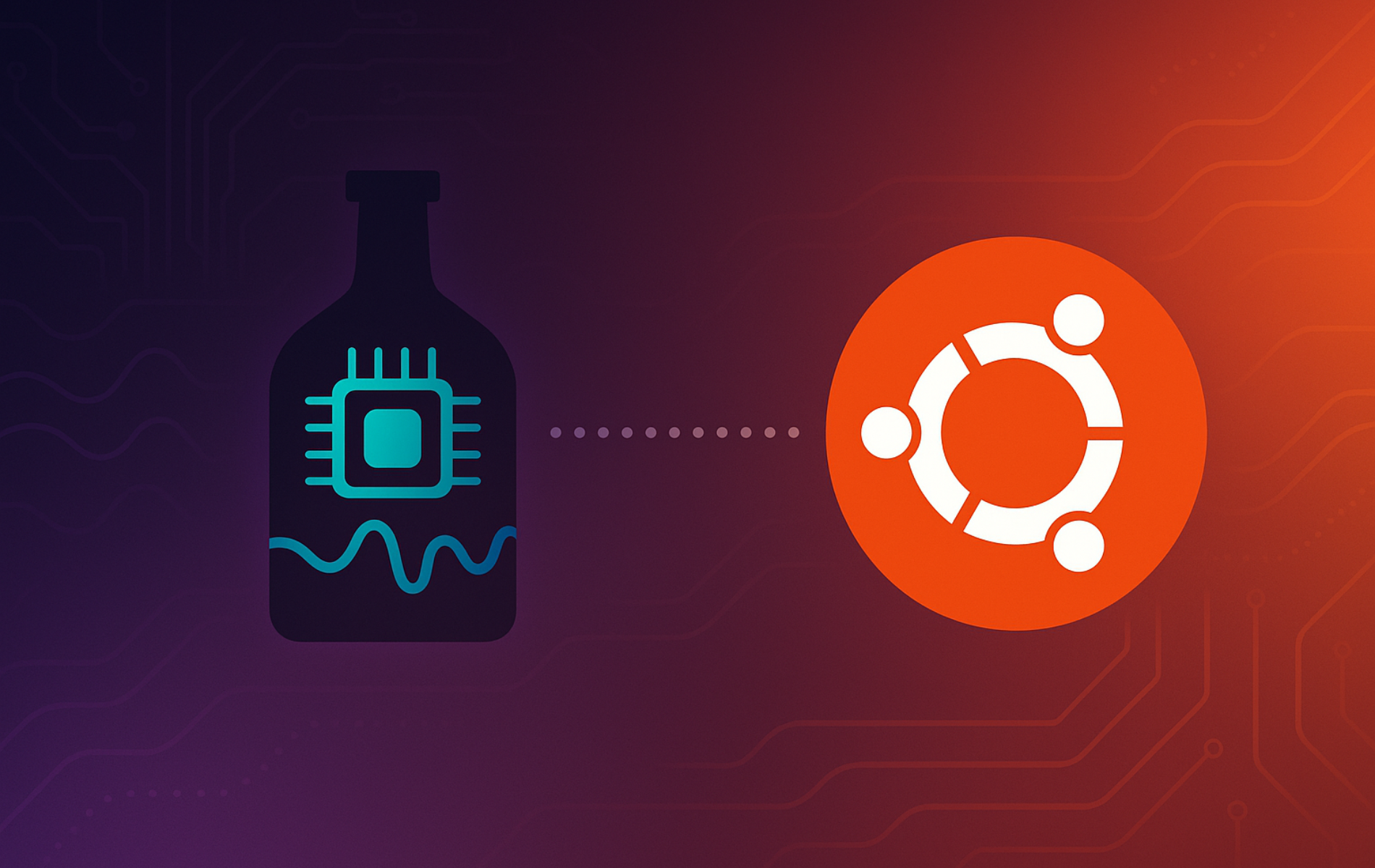The Liquorix Kernel optimizes desktop Linux for responsiveness in audio production, video editing, gaming, and general desktop workloads where latency matters. Whether you experience audio crackling during recording, stuttering in games, or sluggish UI response under load, Liquorix addresses these issues through low-latency tuning, BFQ I/O scheduling, and a 1000Hz timer frequency. By the end of this guide, you will have a working Liquorix kernel installed from the official Launchpad PPA, verified and active on your system, with the knowledge to roll back to Ubuntu’s default kernel if needed. Liquorix requires Secure Boot disabled unless you sign the kernel yourself. For upstream documentation, see the Liquorix website and the Liquorix Launchpad PPA.
Choose Your Ubuntu Kernel Option
Ubuntu offers multiple kernel options beyond the default GA (general availability) kernel, each targeting different use cases. Understanding the differences helps you select the kernel that matches your hardware requirements, performance goals, and stability needs.
| Kernel Option | Primary Focus | Best For | Trade-offs |
|---|---|---|---|
| HWE Kernel | Hardware enablement and LTS support | Desktop systems, recent hardware on LTS releases, balanced stability with newer drivers | Slightly more frequent updates than GA kernel, still conservative compared to performance kernels |
| Zabbly Kernel | Mainline upstream tracking with minimal patches | Bleeding-edge hardware support, kernel developers, testing upstream features before Ubuntu integration | Rapid update cycle, less testing than Ubuntu kernels, potential instability |
| XanMod Kernel | Performance optimization and gaming | Gaming rigs, multimedia workstations, AMD Ryzen/Intel latest-gen CPUs, Wine/Proton users | Custom patches may conflict with some hardware, Secure Boot unsupported |
| Liquorix Kernel | Desktop responsiveness and low latency | Audio production, real-time applications, desktop users prioritizing responsiveness over server stability | Optimized for desktop workloads only, Secure Boot unsupported, limited to x86_64 |
For audio production and low-latency workloads, Liquorix is recommended due to its focus on desktop responsiveness and real-time performance. XanMod targets gaming and raw throughput instead. If you need newer hardware support without performance tuning, the HWE kernel provides a conservative middle ground with official Ubuntu support.
This guide supports Ubuntu 22.04 LTS and 24.04 LTS installations. The Liquorix Launchpad PPA may not provide packages for newer or older Ubuntu releases, while Ubuntu’s default GA and HWE kernels remain available across supported LTS versions. Commands shown work identically on both supported LTS releases.
The HWE kernel strikes a balance between stability and hardware support, making it ideal for desktop LTS installations that need newer drivers without full distribution upgrades. Zabbly tracks mainline kernel development with minimal modifications, delivering upstream features and hardware support as they land in stable releases. XanMod applies extensive performance patches targeting gaming and high-performance computing, while Liquorix focuses on desktop responsiveness and multimedia workloads with low-latency optimizations. Production servers should favor Ubuntu’s default GA kernel or the HWE kernel for tested stability and enterprise support.
Update Ubuntu Before Liquorix Kernel Installation
Before you begin, refresh your package index and upgrade installed packages:
sudo apt update
sudo apt upgradeThe first command updates the package list, while the second upgrades outdated packages to their latest versions.
Import the Liquorix Kernel PPA
The Liquorix PPA provides AMD64 packages only. Confirm your architecture before continuing:
uname -mx86_64
Proceed only if the output shows x86_64. ARM or other architectures are not supported by the Liquorix PPA.
Next, if your system does not have add-apt-repository installed, install the software-properties-common package:
sudo apt install software-properties-commonsudo add-apt-repository ppa:damentz/liquorix -yThis command adds the Liquorix repository under /etc/apt/sources.list.d/, imports the PPA signing key, and refreshes your package cache automatically.
Confirm the Liquorix packages are available for your Ubuntu release:
apt-cache policy linux-image-liquorix-amd64You should see output showing the package is available from the PPA:
linux-image-liquorix-amd64:
Installed: (none)
Candidate: 6.x-xubuntu1~noble
Version table:
6.x-xubuntu1~noble 500
500 https://ppa.launchpadcontent.net/damentz/liquorix/ubuntu noble/main amd64 Packages
The version number will differ based on your Ubuntu release (noble for 24.04, jammy for 22.04) and the current Liquorix release.
Install the Liquorix Kernel
With the PPA configured, install the Liquorix kernel image and headers:
sudo apt install linux-image-liquorix-amd64 linux-headers-liquorix-amd64After the installation completes, reboot your system to activate the newly installed Liquorix kernel:
sudo rebootVerify the Liquorix Kernel Installation
Once your system restarts, verify that the Liquorix kernel is active by checking your running kernel version:
uname -rExample output:
x.x.x-x-liquorix-amd64
The output should include liquorix-amd64. If it does not, hold Shift during boot to access the GRUB menu, then select the Liquorix kernel entry. For persistent bootloader customization, see How to Install Grub Customizer on Ubuntu.
For a more detailed build string showing the compiler and build date:
cat /proc/versionLinux version 6.x.x-x-liquorix-amd64 (debian-kernel@lists.debian.org) (gcc-13 (Ubuntu 13.x.x) 13.x.x, GNU ld (GNU Binutils for Ubuntu) 2.x) #1~liquorix1 ZEN SMP PREEMPT_DYNAMIC
Update and Remove Liquorix Kernel
Update Liquorix Kernel
Liquorix updates through APT like other packages installed from repositories. Periodically refresh the package index and apply upgrades:
sudo apt update
sudo apt upgradeRemove Liquorix Kernel
If you decide to stop using Liquorix, follow these steps in order to safely return to Ubuntu’s default kernel.
Install a Fallback Kernel First
Before removing Liquorix, ensure you have a working kernel to boot into. Install Ubuntu’s generic kernel:
sudo apt update
sudo apt install linux-image-generic linux-headers-genericAlternatively, install the HWE Kernel for newer hardware enablement on Ubuntu LTS releases, or try XanMod or Zabbly if you want different performance characteristics.
Remove Liquorix Kernel Packages
List the installed Liquorix packages to confirm what will be removed:
dpkg -l | grep -E 'linux-(image|headers).*liquorix'ii linux-headers-liquorix-amd64 6.x-xubuntu1~noble amd64 Liquorix Linux kernel headers ii linux-headers-6.x.x-x-liquorix-amd64 6.x-xubuntu1~noble amd64 Header files for Liquorix ii linux-image-liquorix-amd64 6.x-xubuntu1~noble amd64 Liquorix Linux kernel image ii linux-image-6.x.x-x-liquorix-amd64 6.x-xubuntu1~noble amd64 Linux kernel image
Remove all Liquorix packages and their dependencies:
sudo apt remove --purge linux-*liquorix*
sudo apt autoremove --purgeDuring removal, you may see a prompt asking about removing the running kernel. Since you have the generic kernel installed as a fallback, confirm the removal.
Remove the Liquorix PPA
Finally, remove the PPA so your system no longer checks it for updates. For a broader PPA cleanup walkthrough, see How to Remove a PPA from Ubuntu.
sudo add-apt-repository --remove ppa:damentz/liquorix -yReboot and Verify the Restored Kernel
Restart your system to boot into the generic Ubuntu kernel:
sudo rebootAfter reboot, verify you are running Ubuntu’s generic kernel:
uname -r6.x.x-xx-generic
The output should show generic instead of liquorix, confirming the kernel switch completed successfully.
Troubleshoot Liquorix Installation
If you encounter issues with Liquorix, these common problems have straightforward solutions.
System Boots to Old Kernel
If your system continues booting the generic kernel instead of Liquorix, GRUB may be selecting the wrong default. Hold Shift during boot to access the GRUB menu and manually select the Liquorix entry. To make Liquorix the permanent default, use Grub Customizer or edit /etc/default/grub.
Secure Boot Prevents Booting
Liquorix kernels are not signed with Microsoft’s keys. If Secure Boot is enabled, you will see a security violation error or the kernel will fail to load. Disable Secure Boot in your UEFI firmware settings (typically accessible by pressing F2, F12, or Del during POST) to resolve this.
NVIDIA Driver Issues
NVIDIA proprietary drivers compile against kernel headers. After installing Liquorix, you may need to reinstall or rebuild NVIDIA drivers if they fail to load. DKMS should handle this automatically, but if you see a black screen or low resolution, boot the generic kernel from GRUB and reinstall the drivers. For NVIDIA driver installation details, see How to Install NVIDIA Drivers on Ubuntu.
For other kernel-specific issues, search the Liquorix Kernel support forum. For ZEN patchset updates and changelog entries, consult the Zen Kernel sources and Liquorix release feed.
Conclusion
You now have Liquorix running on Ubuntu with low-latency tuning optimized for audio production, gaming, and responsive desktop use. The kernel updates automatically through APT alongside your other packages, and you can switch back to Ubuntu’s generic kernel at any time using the removal steps above. For release notes and configuration details, visit the Liquorix Kernel website.