Vivaldi is a Chromium-based browser built for users who want extensive control over their browsing environment. Unlike browsers that require extensions for basic customization, Vivaldi includes tab stacking, split-screen views, built-in note-taking, and configurable keyboard shortcuts out of the box. The browser offers two release channels: stable builds for everyday use and snapshot builds for testing upcoming features.
This guide walks through installing Vivaldi on Fedora from the official RPM repository. You will import the Vivaldi repository and GPG key, install either the stable or snapshot build, verify the installation, and configure automatic updates through DNF. By the end, you will have a working Vivaldi installation that receives updates directly from the upstream developers.
Choose Your Vivaldi Build
Vivaldi offers two build channels that serve different needs. The stable build receives updates every few weeks after thorough testing, while snapshot builds ship new features and fixes as they’re developed. Most users should start with the stable build for day-to-day browsing.
| Build Type | Update Frequency | Best For | Trade-offs |
|---|---|---|---|
| Stable | Every 4-6 weeks | Daily browsing, production use, users who prioritize reliability | Features arrive later than snapshot but undergo extensive QA |
| Snapshot | Weekly or more | Testing new features, providing feedback, staying current with development | May contain bugs or incomplete features, requires tolerance for issues |
Both builds can coexist on the same system without conflict, allowing you to keep stable for work while testing snapshots. The snapshot build uses a separate profile directory and appears as a distinct application entry.
Update Fedora System Packages
To begin, update your Fedora system. This step is crucial to ensure that all existing packages are current, reducing the risk of conflicts during the Vivaldi installation process.
Use the following command to update:
sudo dnf upgrade --refreshImport Vivaldi RPM Repository
Fedora’s default repositories do not include Vivaldi. Therefore, it is necessary to import the official Vivaldi RPM repository maintained by Vivaldi Technologies. This approach ensures you receive updates directly from the upstream developers as soon as they’re released, unlike third-party community repos that may lag behind. If you prefer other Chromium-based browsers, see Google Chrome on Fedora or Opera on Fedora.
Execute the command below to add the Vivaldi repository:
sudo dnf config-manager addrepo --from-repofile=https://repo.vivaldi.com/stable/vivaldi-fedora.repoConfirm the repository was added:
dnf repolist | grep vivaldivivaldi Vivaldi Browser
This command downloads the repository configuration file from Vivaldi’s official server and places it in /etc/yum.repos.d/. The configuration includes GPG key verification to ensure package authenticity during installation and updates.
Install Vivaldi Browser
Following the repository import, you can install Vivaldi’s stable or snapshot version. The stable version is generally recommended for most users due to its reliability and tested feature set.
To install the stable version of Vivaldi, use the command:
sudo dnf install vivaldi-stableAfter installation, verify the version to confirm successful installation and check which release you’re running:
vivaldi --versionVivaldi 6.9.3447.54 (Stable channel) (64-bit)
The snapshot build provides access to features currently in development. If you want to test upcoming functionality or provide feedback to Vivaldi developers, install the snapshot alongside or instead of stable:
sudo dnf install vivaldi-snapshotVerify the snapshot installation with its dedicated command:
vivaldi-snapshot --versionVivaldi 6.10.3448.4 (Official Build) snapshot (64-bit)
Launch Vivaldi Browser
Launch Vivaldi from Terminal
For terminal users or when troubleshooting display issues, launch Vivaldi directly from the command line:
vivaldiThe terminal remains attached to the browser process, displaying any console messages or errors. This is useful when diagnosing startup problems or extension conflicts.
Launch Vivaldi from Applications Menu
Most users will launch Vivaldi through the desktop environment’s application menu:
- Click Activities in the top-left corner of your screen.
- Select Show Applications (grid icon) to view installed applications.
- Search for “Vivaldi” or scroll to find the Vivaldi icon.
Manage Vivaldi Browser
Update Vivaldi Browser
DNF checks the Vivaldi repository during system updates and installs new versions automatically. Run the standard system update command to keep Vivaldi current:
sudo dnf upgrade --refreshThe --refresh flag forces DNF to reload repository metadata before checking for updates, ensuring you receive the latest available version. For hands-free updates, see DNF Automatic on Fedora to configure scheduled background updates.
Remove Vivaldi Stable
To remove the stable build while preserving your profile data and settings:
sudo dnf remove vivaldi-stableThis command removes the browser application but leaves your profile directory (~/.config/vivaldi) intact. If you reinstall later, your bookmarks, history, and settings will remain.
Remove Vivaldi Snapshot
Remove the snapshot build without affecting your stable installation:
sudo dnf remove vivaldi-snapshotThe snapshot build uses a separate profile directory, so removing it leaves the stable build and its profile untouched.
Remove Vivaldi Repository
If you remove Vivaldi completely and no longer want DNF to check the Vivaldi repository for updates, delete the repository configuration file:
sudo rm /etc/yum.repos.d/vivaldi-fedora.repoRemoving the repository file prevents future installations from this source. You’ll need to re-add the repository if you decide to reinstall Vivaldi later.
Remove User Data and Profiles
Removing the Vivaldi package leaves your profile data intact. If you want a complete removal including all personal data, delete the configuration and cache directories.
The following commands permanently delete your Vivaldi bookmarks, saved passwords, browsing history, and all customizations. Export any data you want to keep before proceeding.
Remove Vivaldi stable profile data:
rm -rf ~/.config/vivaldi ~/.cache/vivaldiRemove Vivaldi snapshot profile data (if installed):
rm -rf ~/.config/vivaldi-snapshot ~/.cache/vivaldi-snapshotTroubleshooting Common Issues
GPG Key Import Errors
If you encounter GPG key verification errors during installation, the repository’s signing key may not have imported correctly:
Error: GPG check FAILED
Check which keys are currently imported:
rpm -qa gpg-pubkey* | xargs rpm -qi | grep -i vivaldiIf no Vivaldi key appears, manually import it:
sudo rpm --import https://repo.vivaldi.com/stable/linux_signing_key.pubVerify the key imported successfully:
rpm -qa gpg-pubkey* | xargs rpm -qi | grep -i vivaldiSummary : gpg(Vivaldi Package Composer KEY04)
Then retry the installation command.
Repository Connection Failures
If DNF cannot reach the Vivaldi repository during updates:
Cannot download repodata/repomd.xml
Verify the repository URL is accessible:
curl -I https://repo.vivaldi.com/stable/vivaldi-fedora.repoHTTP/2 200 content-type: text/plain
If you see HTTP 200, the repository server is reachable and the issue lies with your local network. Check firewall rules, DNS resolution, or VPN connections. If you receive connection timeouts or HTTP errors, wait and retry later as the server may be temporarily unavailable.
Vivaldi Won’t Launch
If Vivaldi fails to start from the desktop menu, launch it from the terminal to capture error messages:
vivaldi 2>&1 | head -20Look for library errors or missing dependencies in the output. A common error pattern:
error while loading shared libraries: libXss.so.1: cannot open shared object file
Reinstall Vivaldi to restore any missing dependencies:
sudo dnf reinstall vivaldi-stableIf the issue persists with profile corruption errors, rename your profile directory to force Vivaldi to create a fresh profile:
mv ~/.config/vivaldi ~/.config/vivaldi-backupLaunch Vivaldi again. If it starts successfully with the fresh profile, you can selectively copy bookmarks and settings from the backup directory.
Conclusion
You now have Vivaldi installed on Fedora from the official RPM repository, verified through version checks, and configured for automatic updates via DNF. Whether you chose the stable or snapshot build, you can launch it from the terminal or desktop menu and customize its tab stacking, split-screen views, and built-in productivity tools. For related browser options, explore Google Chrome on Fedora or Opera on Fedora for built-in VPN and ad blocking.

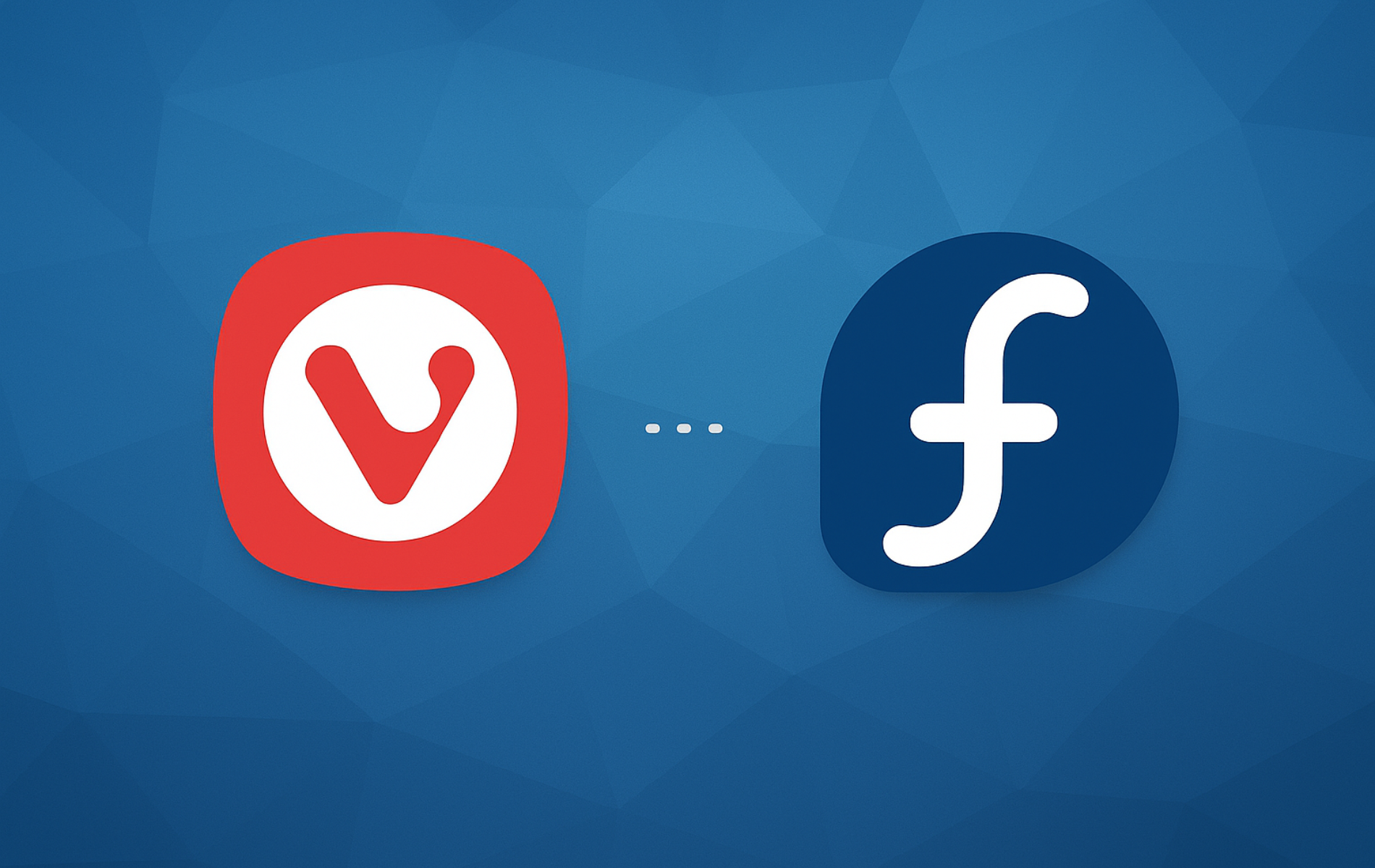



‘sudo dnf config-manager –add-repo https://repo.vivaldi.com/stable/vivaldi-fedora.repo‘
throws error “Unknown argument “–add-repo” for command “config-manager”. Add “–help” for more information about the arguments.”
It has to be rewritten or changed to:
‘sudo dnf-3 config-manager –add-repo https://repo.vivaldi.com/stable/vivaldi-fedora.repo‘
https://github.com/rpm-software-management/dnf5/issues/1537
Thanks for the detailed report and GitHub issue link, alex. You were absolutely right. The article had the old DNF4 syntax when you commented in September, and the
--add-repoflag no longer works in DNF5. The article has been updated with the correct syntax for current Fedora releases.The correct command for Fedora 42/43 and onwards (DNF5) is:
Your
dnf-3 config-manager --add-repoworkaround was the right solution during the transition period and still works if you have the DNF4 compatibility packages installed.