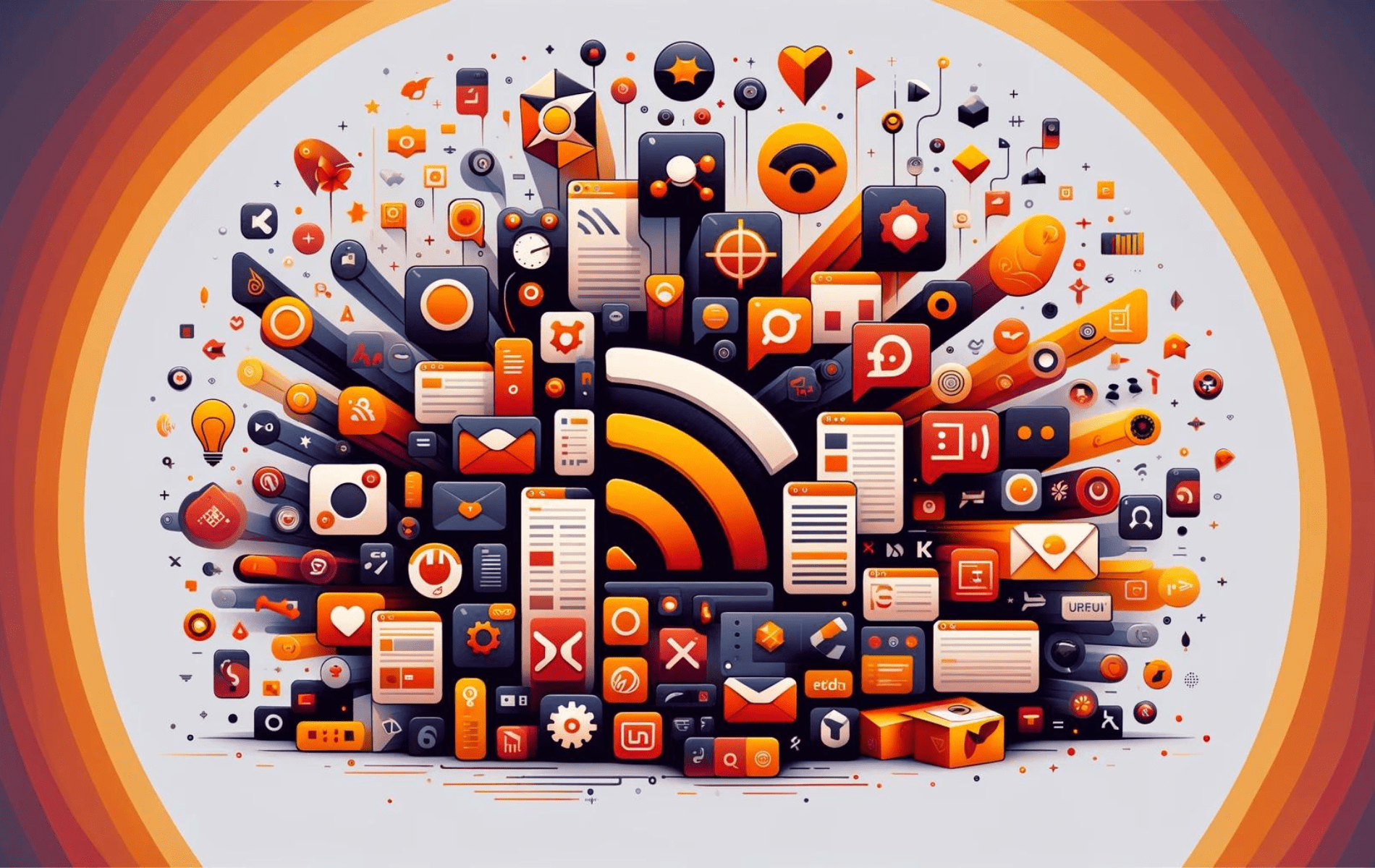Akregator is a powerful feed reader within the KDE suite, designed to simplify the way you follow news, blogs, and other RSS feeds. It brings all your subscriptions into a single, intuitive interface, making it easier to stay informed without the clutter. As a native KDE application, it integrates seamlessly with the KDE desktop environment, but it can also be easily used on other desktop environments in Ubuntu.
In this guide, we’ll show you how to install Akregator on Ubuntu versions 24.04, 22.04, and 20.04 using the command line. We will cover the standard installation method via Ubuntu’s default APT repository, ensuring a straightforward setup. Additionally, we’ll explore installing Akregator using Flatpak with Flathub as an alternative method, providing flexibility depending on your preferences and system requirements. By the end of this guide, you will have Akregator installed and ready to use, allowing you to efficiently manage all your RSS feeds.
Method 1: Install Akregator via Ubuntu Default Repository
Refresh Ubuntu Packages Before Akregator Installation
Ensuring your system’s package list is updated is vital. Not only does it help avoid potential software conflicts and ensures your system’s security by keeping your installed software current with the latest updates and patches.
To refresh your system’s package list, execute the following commands in your terminal:
sudo apt update
sudo apt upgradeAkregator Installation via APT Command
Installing software directly from the Ubuntu repository is typically recommended for users who prefer stable software and are okay with possibly being a version or two behind the latest release. The packages found in the default repositories have been extensively tested to ensure they work well with the system and are free from known bugs.
To install Akregator, use the following command in your terminal:
sudo apt install akregatorUpon executing this command, the APT tool will automatically resolve and install all dependencies required for Akregator to function optimally on your system.
Method 2: Install Akregator via Flatpak and Flathub
In this section, we’ll explore an alternative approach to installing Akregator using Flatpak. Similar to Snap, Flatpak is a universal package management system that allows for seamless software installations across different Linux distributions.
Note: If Flatpak isn’t installed on your system, follow our step-by-step guide on “How to Install Flatpak on Ubuntu” to install the most recent supported version.
Activating Flathub Before Akregator Installation
Before proceeding with Akregator’s installation via Flatpak, you must activate your system’s Flathub repository. Flathub is a vital source for obtaining Flatpak applications, boasting an extensive collection of software.
To enable Flathub, execute the following command in your terminal:
sudo flatpak remote-add --if-not-exists flathub https://flathub.org/repo/flathub.flatpakrepoThis command integrates the Flathub repository into your Flatpak configuration, ensuring a broad array of applications, including Akregator, are readily available.
Install Akregator via Flatpak Command
Having activated Flathub, you can now proceed with installing Akregator. To do this, we’ll utilize the flatpak install command, which will retrieve and install Akregator directly from the Flathub repository.
Run the following command in your terminal:
flatpak install flathub org.kde.akregator -yThis command facilitates the installation of the Akregator application from the Flathub repository. Consequently, it provides the most recent application version, ensuring you enjoy all the latest features and updates.
Initiating Akregator Application on Ubuntu via CLI or GUI
Once the Akregator is installed on your Ubuntu system, it can be initiated via the Command Line Interface (CLI) or Graphical User Interface (GUI).
CLI Akregator Launch Method
The CLI method offers a direct way to initiate applications. Depending on how Akregator was installed, you will use a slightly different command.
APT Akregator Launch Command
If you have installed Akregator using the APT package management system, you can start it by simply typing akregator in the terminal:
akregatorFlatpak Akregator Launch Command
If Akregator were installed via Flatpak, you’d initiate it using a slightly different command:
flatpak run org.kde.akregatorThe flatpak run command followed by the application identifier (in this case, org.kde.akregator) is the standard method of initiating Flatpak installed applications.
GUI Akregator Launch Method
Users who prefer a graphical interface can initiate Akregator directly from their desktop environment. Akregator can be found under your application menu:
Activities > Show Applications > Akregator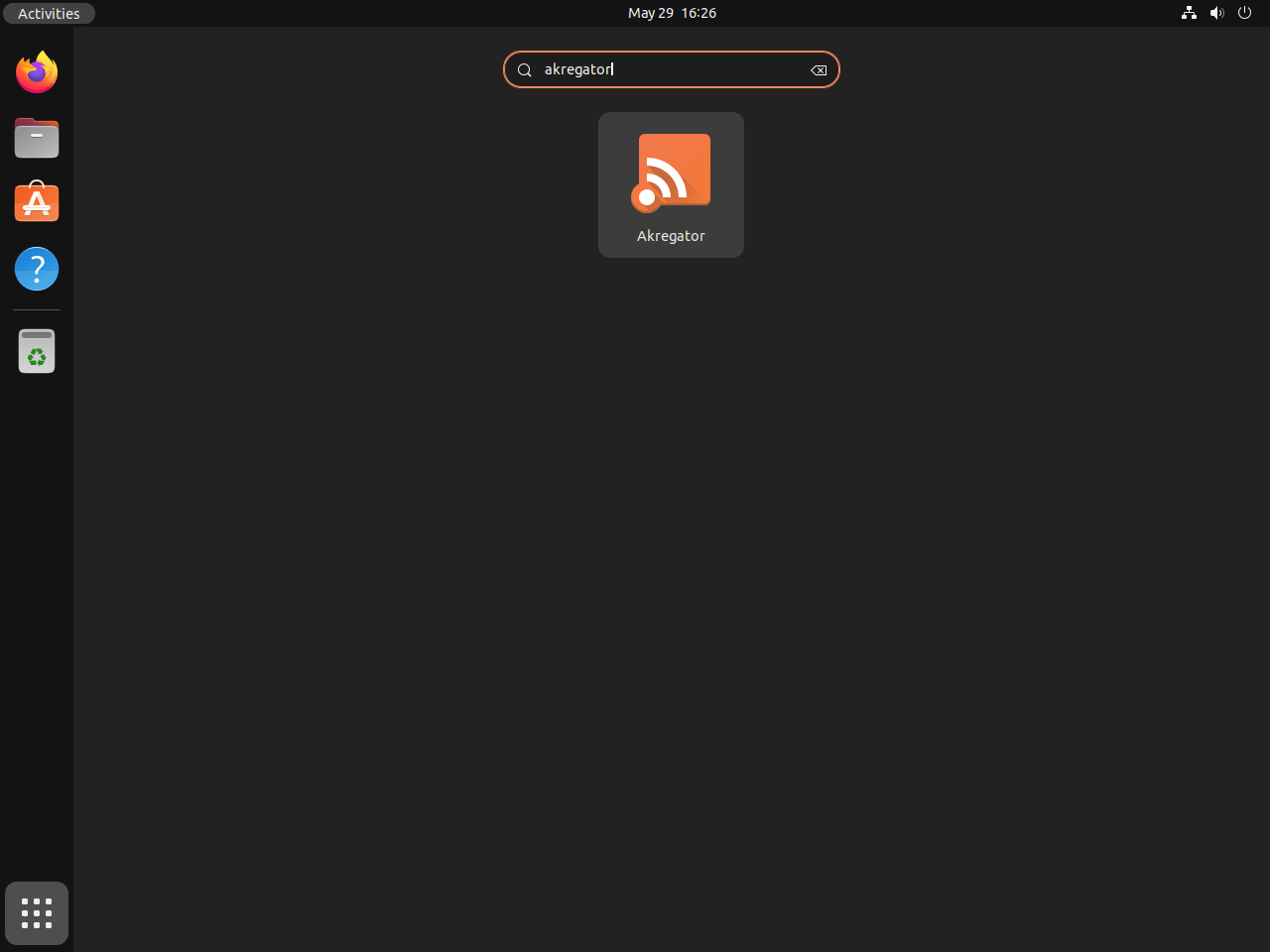
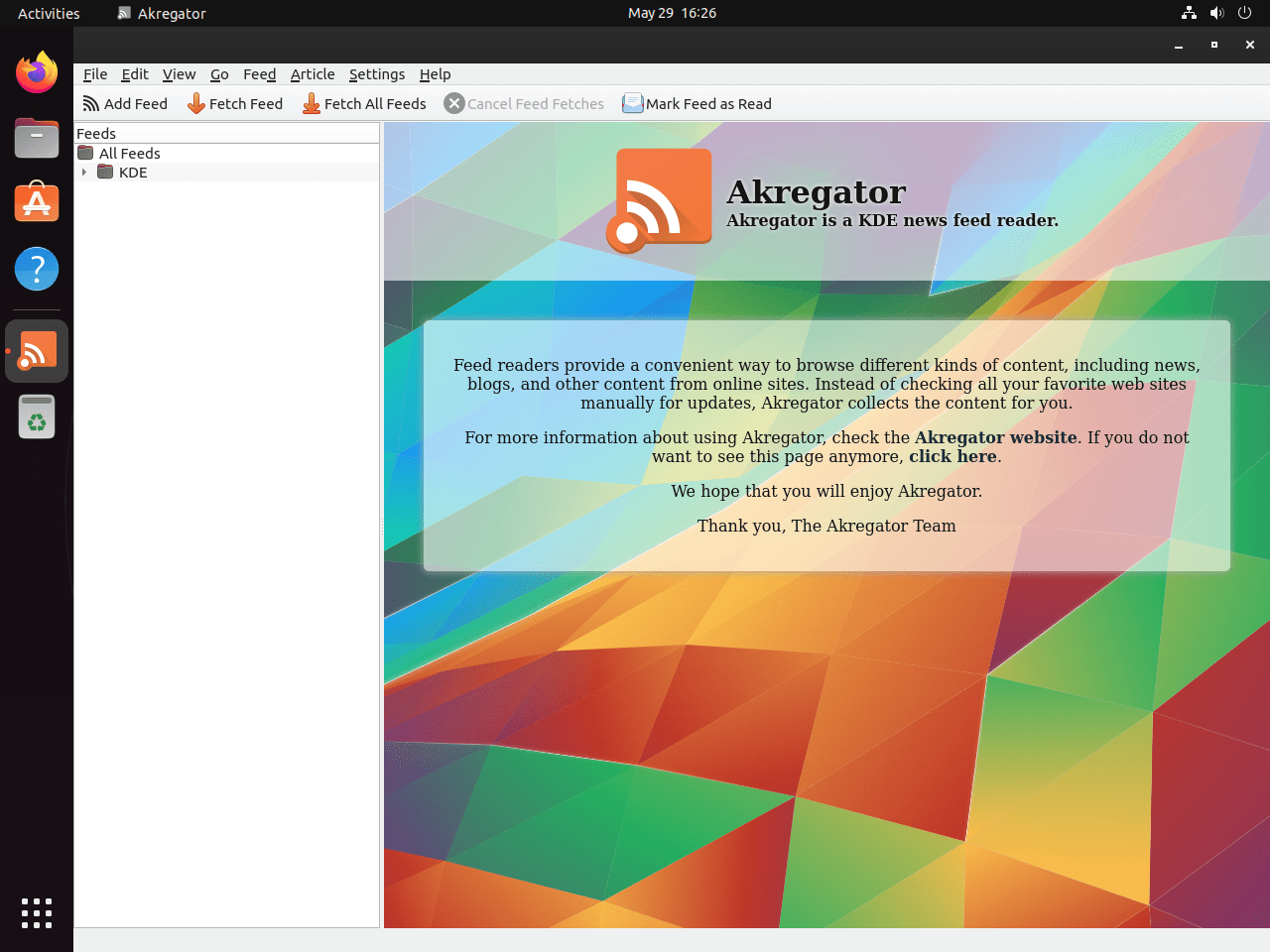
Additional Commands for Akregator
Update Akregator
Maintaining a well-functioning system requires keeping your software current. The desktop GUI typically notifies users about available updates, which is an effective system. Nonetheless, employing command-line terminal interfaces for this task often proves even more reliable, ensuring updates are executed and processed successfully.
APT Akregator Update Method:
Here is how you can update Akregator using the command-line interface:
sudo apt update
sudo apt upgradeFlatpak Akregator Update Method:
Alternative installations, such as Flatpak, will need to utilize the following command:
flatpak updateRemove Akregator
There may be situations where you no longer need Akregator and want to remove it from your Ubuntu Linux system. Thankfully, the process of removal is simple.
APT Akregator Remove Command:
If you installed Akregator using the APT method, the following command is used to uninstall it:
sudo apt remove akregatorFlatpak Akregator Remove Command:
On the other hand, if you used the Flatpak method to install Akregator, utilize the following command to uninstall it:
flatpak uninstall --delete-data org.kde.akregator -yConclusion
In conclusion, you have successfully installed Akregator on your Ubuntu system, whether using version 24.04, 22.04, or 20.04. This guide provided clear instructions for both the standard installation via the APT repository and the alternative method using Flatpak with Flathub. With Akregator now up and running, you can efficiently manage all your RSS feeds in one convenient location, enhancing your productivity and staying up to date with ease.
As a final piece of advice, regularly check for updates, whether through APT or Flatpak, to ensure you have the latest features and security enhancements. If you encounter any issues, consider consulting the Ubuntu or KDE community forums for support. Enjoy the streamlined experience of keeping up with your favorite content through Akregator.