Debian backports let you install newer software from upcoming releases without a full distribution upgrade, making them ideal for updated GPU drivers, recent development tools, or desktop applications with new features. By the end of this guide, you will have a working backports repository configured, know how to search for and install backported packages safely, and understand APT’s priority system that keeps your base system stable. The guide also covers the experimental repository for developers who need bleeding-edge packages in isolated test environments.
Debian 13 (Trixie) is the current stable release with active trixie-backports support. Debian 12 (Bookworm) remains supported as oldstable with bookworm-backports available for one year after the next stable release (per backports policy). Debian 11 (Bullseye) backports were officially discontinued in mid-2024 and are no longer covered in this guide. If you are running Debian 11, upgrade to Debian 12 or 13 to use backports.
Backports vs. Experimental: Quick Comparison
Debian provides two ways to access newer packages beyond the stable release. Understanding when to use each prevents stability issues and security risks:
| Repository | Package Source | APT Priority | Support Level | Best For |
|---|---|---|---|---|
| Backports | Testing (recompiled for stable) | 100 (manual install) | Best-effort by maintainers | Desktop apps, newer kernels, dev tools on production-adjacent systems |
| Experimental | Alpha/pre-release packages | 1 (never auto-installs) | None – expect breakage | Developers testing unreleased software in disposable environments only |
For most users, backports are the appropriate choice. Use experimental only if you are a Debian developer, package maintainer, or tester working in isolated virtual machines or containers where complete data loss is acceptable.
What Are Debian Backports?
Debian backports are packages compiled from the next Debian release (testing) but rebuilt to work with the current stable release libraries and dependencies. When you install a backported package, APT automatically assigns it a low priority (100) so regular stable packages take precedence during updates. This prevents backports from accidentally replacing stable system packages unless you explicitly request them, maintaining the stability that makes Debian suitable for servers and production environments.
Backports use distinctive version numbers with the ~bpoXX+Y suffix, where XX represents the Debian version number and Y tracks the backport revision. For example, a package version like 2.4.5-1~bpo13+1 indicates a backport built for Debian 13 (Trixie). The tilde character ensures these versions sort lower than future stable releases, guaranteeing a clean upgrade path when Debian releases the next major version.
Unlike a full distribution upgrade, backports let you selectively update individual packages while keeping the rest of your system on stable. This targeted approach works well for desktop systems needing newer applications, development machines requiring recent toolchains, or servers that need updated drivers for new hardware without the risk and complexity of upgrading the entire operating system.
Add Backports Repository Using DEB822 Format
Modern Debian releases use the DEB822 .sources format for repository configuration, replacing the legacy one-line .list format. DEB822 provides better multi-architecture support, clearer syntax, and easier machine parsing. Debian 13 (Trixie) and Debian 12 (Bookworm) both support DEB822 format as the recommended standard.
Create a dedicated backports repository file using the command below. The cat <<EOF heredoc syntax lets you write multiple lines directly without opening a text editor, and tee writes the content to the specified file with elevated privileges:
Trixie Backports (Debian 13)
For Debian 13 (Trixie), the current stable release, create the backports repository configuration:
cat <<EOF | sudo tee /etc/apt/sources.list.d/debian-backports.sources
Types: deb deb-src
URIs: http://deb.debian.org/debian
Suites: trixie-backports
Components: main contrib non-free non-free-firmware
Signed-By: /usr/share/keyrings/debian-archive-keyring.gpg
EOFBookworm Backports (Debian 12)
For Debian 12 (Bookworm), the current oldstable release with active backports support, create the configuration:
cat <<EOF | sudo tee /etc/apt/sources.list.d/debian-backports.sources
Types: deb deb-src
URIs: http://deb.debian.org/debian
Suites: bookworm-backports
Components: main contrib non-free non-free-firmware
Signed-By: /usr/share/keyrings/debian-archive-keyring.gpg
EOFBoth Trixie and Bookworm backports include the
non-freeandnon-free-firmwarecomponents for proprietary software and firmware packages. TheSigned-Byfield references Debian’s official keyring, ensuring package authenticity without deprecatedapt-keyusage. If you need packages from thecontribornon-freecomponents, see how to enable contrib and non-free repositories on Debian for detailed configuration guidance.
After creating the repository file, refresh APT’s package cache to include backports in the available package list:
sudo apt updateOnce completed, the update process fetches package indices from all configured repositories, including your newly added backports source. You should see output similar to:
Hit:1 http://deb.debian.org/debian trixie InRelease Get:2 http://deb.debian.org/debian trixie-backports InRelease [56.7 kB] Get:3 http://deb.debian.org/debian trixie-backports/main amd64 Packages [143 kB] Fetched 200 kB in 1s (167 kB/s) Reading package lists... Done Building dependency tree... Done
Find Available Backported Packages
Backports appear in normal APT searches alongside stable packages, but you can filter results to see only backported versions. The apt search command with the -t flag (target release) limits results to packages available from a specific suite.
To search for packages in the Trixie backports repository:
apt search -t trixie-backports package-nameFor Bookworm backports:
apt search -t bookworm-backports package-nameTo see all available versions of a package across stable and backports repositories, use apt policy. The Linux kernel is a common backports target since newer kernels provide better hardware support:
apt policy linux-image-amd64Example output showing version priorities:
linux-image-amd64:
Installed: (none)
Candidate: 6.12.57-1
Version table:
6.17.8-1~bpo13+1 100
100 http://deb.debian.org/debian trixie-backports/main amd64 Packages
6.12.57-1 500
500 http://deb.debian.org/debian trixie/main amd64 Packages
6.12.48-1 500
500 http://deb.debian.org/debian-security trixie-security/main amd64 Packages
This shows the installed version (if any), the candidate version APT would install by default, and all available versions with their repository sources and priorities. Backports show priority 100, while stable and security packages show priority 500, explaining why APT prefers stable unless you explicitly request backports. Notice the backported version includes the ~bpo13+1 suffix indicating a Debian 13 backport.
Install or Upgrade Packages from Backports
Debian backports are low-priority by default, meaning APT will not automatically install or upgrade to backported versions during regular updates. You must explicitly request backports using one of two methods: slash notation (preferred) or the -t target release flag.
Slash Notation Method (Recommended)
The slash notation explicitly tells APT which suite to use for a specific package. This method pulls only the requested package from backports while preferring stable packages for dependencies when possible:
For Trixie backports:
sudo apt install package-name/trixie-backportsFor Bookworm backports:
sudo apt install package-name/bookworm-backportsWhen backported packages have dependencies that also require backports versions, APT will prompt you to install them. You can specify multiple packages from backports in a single command:
sudo apt install package-name/trixie-backports dependency-package/trixie-backportsTarget Release Method (Alternative)
The -t flag sets the target release for the entire operation. This method can pull more packages from backports than strictly necessary, potentially including dependencies that have stable versions available:
For Trixie backports:
sudo apt install -t trixie-backports package-nameFor Bookworm backports:
sudo apt install -t bookworm-backports package-nameUse slash notation when you want minimal backports installation, and use -t when you need an entire dependency chain from backports.
Example: Installing Newer Kernel from Backports
Linux kernel packages in backports often provide better hardware support for recent devices. For even newer kernels beyond what backports offers, see our guide on installing the latest Linux kernel on Debian. To install the latest kernel from Trixie backports:
sudo apt install -t trixie-backports linux-image-amd64 linux-headers-amd64Reboot after installation to load the newer kernel. Verify the running kernel version:
uname -rThe output should show the backported kernel version:
6.17.8-1~bpo13+1-amd64
The ~bpo13 suffix confirms you are running the backported kernel from trixie-backports rather than the default stable kernel.
Verify Backports Installation
After installing backported packages, you can verify which packages came from backports by checking for the distinctive ~bpo version suffix. This helps you track backported packages separately from regular stable packages.
List all installed packages from backports:
dpkg-query -W | grep '~bpo'Example output showing installed backported packages:
linux-headers-6.17.8+deb13-amd64 6.17.8-1~bpo13+1 linux-image-6.17.8+deb13-amd64 6.17.8-1~bpo13+1
For more detailed information about a specific package, including which repository it came from:
apt policy linux-image-amd64The output shows the installed version marked with ***, the candidate version APT would install by default, and all available versions from different repositories with their priority scores. When a backported package is installed, the *** marker appears next to the backported version line, confirming which version is actively running on your system.
Understanding the Experimental Repository
The Debian experimental repository (codename RC-Buggy) serves as a staging area for packages still in alpha testing, known to have problems, or requiring extensive collaboration before moving to unstable. Unlike stable, testing, and unstable, experimental is not a complete distribution. It functions only as an extension of unstable, meaning experimental packages can depend on unstable packages, but unstable packages cannot depend on experimental ones.
Packages typically reach experimental when developers know they have significant issues, need extensive testing before widespread use, or require breaking changes that would disrupt unstable. Some package maintainers bypass experimental entirely and put new versions directly into unstable. Migration from experimental to unstable happens entirely at the maintainer’s discretion with no automated schedule or consistency requirements.
The Debian Experimental repository explicitly warns: “This directory contains packages and tools which are still being developed, and are still in the alpha testing stage. Users should not be using packages from here, because they can be dangerous and harmful even for the most experienced people.” Experimental packages are intended exclusively for Debian developers, package maintainers, and testers who understand the risks and can handle broken systems. Never use experimental repositories on production servers, critical workstations, or systems where data loss or downtime would cause problems.
Add Experimental Repository (Testing Systems Only)
When configuring the experimental repository, use DEB822 format on modern Debian releases. Create a separate .sources file for experimental to keep it isolated from your backports configuration:
cat <<EOF | sudo tee /etc/apt/sources.list.d/experimental.sources
Types: deb deb-src
URIs: http://deb.debian.org/debian
Suites: experimental
Components: main contrib non-free non-free-firmware
Signed-By: /usr/share/keyrings/debian-archive-keyring.gpg
EOFRefresh the package cache to include experimental packages:
sudo apt updateExample output after adding experimental:
Hit:1 http://deb.debian.org/debian trixie InRelease Hit:2 http://deb.debian.org/debian trixie-backports InRelease Get:3 http://deb.debian.org/debian experimental InRelease [55.3 kB] Get:4 http://deb.debian.org/debian experimental/main amd64 Packages [182 kB] Fetched 237 kB in 1s (198 kB/s) Reading package lists... Done Building dependency tree... Done
Experimental packages have the lowest possible APT priority (1), compared to backports (100) and stable (500). This ensures experimental packages never install automatically during regular updates or upgrades. You must explicitly request experimental packages every time using slash notation or the -t flag.
Verify the priority assignment by checking APT’s policy:
apt-cache policy | grep -A2 experimentalExpected output confirming priority 1:
1 http://deb.debian.org/debian experimental/main amd64 Packages
release o=Debian,a=experimental,n=rc-buggy,l=Debian,c=main,b=amd64
origin deb.debian.org
The priority value of 1 means experimental packages will never become installation candidates unless you explicitly request them.
Install Packages from Experimental Repository
Installing from experimental follows the same patterns as backports, using either slash notation or the -t flag. However, experimental packages often have complex dependency chains requiring multiple experimental packages simultaneously.
Check if a package has an experimental version available using apt policy:
apt policy package-nameExperimental versions appear with priority 1 and the experimental/main repository source in the version table. Some packages use a ~exp version suffix (for example, 6.18~rc7-1~exp1) to indicate experimental status.
Install using slash notation:
sudo apt install package-name/experimentalAlternatively, install using the target release flag, which pulls dependencies from experimental more aggressively:
sudo apt install -t experimental package-nameList packages installed from experimental. Use dpkg for a lightweight check that doesn’t require additional packages:
dpkg-query -W -f='${Package} ${Version}\n' | grep -E '~exp'Alternatively, if you need advanced filtering capabilities, install aptitude:
sudo apt install aptitude
aptitude search '~S~i~Aexperimental'Experimental packages can break your system, cause data loss, or introduce security vulnerabilities. Use experimental exclusively on disposable test systems, development virtual machines, or isolated containers where complete system reinstallation is acceptable. Keep regular backups and be prepared to troubleshoot broken packages, missing dependencies, and configuration conflicts without official support channels.
Backports Best Practices
Selective backports usage maintains stability while accessing newer software. Install backported packages only when you need specific features or hardware support unavailable in stable releases. Avoid enabling backports system-wide or installing large numbers of backported packages, as this increases the risk of dependency conflicts and reduces the stability benefit of running Debian stable.
Desktop systems and development workstations benefit most from backports since newer applications, updated development tools, and recent kernel drivers improve usability without the complexity of full distribution upgrades. Production servers should use backports sparingly, limiting them to specific packages where newer versions fix critical bugs or provide essential security updates. Test backported packages in staging environments or isolated containers before deploying to production systems.
When Debian releases a new major version, your backported packages automatically become regular stable packages during the upgrade. The ~bpo version numbering ensures clean upgrade paths without manual intervention. However, bookworm-backports-sloppy packages (backports from testing rather than the next stable) break this upgrade guarantee and should be avoided unless you accept manual package management during distribution upgrades. The sloppy suite provides packages from testing that cannot enter regular backports due to version constraints, but sacrifices the guaranteed upgrade path.
When NOT to Use Backports
Avoid backports when system stability is critical. Production databases, mail servers, authentication systems, and other infrastructure services should run Debian stable packages unless a specific bug or security vulnerability requires a backported version. Backports receive less extensive testing than stable packages and can introduce unexpected behavior or compatibility issues with other system components.
Remove Backports and Experimental Repositories
If you no longer need backports or experimental packages, remove the repository configuration files and revert to stable packages. This cleanup process prevents accidental installation of non-stable packages during future updates.
Remove the backports repository:
sudo rm /etc/apt/sources.list.d/debian-backports.sourcesTo also remove the experimental repository:
sudo rm /etc/apt/sources.list.d/experimental.sourcesAfter removing the repository files, refresh the package cache:
sudo apt updateRemoving the repository files does not automatically downgrade installed packages. Backported and experimental packages remain installed at their current versions but will no longer receive updates. To revert a package to the stable version, reinstall it explicitly:
sudo apt install package-name/stableor useapt policy package-nameto identify available versions before downgrading.
For a complete list of installed backported packages that may need attention:
dpkg-query -W | grep '~bpo'Skip backports for packages with complex dependency chains unless you verify all dependencies are available from backports. Installing one backported package that pulls in dozens of backported libraries increases system complexity and upgrade risk. Use apt policy package-name to check dependency sources before committing to backports installations.
Common Backports Issues and Solutions
Dependency conflicts occur when backported packages require newer library versions than stable provides. APT will show detailed error messages listing the conflicting packages. For example, attempting to install a backported application might produce:
The following packages have unmet dependencies: application-name : Depends: libexample5 (>= 2.5) but 2.3 is to be installed E: Unable to correct problems, you have held broken packages.
Check whether the required dependencies are also available from backports using apt policy libexample5, then explicitly install them from backports before retrying the main package installation. Most dependency conflicts resolve by installing the entire dependency chain from backports using the -t flag method.
If a backported package causes problems, downgrade to the stable version by removing the backported package and reinstalling from stable:
sudo apt remove package-name
sudo apt install package-nameAPT automatically selects the stable version since backports have lower priority. For packages where configuration files matter, consider using apt purge instead of apt remove to clean configuration files before reinstalling.
Package updates may temporarily disappear from backports between stable releases. Backports track testing, so when testing freezes during release preparation, fewer packages receive updates. Additionally, major library transitions can temporarily remove packages from backports until all dependencies rebuild successfully. Check the official backports website for announcements about package availability during these periods.
Repository Does Not Have a Release File
If you encounter the error “The repository does not have a Release file” when running apt update, the backports repository for your Debian version has been discontinued. This applies to Debian 11 (Bullseye) and older releases:
E: The repository 'http://deb.debian.org/debian bullseye-backports Release' does not have a Release file.
To resolve this, remove the outdated backports configuration and upgrade your system to a supported Debian version:
sudo rm /etc/apt/sources.list.d/debian-backports.sources
sudo apt updateAfter removing the obsolete backports configuration, plan an upgrade to Debian 12 or Debian 13 to regain access to backported packages. Backports for each Debian release are only supported for one year after the next stable version releases.
Rolling Back Multiple Backported Packages
If multiple backported packages cause system instability, you can downgrade them together by reinstalling from stable. First, identify all installed backported packages:
dpkg-query -W | grep '~bpo' | cut -f1 > backports-list.txtReview the list, remove any packages you want to keep on backports, then reinstall the remaining packages from stable:
sudo apt install --reinstall $(cat backports-list.txt)APT automatically selects stable versions since they have higher priority than backports. This method works when you need to quickly restore system stability after extensive backports usage causes conflicts.
Reporting Bugs in Backported Packages
Backported packages require special bug reporting procedures since the Debian Bug Tracking System does not track backports versions separately. Report bugs found in backported packages to the debian-backports mailing list instead of the standard Debian BTS. Include the full package version with the ~bpo suffix, your Debian version (Trixie or Bookworm), and steps to reproduce the issue. The backports team can then determine whether the bug exists in testing or originates from the backport recompilation process.
Security updates for backports packages follow a best-effort basis handled by individual package maintainers. When security vulnerabilities are fixed in Debian unstable, backporters can upload directly from unstable without waiting for migration to testing. Subscribe to the debian-backports-announce mailing list to receive notifications about security updates and important changes affecting backported packages.
Conclusion
You now have backports repositories configured for targeted access to newer software without full system upgrades. The key techniques covered include using apt policy to check package availability, slash notation for selective package installation, and the -t flag when entire dependency chains need backports versions. For your next steps, consider setting up Docker on Debian for testing backported packages in isolated containers before deploying to production. To stay informed about backports changes, security updates, and package availability, subscribe to the Debian Backports News page, which also provides Atom and RSS feeds for your feed reader.

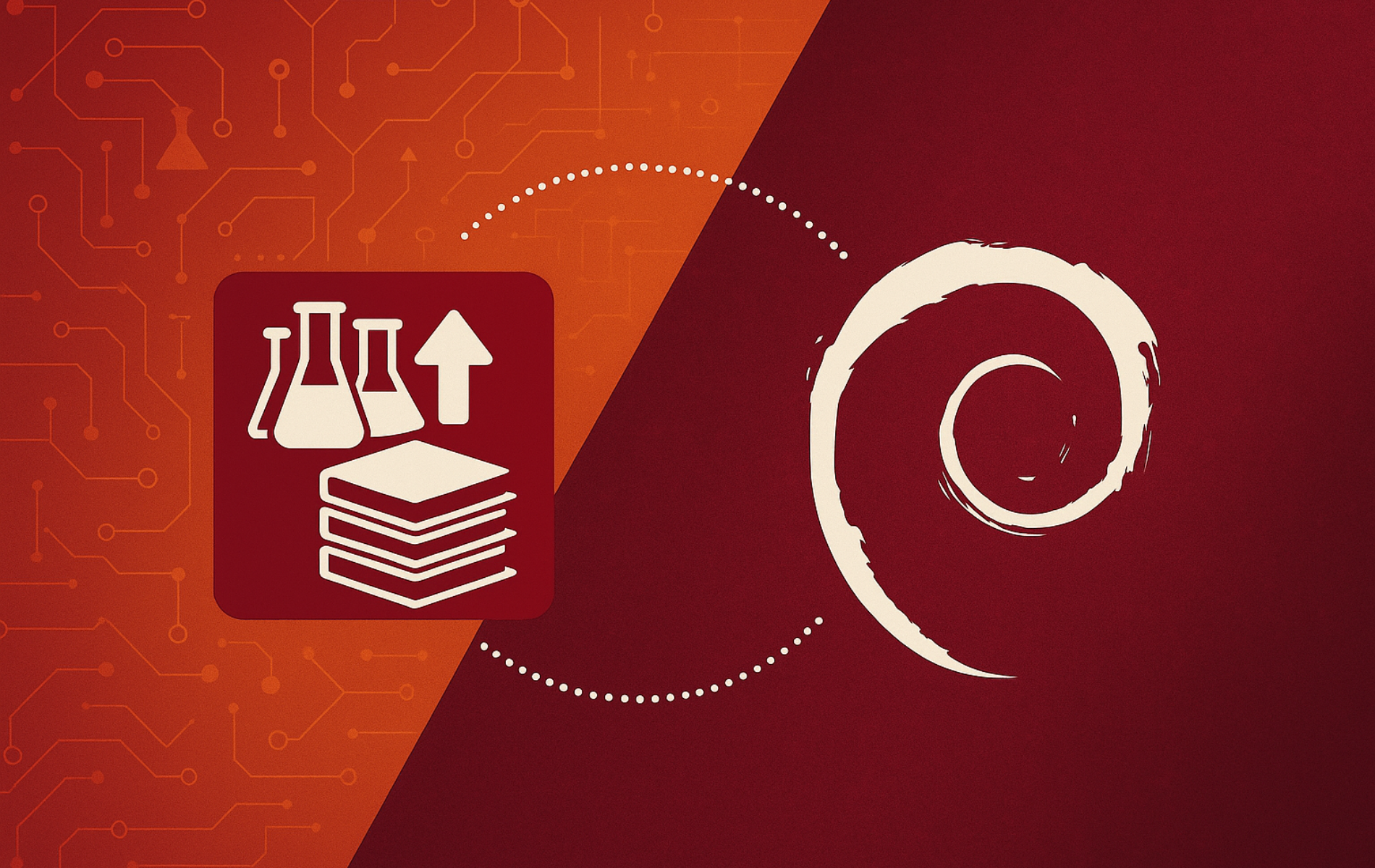

Sorry, question (2) should read “how do you UNinstall a package?”
Thanks for the clarification, Ernesto. To uninstall a package installed from backports, use the standard removal commands. APT treats backported packages the same as regular packages for uninstallation purposes.
Remove the package while keeping its configuration files:
Completely remove the package including configuration files:
After uninstalling a backported package, you can optionally reinstall the stable version if it exists. APT automatically selects the stable repository version since it has higher priority than backports. The “Rolling Back Multiple Backported Packages” section in the guide covers this scenario when you need to downgrade several packages at once.
Thank you, this is a very clear guide. I have a couple of questions.
(1) you state “Append the appropriate lines to the file based on your Debian version. Use the correct codename for your Debian distribution to avoid issues.”
For the bookworm backport you mention 2 lines:
deb http://deb.debian.org/debian bookworm-backports main contrib non-free-firmware
deb-src http://deb.debian.org/debian bookworm-backports main contrib non-free-firmware
I am on Linux Mint Debian Edition (LMDE) 6 Faye, which is based on Debian 12 Bookworm, so how do I know which of the 2 lines is the appropriate one?
If, as an example the 1st line is the appropriate one, should I add that line to the file as
deb http://deb.debian.org/lmde bookworm-backports main contrib non-free-firmware
(2) how do you install a package?
Thanks for reading the guide, Ernesto. This article has been updated since you last visited, and now uses the modern DEB822
.sourcesformat instead of the legacy.listformat you referenced. The current instructions are much simpler and more maintainable.To answer your questions about LMDE 6 (Faye): LMDE is based on Debian repositories but uses its own package management infrastructure. Do not add Debian backports repositories to LMDE systems. LMDE receives updates through Linux Mint’s own repositories and adding Debian backports can cause package conflicts, dependency issues, and system instability. The Linux Mint team carefully curates packages for LMDE compatibility, and mixing Debian backports bypasses that quality control.
For your second question about installation, the “Install or Upgrade Packages from Backports” section covers the two methods. Use slash notation for minimal backports installation:
Or use the
-tflag when you need an entire dependency chain from backports:However, this applies only to Debian proper, not LMDE. If you need newer software on LMDE 6, check the Linux Mint repositories first or consider Flatpak packages, which provide newer applications without modifying system packages. Stick with LMDE’s native update mechanisms to maintain stability.