BalenaEtcher offers a streamlined and efficient method for creating bootable USB drives, making it a valuable tool for users of Debian systems. Its straightforward interface and powerful features ensure that even beginners can easily handle ISO images and create bootable drives without a hassle.
Key Features of BalenaEtcher:
- User-Friendly Interface: balenaEtcher’s intuitive GUI eliminates confusion, enabling users to perform tasks with just a few clicks.
- Cross-Platform Compatibility: Works on Windows, macOS, and Linux, providing a consistent experience across different operating systems.
- Open Source: balenaEtcher is an open-source tool That allows for community contributions and transparency, ensuring continuous improvement and reliability.
- Image Validation: Automatically checks the written image to guarantee that it is free of errors before booting, enhancing the reliability of the process.
- Multiple Format Support: Supports various image formats, including ISO, IMG, and BIN, as well as compressed folders, providing versatility in usage.
With these features, BalenaEtcher not only simplifies the task of creating bootable USB drives but also enhances the overall user experience with its robust and error-free operation. Now, let’s delve into leveraging BalenaEtcher on your Debian system, focusing on terminal commands to complete the installation.
Update Debian Before Installing balenaEtcher
To begin, update your Debian system. This is a vital step to ensure that all existing packages are current, helping to avoid any conflicts during the balenaEtcher installation.
Run the following command to update your system:
sudo apt update && sudo apt upgradeThis command refreshes your Debian system’s package database and ensures all packages are updated to their latest versions.
Download the balenaEtcher DEB File
Visit balenaEtcher’s official GitHub release page for the most recent version. Use this command to download the latest balenaEtcher DEB file:
wget https://github.com/balena-io/etcher/releases/download/v1.19.0/balena-etcher_1.19.0_amd64.debRegularly check the balenaEtcher release page to ensure you download the most recent version, which will give you the newest features and security enhancements.
Note: Debian users might recall the previously available hosted APT repository. This is now obsolete, and the versions there are outdated. Future updates or installations will require downloading and reinstalling using this guide’s method.
Install balenaEtcher via APT Command
After downloading the DEB file, install balenaEtcher on your Debian system.
To start the installation, use:
sudo dpkg -i balena-etcher_1.19.0_amd64.debIf you downloaded a different version, adjust the version number to ‘1.19.0’. The version in the command is an example and may be outdated due to balenaEtcher’s frequent stable releases.
Alternatively, if the downloaded file is the only balena-etcher-* DEB file in the directory, you can use a more generalized command:
sudo dpkg -i balena-etcher-*Resolving balenaEtcher Dependency Issues
Should you encounter dependency errors during installation, they typically manifest like this:
Selecting previously unselected package balena-etcher... Preparing to unpack balena-etcher_1.19.0_amd64.deb... Unpacking balena-etcher... dpkg: dependency problems prevent configuration of balena-etcher...
These errors indicate missing dependencies required by balenaEtcher.
Automatically Fixing Dependencies
To fix these issues, Debian’s apt utility offers a solution with its --fix-broken install option, which handles dependencies automatically.
Run the following command to resolve dependency issues:
sudo apt --fix-broken installThis command installs any missing dependencies. After completing this step, rerun the initial dpkg installation command to finalize the balenaEtcher installation without dependency conflicts.
Launch balenaEtcher User Interface
Using the Command Line to Start balenaEtcher
A straightforward command is required to open balenaEtcher using the terminal. This method is efficient for those familiar with command-line operations.
Type the following in your terminal to start balenaEtcher:
balena-etcherStarting balenaEtcher via the Graphical User Interface (GUI)
For users who prefer a visual approach, Debian’s GUI offers an alternative way to open balenaEtcher. This method is particularly user-friendly for those less accustomed to command-line interfaces. Here’s how to launch balenaEtcher using Debian’s GUI:
- Click on the “Activities” button in your screen’s top left corner.
- Choose “Show Applications” to display all your installed applications.
- Navigate through the application list or use the search bar to locate “balenaEtcher.”
- Click on the balenaEtcher icon to start the application.
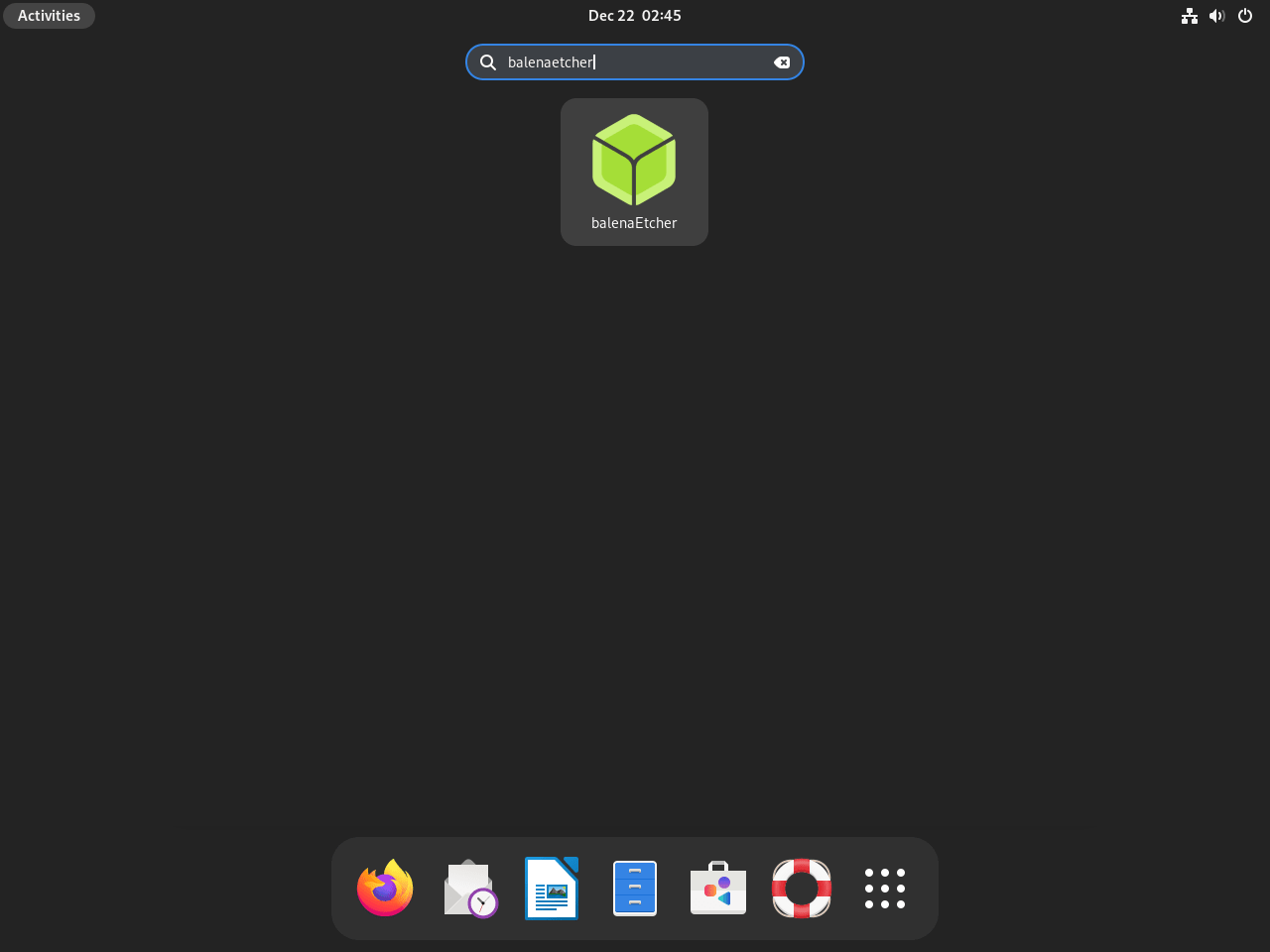
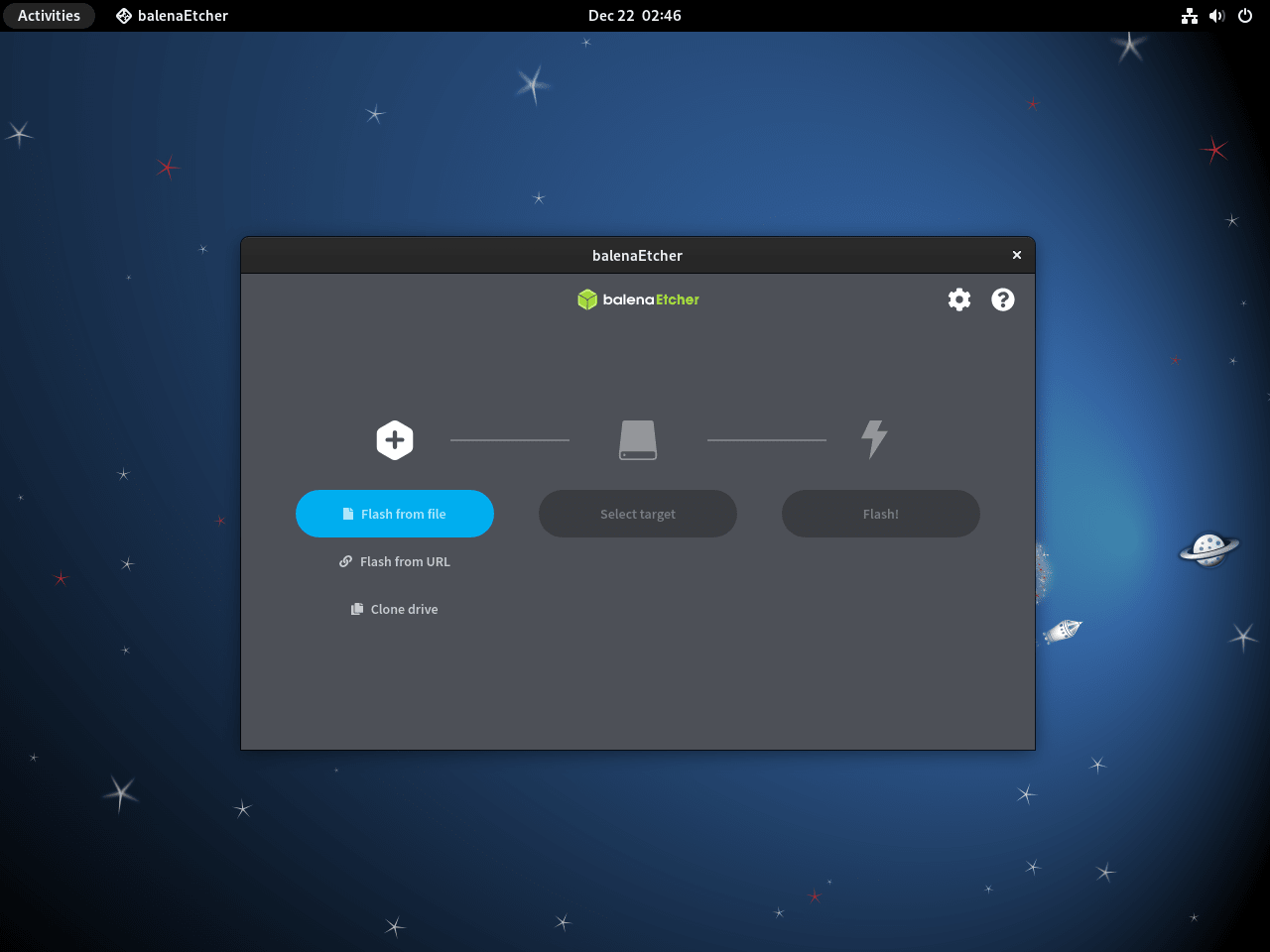
Managing balenaEtcher
Uninstalling balenaEtcher
To uninstall balenaEtcher from your Debian system, a simple terminal command is sufficient. This command removes the balenaEtcher package and its related components, ensuring a clean removal.
Execute the command below to uninstall balenaEtcher:
sudo apt remove balena-etcherThis command ensures the balena-etcher package and its associated files are completely removed from your Debian system.
Conclusion
That’s a wrap on our guide to balenaEtcher on Debian. We’ve covered everything from installation to first-time tips, ensuring you’re ready to use this handy tool. Always double-check your target drive and file formats to avoid hitches. And if you ever need to uninstall, it’s just a simple command away. Dive in, experiment with those images, and make the most of balenaEtcher!

