Beekeeper Studio is an open-source SQL editor and database manager that simplifies working with MySQL, PostgreSQL, SQLite, SQL Server, CockroachDB, and other popular databases. Whether you need to write and test queries, browse table data, manage schema changes, or export results to CSV and JSON, Beekeeper Studio provides a clean interface that stays out of your way. Additionally, features like SSH tunneling, SSL encryption, saved queries, and tabbed workspaces make it practical for both local development and connecting securely to remote production servers.
This guide covers two installation methods: the official Beekeeper Studio APT repository (recommended for automatic updates) and Flatpak via Flathub (sandboxed installation with cross-distro compatibility). By the end, you will have Beekeeper Studio running and ready to connect to your first database.
Choose Your Installation Method
Beekeeper Studio can be installed through two channels on Debian. Choose the method that best fits your workflow:
| Method | Channel | Version | Updates | Best For |
|---|---|---|---|---|
| APT Repository | Official Repo | Latest | Automatic via apt upgrade | Most users who want seamless system integration |
| Flatpak | Flathub | Latest | Automatic via flatpak update | Users who prefer sandboxed apps or need cross-distro portability |
For most users, the APT repository method is recommended because it integrates directly with your system package manager and receives updates alongside your regular system maintenance. However, choose Flatpak if you prefer application sandboxing or already use Flatpak for other applications.
Update Debian Before Installation
Before installing any new software, update your package lists and upgrade existing packages to ensure system stability:
sudo apt update && sudo apt upgradeInstall Beekeeper Studio via APT Repository
The official Beekeeper Studio APT repository provides the latest stable releases with automatic updates through your system package manager.
Install Required Packages
First, install the packages needed to securely add external repositories:
sudo apt install curl ca-certificates gnupg -yImport GPG Key and Add Repository
Download and import the Beekeeper Studio GPG key to verify package authenticity:
curl -fsSL https://deb.beekeeperstudio.io/beekeeper.key | gpg --dearmor | sudo tee /usr/share/keyrings/beekeeper.gpg > /dev/nullNext, add the Beekeeper Studio repository using the modern DEB822 format:
cat <<EOF | sudo tee /etc/apt/sources.list.d/beekeeper-studio.sources
Types: deb
URIs: https://deb.beekeeperstudio.io
Suites: stable
Components: main
Architectures: amd64
Signed-By: /usr/share/keyrings/beekeeper.gpg
EOFDebian 13 (Trixie) defaults to DEB822
.sourcesformat for APT repositories. Debian 12 (Bookworm) and Debian 11 (Bullseye) fully support this format, though legacy.listfiles remain common on older installations.
Install Beekeeper Studio
Update your package lists to include the new repository, then install Beekeeper Studio:
sudo apt update
sudo apt install beekeeper-studioRemove Duplicate Repository File
The Beekeeper Studio package creates a legacy .list repository file during initial installation, even though you already configured a .sources file. This causes duplicate repository warnings during updates. Remove the legacy file:
sudo rm /etc/apt/sources.list.d/beekeeper-studio-app.listThis is a one-time cleanup. The
.listfile is only created during the initial package installation and will not return when you upgrade Beekeeper Studio in the future.
Verify APT Installation
Finally, confirm the installation and verify the package source:
apt-cache policy beekeeper-studioExpected output:
beekeeper-studio:
Installed: 5.x.x
Candidate: 5.x.x
Version table:
*** 5.x.x 500
500 https://deb.beekeeperstudio.io stable/main amd64 Packages
100 /var/lib/dpkg/status
The version numbers shown are placeholders. Your output will display the actual installed version from the Beekeeper Studio repository.
Install Beekeeper Studio via Flatpak
Flatpak provides a sandboxed installation that runs independently of your system packages. Furthermore, this method works identically across all Debian versions and other Linux distributions.
Set Up Flatpak and Flathub
If you haven’t already configured Flatpak on your system, follow our guide to install Flatpak on Debian, which includes adding the Flathub repository.
Then, verify that Flathub is configured:
flatpak remotesYou should see flathub listed in the output. Otherwise, add it with:
flatpak remote-add --if-not-exists flathub https://dl.flathub.org/repo/flathub.flatpakrepoInstall Beekeeper Studio from Flathub
Now, install Beekeeper Studio using the Flatpak command:
flatpak install --system flathub io.beekeeperstudio.StudioVerify Flatpak Installation
Afterwards, confirm the installation with:
flatpak info io.beekeeperstudio.StudioExpected output:
Beekeeper Studio - The SQL Editor and Database Manager Of Your Dreams
ID: io.beekeeperstudio.Studio
Ref: app/io.beekeeperstudio.Studio/x86_64/stable
Arch: x86_64
Branch: stable
Origin: flathub
Version: 5.x.x
Launch Beekeeper Studio
After installation, launch Beekeeper Studio from the terminal or your desktop environment’s application menu.
Terminal command (APT installation):
beekeeper-studioTerminal command (Flatpak installation):
flatpak run io.beekeeperstudio.StudioAlternatively, you can search for “Beekeeper Studio” in your desktop environment’s application menu and click the icon to launch.
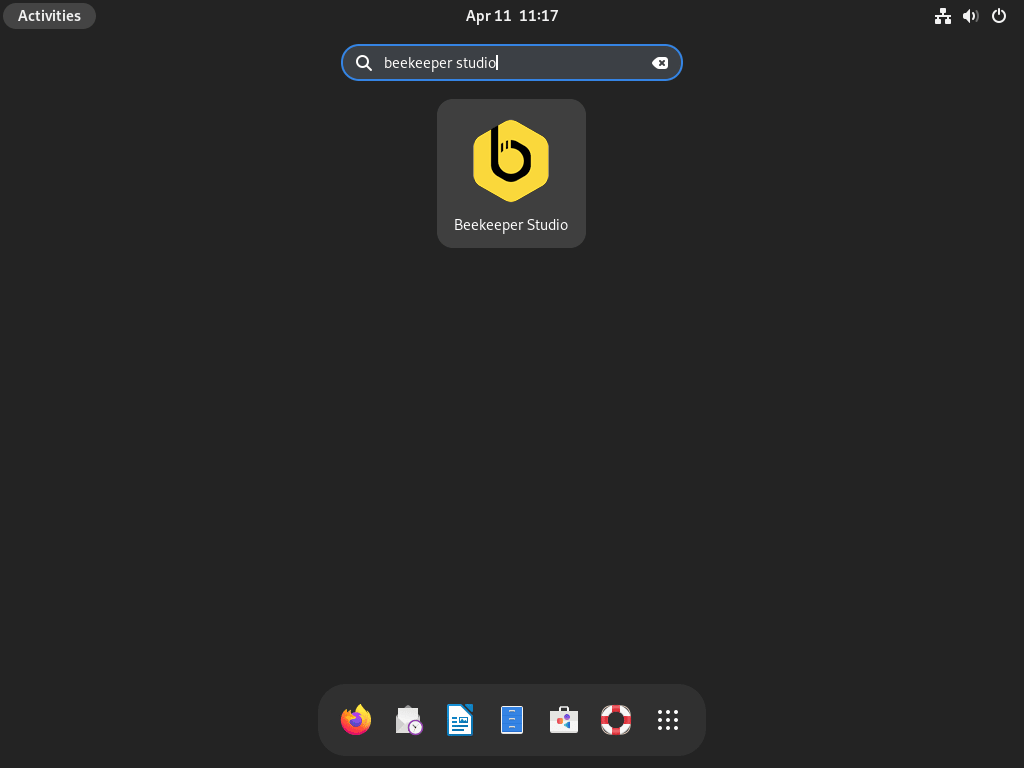
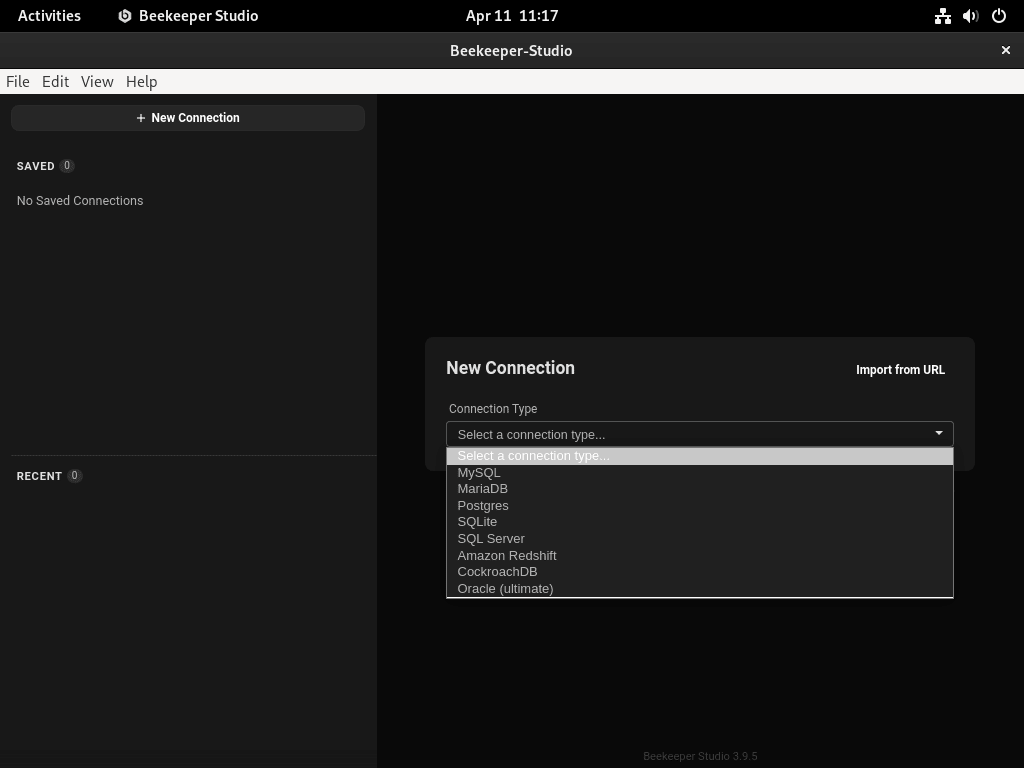
Update Beekeeper Studio
Keep Beekeeper Studio current with the latest features and security fixes using the appropriate update command for your installation method.
APT installation:
sudo apt update && sudo apt install --only-upgrade beekeeper-studioUsing
apt install --only-upgradeupdates only Beekeeper Studio without upgrading all system packages. Alternatively, a fullsudo apt upgradewill include Beekeeper Studio alongside other available updates.
Flatpak installation:
flatpak update io.beekeeperstudio.StudioTroubleshooting
GPG Key Import Fails
If the GPG key import command fails, you may see an error like:
curl: (6) Could not resolve host: deb.beekeeperstudio.io
First, verify your internet connection and ensure curl and gnupg are installed:
sudo apt install curl gnupg ca-certificates -yAlternatively, download the key manually from https://deb.beekeeperstudio.io/beekeeper.key using a web browser, then import it:
cat beekeeper.key | gpg --dearmor | sudo tee /usr/share/keyrings/beekeeper.gpg > /dev/nullVerify the key was imported correctly:
gpg --show-keys /usr/share/keyrings/beekeeper.gpgExpected output showing the Beekeeper Studio signing key:
pub rsa3072 2021-02-11 [SC]
BC1CD0DD651A3C0E382FC894E0DF9378AD1B460B
uid Beekeeper Studio <hello@beekeeperstudio.io>
After importing the key, rerun the APT update:
sudo apt updateApplication Fails to Start
If Beekeeper Studio fails to launch or closes immediately, run it from the terminal to see error messages:
beekeeper-studio --verboseA common error on headless systems or minimal installations:
Error: Cannot find module 'electron' or error: XDG_RUNTIME_DIR not set in the environment
These errors indicate missing display server configuration. Beekeeper Studio requires a desktop environment with a graphical display. If you are on a minimal server installation, install a desktop environment:
sudo apt install task-gnome-desktop -yFor the XDG_RUNTIME_DIR error when running as a non-standard user or in a container, set the environment variable:
export XDG_RUNTIME_DIR=/run/user/$(id -u)Verify the application launches after applying these fixes by running beekeeper-studio from the terminal and confirming the main window appears.
Database Connection Issues
If you cannot connect to a database, you may see errors like:
ECONNREFUSED 127.0.0.1:3306 or Connection timed out after 10000ms
First, verify that the database server is running. Debian uses MariaDB as the default MySQL-compatible database:
sudo systemctl status mariadbIf you installed MySQL from Oracle’s repository instead, check the mysql service:
sudo systemctl status mysqlExpected output for a running database service:
● mariadb.service - MariaDB 10.x.x database server
Loaded: loaded (/lib/systemd/system/mariadb.service; enabled)
Active: active (running)
If the service is not running, start it:
sudo systemctl start mariadbFor remote connections, verify that the database port is open and listening:
ss -tlnp | grep 3306Expected output showing MariaDB listening on port 3306:
LISTEN 0 80 127.0.0.1:3306 0.0.0.0:*
If the database only listens on 127.0.0.1, remote connections will fail. Edit the MariaDB configuration to bind to all interfaces if needed, or use SSH tunneling for secure remote access through firewalls.
Additionally, check your firewall allows traffic on the database port:
sudo ufw status | grep 3306If the port is not listed, allow it:
sudo ufw allow 3306/tcpVerify database connectivity from the command line before testing in Beekeeper Studio:
mariadb -u root -p -e "SELECT 1;"Remove Beekeeper Studio
If you no longer need Beekeeper Studio, follow the removal steps for your installation method.
Beekeeper Studio stores saved connections and settings in
~/.config/beekeeper-studio/(APT) or~/.var/app/io.beekeeperstudio.Studio/(Flatpak). Copy this directory before uninstalling if you want to preserve your database connections.
Remove APT Installation
Uninstall the package and remove orphaned dependencies:
sudo apt remove beekeeper-studio
sudo apt autoremoveThen, remove the repository and GPG key:
sudo rm /etc/apt/sources.list.d/beekeeper-studio.sources
sudo rm -f /etc/apt/sources.list.d/beekeeper-studio-app.list
sudo rm /usr/share/keyrings/beekeeper.gpgFinally, refresh your package lists and verify removal:
sudo apt update
apt-cache policy beekeeper-studioExpected output confirming removal:
beekeeper-studio: Installed: (none) Candidate: (none) Version table:
Remove Flatpak Installation
Uninstall the Flatpak package:
flatpak uninstall io.beekeeperstudio.StudioAdditionally, you can optionally remove unused Flatpak runtimes to free disk space:
flatpak uninstall --unusedRemove User Configuration Data
To remove saved connections, query history, and application settings, delete the configuration directory.
Warning: The following commands permanently delete all saved database connections, stored queries, and application settings. This action cannot be undone. Export any important connection details before proceeding by opening Beekeeper Studio and manually noting your connection configurations.
APT installation:
rm -rf ~/.config/beekeeper-studio/Flatpak installation:
rm -rf ~/.var/app/io.beekeeperstudio.Studio/Conclusion
You now have Beekeeper Studio installed on Debian using either the APT repository for automatic updates or Flatpak for sandboxed operation. Create your first connection by selecting your database type and entering credentials. For production servers, enable SSL encryption in connection settings and configure SSH tunneling to securely access databases behind firewalls.

