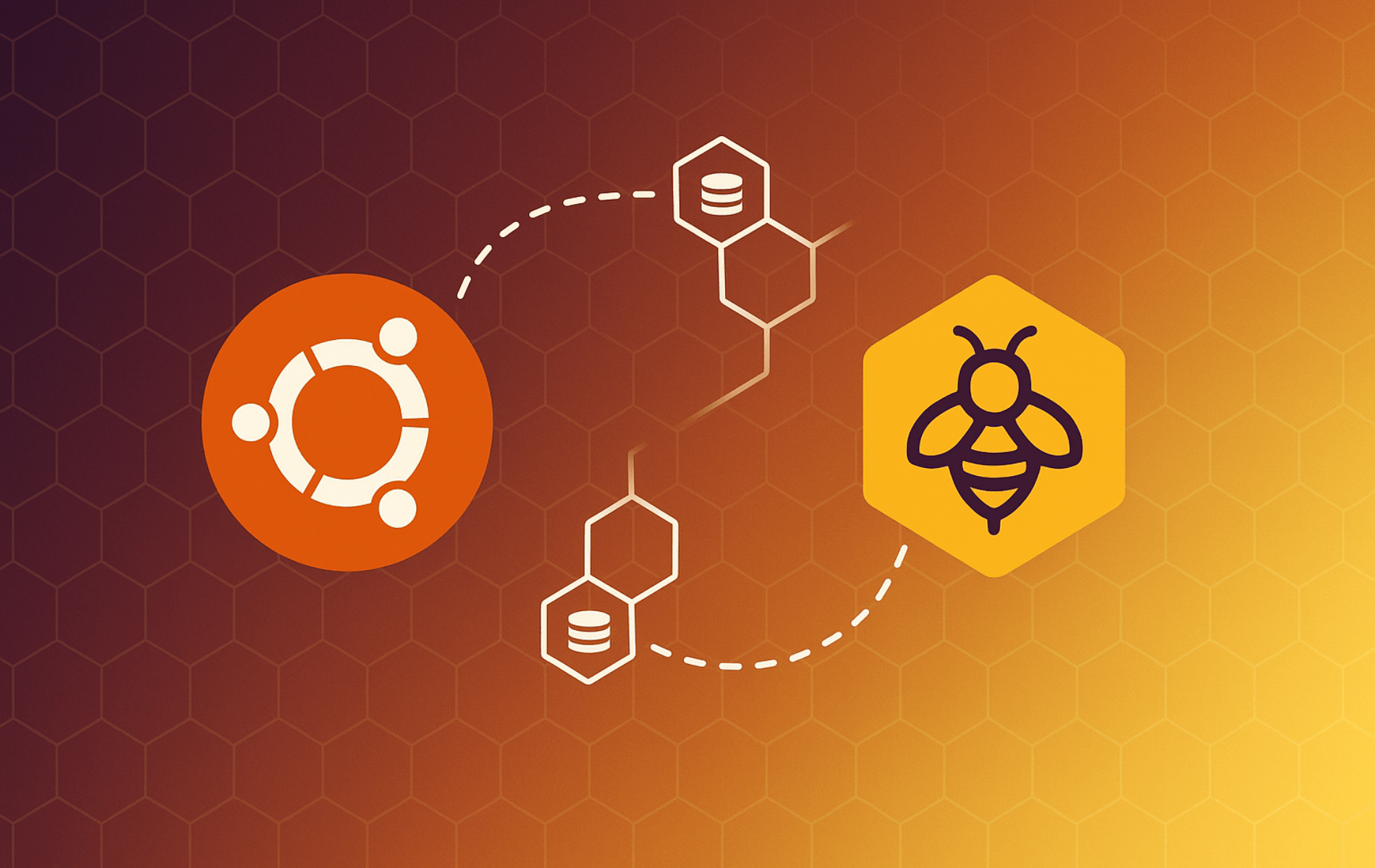Beekeeper Studio is a modern, open-source SQL editor and database manager that supports MySQL, PostgreSQL, SQLite, SQL Server, and other popular databases. Additionally, the platform provides an intelligent SQL editor with syntax highlighting and auto-completion, alongside data visualization tools that make query results easier to analyze. Whether managing database migrations across development environments, optimizing queries for production systems, or analyzing datasets for reporting, Beekeeper Studio handles secure connections with SSL support and works across Windows, macOS, and Linux with a consistent interface.
This guide covers installing Beekeeper Studio on Ubuntu using the official APT repository, launching the application through CLI or GUI, and managing updates or removal. You’ll configure a production-ready database management tool for working with multiple database systems from a unified interface, handle secure SSH tunnels for remote databases, and execute queries with intelligent auto-completion.
Why Choose Beekeeper Studio for Database Management?
Beekeeper Studio is a modern, open-source SQL editor and database management interface, not a database server. It connects to existing MySQL, PostgreSQL, SQLite, or SQL Server instances to execute queries and manage schemas. Additionally, the interface provides autocomplete suggestions based on your database structure, tabbed editing for multiple queries, and visual data grids for sorting and filtering results.
Compared to DBeaver, Beekeeper Studio offers faster startup times and lower memory usage. Furthermore, the interface is simpler than pgAdmin’s enterprise-focused design, making it more approachable for beginners. Unlike MySQL Workbench’s single-database focus, Beekeeper Studio supports multiple database types through one tool. Consequently, this makes it useful for developers working with local databases, data analysts switching between database engines, and DevOps teams inspecting schemas quickly.
Security features include SSH tunnel support for remote database connections through bastion hosts. Moreover, SSL/TLS certificate validation secures encrypted connections, and SSH key authentication avoids storing passwords. The connection manager saves credentials through your system’s native keyring (GNOME Keyring on Ubuntu). Meanwhile, query history stays local without cloud synchronization that might expose sensitive data.
Update Ubuntu System Packages
Before proceeding with the installation, first update your system packages to prevent potential conflicts.
sudo apt updateNext, upgrade any outdated packages:
sudo apt upgradeImport Beekeeper Studio APT Repository
Since Ubuntu’s default repositories do not include Beekeeper Studio, you’ll first need to install the necessary packages for repository management:
sudo apt install dirmngr software-properties-common apt-transport-https curl -yAfter that, import the GPG key using curl to download and authenticate the repository:
curl -fSsL https://deb.beekeeperstudio.io/beekeeper.key | sudo gpg --dearmor | sudo tee /usr/share/keyrings/beekeeper.gpg > /dev/nullAfter the GPG key is imported, create a modern DEB822 .sources file for the Beekeeper Studio repository:
Ubuntu 22.04 LTS is the oldest currently supported release, and every newer LTS or interim version understands the
.sourceslayout. Using this format prevents duplicate repository warnings when installers try to recreate legacy.listentries.
sudo tee /etc/apt/sources.list.d/beekeeper-studio.sources <<'EOF'
Types: deb
URIs: https://deb.beekeeperstudio.io
Suites: stable
Components: main
Signed-By: /usr/share/keyrings/beekeeper.gpg
EOFFollowing the repository addition, execute an APT update to refresh the package cache:
sudo apt updateInstall Beekeeper Studio via APT
Install Beekeeper Studio from the newly added repository:
sudo apt install beekeeper-studioLaunch Beekeeper Studio
Once installation completes, launch Beekeeper Studio from the terminal:
beekeeper-studioAlternatively, open the Activities overview, choose Show Applications, and click Beekeeper Studio to launch it from the desktop environment.
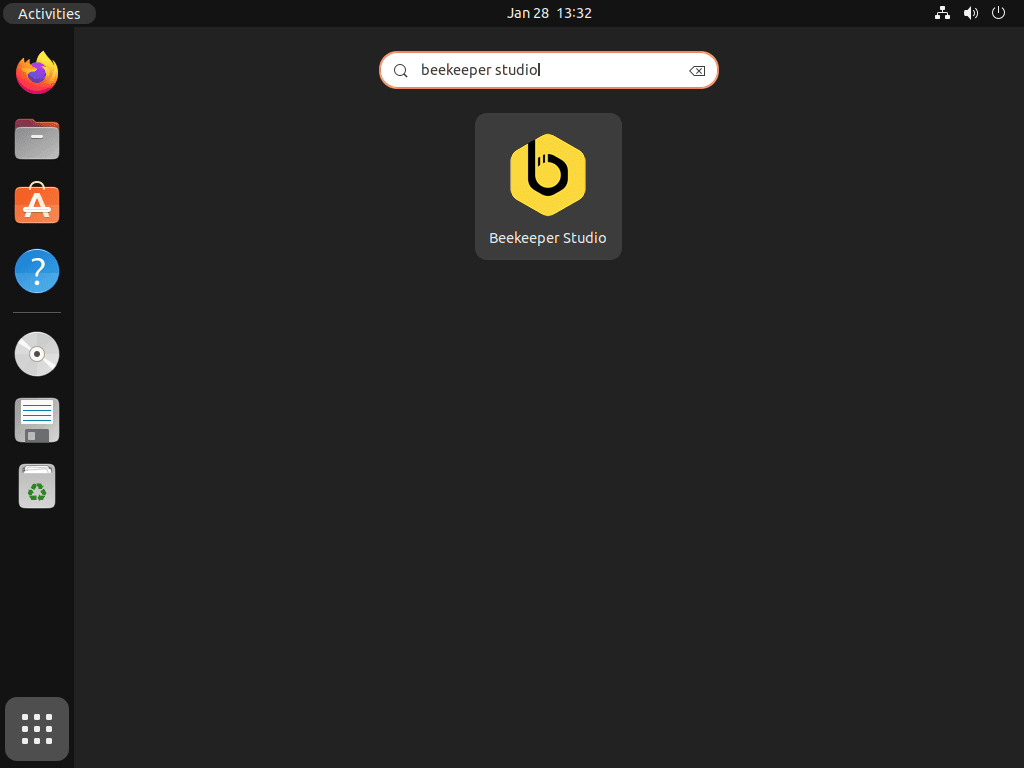
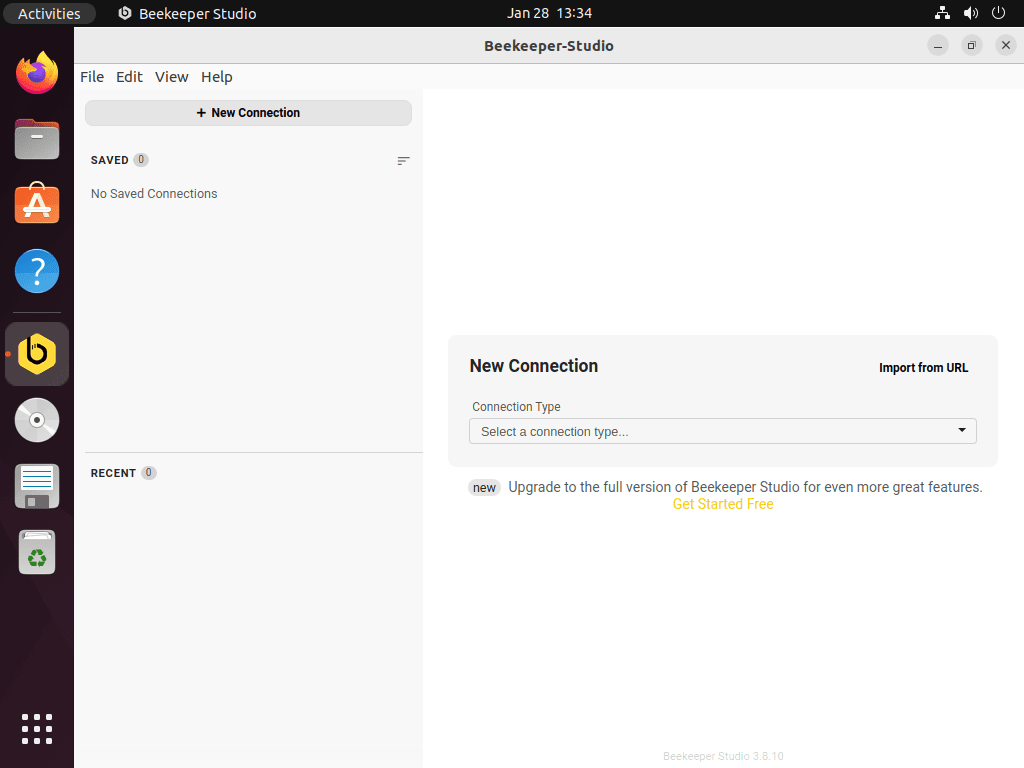
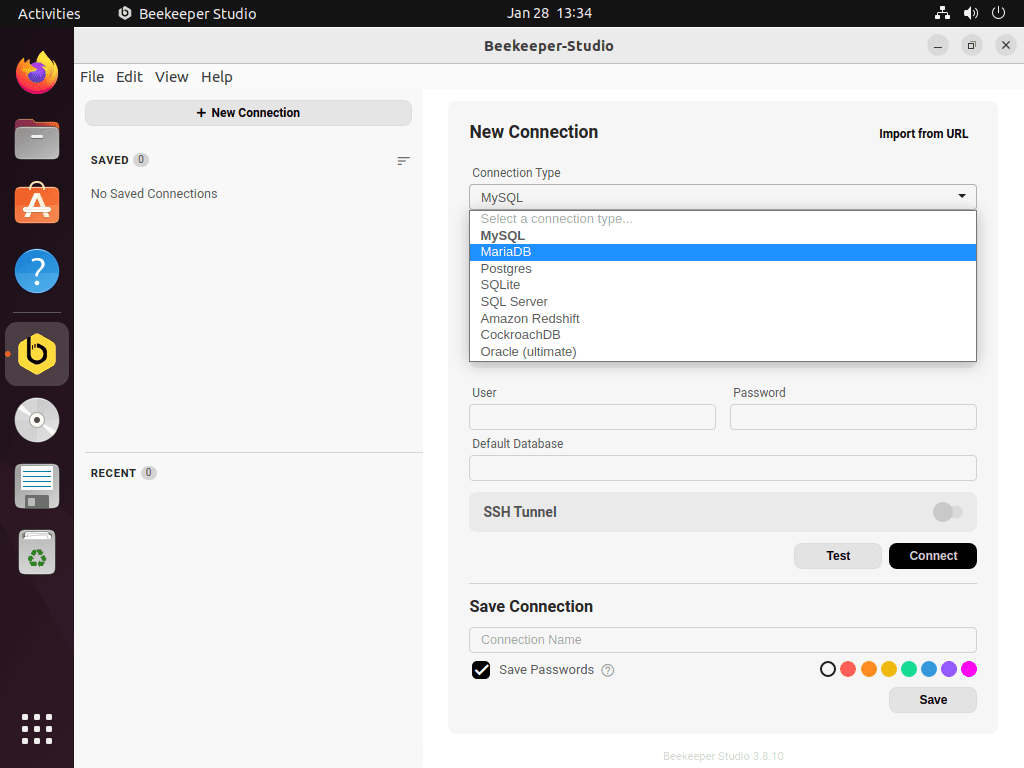
First-Time User Tips
Creating Your First Database Connection
To begin, click “New Connection” on the startup screen and select your database type. Common local connection settings include:
- MySQL: localhost:3306
- PostgreSQL: localhost:5432
- SQLite: Browse to your .db or .sqlite file
For remote databases blocked by firewalls, enable “SSH Tunnel” in the connection settings. Beekeeper Studio establishes encrypted tunnels automatically before connecting.
Query Execution and Result Navigation
Once connected, use these keyboard shortcuts for efficient query execution:
Ctrl+Space– Trigger autocompleteCtrl+Enter– Execute current queryCtrl+Shift+Enter– Execute all queriesCtrl+A– Select all result rows
Additionally, access query history in the left sidebar under the “History” tab. Star frequently used queries to create permanent bookmarks that survive application restarts.
Exporting Query Results
When you need to save query results, right-click the result grid and select “Export” to choose from these formats:
- CSV – Spreadsheet analysis
- JSON – API development and data pipelines
- SQL – INSERT statements for migration
Alternatively, use “Copy as” context menu options to copy selected rows directly to your clipboard in various formats without creating intermediate files.
Manage Beekeeper Studio
How to Update Beekeeper Studio
To keep Beekeeper Studio current, update it alongside other system packages:
sudo apt update
sudo apt upgradeFor production systems managing sensitive database connections, consider implementing unattended upgrades to automatically apply security patches and maintain system stability without manual intervention.
Remove Beekeeper Studio and Repository
If you no longer need Beekeeper Studio, remove it with the following command:
sudo apt remove beekeeper-studioFurthermore, if you do not plan to re-install Beekeeper Studio, remove the repository definition:
sudo rm /etc/apt/sources.list.d/beekeeper-studio.sourcesAdditionally, remove the dedicated keyring if you do not need the repository anymore:
sudo rm /usr/share/keyrings/beekeeper.gpgTroubleshooting Common Issues
Connection Failures
When connection attempts fail, first verify the database service runs:
sudo systemctl status mysql
sudo systemctl status postgresqlNext, test network connectivity to remote databases with nc (netcat):
nc -zv hostname 3306
nc -zv hostname 5432Finally, confirm credentials work outside Beekeeper Studio:
# MySQL
mysql -u username -p -h localhost
SHOW GRANTS;
# PostgreSQL
psql -U username -d database -h localhost
\duSSL Certificate Errors
Disable certificate verification in Beekeeper Studio’s SSL settings only if you trust the database server. Production environments should use Let’s Encrypt or commercial certificates.
Alternatively, import CA certificate bundle to system trust store:
sudo cp ca-bundle.crt /usr/local/share/ca-certificates/
sudo update-ca-certificatesSSH Tunnel Connection Issues
When SSH tunnels fail to establish, first test SSH connectivity independently:
ssh user@hostnameNext, set correct SSH key permissions:
chmod 600 ~/.ssh/id_rsa
chmod 644 ~/.ssh/id_rsa.pubAdditionally, check for port conflicts:
sudo lsof -i :3306
sudo lsof -i :5432Application Launch Failures
If the application fails to launch, first reinstall the package to restore missing dependencies:
sudo apt install --reinstall beekeeper-studio
sudo apt --fix-broken installFor Wayland environments, fix display server issues by forcing X11 mode:
GDK_BACKEND=x11 beekeeper-studioAlternatively, for headless systems, launch with Xvfb:
sudo apt install xvfb
xvfb-run beekeeper-studioRepository GPG Key Issues
When repository verification fails, re-import the GPG key:
sudo rm /usr/share/keyrings/beekeeper.gpg
curl -fSsL https://deb.beekeeperstudio.io/beekeeper.key | sudo gpg --dearmor | sudo tee /usr/share/keyrings/beekeeper.gpg > /dev/null
sudo apt updateFurthermore, check GPG key expiration:
gpg --show-keys /usr/share/keyrings/beekeeper.gpgLastly, verify keyring file permissions:
ls -la /usr/share/keyrings/beekeeper.gpgConclusion
Beekeeper Studio delivers a powerful, open-source SQL editor with support for MySQL, PostgreSQL, SQLite, and other major database systems through a unified interface. Throughout this guide, the installation process covered repository imports with modern GPG keyring methods, APT-based setup, and CLI/GUI launch options. Consequently, your Ubuntu system now runs a feature-rich database manager that handles secure SSH tunnels for remote access, query execution with intelligent autocomplete, and data visualization without subscription fees or proprietary limitations.