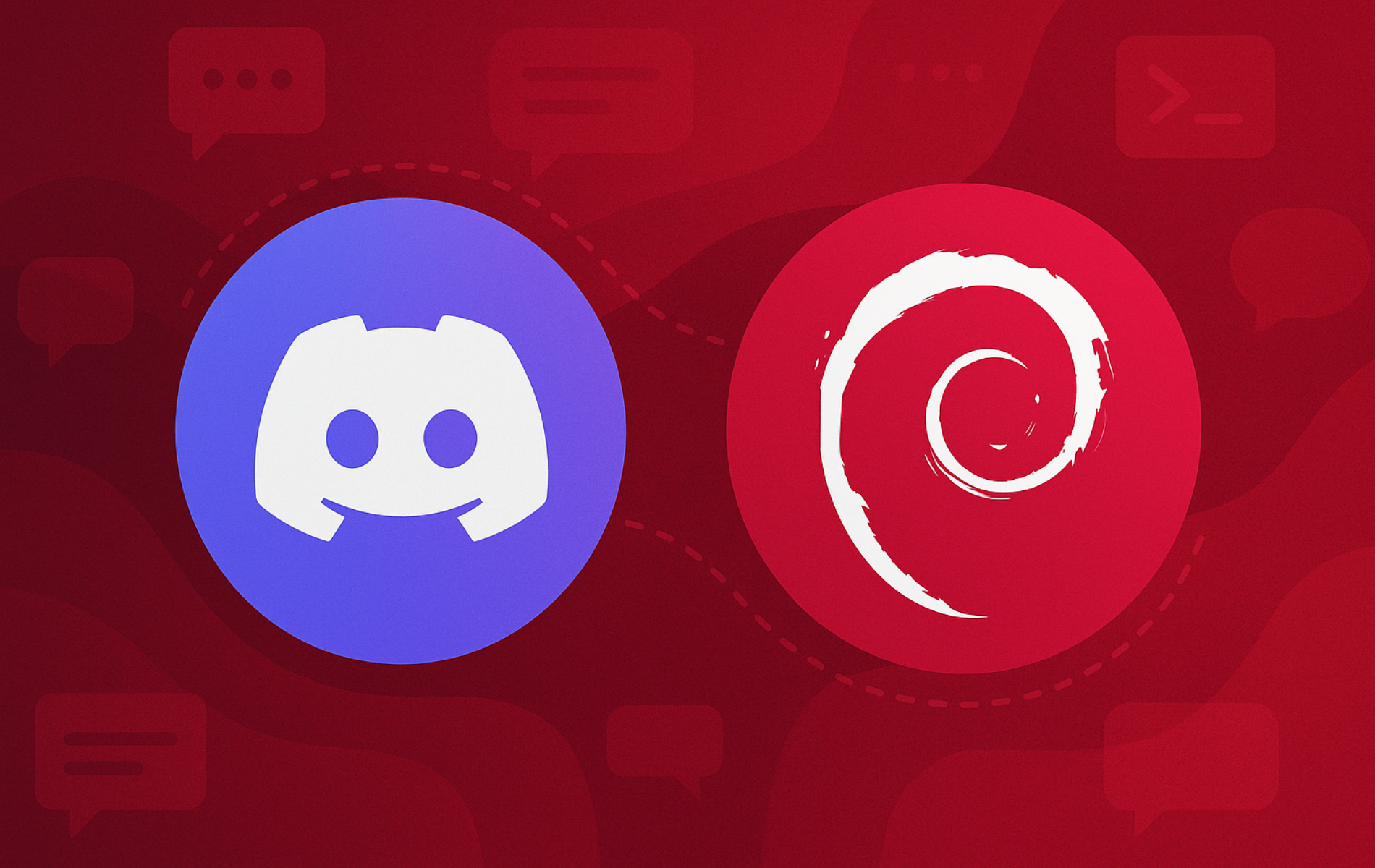Discord is a communication platform for voice channels, video calls, text chat, and community servers. When you install Discord on Debian, you gain access to screen sharing, custom emojis, bot integrations, server roles, file sharing, and cross-platform messaging for gaming communities, developer teams, and online groups.
This guide covers three methods to install Discord on Debian: the official .deb package for system-level installation, Snap for automatic background updates, or Flatpak with Flathub for sandboxed isolation. Each method works across all current Debian releases. Following this guide, you will learn installation procedures, launch options, update workflows, and removal steps for each approach.
Choose Your Discord Installation Method
Discord offers three installation paths on Debian, each with different update mechanisms and isolation levels. Before proceeding, carefully choose the method that best fits your workflow and system preferences.
| Method | Update Mechanism | Isolation | Best For |
|---|---|---|---|
| .deb Package | Automatic through APT repository | System-level install | Official package, integrated with system updates |
| Snap | Automatic background updates | Sandboxed environment | Hands-off updates, universal compatibility |
| Flatpak | Automatic through Flathub | Sandboxed environment | Flathub ecosystem, granular permissions control |
All three methods handle Discord updates automatically. The .deb method integrates system updates through APT, Snap provides background updates without user intervention, and Flatpak manages updates through Flathub. Therefore, choose based on your preference for system integration, sandboxing level, and desktop environment compatibility.
Discord is available on 64-bit Debian systems (amd64/x86_64 architecture). If you run Debian on ARM boards or 32-bit hardware, use Discord in your web browser since no native packages are provided for those architectures.
Method 1: Install Discord via .deb Package
This method installs Discord as a system-level Debian package downloaded directly from Discord’s official website. First, you will download the .deb file using wget and then install it with APT.
Download Discord .deb Package on Debian
To begin, with the terminal open, enter the following command to download the latest version of Discord as a Debian package:
wget "https://discord.com/api/download?platform=linux&format=deb" -O discord.debThis command uses wget to download the Discord Debian package from the official Discord API. Additionally, the -O discord.deb flag specifies the output filename so the package saves with a readable name.
Install Discord via .deb Package on Debian
After the download completes, proceed to install the Discord Debian package:
sudo apt install ./discord.deb -yThis command installs the downloaded discord.deb file. Meanwhile, the -y flag skips confirmation prompts.
Method 2: Install Discord via Snap
Alternatively, Snap provides Discord in a sandboxed environment with automatic background updates. To get started, first ensure Snap is installed on your Debian system.
Install Snapd on Debian (If Needed)
Snapd is not included in standard Debian installations. For a complete setup guide, follow our Snapd installation guide for Debian before proceeding with Discord.
If you need to install Snapd quickly, proceed by running these commands:
sudo apt update
sudo apt install snapd -yOnce installation completes, enable the snapd service:
sudo systemctl enable --now snapd.socketInstall Discord Using Snap on Debian
Once Snap is ready, install Discord with a single command:
sudo snap install discordThis command downloads and installs Discord from the Snap Store. As a result, updates happen automatically in the background.
Method 3: Install Discord via Flatpak and Flathub
As another option, Flatpak provides a sandboxed application environment, allowing Discord to run isolated from system libraries. Before proceeding, this method requires adding the Flathub repository.
If Flatpak is missing from your system, follow the How to Install Flatpak on Debian guide before proceeding with Discord.
Add the Flathub Repository on Debian
To proceed, add the Flathub repository before installing Discord via Flatpak:
sudo flatpak remote-add --if-not-exists flathub https://flathub.org/repo/flathub.flatpakrepoThis command adds Flathub to your system. Consequently, it enables access to Discord and thousands of other applications.
Install Discord via Flatpak on Debian
Next, after Flathub is added, you can proceed to install Discord:
sudo flatpak install flathub com.discordapp.Discord -yThis command installs Discord from Flathub system-wide. Additionally, Flatpak runs Discord in a sandboxed environment, isolating it from the rest of your system for better security. Meanwhile, the -y flag skips confirmation prompts.
Launch Discord via GUI or CLI
Once installation is complete, launch Discord from the terminal or your desktop environment using the method that matches your installation approach.
CLI Methods to Launch Discord on Debian
Launch Discord from the terminal using the command that matches your installation method:
First, for .deb installations, use:
discordNext, for Snap installations, use:
snap run discordFinally, for Flatpak installations, use:
flatpak run com.discordapp.DiscordGUI Method to Launch Discord on Debian
For those who prefer a graphical approach, launch Discord from your desktop environment by navigating to Activities, selecting Show Applications (the grid icon), and clicking the Discord icon. Subsequently, Discord appears in your Applications menu automatically after installation. However, if Discord is not immediately visible, then use the search function at the top of the application menu and type “Discord” to locate it quickly.
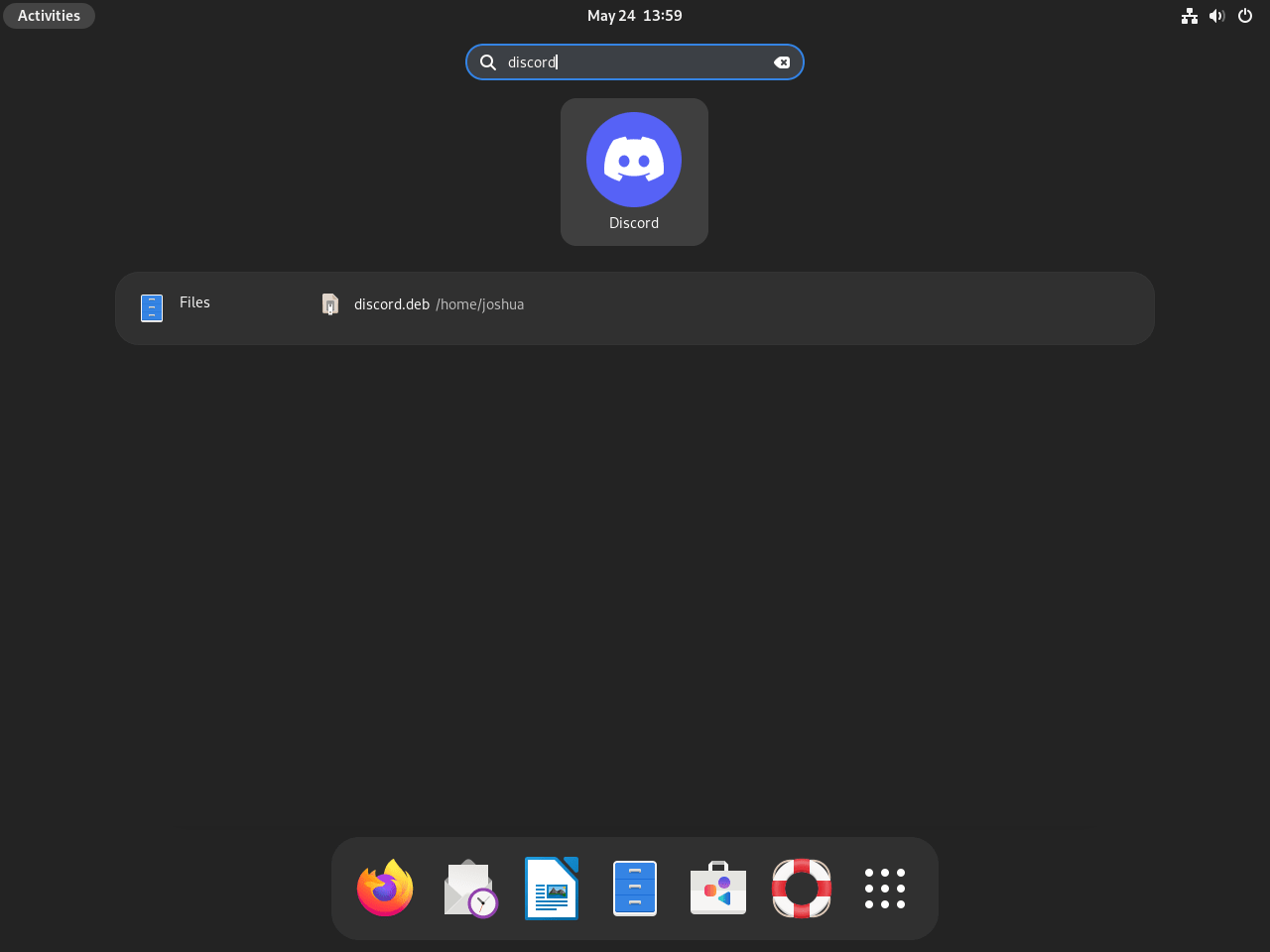
Managing Discord Installation
Update Discord
Discord handles in-client updates automatically for most features. However, binary package upgrades require manual intervention that depends on your installation method.
.deb Discord Update Method
For .deb installations, Discord will notify you when a new version is available. When this happens, re-download and reinstall the package:
wget "https://discord.com/api/download?platform=linux&format=deb" -O discord.deb
sudo apt install ./discord.deb -ySnap Discord Update Method
For Discord installed using Snap, updates happen automatically in the background. However, you can also manually trigger an update check:
sudo snap refresh discordFlatpak Discord Update Method
Likewise, to update Discord installed via Flatpak, run the following command:
sudo flatpak updateRemove Discord
Should you need to remove Discord from your Debian system, use the command that matches your installation method.
.deb Discord Remove Method
For .deb installations, use the following command:
sudo apt remove discordSnap Discord Remove Method
For Snap installations, run:
sudo snap remove --purge discordFlatpak Discord Remove Method
Finally, for Flatpak installations, execute:
sudo flatpak uninstall --delete-data com.discordapp.Discord -yConclusion
Your Debian system now runs Discord with access to voice channels, video calls, text messaging, and server features across all three installation methods. Whether you chose the .deb package for system integration, Snap for hands-off updates, or Flatpak for sandboxed security, you can launch Discord immediately and start connecting with communities. Going forward, manage updates and removal commands that match your chosen method. Each approach delivers the full Discord experience with consistent functionality.