Grub Customizer gives you graphical control over your GRUB2 bootloader without editing configuration files manually. Whether you need to change the default boot entry for a dual-boot system, adjust boot timeouts, or customize your bootloader’s appearance with themes and background images, Grub Customizer provides an intuitive interface that makes these tasks straightforward. You will have Grub Customizer installed and ready to manage your boot menu, reorder entries, and apply visual customizations.
This guide uses the official GRUB Customizer PPA maintained by Daniel Richter, which provides the latest stable release. You’ll add the PPA, install and verify the application, and learn complete removal procedures including dependency cleanup and repository configuration.
Understand Your Linux Mint Version
Linux Mint uses Ubuntu LTS releases as its package base, but the Mint codename differs from the underlying Ubuntu codename. Understanding this distinction helps when adding PPAs, since some tools reference the Ubuntu codename for package compatibility. The table below maps Mint versions to their Ubuntu bases:
| Linux Mint Version | Mint Codenames | Ubuntu Base | Ubuntu Codename |
|---|---|---|---|
| Linux Mint 22.x | Wilma, Xia, Zara, Zena | Ubuntu 24.04 LTS | noble |
| Linux Mint 21.x | Vanessa, Vera, Victoria, Virginia | Ubuntu 22.04 LTS | jammy |
This tutorial applies to Linux Mint 22.x and 21.x. The GRUB Customizer PPA supports both Ubuntu 24.04 (Mint 22 base) and Ubuntu 22.04 (Mint 21 base). Installation and usage commands remain consistent across all supported Mint releases.
Check your current Linux Mint version and its Ubuntu base. Open a terminal from the applications menu or by pressing the keyboard shortcut configured on your system:
lsb_release -aThe output displays your distribution information:
Distributor ID: Linuxmint Description: Linux Mint 22 Release: 22 Codename: wilma
Update Linux Mint System
Before installing new software, update your package lists and upgrade existing packages. This ensures you have the latest security patches and prevents dependency conflicts during installation:
sudo apt update
sudo apt upgradeThe update process typically completes in under a minute on modern systems.
Add the Grub Customizer PPA
The official PPA provides the latest stable version directly from the developer, ensuring you receive updates through your system’s standard package manager. Add the repository with the following command:
sudo add-apt-repository ppa:danielrichter2007/grub-customizer -yThis command imports the GPG signing key and creates the repository configuration automatically. Refresh your package lists to include the new repository:
sudo apt updateYou should see output indicating the PPA was fetched successfully:
Get:1 https://ppa.launchpadcontent.net/danielrichter2007/grub-customizer/ubuntu jammy InRelease [18.0 kB] Get:2 https://ppa.launchpadcontent.net/danielrichter2007/grub-customizer/ubuntu jammy/main amd64 Packages [756 B]
Verify the PPA was added correctly by checking the grub-customizer package availability:
apt-cache policy grub-customizerThe output confirms the PPA is now a package source:
grub-customizer:
Installed: (none)
Candidate: 5.2.5-0ubuntu1~ppa1j
Version table:
5.2.5-0ubuntu1~ppa1j 500
500 https://ppa.launchpadcontent.net/danielrichter2007/grub-customizer/ubuntu jammy/main amd64 Packages
Install Grub Customizer
Before making any bootloader changes, back up your current GRUB configuration:
sudo cp /etc/default/grub /etc/default/grub.backup. If you encounter boot issues after making changes, you can restore this backup to recover your original settings.
With the PPA configured and verified, install Grub Customizer using APT:
sudo apt install grub-customizerThe package manager installs the application along with its dependencies (hwinfo, libhd21, libx86emu3). Verify that Grub Customizer is available by checking its version:
grub-customizer -vThe output confirms the installed version:
Grub Customizer, version 5.2.5
Launch Grub Customizer
Launch from Terminal
To launch Grub Customizer from the terminal, run:
grub-customizerThe application prompts for your password because modifying bootloader settings requires administrative privileges. The main window displays your current GRUB configuration with all boot entries.
Launch from Applications Menu
To launch Grub Customizer from the desktop environment:
- Open the application menu from your panel or press the Super key
- Type “Grub Customizer” in the search field
- Click the Grub Customizer icon to launch the application
The application appears in the System or Administration category of the menu, depending on your desktop environment.
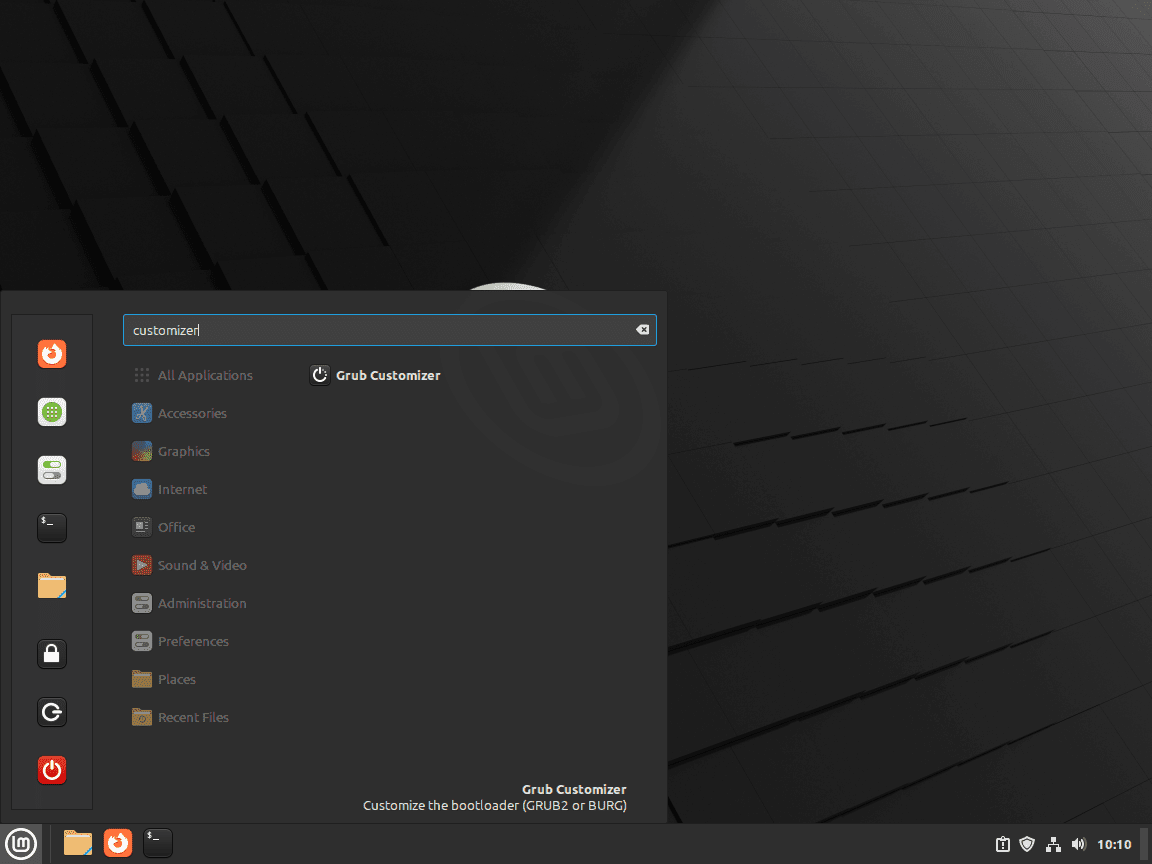
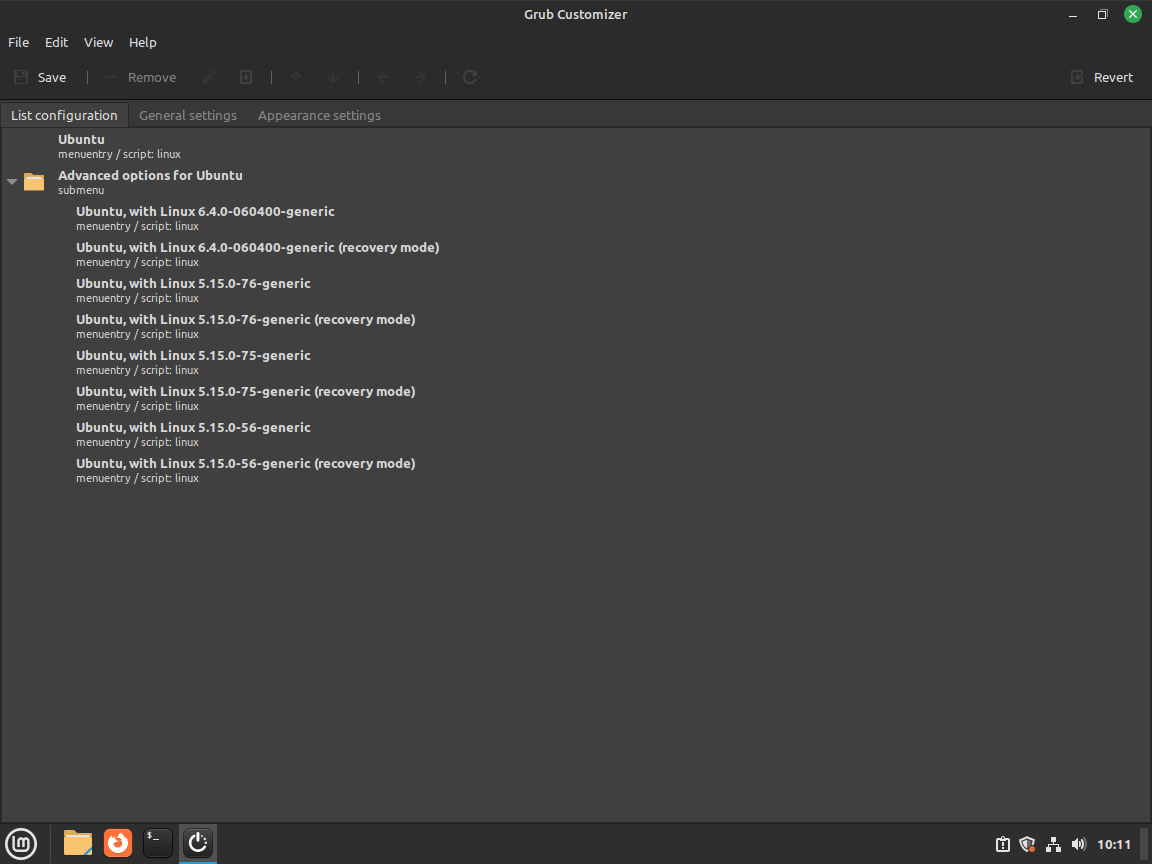
Linux Mint is based on Ubuntu LTS, so GRUB menu entries often display “Ubuntu” in the bootloader text and some internal configuration references. This is normal behavior and does not affect functionality. GRUB uses Ubuntu’s bootloader infrastructure regardless of the Mint branding you see in the desktop environment.
Update and Remove Grub Customizer
Update Grub Customizer
The PPA provides updates through your system’s standard package management. When new versions are released, they appear alongside your regular system updates. To update all packages including Grub Customizer:
sudo apt update
sudo apt upgradeTo update only Grub Customizer without upgrading other packages:
sudo apt install --only-upgrade grub-customizerThe --only-upgrade flag ensures APT only updates grub-customizer if it’s already installed, rather than performing a fresh installation.
Remove Grub Customizer
If you no longer need Grub Customizer, remove the package and clean up its dependencies:
sudo apt remove grub-customizer
sudo apt autoremoveThe apt remove command uninstalls grub-customizer itself. The autoremove command cleans up packages that were installed as dependencies but are no longer needed: hwinfo, libhd21, and libx86emu3, which are only used by grub-customizer. Verify the removal by checking if the command is still available:
which grub-customizerIf the package was removed successfully, this command produces no output.
You may see references to
apt purgein other guides. For grub-customizer,purgeandremovebehave identically because the package installs no configuration files to/etc. Grub Customizer modifies system-owned GRUB files (/etc/default/gruband/boot/grub/grub.cfg) that persist after uninstallation. This is expected behavior, as your bootloader customizations remain active even after removing the configuration tool.
Remove the PPA
Remove the PPA to prevent unnecessary repository checks during system updates:
sudo add-apt-repository --remove ppa:danielrichter2007/grub-customizer -y
sudo apt updateThe first command removes the PPA repository configuration. The second command refreshes your package lists to reflect the change. You can verify the PPA was removed by checking if grub-customizer is still listed as an available package:
apt-cache policy grub-customizerThe output should show no candidate version available:
grub-customizer: Installed: (none) Candidate: (none)
Troubleshooting
PPA Addition Fails or Package Not Found
If add-apt-repository fails with codename errors or apt install grub-customizer reports “Unable to locate package,” verify your Linux Mint release is supported:
lsb_release -aThe PPA supports Linux Mint 21.x (based on Ubuntu 22.04 Jammy) and Linux Mint 22.x (based on Ubuntu 24.04 Noble). Older releases like Linux Mint 20 are no longer supported by the PPA. If you’re running an unsupported version, consider upgrading your Linux Mint installation or compiling GRUB Customizer from source following the official compilation guide.
Application Fails to Launch from Menu
If clicking the GRUB Customizer icon does nothing, launch from terminal to see error messages:
grub-customizerCommon issues include authentication dialog failures (PolicyKit problems) or missing GRUB installation. Ensure GRUB2 is installed on your system:
which grub-installThe command returns /usr/sbin/grub-install. If not found, reinstall GRUB2 with sudo apt install grub2-common.
Changes Don’t Apply After Saving
If you save changes in GRUB Customizer but they don’t appear at boot, verify the save operation succeeded:
sudo grub-mkconfig -o /boot/grub/grub.cfgThis regenerates the GRUB configuration manually. If you see errors about missing files or syntax problems, your customizations may have introduced invalid configuration. Restore your backup:
sudo cp /etc/default/grub.backup /etc/default/grub
sudo update-grubBoot Issues After Customization
If your system won’t boot after making changes, access the GRUB menu by holding Shift during boot (for BIOS systems) or Esc (for UEFI systems). Select a working boot entry to start your system and restore the backup configuration:
sudo cp /etc/default/grub.backup /etc/default/grub
sudo update-grubIf GRUB itself is corrupted, reinstall it from a live USB following Linux Mint’s official recovery procedures.
Conclusion
Grub Customizer provides a graphical interface for managing your GRUB2 bootloader configuration without editing text files directly. You can now reorder boot entries for dual-boot systems, adjust timeouts, set default operating systems, and apply visual themes. The PPA installation ensures you receive updates through your standard package manager. The troubleshooting section above covers common issues, and you can restore your backup configuration at any time if boot problems occur.
Additional Resources
For more Linux Mint guides and bootloader resources:
- Create and add users to sudoers on Linux Mint: Understanding administrative privileges on Linux Mint, which are required for GRUB Customizer to save bootloader changes.
- Grub Customizer Project Page: The official Launchpad project page with release notes, bug tracking, and development information.
- Grub Customizer PPA: The Personal Package Archive with available packages for different Ubuntu and Linux Mint releases.
- GNU GRUB Manual: The official GRUB2 documentation for understanding the underlying configuration files and advanced bootloader options that GRUB Customizer modifies on your behalf.

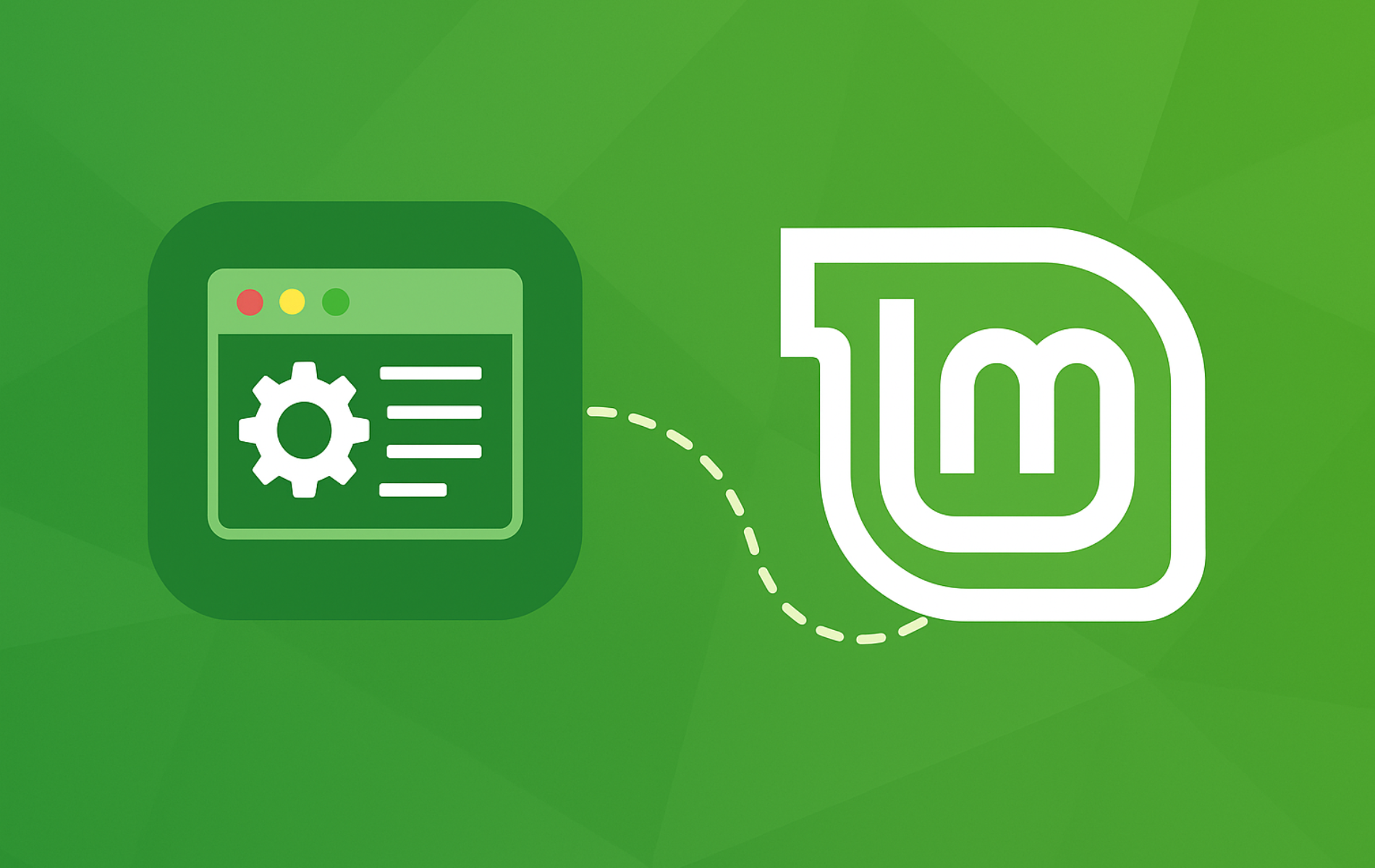
Piece of cake. Thanks
Great instructions
Good, logical and well explained.
Thanks for the feedback.