Grub Customizer is a powerful graphical tool for managing and configuring the GRUB2 bootloader. It offers an intuitive interface for users to customize their GRUB2 settings, including editing menu entries, changing boot order, and setting default operating systems. Grub Customizer also allows users to adjust GRUB2 themes, set background images, and configure advanced bootloader settings, providing greater control over the boot process. Installing Grub Customizer on Linux Mint 22, 21, or 20 can significantly enhance the flexibility and usability of your system’s bootloader.
To install Grub Customizer on Linux Mint, you can use the Launchpad PPA maintained by Daniel Richter. This PPA provides the latest stable version of Grub Customizer, ensuring you have access to the most recent features and improvements.
Update Linux Mint System
To kick off the installation of Grub Customizer, you must first update your Linux Mint system. Updating the system ensures you have the most recent security patches, bug fixes, and software compatibility improvements.
Execute the command below to update your system:
sudo apt update
sudo apt upgradeAdd Grub Customizer PPA
Next, add the Grub Customizer Personal Package Archive (PPA) to your Linux Mint system. Daniel Richter maintains this PPA and acts as a repository that holds the Grub Customizer package, which can be successfully achieved by running the following command:
sudo add-apt-repository ppa:danielrichter2007/grub-customizer -yNote: The -y flag in the command signifies your automatic consent to add the repository, bypassing any manual confirmation:
Refresh the APT Package Cache
Having integrated the Grub Customizer PPA, it is crucial to refresh the APT package cache. This cache is essentially a database that stores references to the software available for installation on the system. Refreshing this cache ensures that APT recognizes any newly added packages and repositories, allowing the system to retrieve the most recent version of Grub Customizer during installation:
sudo apt updateFinalize Installing Grub Customizer
You are now ready to install Grub Customizer on Linux Mint. This entails utilizing APT (Advanced Package Tool), Linux Mint’s package manager, to retrieve Grub Customizer from the previously added PPA. Employ the following command to instruct APT to download and install Grub Customizer:
sudo apt install grub-customizerFinally, to verify that Grub Customizer has been successfully installed and to check its version, execute the command below:
grub-customizer -vThis command will output the version of Grub Customizer that is installed on your system, as shown below:
Grub Customizer, version x.x.x
Launching Grub Customizer
Launching through Command Line Interface (CLI)
This approach is exceptionally efficient for individuals adept at utilizing the command line. The Command Line Interface offers a straightforward and rapid way to access Grub Customizer. To launch the application using CLI, open the terminal on your Linux Mint system and enter the following command:
grub-customizerThis command initializes Grub Customizer, and you will be greeted with its main window. You can start managing and customizing the GRUB bootloader to your preferences.
Launching through Graphical User Interface (GUI)
Alternatively, if you have a penchant for more visual interaction, the Graphical User Interface offers an intuitive route to access Grub Customizer. Here’s how to do it on Linux Mint:
- First, click the Menu button at the bottom left corner of your Linux Mint desktop.
- Next, in the search bar that appears, type “Grub Customizer”.
- You will see the Grub Customizer icon in the search results. Click on it.
As soon as you click the Grub Customizer icon, the application launches, presenting you with an interface that allows for effortless alteration and management of your boot settings.
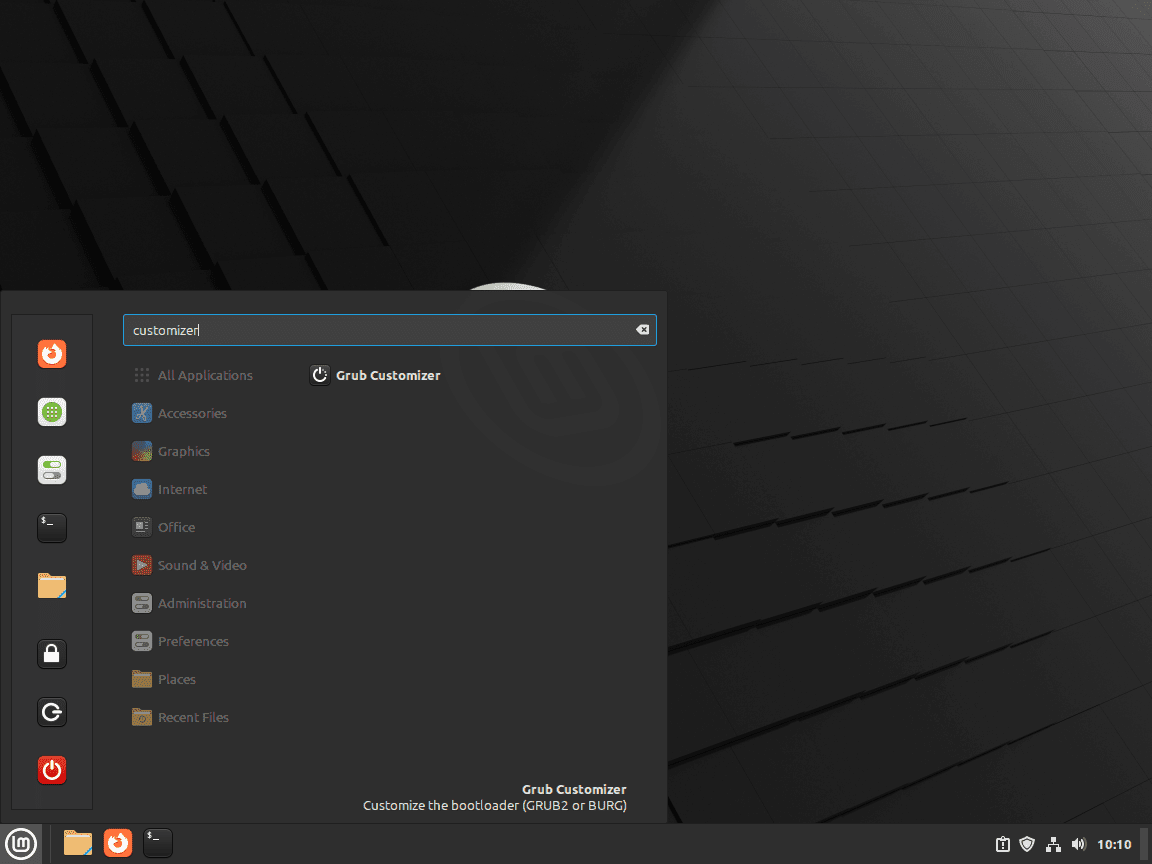
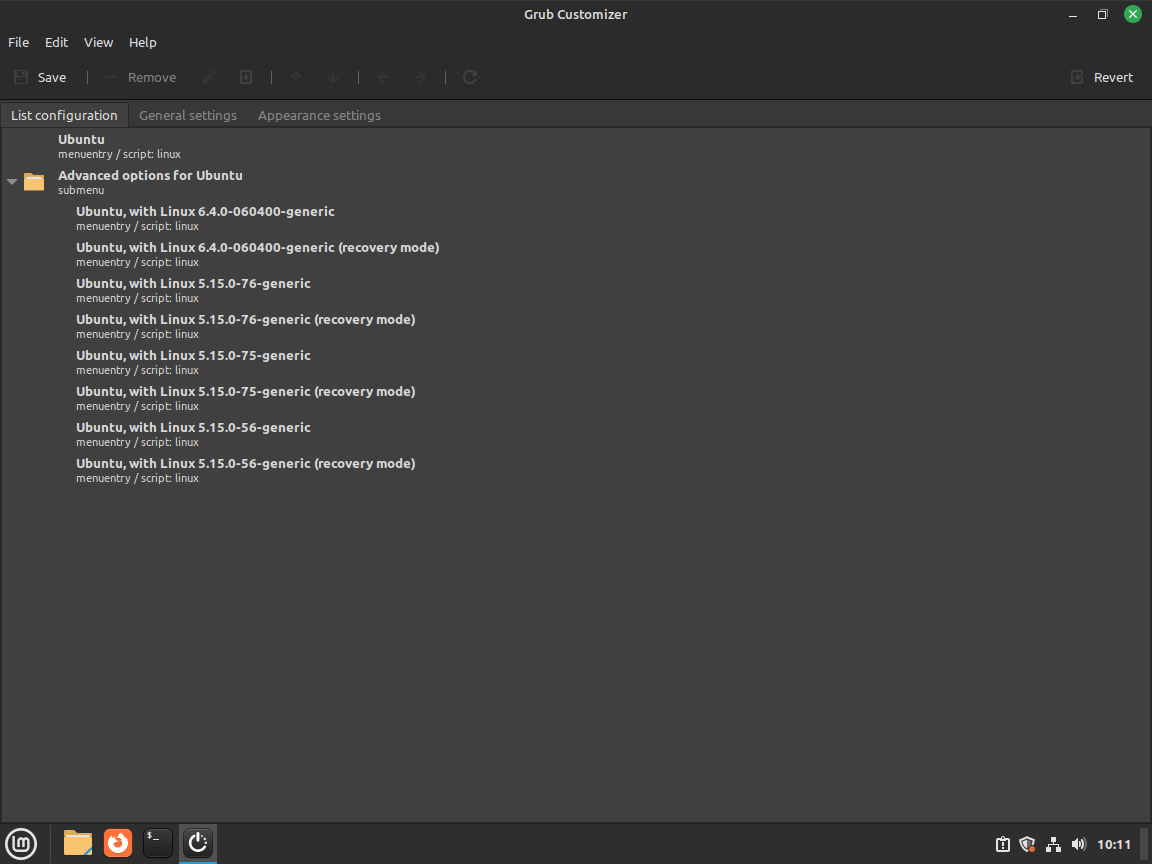
Note: You may see Ubuntu instead of Linux Mint, given it’s based on Ubuntu LTS distribution releases.
Additional Management Tips For Grub Customizer
Updating Grub Customizer
Keeping your applications up to date is fundamental in the modern software environment. This ensures access to the latest features, enhancements, and security patches. Updating Grub Customizer on Linux Mint is a straightforward process. First, update the package list to ensure your system knows about the latest packages. Next, upgrade the installed packages, including Grub Customizer.
Run the following commands in your terminal:
sudo apt update
sudo apt upgradeThe first command (sudo apt update) updates the list of available packages from the repositories. The second command (sudo apt upgrade) upgrades all the packages that have updates available, including Grub Customizer, ensuring you’re running the latest version.
Uninstalling Grub Customizer
Circumstances may dictate that Grub Customizer is no longer required, or perhaps you need to reinstall it for troubleshooting. To uninstall the application, execute the following command:
sudo apt remove grub-customizerThis command removes Grub Customizer from your Linux Mint system. It’s worth mentioning that configuration files are retained while the application is removed. This is beneficial when you wish to reinstall Grub Customizer later and want to keep your previous settings intact.
Managing the Grub Customizer PPA
If you decide you won’t be using Grub Customizer again after uninstalling it, removing the associated PPA is prudent. This keeps your system clean and ensures that it doesn’t check for updates from this no longer-required source, which can also reduce potential security risks.
Execute the following command to remove the Grub Customizer PPA:
sudo add-apt-repository --remove ppa:danielrichter2007/grub-customizer -yUpon entering this terminal command, you’re instructing your system not to contact the Grub Customizer PPA during future updates, making for a cleaner and more secure update process.
Conclusion
With Grub Customizer installed on your Linux Mint system, you can take full control of your GRUB2 bootloader configuration. The intuitive graphical interface makes it easy to manage boot entries, customize themes, and adjust advanced settings. Regularly updating Grub Customizer through Daniel Richter’s Launchpad PPA ensures you benefit from the latest features and enhancements. Enjoy the enhanced flexibility and control that Grub Customizer brings to your Linux Mint boot process.
Additional Useful Links
To extend your knowledge and discover more about Grub Customizer, the following official sources and documents can be helpful:
- Grub Customizer on Launchpad: This is the official project page for Grub Customizer, where you can find the latest releases and other project information.
- GNU GRUB Manual: The official manual for GNU GRUB. It’s an invaluable resource for understanding the intricacies of the GRUB bootloader.
- Grub Customizer PPA: This is the official Personal Package Archive for Grub Customizer. It is where the application is hosted and maintained by the developer.

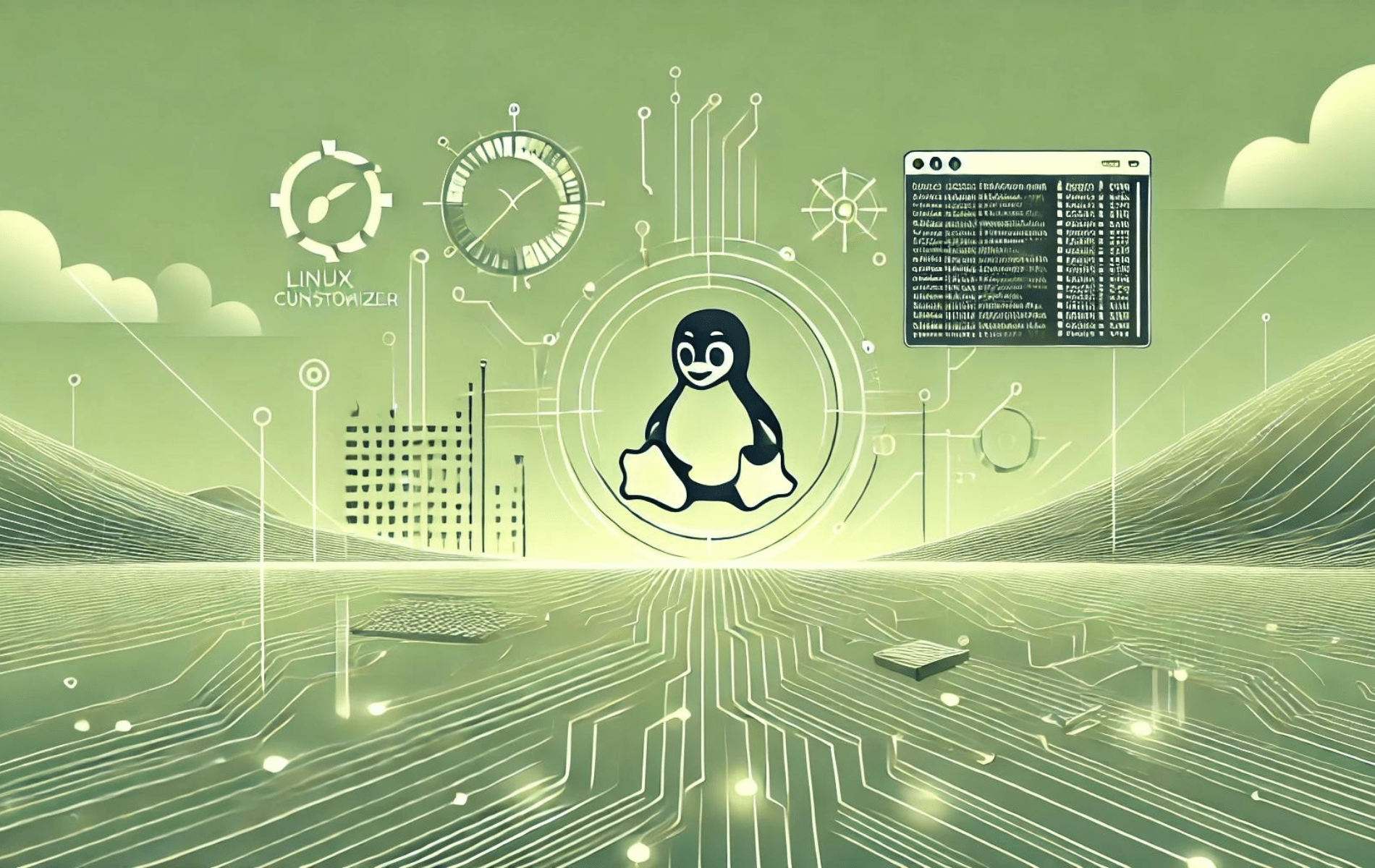
Good, logical and well explained.
Thanks for the feedback.