KDE Plasma replaces Linux Mint’s default Cinnamon desktop with a highly customizable environment where you control panel layouts, desktop widgets, window behavior, and theming down to individual accent colors. If Cinnamon feels restrictive or you need features like advanced tiling workflows, per-monitor DPI scaling, or native Wayland sessions, Plasma delivers those capabilities without requiring a distribution switch.
This guide covers installing KDE Plasma from Linux Mint’s default repositories (stable, officially supported) or optionally from the KDE Backports PPA (cutting-edge features). You’ll learn how to choose between minimal, standard, and full installation profiles, configure the SDDM display manager to switch between Cinnamon and Plasma at login, avoid the virtual keyboard bug in VM environments, and cleanly remove Plasma if needed.
Choose Your KDE Plasma Installation Method
Linux Mint’s Ubuntu base provides two paths for installing KDE Plasma, each with different trade-offs between stability and feature currency:
| Method | Plasma Version | Stability | Best For |
|---|---|---|---|
| Default Repositories | Plasma 5.27.x (current LTS base) or 5.24.x (previous base) | Tested with Mint, officially supported, lower risk | Production systems, users prioritizing stability |
| KDE Backports PPA | Latest Plasma (potentially 6.x) | Newer Qt/Plasma stack not officially tested with Mint | Testing environments, users wanting cutting-edge features |
Most users should start with the default repository installation. The PPA provides newer features but pulls in packages that Mint does not officially support, which can complicate system upgrades or cause dependency conflicts with Cinnamon.
Install KDE Plasma from Default Repositories
Installing from Linux Mint’s default repositories provides a stable, tested KDE Plasma environment without adding third-party package sources. This method uses the same Plasma version that ships with the underlying Ubuntu LTS base.
Update Your System
Before installing KDE Plasma, update your system to ensure you have the latest security patches and package versions:
sudo apt update && sudo apt upgrade -yCheck for Existing KDE Installation
Before proceeding, verify that KDE meta packages are not already installed:
apt list --installed | grep -E '^kde-(plasma-desktop|standard|full)'If the command returns any results, Plasma is already installed, and you can skip to the SDDM configuration section.
Compare KDE Plasma Installation Packages
| Use Case | Meta Package | Disk Space | What You Get |
|---|---|---|---|
| Minimal install for VMs or custom app stacks | kde-plasma-desktop | ~1.2 GB | Installs the Plasma shell, KWin, System Settings, and essential configuration utilities without extra KDE apps. |
| Balanced daily-driver desktop | kde-standard | ~1.5 GB | Adds Dolphin, Discover, Konsole, Gwenview, and the core KDE frameworks so widgets and activities work immediately. |
| Complete KDE workflow with every default utility | kde-full | ~3.4 GB | Includes KDE PIM, Calligra, KDE Edu/Games, and the full Kubuntu application set for all-in adoption. |
To preview exactly what packages will be installed and see the precise disk space requirement for your system, run sudo apt install -s kde-standard (or substitute kde-plasma-desktop or kde-full). The -s flag performs a dry-run simulation showing the full package list and disk usage without making changes.
Install KDE Standard (Recommended)
The standard installation provides a balanced KDE Plasma desktop with essential applications for daily use:
sudo apt install kde-standard -yThis installs Dolphin file manager, Konsole terminal, Discover app store, Gwenview image viewer, and core KDE frameworks so widgets and activities work immediately.
Install KDE Minimal (Lightweight)
For a lighter installation suitable for virtual machines or custom setups:
sudo apt install kde-plasma-desktop -yThis deploys only the Plasma shell, KWin window manager, and System Settings without bundled applications.
Install KDE Full (Complete Suite)
For the complete KDE experience with all default applications:
sudo apt install kde-full -yThis includes KDE PIM (KMail, KOrganizer), Calligra office suite, educational apps, games, and every utility shipping with Kubuntu.
After installation completes, proceed to the SDDM configuration section below.
(Optional) Install Latest KDE Plasma with Backports PPA
If you need cutting-edge Plasma features or want to test newer versions before they reach Linux Mint’s stable repositories, you can add the KDE Backports PPA. This repository provides the latest Plasma releases but introduces packages that Mint does not officially test or support.
Before adding the Kubuntu Backports PPA, create a Timeshift snapshot or full-system backup. These repositories pull in newer Qt and Plasma stacks that can conflict with Cinnamon or complicate future Mint upgrades. If problems occur, run
sudo ppa-purge ppa:kubuntu-ppa/backports(andppa:kubuntu-ppa/backports-extraif enabled) to restore Mint’s official packages.
Update Your System
Before adding the PPA, update your system:
sudo apt update && sudo apt upgrade -yAdd the KDE Backports PPA
Add the official KDE Backports repository:
sudo add-apt-repository ppa:kubuntu-ppa/backports -y(Optional) Add KDE Backports Extra
For additional KDE applications and components beyond the core desktop:
sudo add-apt-repository ppa:kubuntu-ppa/backports-extra -yUpdate Package Lists and Install
Refresh your package index to recognize the new PPA sources:
sudo apt updateThen install your chosen KDE meta package using the same commands shown in the default repository section above (sudo apt install kde-standard -y, sudo apt install kde-plasma-desktop -y, or sudo apt install kde-full -y). The PPA versions will be selected automatically.
Configure SDDM on Linux Mint for KDE Plasma
During installation, you may see a prompt asking you to configure the display manager. You have two options, each with different trade-offs:
| Display Manager | Best For | Advantages | Considerations |
|---|---|---|---|
| SDDM | KDE Plasma users | Native KDE integration, better theme support, modern features | Additional package to maintain, dedicated to KDE |
| LightDM | Multi-desktop setups | Linux Mint default, lighter resource usage, works with all desktops | Less polished with KDE themes, fewer Plasma-specific features |
For most users installing KDE Plasma, select SDDM when prompted during installation. It provides the best integration with Plasma’s theming system and features. If you plan to frequently switch between Cinnamon and Plasma, LightDM remains a solid universal choice.
To proceed with SDDM, press the TAB key to highlight <Ok>, then hit ENTER.
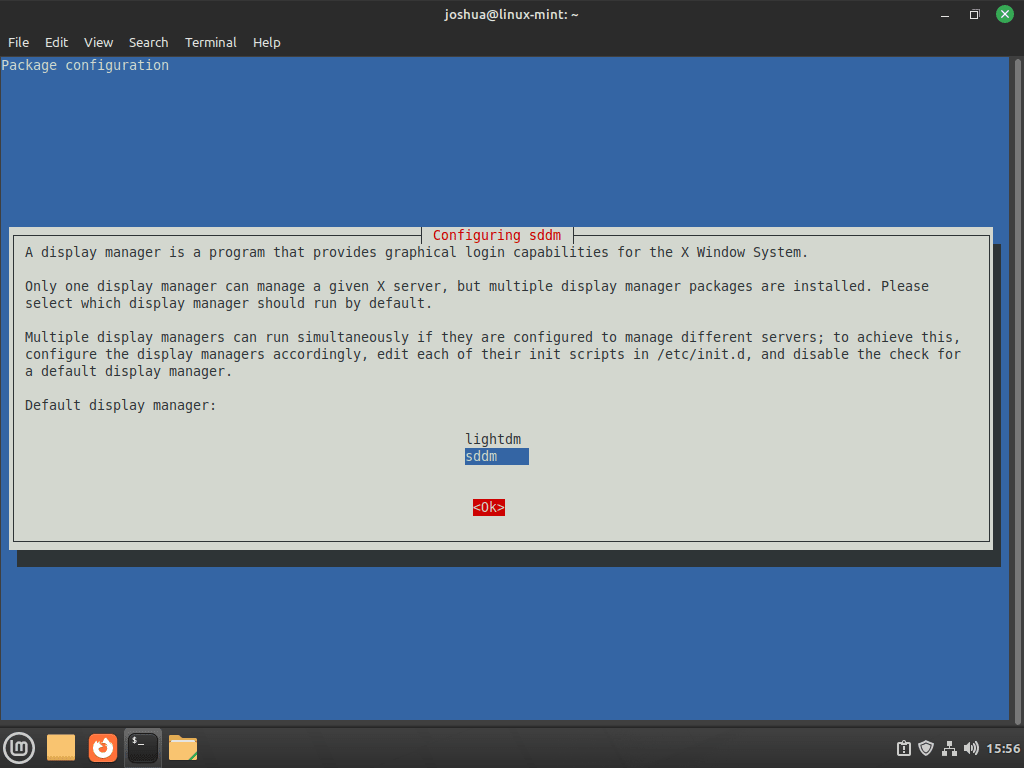
Fixing the Virtual Environment Login Bug
In some virtual environments, a bug can occur after rebooting, causing the initial login screen to display only a large keyboard. To prevent this issue, create an SDDM drop-in configuration before rebooting. This approach works reliably even though SDDM installations on Debian-based systems typically don’t include the main configuration file.
Run the following commands:
sudo mkdir -p /etc/sddm.conf.d
printf "[General]\nInputMethod=\n" | sudo tee /etc/sddm.conf.d/virtualkbd.confThe first command ensures the configuration directory exists, while the second writes a dedicated drop-in file that sets InputMethod=, resolving the bug even when /etc/sddm.conf is absent. SDDM automatically loads configuration files from /etc/sddm.conf.d/ even when the main /etc/sddm.conf file doesn’t exist, so this drop-in approach works independently without requiring you to generate the base configuration manually using sddm --example-config.
Reboot your system after KDE installation
Once the installation is complete, reboot your system to apply the desktop environment and display manager changes. Run the following command:
rebootAfter restarting, log in to KDE Plasma, and your new desktop environment will be ready to use.
Log in to KDE Plasma Desktop on Linux Mint
After installing KDE Plasma and rebooting your system, you will arrive at the login screen. Before entering your credentials, ensure that KDE Plasma is selected as your desktop environment.
Verify the KDE Desktop Environment
- Click the configuration button in the top-right corner of the login screen. This will display a list of available desktop environments.
- Select “Plasma” from the list instead of the default Cinnamon, or any other environments such as MATE or Xfce. The selection menu is usually located in a bar at the top or bottom of the screen.
- Enter your login credentials as usual. Once logged in, you will be inside the KDE Plasma desktop environment.
Selecting KDE Plasma at the login screen ensures that your system boots into the correct desktop environment every time you log in.
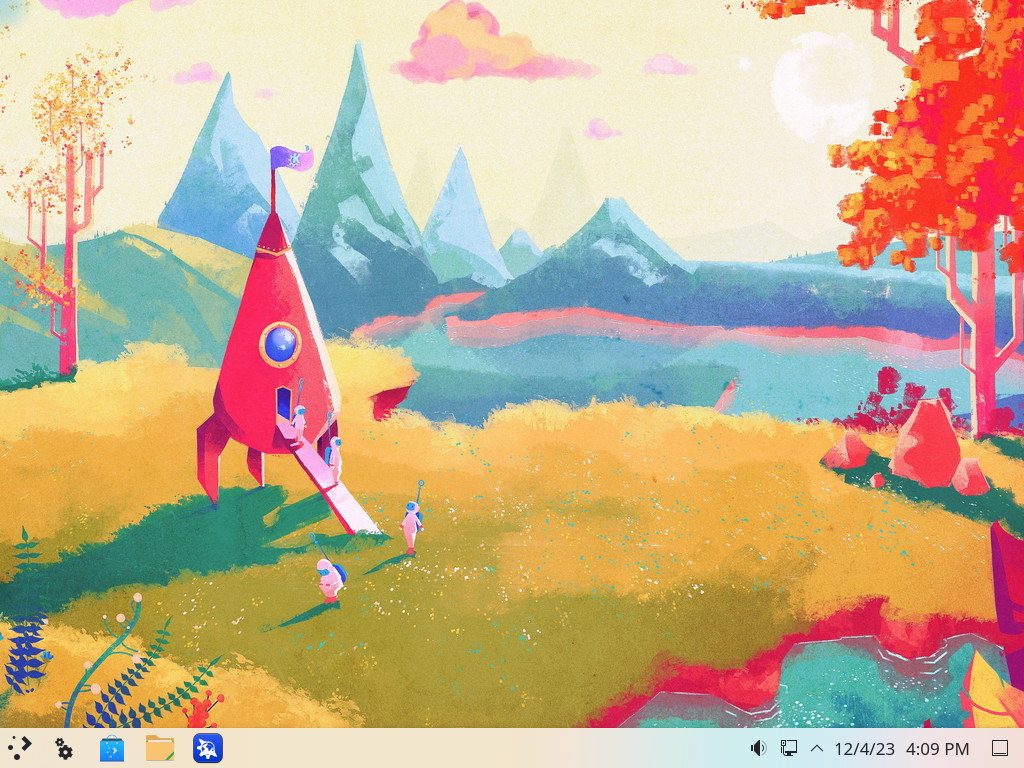
Switch Default Display Managers on Linux Mint
If you decide to switch back to a different display manager, such as LightDM for Cinnamon or GDM for GNOME, you can do so by reconfiguring the default display manager.
Reconfigure the Default Display Manager
Open a terminal and run the following command:
sudo dpkg-reconfigure sddmFollow the on-screen instructions to select your preferred display manager.
Reboot Your System
After switching the display manager, reboot your system to apply the changes:
rebootOnce restarted, your system will use the newly selected display manager.
Remove KDE Plasma from Linux Mint
If you want to remove the KDE Plasma Desktop Environment from your Linux Mint system, follow these steps.
Switch Back to LightDM Before Removal
Before purging KDE components, return the system to the display manager you actually use (usually LightDM on Mint) so the login screen still loads after Plasma is gone. Run:
sudo dpkg-reconfigure lightdm
sudo systemctl enable lightdm
sudo systemctl disable sddmAfter selecting LightDM in the dialog, confirm the change with cat /etc/X11/default-display-manager; it should output /usr/sbin/lightdm. Only proceed once this file reflects the correct display manager.
Uninstall KDE Plasma
Open a terminal and purge the meta packages you installed. This removes the desktop, session files, and most dependencies in one step:
sudo apt purge kde-standard kde-plasma-desktop kde-full plasma-desktop kubuntu-desktopAfter the meta packages are gone, clean up the remaining dependencies:
sudo apt autoremove --purgeUse the following command to identify KDE applications that remain (file managers, editors, PIM tools) and remove any you no longer need:
dpkg -l | grep -E 'konsole|dolphin|okular|gwenview|kate|ark'Repeat the sudo apt purge package-name process for each leftover application until your system is back to its previous desktop selection.
Remove KDE Backports PPA (if added)
If you previously added the KDE Backports PPA, use ppa-purge so Mint’s original packages are restored:
sudo apt install -y ppa-purge
sudo ppa-purge ppa:kubuntu-ppa/backports
sudo ppa-purge ppa:kubuntu-ppa/backports-extraRunning ppa-purge removes the repository entry and downgrades any packages back to the Mint origin, reducing the chance of version conflicts later.
Once the removal process is complete, consider running:
sudo apt update && sudo apt upgrade -yThis ensures that your system is fully updated and any leftover dependencies are handled properly.
Reboot Your System
After completing the removal, restart your system to apply the changes:
rebootRemoving KDE Plasma will revert your display manager to the previous default (typically LightDM). This may affect other installed applications or dependencies that rely on KDE libraries. Carefully review the package removal list before confirming, and back up any important data or configurations before proceeding.
(Alternative) Install KDE Plasma Using GUI Software Manager
If you prefer a graphical installation method instead of terminal commands, Linux Mint’s Software Manager provides a straightforward way to install KDE Plasma. This method installs the minimal kde-plasma-desktop package by default.
Open Software Manager
Launch the Software Manager from the application menu or search for “Software Manager” in the start menu.
Search and Install
- Type “KDE Plasma Desktop” in the search bar
- Select the “KDE Plasma Desktop” package from the results
- Click the “Install” button
- Enter your password when prompted
- Select SDDM or LightDM when asked to choose a display manager (see comparison table above)
After installation completes, log out or reboot, then select “Plasma” from the session chooser at the login screen. The GUI method installs only the minimal desktop; use the terminal commands above if you want kde-standard or kde-full instead.
Conclusion
You have now successfully installed, configured, and, if needed, removed KDE Plasma on Linux Mint. KDE Plasma provides a highly customizable desktop environment that enhances workflow and system usability. By understanding the installation options (default repositories vs. PPA), using the SDDM display manager, and knowing how to switch between desktop environments, you can confidently manage your Linux Mint desktop setup.
Useful Links for KDE Plasma with Linux Mint
For further information, updates, and community support related to KDE Plasma, refer to the following official resources:
- KDE Plasma Desktop Official Page – Learn more about KDE Plasma, its features, and the latest updates.
- KDE Community Wiki – Find official KDE documentation, development resources, and community discussions.
- Kubuntu PPA on Launchpad – Overview of the official Kubuntu PPA repositories, including available packages and updates.
- Kubuntu Backports PPA – Repository providing the latest KDE Plasma versions and applications for Ubuntu-based distributions, including Linux Mint.
These links provide additional details, troubleshooting guides, and the latest developments in the KDE Plasma desktop environment.

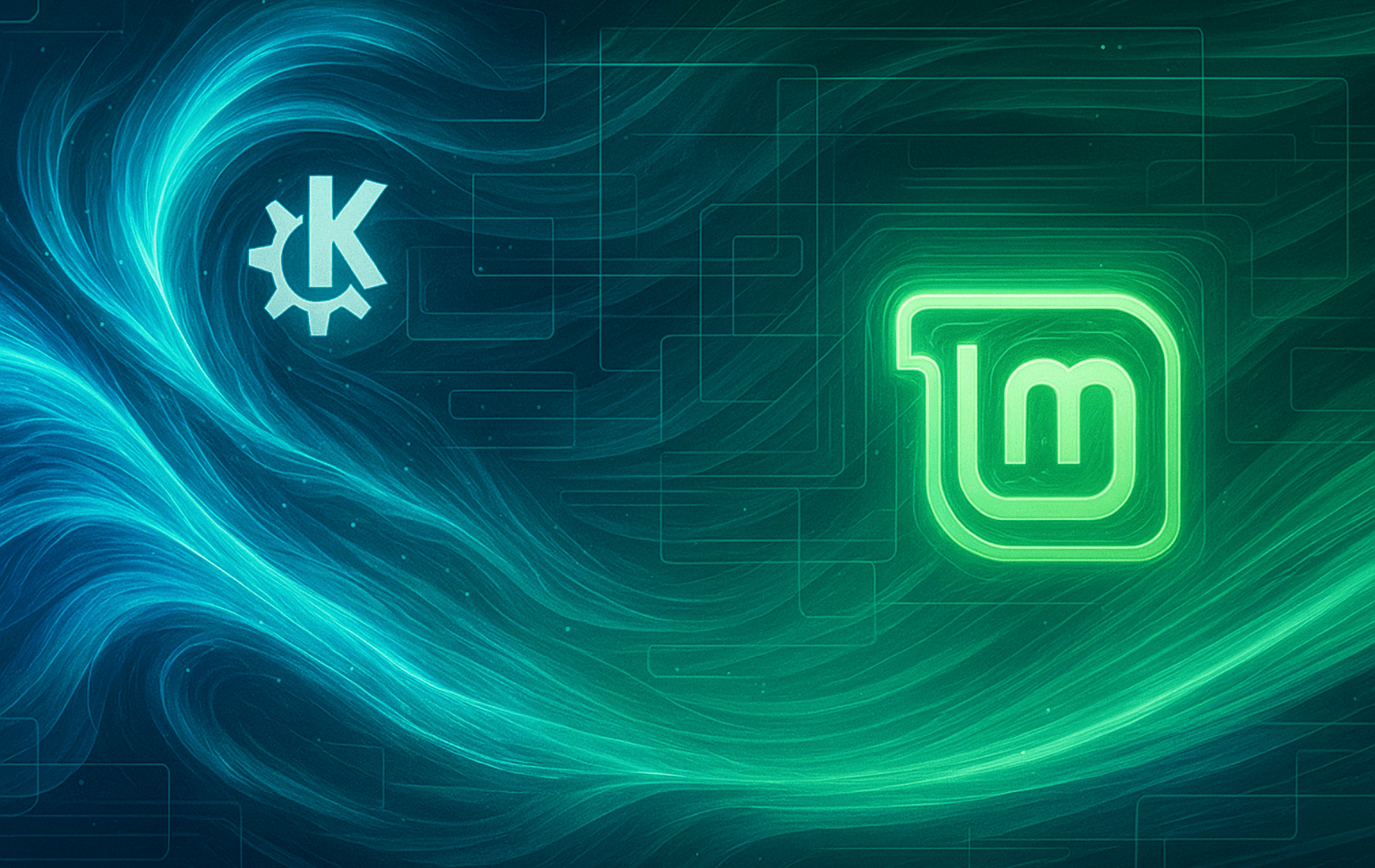

If you’re trying to apply the bug fix but getting “no such file or directory”, you can simply create the file.
“sudo touch /etc/sddm.conf”
Then run the sed command.
Obviously, this won’t actually fix the bug if SDDM is looking for it’s config file in another location, but assuming it’s still looking there in /etc, you should be fine.
Thanks for the suggestion! I actually updated the article to use a drop-in config approach instead, since Debian-based SDDM packages don’t include the main
/etc/sddm.conffile by default. The new method creates/etc/sddm.conf.d/virtualkbd.confwhich works reliably without needing to generate the base config file manually.it’s actually really cool the you can just do this on linux. Imagine if this was possible on windows too.
Btw, for those having the “no such file or directory” error (I had it too), you have to create a file “/etc/sddm.conf.d/kde_settings.conf” and write at the end this:
[General]
InputMethod=
Thanks for sharing that! The article already covers creating a drop-in config file in
/etc/sddm.conf.d/(I usedvirtualkbd.confas the filename, but any name works). The key is that SDDM loads all files from that directory automatically. Your approach withkde_settings.confdoes the exact same thing. Appreciate you confirming it works!I expected this to be a very hard thing to do, I´m lucky I found your AWESOME tutorial!
you can fix this error simply with adding “autologin” after installation 🙂
Thanks for the tip! Autologin is a great feature for convenience, but it doesn’t actually fix the virtual keyboard bug that some users see in VMs. The article’s drop-in config approach directly addresses that issue by setting
InputMethod=in SDDM. If you want to enable autologin too, you can add it to the same config file under a new section. Appreciate you sharing!I am also getting this same error.
Hi Bob, see my reply to Scott.
I get a no such file or directory message when trying to apply bug fix. Any ideas?
Hi Scott, thanks for the comment! That “no such file or directory” error when trying to apply the SDDM bug fix (the
sedcommand for/etc/sddm.conf) usually means thesddm.conffile isn’t where the command expects it, or it hasn’t been created yet.A few things to check:
1. Did the KDE installation (e.g.,
sudo apt install kde-standardor whichever version you chose) complete successfully before you ran thesedcommand? SDDM and its configuration file are typically set up during that main KDE installation.2. Could you double-check the path in the command? It should be exactly:
sudo sed -i '/\[General\]/a InputMethod=' /etc/sddm.conf. Sometimes a small typo can creep in and cause this.3. You can quickly check if the configuration file exists by running this command in your terminal:
ls /etc/sddm.conf. If the output says something like “cannot access ‘/etc/sddm.conf’: No such file or directory”, then the file indeed isn’t there, and the issue likely stems from the KDE/SDDM installation step.Let me know if checking these points helps, or if you spot anything else!
Hello, had same issue as Scott. Pretty sure I’ve made no typos and installation went smoothly. Fixed it by creating sddm.conf manually and typing in InputMethod=
Hope it helps someone
Hey Josh, it seems that there is a bug with the repository not providing the sddm.conf file upon installation. I was able to fix this by using the command “sddm –example-config“, and then copying the text that generates to make sddm.conf file. Then I went ahead and applied your fix and then it worked.
I found the info for the conf file here: https://forums.debian.net/viewtopic.php?t=149885
Thanks John for the detailed breakdown and the Debian forums link! You’re spot on about the repository bug, SDDM packages in Debian-based distros don’t include the main
/etc/sddm.conffile by default. I’ve updated the article to use a drop-in config approach instead, which creates/etc/sddm.conf.d/virtualkbd.confand works without needing the base file. Yoursddm --example-configworkaround is a solid alternative for anyone still using the old method. Appreciate you sharing that! 👍