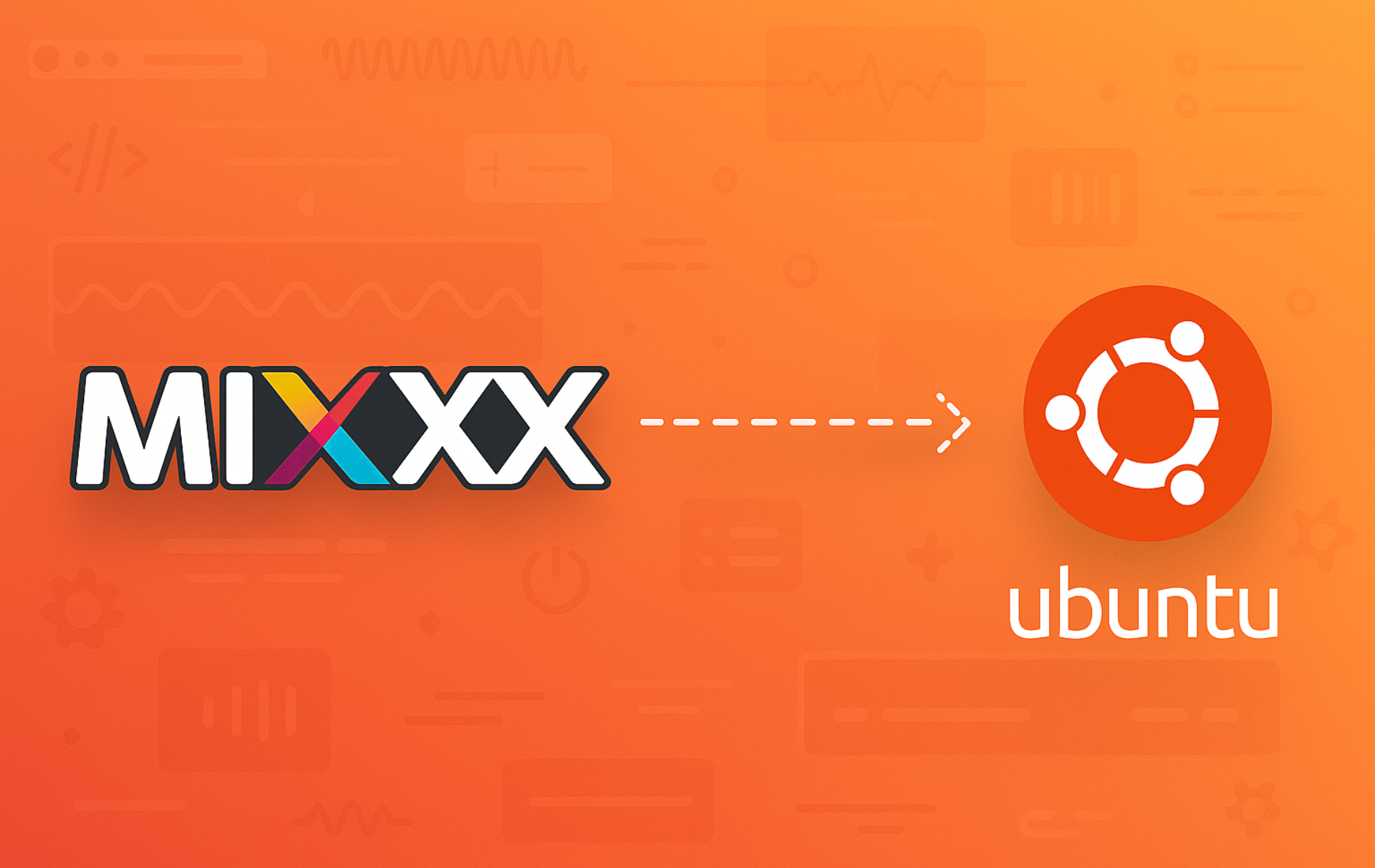Mixxx is a free, open-source DJ software that brings professional mixing capabilities to Ubuntu users. Whether you are practicing at home, performing at live events, or streaming DJ sets online, Mixxx provides BPM detection, key detection, pitch and tempo controls, and support for MIDI and HID controllers. Additionally, this guide walks you through installing Mixxx on Ubuntu, covering both the official PPA for the latest releases and alternative installation methods.
Choose Your Mixxx Installation Method
Ubuntu offers multiple installation paths for Mixxx, and the table below compares your options to help you select the best approach for your needs.
| Method | Channel | Version | Updates | Best For |
|---|---|---|---|---|
| Mixxx PPA | Launchpad PPA | Latest stable (2.5.x) | Automatic via apt upgrade | Most users who want the newest features |
| Ubuntu Default | Ubuntu Repos | Distribution stable | Automatic via apt upgrade | Users preferring distro-tested packages |
| Flatpak | Flathub | Latest stable | Automatic via flatpak update | Users wanting sandboxed installation |
For most users, the Mixxx PPA is recommended because it provides the latest stable release with new features and bug fixes. The Ubuntu default repository offers an older version that may lack recent improvements, while Flatpak provides sandboxing benefits at the cost of slightly higher disk usage.
This guide supports Ubuntu 22.04 LTS and 24.04 LTS installations. The Mixxx PPA typically supports the two most recent LTS releases, while Flatpak remains compatible across all versions. Commands shown work identically on both supported LTS releases.
Update Ubuntu Before Mixxx Installation
Before adding external repositories, ensure your system packages are current. This step prevents dependency conflicts and also ensures you have the latest security patches. Open your terminal and run the following command:
sudo apt update && sudo apt upgradeInstall Mixxx via PPA (Recommended)
The Mixxx PPA provides three repository options depending on your stability requirements:
- Stable repository — Production-ready releases for reliability (recommended)
- Beta repository — Upcoming features with testing stability
- Nightly repository — Cutting-edge development builds that may contain bugs
Import the Mixxx PPA
First, add the Mixxx stable repository to your system:
sudo add-apt-repository ppa:mixxx/mixxx -yAlternatively, if you want early access to upcoming features, import the beta repository instead:
sudo add-apt-repository ppa:mixxx/mixxxbetas -yFor developers and testers who want the latest development builds, use the nightly repository:
sudo add-apt-repository ppa:mixxx/nightlies -yNightly builds may contain unstable features or bugs. Only use the nightly repository if you are prepared to troubleshoot issues and provide feedback to the development team.
Install Mixxx from PPA
With the PPA added to your system, install Mixxx by running the following command:
sudo apt install mixxxInstall Mixxx via Ubuntu Default Repository
If you prefer distribution-tested packages without adding external repositories, Ubuntu includes Mixxx in its universe repository. Although this version is typically older than the PPA release, it still receives security updates through Ubuntu’s standard channels.
To proceed with this method, install Mixxx from the default repository:
sudo apt install mixxxUbuntu 24.04 LTS includes Mixxx 2.4.x in its default repository, while Ubuntu 22.04 LTS includes version 2.3.x. For the latest features and improvements, use the PPA method instead.
Install Mixxx via Flatpak
Flatpak provides a sandboxed installation that isolates Mixxx from your system. As a result, this method works across all Ubuntu versions and receives updates directly from the Mixxx developers.
Flatpak is not pre-installed on Ubuntu. If you have not set it up yet, install it with
sudo apt install flatpakand restart your session before continuing. For detailed setup including the Flathub repository, follow our Flatpak installation guide for Ubuntu.
Once Flatpak is configured, install Mixxx from Flathub:
flatpak install flathub org.mixxx.Mixxx -yVerify Mixxx Installation
After installation completes, verify that Mixxx installed successfully by checking the package status. Running the following command displays installed packages matching “mixxx”:
dpkg -l | grep mixxxAs shown below, the output displays the package status, name, version, and description. The ii prefix indicates the package is correctly installed:
ii mixxx 2.5.3-1~noble amd64 Digital DJ Application
If you installed via Flatpak, verify using this command instead:
flatpak info org.mixxx.MixxxLaunch Mixxx
Launch Mixxx from Terminal
To launch Mixxx from the command line, run:
mixxxHowever, if you installed via Flatpak, use this command instead:
flatpak run org.mixxx.MixxxLaunch Mixxx from Applications Menu
Alternatively, launch Mixxx through the graphical interface:
- Click on the “Activities” button in the top left corner of the screen.
- Click on the “Show Applications” icon.
- Search for “Mixxx” in the application menu.
- Click on the Mixxx icon to launch the software.
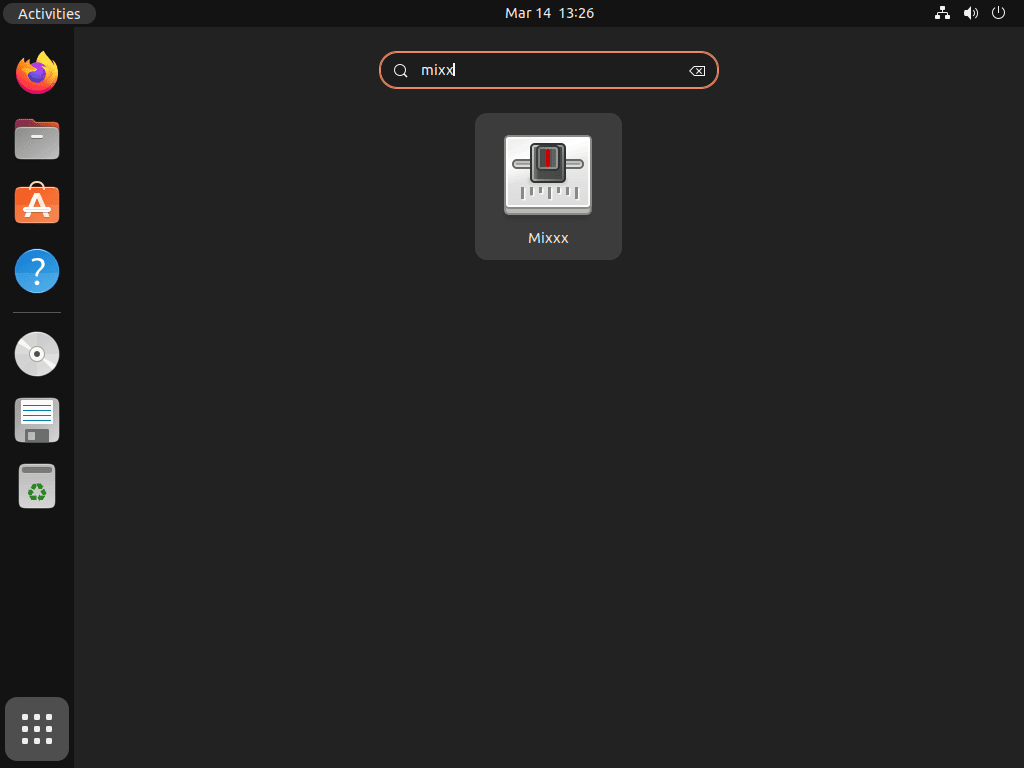
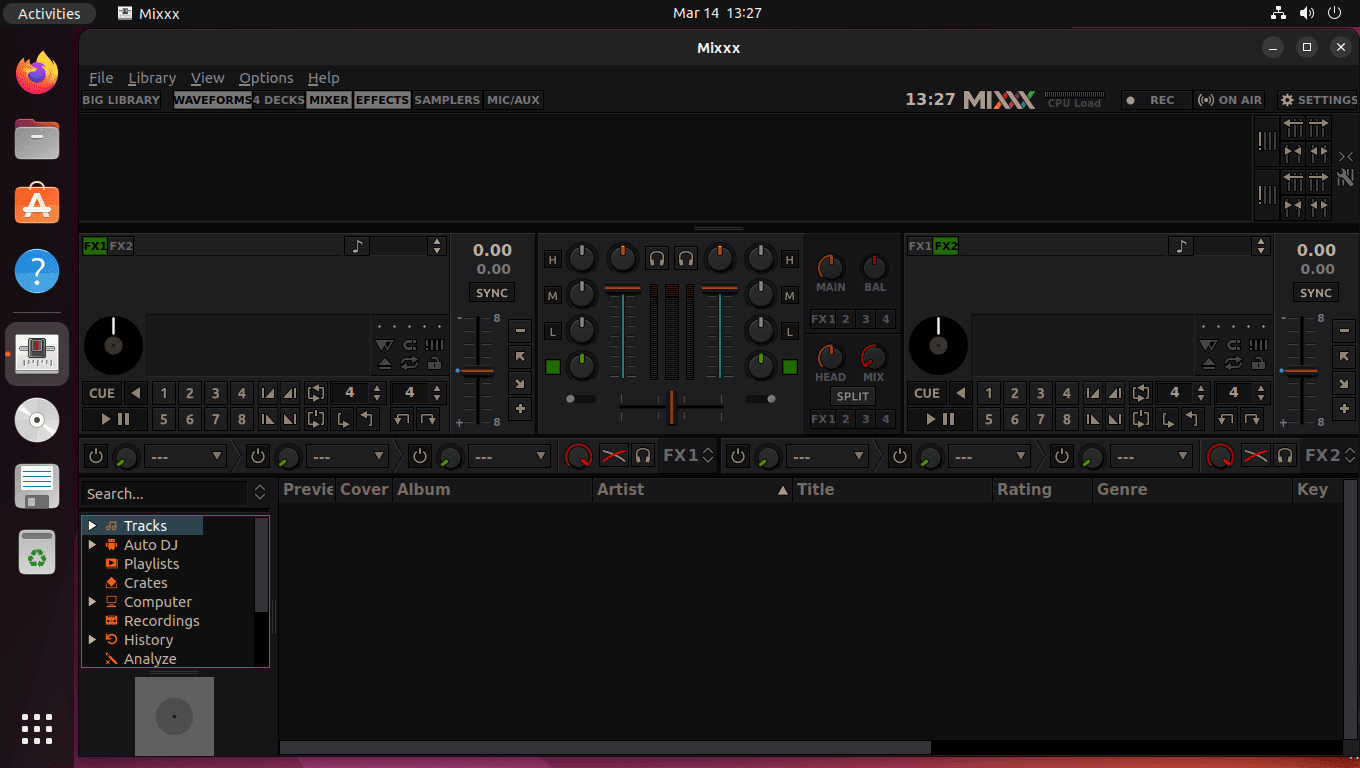
Update Mixxx
Keeping Mixxx updated ensures you have the latest features and security fixes. Consequently, the update method depends on how you installed Mixxx.
Update APT Installation
If you used the PPA or default repository, update Mixxx along with your other system packages:
sudo apt update && sudo apt upgradeAlternatively, to update only Mixxx without upgrading other packages:
sudo apt update && sudo apt install --only-upgrade mixxxUpdate Flatpak Installation
On the other hand, Flatpak users can update all Flatpak applications with:
flatpak updateRemove Mixxx
If you need to remove Mixxx from your Ubuntu system, follow the instructions matching your installation method.
Remove APT Installation
First, uninstall the Mixxx package:
sudo apt remove mixxxNext, remove orphaned dependencies that were installed with Mixxx but are no longer needed:
sudo apt autoremoveIf you added the Mixxx PPA and want to remove it from your system, run the command corresponding to the repository you added. For the stable repository:
sudo add-apt-repository --remove ppa:mixxx/mixxx -yIf you used the beta repository instead:
sudo add-apt-repository --remove ppa:mixxx/mixxxbetas -ySimilarly, for the nightly repository:
sudo add-apt-repository --remove ppa:mixxx/nightlies -yAfter removing the PPA, refresh the package cache and verify the repository is no longer active:
sudo apt update
apt-cache policy mixxxAs expected, the output should show only the Ubuntu default repository version, confirming the PPA was successfully removed:
mixxx:
Installed: (none)
Candidate: 2.4.0+dfsg-2build4
Version table:
2.4.0+dfsg-2build4 500
500 http://archive.ubuntu.com/ubuntu noble/universe amd64 Packages
Remove Flatpak Installation
To remove the Flatpak version of Mixxx, run the following command:
flatpak uninstall org.mixxx.MixxxAfterward, remove unused Flatpak runtimes to free disk space:
flatpak uninstall --unusedFlatpak stores user data in
~/.var/app/org.mixxx.Mixxx/. If you want to remove all traces including your Mixxx settings and library database, delete this directory after uninstalling.
Conclusion
You now have Mixxx installed on Ubuntu with your preferred installation method. To get started, import your music library through the Mixxx interface and configure your audio output settings for optimal performance. Furthermore, the Mixxx user manual provides detailed guides for beginners, while the Mixxx community forum offers support for advanced features and troubleshooting.
For a complete audio production setup on Ubuntu, consider pairing Mixxx with Audacity for audio editing or OBS Studio for streaming your DJ performances to platforms like Twitch or YouTube.