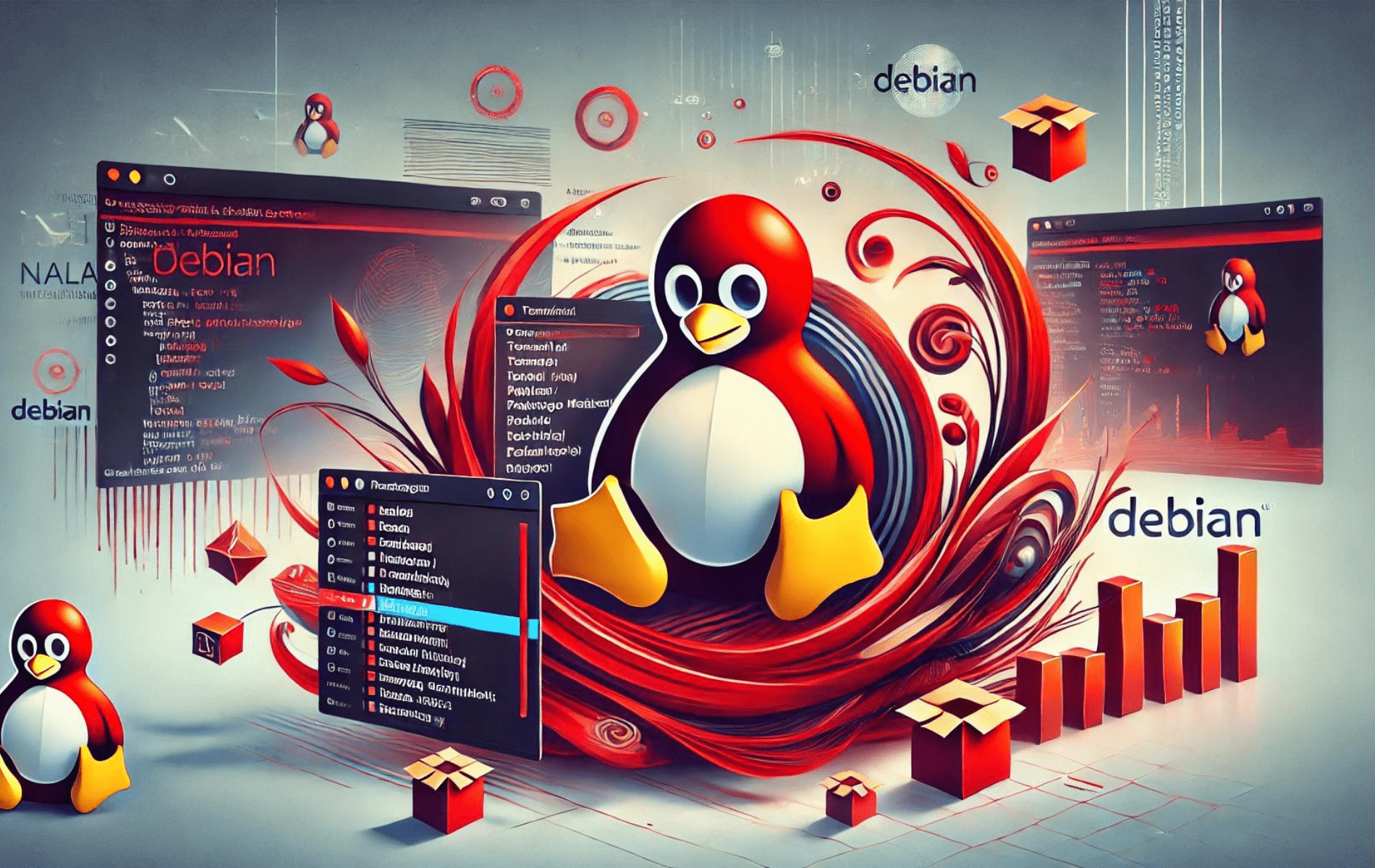Nala is a modern and user-friendly front-end for the APT package manager, designed to enhance the package management experience on Debian systems. Unlike the traditional APT, Nala offers a more intuitive interface and additional features that streamline software installation and updates.
Key Features:
- Improved User Interface: Nala’s output is more readable and colorful than APT’s, making it easier to understand package actions.
- Speed and Performance: Optimized algorithms for faster package retrieval and installation.
- Enhanced Dependency Resolution: Better handling of package dependencies to prevent conflicts and issues during installation.
- Parallel Downloads: Supports downloading multiple packages simultaneously, reducing overall installation time.
- Detailed Logs: Offers comprehensive logs for each command, aiding in troubleshooting and system management.
Benefits:
- Ease of Use: Simplifies complex package management tasks with straightforward commands and clear outputs.
- Efficiency: Saves time with parallel downloads and faster processing.
- Reliability: Ensures smoother installations with improved dependency management.
- Visibility: Provides detailed logs, enhancing transparency and control over package management activities.
With the introduction out of the way, let’s explore how to install Nala on a Debian system, utilizing terminal commands and various methods.
Update Debian Before Installation of Nala
To install Nala successfully, first update your system packages. This ensures you install Nala in an environment with the latest dependencies and security patches.
To do this, open your default terminal and enter the following command:
sudo apt update && sudo apt upgradeThis command fetches the list of available packages from the repository and upgrades any outdated packages. The sudo prefix is used to execute the command with administrative privileges.
Method 1: Install Nala via APT Command
Proceed to Install Nala
Now that the system is updated, we can install Nala. The Advanced Package Tool (APT) is Debian’s package manager. It is used for automatically installing, upgrading, and removing packages. Using APT makes sure all dependencies needed by Nala are also installed.
Run the following command to install Nala:
sudo apt install nalaThis command tells APT to install the Nala package. If the required dependencies are not installed on your system, APT will resolve the issue and install them.
Verify Nala Installation
After the installation is complete, it is a best practice to verify that Nala has been successfully installed. This step ensures that Nala is not only installed but is also functional. To check the version of Nala installed, execute the following command:
nala --versionThis command will display Nala’s version number, indicating it has been installed successfully.
Install Nala via PPA (Volian Scar)
An alternative approach to installing Nala is to utilize the Volian Scar repository. This repository tends to offer updates at a slightly quicker pace than the Debian repositories. However, it’s imperative to note that volian-archive-scar allows the installation of newer dependencies to ensure compatibility with Nala. However, as the packages and Nala are not specifically designed for these releases, this may lead to unintended consequences.
Install Required Packages
Before proceeding, specific packages must ensure the system can add a new repository and handle secure communication over HTTPS. Execute the following command:
sudo apt install curl software-properties-common apt-transport-https ca-certificates -yThis command installs curl for fetching data from URLs, software-properties-common for managing repositories, apt-transport-https to enable package management over HTTPS, and ca-certificates to allow the system to verify the authenticity of SSL certificates.
Import Volian Scar APT Repository For Nala Installation
Now, let’s import the GPG key of the Volian Scar repository. The GPG key ensures the authenticity and integrity of the packages installed from this repository. Use the following command to import the key:
curl -fSsL https://deb.volian.org/volian/scar.key | gpg --dearmor | sudo tee /usr/share/keyrings/volian.gpg > /dev/nullAfter importing the GPG key, the next step is adding the Volian Scar repository to your system. Run this command:
echo "deb [signed-by=/usr/share/keyrings/volian.gpg] https://deb.volian.org/volian/ scar main" | sudo tee /etc/apt/sources.list.d/volian-archive-scar-unstable.listRefresh APT Package Index After Nala PPA Import
After adding the Volian Scar repository, updating the APT package cache is essential. This ensures that APT knows the new packages available from this repository.
Update the APT cache with the following command:
sudo apt updateInstall Nala on Debian via Volian Scar PPA
With the repository successfully added and the APT cache updated, you can now install Nala from the Volian Scar repository by executing the following:
sudo apt install nalaConfirm Nala Version on Debian
To ensure that Nala has been installed and operational, checking its version is good practice. Use the following command to display the version of Nala:
nala --versionFollowing these steps, you have successfully installed Nala via the Volian Scar repository. However, it’s essential to exercise caution due to the newer dependencies, which may not have been tested extensively with your Debian Linux release.
Getting Started: Basic Nala Commands
This section covers the basic commands of Nala, a front-end for libapt-pkg. Nala has a simple interface that makes package management more straightforward. Knowing these commands well is important for using all of Nala’s features to manage packages on Debian Linux.
Checking Nala Version
Let’s start by verifying which version of Nala is installed. This information is crucial for compatibility and troubleshooting purposes. To check the version, execute the following command:
nala --versionUpdate APT Package Lists with Nala
One of the most common tasks in package management is keeping the package lists updated. This ensures that you are informed of the latest versions and patches. To update package lists with Nala, use the following command:
sudo nala updateThis command synchronizes the package index files with their sources.
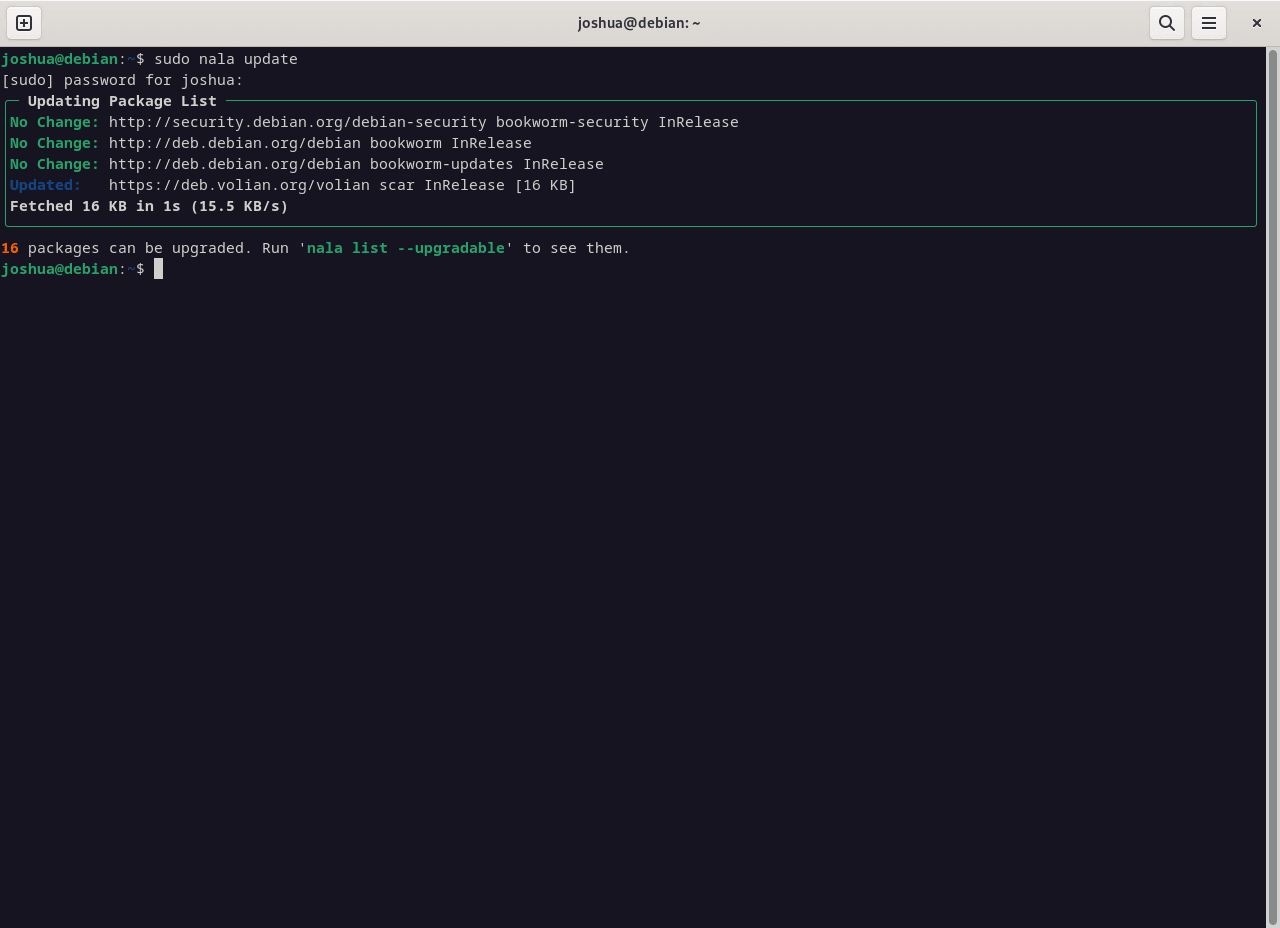
Upgrade APT Packages with Nala
Keeping your system up-to-date is indispensable. After updating the package lists, you might want to upgrade the installed packages. To perform an upgrade, execute:
sudo nala upgradeThis command will upgrade all installed packages to their latest versions.
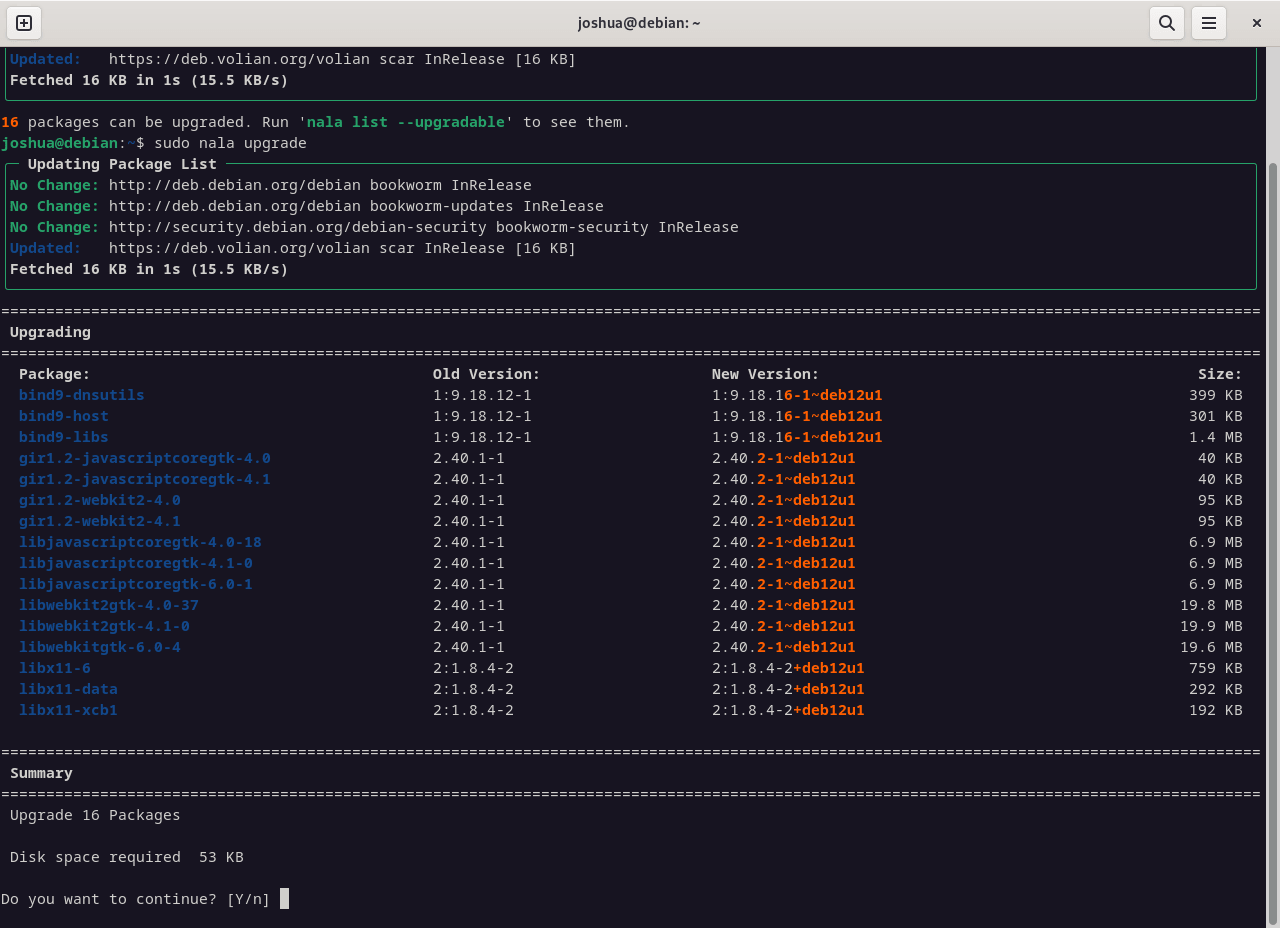
Install APT Packages with Nala
Nala makes installing a specific package straightforward. To install a package, use the following syntax:
sudo nala install <package-name>Replace <package-name> with the actual name of the package you wish to install.
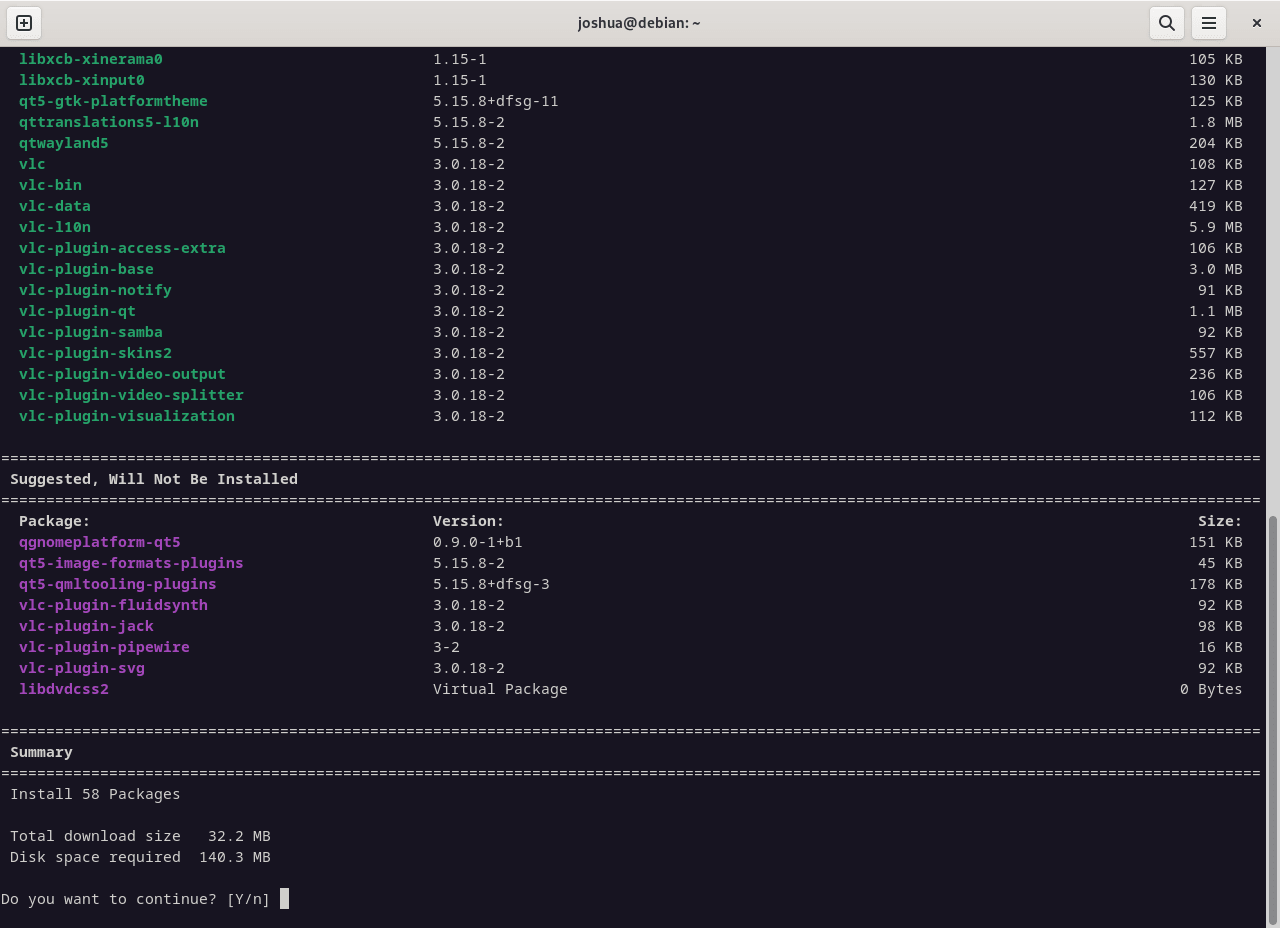
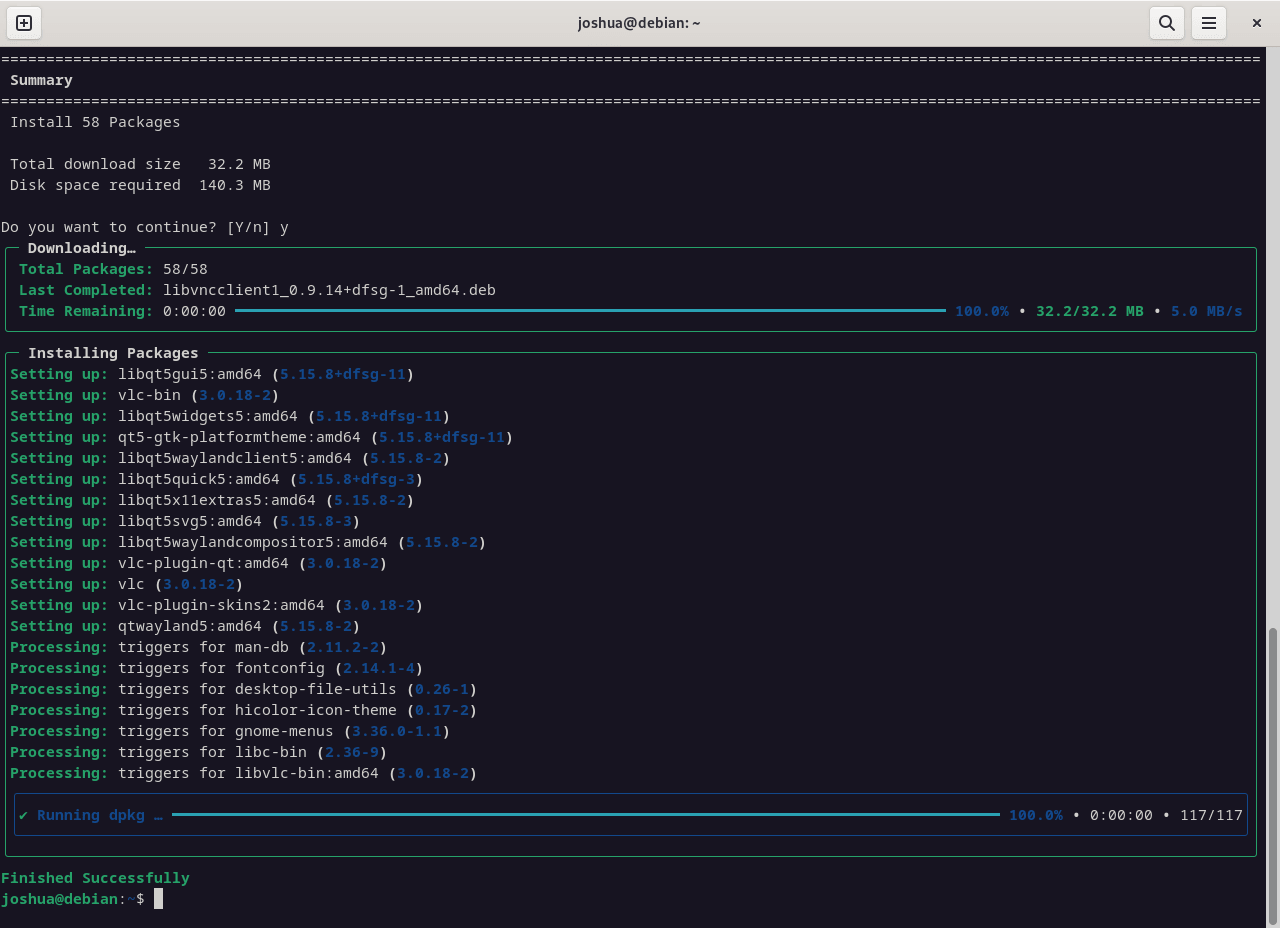
Remove Packages with Nala
If you need to uninstall a package, Nala provides an easy-to-use command. To remove a package, enter the following command:
sudo nala remove <package-name>Like the installation command, replace <package-name> with the name of the package you want to uninstall.
Search APT Packages with Nala
To search for a package within the repository, Nala offers a search command that helps you find packages based on keywords. Use this syntax:
nala search <keyword>Replace <keyword> with the term you are searching for.
ViewPackage Information with Nala
Nala provides the ability to view detailed information about a particular package. To retrieve package information, use the following command:
nala show <package-name>Again, replace <package-name> with the name of the package you want to query.
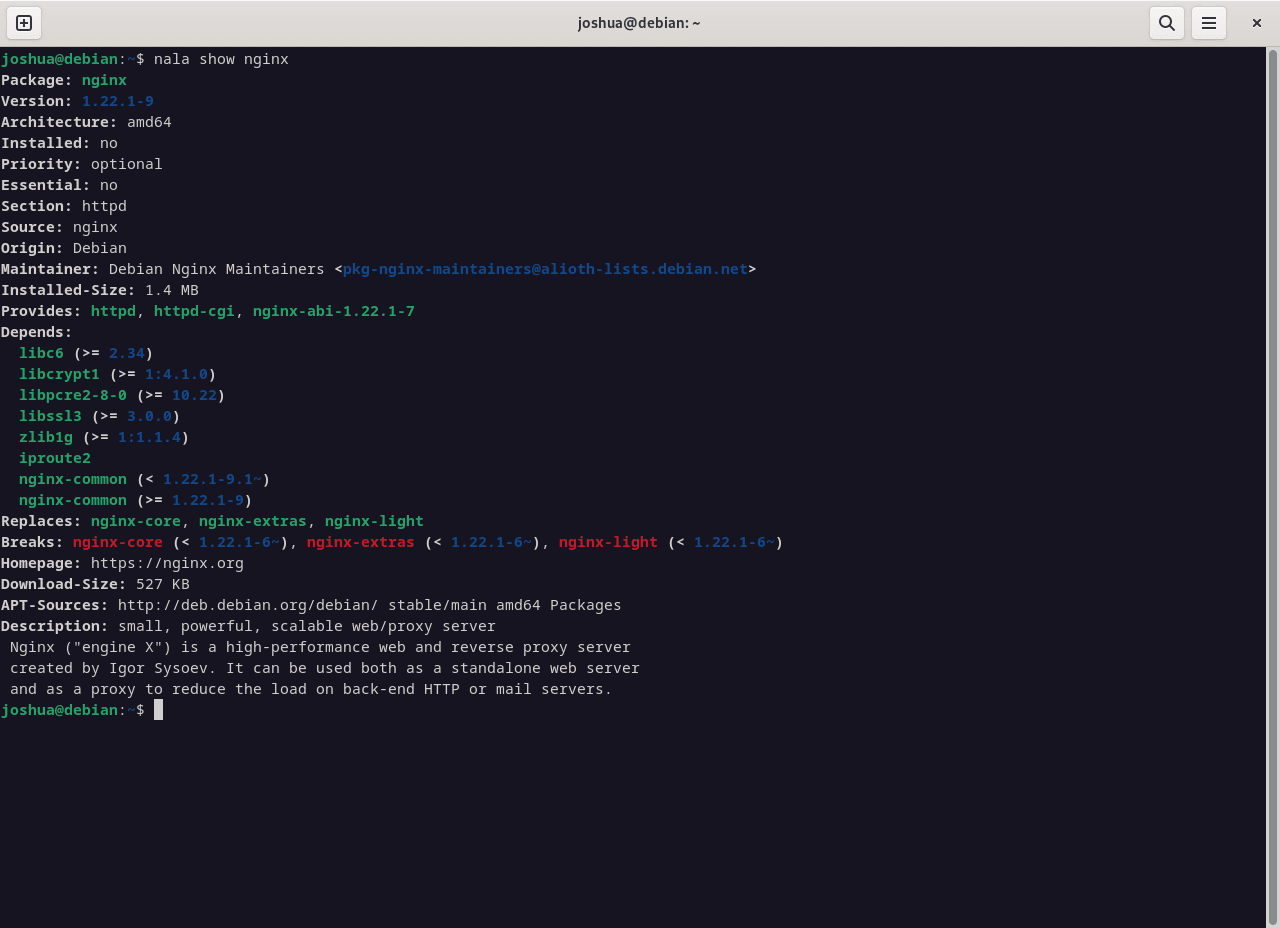
Conclusion
This guide explained how to install Nala on Debian 12 Bookworm, Debian 11 Bullseye, or Debian 10 Buster using the APT package manager. We also covered an alternative installation method through the Volian Scar repository. Then, we went over the basic commands for using Nala effectively. Nala is a helpful tool for package management, offering a simple interface for system administrators and users.
Finally, it is important to stay updated with Nala’s latest releases and documentation. Check official sources for the most reliable information and updates.