PHP is a go-to choice if you’re using Debian and looking to set up a dynamic website or web application. This guide will help you install PHP on Debian 12 Bookworm, Debian 11 Bullseye, or Debian 10 Buster. PHP is a server-side programming language that’s widely used for web development. It’s versatile, easy to integrate with databases, and has a strong community backing.
Here’s why many web developers favor PHP:
- Server-Side Execution: PHP runs on the server, delivering the final output as HTML to the user’s browser.
- Works Everywhere: Whether on Windows, Linux, or macOS, PHP is there for you.
- Database Friendly: Connect PHP with popular databases like MySQL, PostgreSQL, or Oracle to power your web applications.
- Ready-to-Use Functions: PHP has built-in functions for various tasks, from handling strings to managing files.
- Strong Community: A vast community of developers continuously contributes to PHP, ensuring it stays updated and efficient.
- Open and Free: Being open-source, PHP is free to use, modify, and distribute.
To get started with PHP on Debian, this guide will introduce you to the Ondřej Surý Repository, ensuring you get the latest and most secure version of PHP for your needs.
Update Debian Before PHP Installation
Update all existing packages on your Debian operating system with the following command to ensure they are up to date.
sudo apt updateIf updates are available, use the command to initiate the upgrade process.
sudo apt upgradeImport Ondřej Surý PHP APT Repository
To follow this tutorial, specific packages need to be installed. Please run the following command to install them.
sudo apt-get install ca-certificates apt-transport-https software-properties-common curl lsb-release -yThe following step is to import and install the GPG key and repository using an automated script, which can be done by running the curl command. In the terminal, execute the following command.
curl -sSL https://packages.sury.org/php/README.txt | sudo bash -xRefresh APT Package Index
Refresh your APT repository list to reflect the changes made in the previous step.
sudo apt updateSpecific packages may need updating after running the update command; be sure to update them before proceeding.
sudo apt upgradeSelect PHP Version To Install on Debian 12, 11, or 10
Option 1: Install PHP with Apache Option
You can run PHP as an Apache module or use PHP-FPM with the Apache HTTP server. To make it easier to manage and keep clean, it is best to install only the version of PHP that you require.
You can execute the following command to install PHP as an Apache module.
sudo apt install php8.3 libapache2-mod-php8.3sudo apt install php8.2 libapache2-mod-php8.2sudo apt install php8.1 libapache2-mod-php8.1sudo apt install php8.0 libapache2-mod-php8.0sudo apt install php7.4 libapache2-mod-php7.4Once installation is complete, restart your Apache server to load the new PHP module.
sudo systemctl restart apache2Option 2: Install Apache with PHP-FPM
PHP-FPM (FastCGI Process Manager) is a widely used alternative to the standard PHP (Hypertext Processor) FastCGI implementation.
Select the command to correspond to the version of PHP or PHP-FPM with Apache you want to install.
sudo apt install php8.3-fpm libapache2-mod-fcgidsudo apt install php8.2-fpm libapache2-mod-fcgidsudo apt install php8.1-fpm libapache2-mod-fcgidsudo apt install php8.0-fpm libapache2-mod-fcgidsudo apt install php7.4-fpm libapache2-mod-fcgidPHP-FPM is not enabled for Apache by default, so you must enable it using the following command:
sudo a2enmod proxy_fcgi setenvif && sudo a2enconf php{version}-fpmIt’s important to note that you must replace the {version} section in the above command with your desired PHP version. For example, if you want to use PHP 8.2, the command should be as follows.
sudo a2enmod proxy_fcgi setenvif && sudo a2enconf php8.2-fpmFinally, restart the Apache web server.
sudo systemctl restart apache2Option 3: Install PHP support for Nginx on Debian Linux
Install PHP & PHP-FPM
Unlike other web servers like Apache, Nginx does not have built-in support for processing PHP files. You must install PHP-FPM (FastCGI Process Manager) to handle PHP files with Nginx.
Choose one of the PHP versions below to install PHP and PHP-FPM for Nginx:
sudo apt install php8.3 php8.3-fpm php8.3-clisudo apt install php8.2 php8.2-fpm php8.2-clisudo apt install php8.1 php8.1-fpm php8.1-clisudo apt install php8.0 php8.0-fpm php8.0-clisudo apt install php7.4 php7.4-fpm php7.4-cliAfter installation, the PHP-FPM service will automatically start running. If this fails to occur, use the following command.
sudo systemctl start php{version}-fpmConfigure Nginx Server Block for PHP-FPM
To enable Nginx to process PHP files, you must edit your Nginx server block and add the following example. This should be added to all server blocks that handle PHP files, specifically the location ~ \.php$ block.
location ~ .php$ {
include snippets/fastcgi-php.conf;
fastcgi_pass unix:/var/run/php/php{version}-fpm.sock;
}Replace {version} with your desired PHP version.
You can test it using the following command to ensure that the adjustments made to your Nginx configuration are error-free.
sudo nginx -tIt will check the syntax of the configuration files and tell you if there are any issues.
Example output if successful:
nginx: the configuration file /etc/nginx/nginx.conf syntax is ok
nginx: configuration file /etc/nginx/nginx.conf test is successfulTo finalize the installation, a restart of the Nginx service is necessary:
sudo systemctl restart nginxAs a reminder, you can use the following command to check the PHP version currently installed on your system.
php --versionExample output with PHP 8.2 installed:
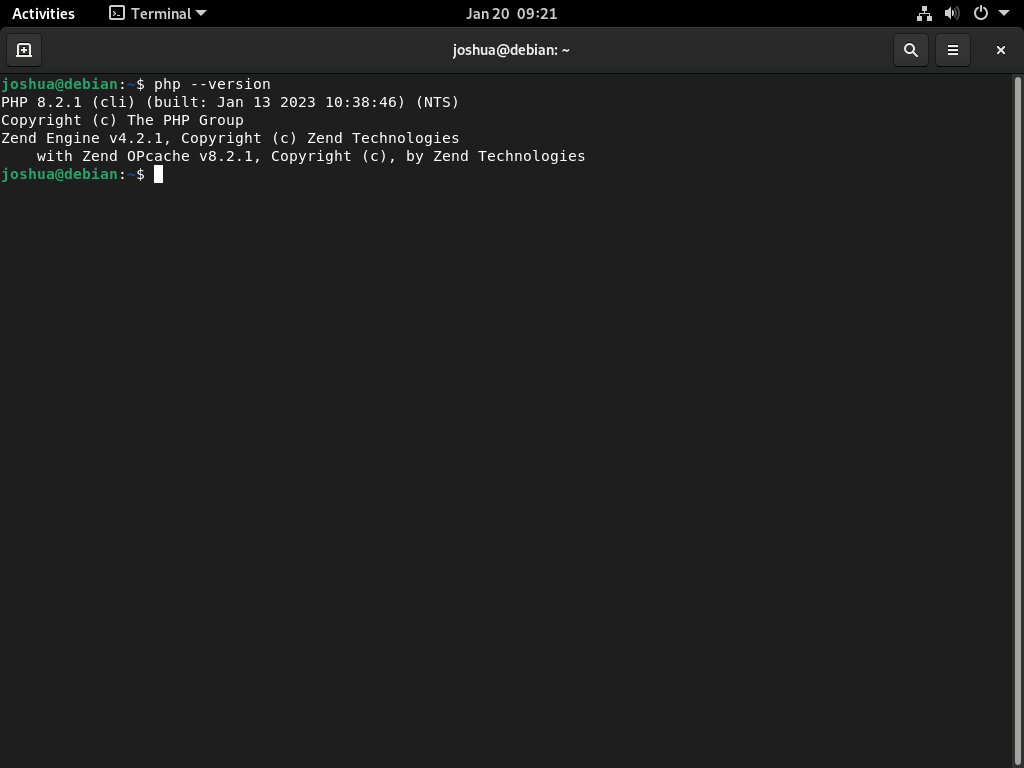
Install PHP Extensions on Debian
Customizing PHP for Specific Project Needs
To customize PHP for your project on Debian (versions 12, 11, or 10), select and install the necessary extensions. This process is crucial for enhancing your project’s performance and security.
Command for Installing PHP Extensions
Use the following command as a guide to install PHP 8.3 extensions:
sudo apt install phpx.x-{cli,fpm,curl,mysqlnd,gd,opcache,zip,intl,common,bcmath,imagick,xmlrpc,readline,memcached,redis,mbstring,apcu,xml,dom,memcache}Note: When you see sudo apt install phpX.X-{extensions}, you must replace X.X with your installed PHP version. For example, if you have PHP 8.3 installed, you should use sudo apt install php8.3-{extensions}.
Understanding PHP Extensions
- php-cli: Facilitates running PHP scripts via the command line.
- php-fpm: Optimizes request handling as a FastCGI Process Manager.
- php-curl: Enables server communication capabilities.
- php-mysqlnd: Provides MySQL Native Driver for efficient database interactions.
- php-gd: A library for image manipulation.
- php-opcache: Boosts PHP performance by caching precompiled script bytecode.
- php-zip: Handles operations related to zip files.
- php-intl: Supports international character sets for global applications.
- php-common: Delivers functionalities common across different PHP modules.
- php-bcmath: Manages precise floating-point arithmetic operations.
- php-imagick: Facilitates image processing using ImageMagick.
- php-xmlrpc: Offers XML-RPC server and client functionalities.
- php-readline: Enhances interactive terminal input.
- php-memcached & php-redis: Improves performance through effective caching strategies.
- php-mbstring: Manages multibyte character encodings for diverse language support.
- php-apcu: Provides user caching to enhance PHP application performance.
- php-xml & php-dom: Essential for XML parsing and manipulation.
Finding More Modules
To discover additional modules, use the terminal search command:
sudo apt search php8.3-Monitoring Installed PHP 8.3 Modules
It’s important to regularly monitor and manage your PHP modules for optimal system efficiency. To list the loaded PHP modules, execute:
php8.3 -mInstall PHP Development Tools on Debian
For advanced PHP development and debugging, consider installing the following tools:
sudo apt install php8.3-xdebug php8.3-pcov php8.3-devConclusion: Installing PHP on Debian Linux
In conclusion, successfully installing PHP versions 8.3, 8.2, 8.1, 8.0, or 7.4 on Debian 12, 11, or 10 is essential for administrators and developers who want to use this scripting language. This guide provides clear, step-by-step instructions to help even beginners with Debian and PHP complete the installation. Select the correct PHP version based on your specific application needs and compatibility. Regular maintenance and updates are essential for keeping your PHP installation running smoothly and securely.

