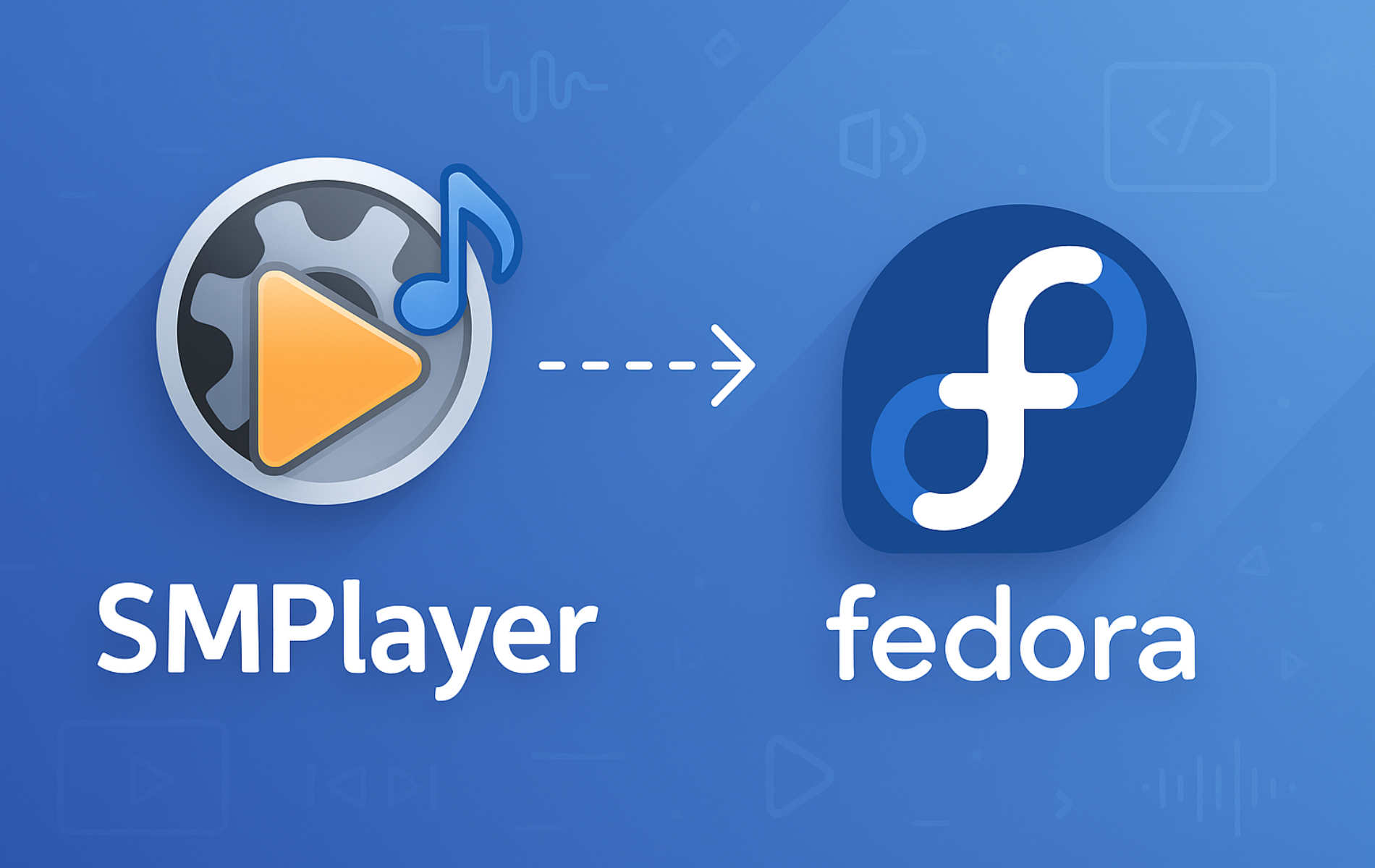SMPlayer is a media player built on top of the MPV engine that remembers your settings for each file you play. Whether you need to watch MKV movies with multiple subtitle tracks, stream YouTube videos directly from URLs, or sync audio timing for out-of-sync video files, this player handles these scenarios without requiring additional codec installations. As a result, you will have SMPlayer installed on Fedora with full playback capabilities by the end of this guide, ready to manage playlists and customize video filters.
Choose Your SMPlayer Installation Method
SMPlayer is available directly from the default Fedora repositories, so no third-party repos are required. Alternatively, Flatpak from Flathub provides sandboxed operation with automatic updates independent of system packages.
| Method | Channel | Stability | Best For |
|---|---|---|---|
| DNF | Default Fedora repos | Distro-tested | Most users who want system-level integration with no third-party repos |
| Flatpak | Flathub | Upstream releases | Users who prefer sandboxed apps with automatic updates |
Generally, the DNF method is recommended for most users since SMPlayer ships in Fedora’s default repositories and integrates naturally with the system package manager. However, choose Flatpak if you prefer application sandboxing or want updates independent of system upgrades.
Method 1: Install SMPlayer with DNF
SMPlayer is available in Fedora’s default repositories, providing a distro-tested package with system-level integration. To install it directly with DNF, run the following command:
sudo dnf install smplayerNext, verify the installation by checking the package version:
rpm -q smplayersmplayer-25.6.0-2.fc43.x86_64
Method 2: Install SMPlayer with Flatpak
Flatpak provides SMPlayer in a sandboxed environment with updates independent of system packages. Consequently, this method is useful if you want application isolation or prefer managing updates through Flatpak.
Add Flathub Repository
First, add the Flathub repository system-wide:
flatpak remote-add --if-not-exists --system flathub https://flathub.org/repo/flathub.flatpakrepoInstall SMPlayer
If Flathub is disabled on your system, enable it with
flatpak remote-modify --enable flathubbefore proceeding.
Install SMPlayer system-wide:
flatpak install --system flathub info.smplayer.SMPlayerFinally, verify the installation:
flatpak list | grep -i smplayerSMPlayer info.smplayer.SMPlayer 25.6.0 stable system
Launch SMPlayer
Launch SMPlayer from Terminal
To begin, open a terminal by pressing the Super key and searching for “Terminal” in Activities, then launch SMPlayer:
smplayerAlternatively, if you installed via Flatpak, use this command instead:
flatpak run info.smplayer.SMPlayerLaunch SMPlayer from Applications Menu
Alternatively, launch SMPlayer using the graphical interface:
- Click Activities in the top left corner.
- Type “SMPlayer” in the search bar.
- Click the SMPlayer icon to launch the application.
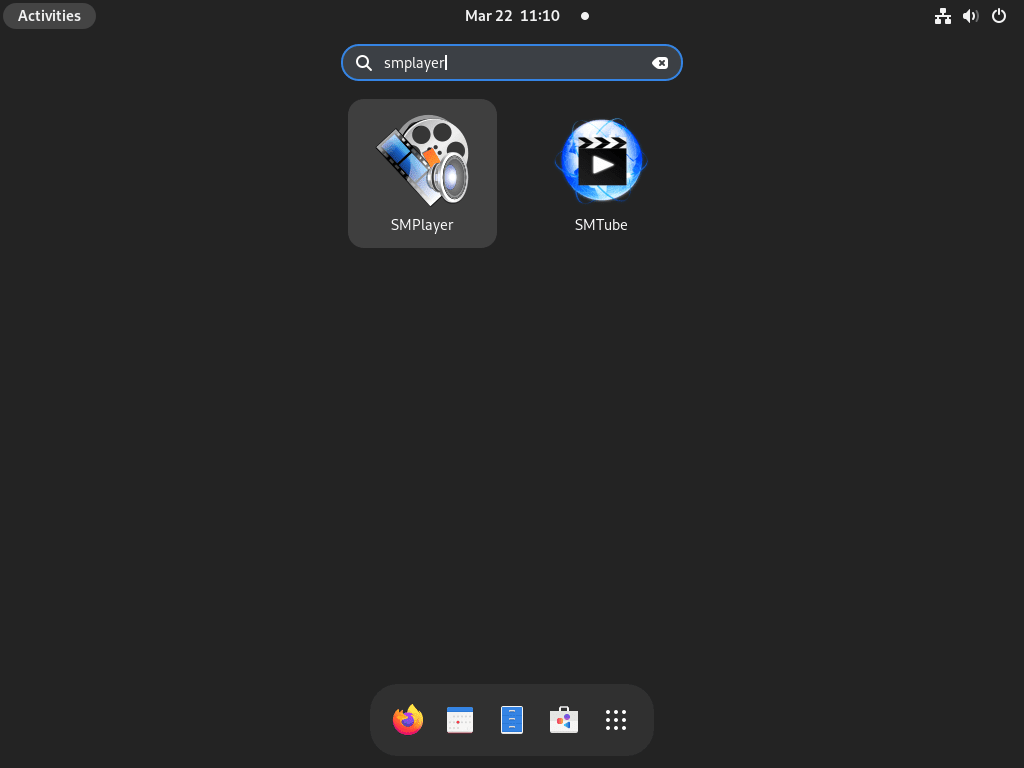
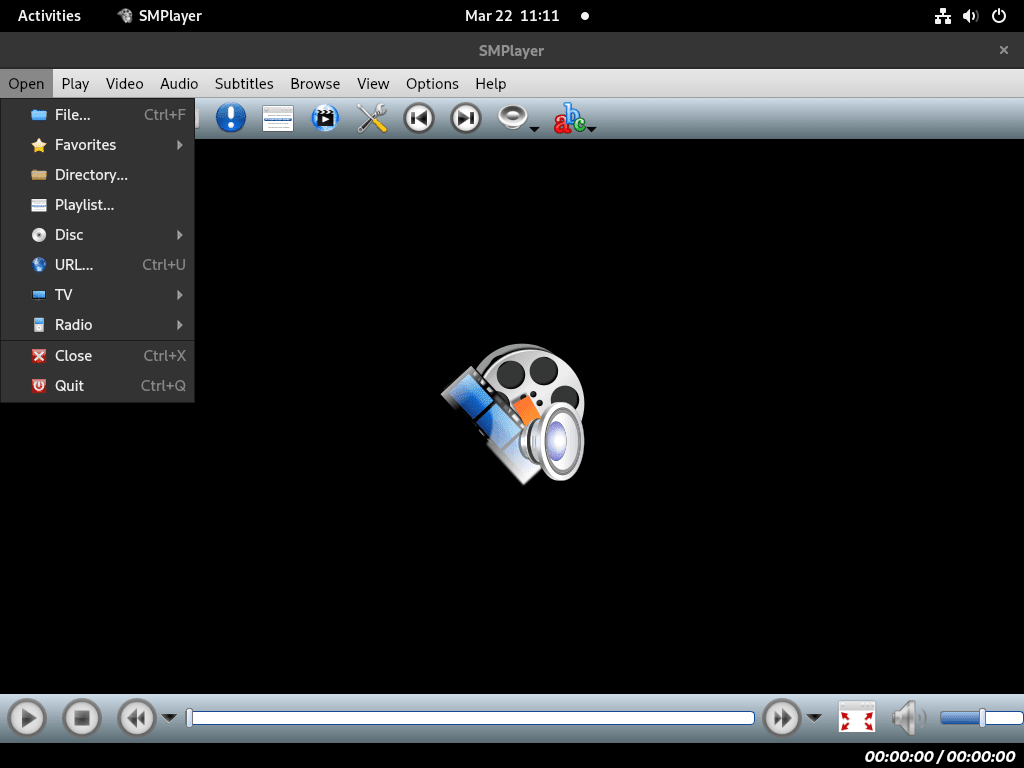
Update SMPlayer
DNF Update Method
To update SMPlayer installed via DNF, run:
sudo dnf upgrade smplayerDNF reports “Nothing to do” when no updates are available, or displays the upgrade summary when a newer version exists.
Alternatively, update all packages at once:
sudo dnf upgrade --refreshFlatpak Update Method
For Flatpak installations, update SMPlayer with:
flatpak update info.smplayer.SMPlayerRemove SMPlayer
DNF Remove Method
To remove SMPlayer installed via DNF, execute:
sudo dnf remove smplayerFlatpak Remove Method
Similarly, remove SMPlayer installed via Flatpak:
flatpak uninstall info.smplayer.SMPlayerRemove User Data
Removing user data directories will permanently delete your SMPlayer preferences, playlists, and playback history. Export any settings you want to keep before proceeding.
To remove SMPlayer configuration and cache for RPM/DNF installations:
rm -rf ~/.config/smplayer ~/.cache/smplayerLikewise, for Flatpak installations, remove the sandboxed data directory:
rm -rf ~/.var/app/info.smplayer.SMPlayerTroubleshooting Common Issues
Video Playback Shows Black Screen
If SMPlayer plays audio but displays a black screen, the video output driver configuration needs adjustment. Typically, this occurs on Wayland sessions or systems with mixed GPU configurations.
First, check which display server your session uses:
echo $XDG_SESSION_TYPEThe output shows either wayland or x11.
Next, open SMPlayer and navigate to Options → Preferences → General → Video, then change the output driver based on your session type:
- Wayland sessions: Select “gpu-next” or “opengl” for hardware-accelerated playback
- X11 sessions: Try “xv” (X Video Extension) or “opengl”
- Fallback option: Select “x11” for basic software rendering
After changing the driver, restart SMPlayer and test playback. Additionally, if the black screen persists, verify your video file plays correctly in another player such as VLC to rule out file corruption.
H.265/HEVC Videos Won’t Play
If SMPlayer fails to play H.265 (HEVC) encoded videos, Fedora’s default FFmpeg package lacks the required codecs due to licensing restrictions. To resolve this, install the full FFmpeg package from RPM Fusion.
First, enable the RPM Fusion repositories if not already configured:
sudo dnf install https://mirrors.rpmfusion.org/free/fedora/rpmfusion-free-release-$(rpm -E %fedora).noarch.rpmNext, swap the limited ffmpeg-free package for the full version:
sudo dnf swap ffmpeg-free ffmpeg --allowerasingFor hardware-accelerated decoding on AMD or Intel GPUs, also install the freeworld Mesa drivers:
sudo dnf swap mesa-va-drivers mesa-va-drivers-freeworldAfter installing the codecs, restart SMPlayer. The player should now handle H.265, H.264, and other patent-encumbered formats without issues.
For 4K or high-framerate H.265 content that stutters during playback, enable hardware-accelerated decoding in SMPlayer. Navigate to Options → Preferences → General → Video and set “Hardware decoding” to auto, vaapi (AMD/Intel), or nvdec (Nvidia) depending on your GPU.
Flatpak installations bundle their own codecs, so this issue typically only affects the DNF-installed version.
YouTube URLs Fail to Load
SMPlayer uses yt-dlp for YouTube playback. When URLs fail with connection or format errors, the bundled yt-dlp version may be outdated.
First, check your current yt-dlp version:
yt-dlp --versionThen, update yt-dlp to the latest version:
sudo dnf upgrade yt-dlpHowever, if the repository version remains outdated, install the latest release directly:
sudo curl -L https://github.com/yt-dlp/yt-dlp/releases/latest/download/yt-dlp -o /usr/local/bin/yt-dlp
sudo chmod a+rx /usr/local/bin/yt-dlpAfterward, verify the updated version:
yt-dlp --versionFinally, restart SMPlayer after updating yt-dlp for changes to take effect.
DVD or Blu-ray Discs Won’t Play
If SMPlayer fails to play DVD or Blu-ray discs with “Failed to recognize file format” errors, the required decryption libraries are missing. Commercial discs use CSS (DVDs) or AACS (Blu-rays) encryption that requires additional packages from RPM Fusion.
First, enable the RPM Fusion tainted repository:
sudo dnf install rpmfusion-free-release-taintedFor DVD playback, install the CSS decryption library:
sudo dnf install libdvdcssFor Blu-ray playback, install the AACS and BD+ decryption libraries:
sudo dnf install libaacs libbdplus libblurayThe libaacs and libbdplus packages come from RPM Fusion, while libbluray is available in standard Fedora repositories. After installation, open SMPlayer and navigate to Open → Disc → DVD from drive or Blu-ray from drive to play your disc. Note that Blu-ray playback may require additional AACS key database configuration depending on the disc’s encryption.
Conclusion
You now have SMPlayer installed on Fedora through either the default repositories for system integration or Flatpak for sandboxed updates. The per-file settings memory and subtitle sync adjustments covered earlier make this player particularly effective for mixed media libraries. For additional multimedia tools, consider installing FFmpeg for video processing or OBS Studio for screen recording.