Strawberry Music Player is an open-source audio player and music collection organizer designed for audiophiles and music collectors. It supports a wide range of audio formats including MP3, FLAC, Ogg Vorbis, WAV, and AAC, with features like smart playlists, album art fetching from multiple sources, lyrics display, tag editing with MusicBrainz integration, and bit-perfect audio playback. Strawberry also provides unofficial streaming support for services like Tidal, Qobuz, and Spotify, making it a versatile choice for managing both local and streaming music libraries.
This guide walks through installing Strawberry Music Player on Linux Mint 22.x or 21.x using either the Launchpad PPA maintained by the developer or through Flatpak from Flathub. By the end, you will have a fully functional music player ready to organize your collection, with verification steps and removal instructions included.
Choose Your Strawberry Installation Method
Linux Mint users can install Strawberry through two primary methods, each with different trade-offs for version freshness, updates, and system integration.
| Method | Channel | Version | Updates | Best For |
|---|---|---|---|---|
| Launchpad PPA | Stable PPA | Latest stable | Via apt upgrade | Most users who want native integration and automatic updates |
| Launchpad PPA (Unstable) | Unstable PPA | Development builds | Via apt upgrade | Testers and users who want newest features before stable release |
| Flatpak | Flathub | Latest stable | Via flatpak update | Users who prefer sandboxed applications or need consistent cross-distro behavior |
For most users, the Launchpad PPA method is recommended because it provides better system integration, smaller disk footprint, and automatic updates through your standard system update process. Choose Flatpak if you prefer application sandboxing or encounter dependency issues with the PPA version.
Understand Version Compatibility
Linux Mint uses Ubuntu as its package base, so PPAs designed for Ubuntu work on Mint when the correct Ubuntu codename is used. The Launchpad PPA automatically detects your Ubuntu base and installs the appropriate version.
| Linux Mint Version | Mint Codenames | Ubuntu Base | PPA Version |
|---|---|---|---|
| Linux Mint 22.x | Wilma, Xia, Zara, Zena | Ubuntu 24.04 LTS (noble) | 1.2.16 |
| Linux Mint 21.x | Vanessa, Vera, Victoria, Virginia | Ubuntu 22.04 LTS (jammy) | 1.1.3 |
The PPA provides significantly newer versions on Mint 22.x (v1.2.16) compared to Mint 21.x (v1.1.3). If you need the latest features on Mint 21.x, consider using Flatpak instead, which provides the same version across all systems.
Method 1: Install Strawberry via Launchpad PPA
The Launchpad PPA method provides native APT integration, which means Strawberry updates arrive through your regular system updates. In addition, this approach offers better desktop integration and uses system audio libraries directly.
Update Your System
Before adding external repositories, ensure your package database is current. This reduces the chance of dependency conflicts during installation.
sudo apt update && sudo apt upgradeAdd the Strawberry PPA
Jonas Kvinge maintains the official Strawberry PPA on Launchpad. You can choose between the stable release for reliable daily use or the unstable builds for testing new features. Most users should choose the stable PPA.
Option 1: Stable PPA (Recommended)
Add the stable PPA, which receives tested releases suitable for everyday use:
sudo add-apt-repository ppa:jonaski/strawberry -yThis command automatically registers the PPA in your system’s package sources, imports the signing key, and refreshes the package cache.
Option 2: Unstable PPA (Development Builds)
Alternatively, if you want to test upcoming features before they reach the stable release, add the unstable PPA instead:
sudo add-apt-repository ppa:jonaski/strawberry-unstable -yDevelopment builds may contain bugs or incomplete features. Only use the unstable PPA if you are comfortable reporting issues and can tolerate occasional breakage. If you add both PPAs, APT will install whichever has the higher version number.
Install Strawberry
Once the PPA is configured, install Strawberry using APT:
sudo apt install strawberryAPT will pull in any required dependencies automatically. The installation typically completes within a minute depending on your internet speed.
Verify the Installation
Finally, confirm that Strawberry installed correctly by checking the version number:
strawberry --versionExpected output on Mint 22.x:
Strawberry 1.2.16
Expected output on Mint 21.x:
Strawberry 1.1.3
Method 2: Install Strawberry via Flatpak
As an alternative to the PPA method, Flatpak provides a sandboxed installation that runs independently of your system libraries. Notably, this method delivers the same Strawberry version regardless of your Mint release and isolates the application from your system files.
Confirm Flatpak and Flathub Are Available
By default, Linux Mint ships with Flatpak and the Flathub repository pre-configured, so no additional setup is typically required. To verify this, check Flatpak’s version:
flatpak --versionHowever, if for some reason Flatpak is not installed on your system, you can install it with:
sudo apt install flatpakSimilarly, if Flathub is not already configured as a remote, add it with:
sudo flatpak remote-add --if-not-exists flathub https://flathub.org/repo/flathub.flatpakrepoOn a standard Linux Mint installation, both Flatpak and Flathub are already configured at the system level. The commands above are provided only for minimal or customized installations where they may have been removed. For more details on managing Flatpak packages, see our guide on upgrading Flatpak applications on Linux Mint.
Install Strawberry from Flathub
Install Strawberry from the Flathub repository using the following command:
flatpak install flathub org.strawberrymusicplayer.strawberry -yNote that the first Flatpak installation on your system may also download shared runtimes, which increases the initial download size. Subsequently, Flatpak applications that use the same runtime will install faster.
Verify the Flatpak Installation
To confirm the Flatpak installation succeeded, list the installed Flatpak applications:
flatpak list --app | grep -i strawberryExpected output:
Strawberry Music Player org.strawberrymusicplayer.strawberry 1.2.16 stable flathub
Launch Strawberry Music Player
Once installed, you can launch Strawberry through either the graphical menu or the command line.
Launch from the Applications Menu
For daily use, the simplest approach is launching from your desktop environment’s application menu. The exact path depends on your Mint edition:
- Cinnamon: Click the Menu button, then type “Strawberry” in the search box, or navigate to Sound & Video > Strawberry
- MATE: Applications > Sound & Video > Strawberry
- Xfce: Applications Menu > Multimedia > Strawberry
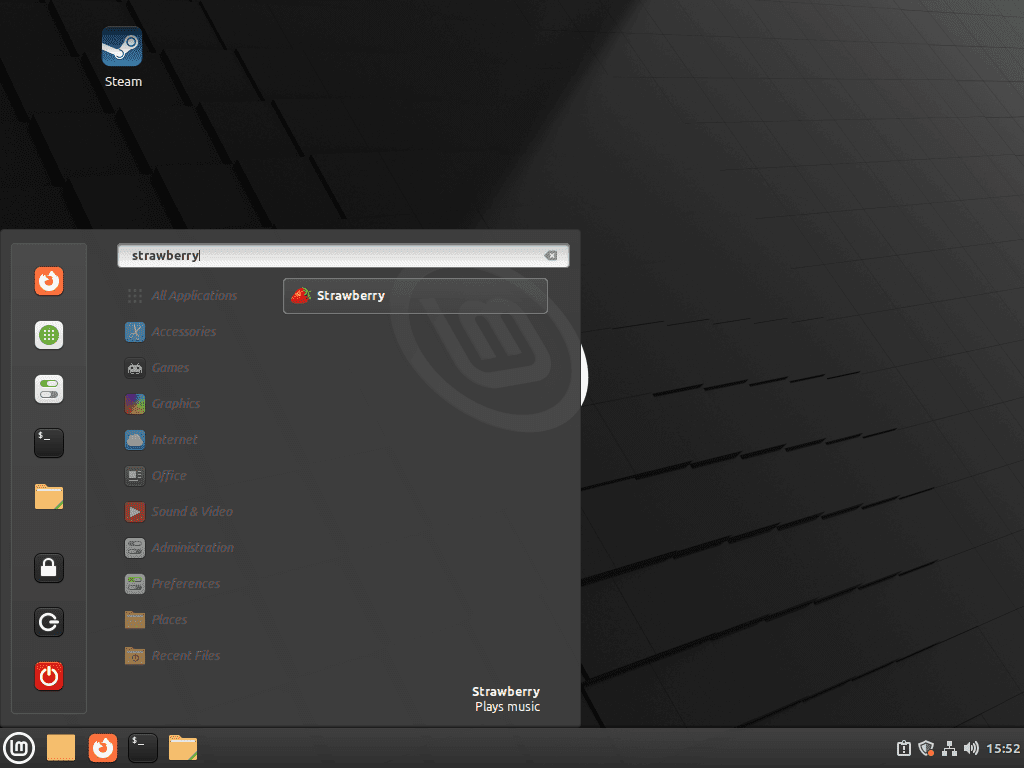
Launch from the Terminal
Alternatively, you can start Strawberry directly from the terminal. The command differs based on your installation method.
For APT/PPA installations:
strawberryFor Flatpak installations:
flatpak run org.strawberrymusicplayer.strawberryIn particular, running from the terminal is useful for troubleshooting, as any error messages or warnings will appear in the terminal output.
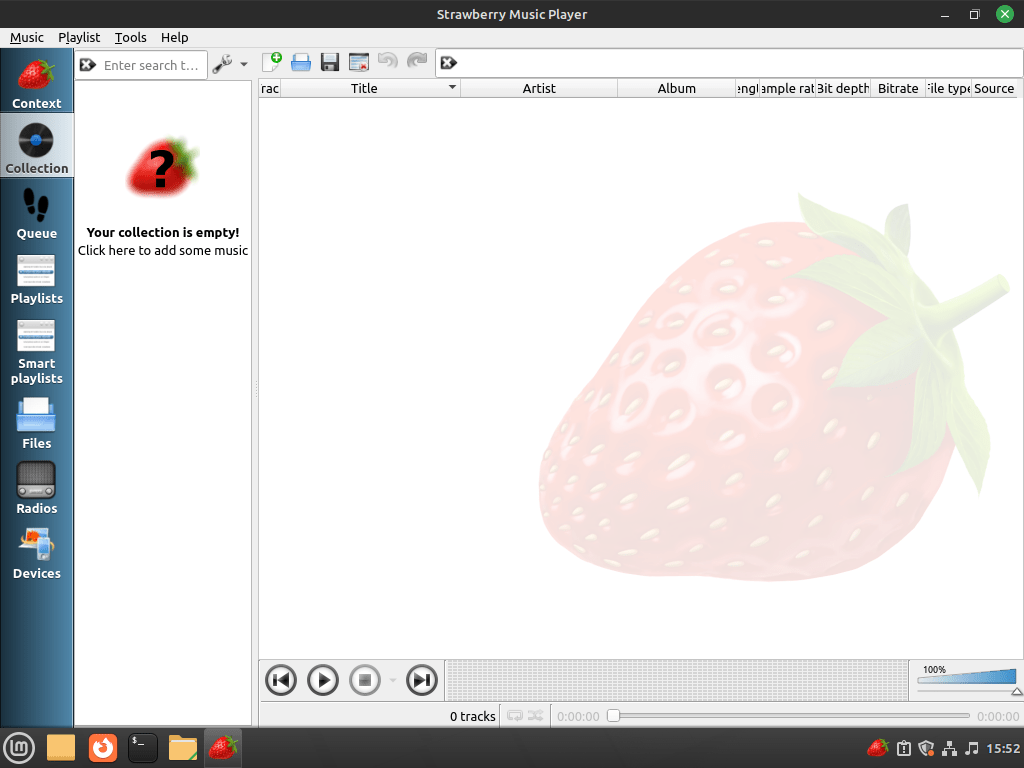
Manage Strawberry Music Player
Update Strawberry
Keeping Strawberry updated ensures you receive bug fixes, security patches, and new features. As expected, the update process depends on how you installed the application.
Update APT/PPA Installation
PPA-installed versions update through your normal system update process:
sudo apt update && sudo apt upgradeThis command refreshes all package sources and upgrades any packages with available updates, including Strawberry when a new version is published to the PPA.
Update Flatpak Installation
In contrast, Flatpak applications update through the Flatpak command:
flatpak updateThis command checks for and applies updates to all installed Flatpak applications and their runtimes.
Remove Strawberry
If you no longer need Strawberry, remove it using the method matching your installation.
Remove APT/PPA Installation
Uninstall the APT-installed version and clean up unused dependencies:
sudo apt remove strawberry
sudo apt autoremoveStrawberry stores user configuration in ~/.config/strawberry/. If you want a complete removal including your playlists, settings, and cached album art, delete this directory:
This permanently deletes your Strawberry playlists, preferences, and any cached album art. Back up this directory first if you might want to restore your settings later.
rm -rf ~/.config/strawberry/Additionally, if you want to remove the PPA from your system to stop receiving updates for packages you no longer have installed, remove the PPA you added earlier:
Remove the stable PPA:
sudo add-apt-repository --remove ppa:jonaski/strawberry -yAlternatively, remove the unstable PPA if you used that instead:
sudo add-apt-repository --remove ppa:jonaski/strawberry-unstable -yRemove Flatpak Installation
Similarly, remove the Flatpak version along with its application data:
flatpak uninstall --delete-data org.strawberrymusicplayer.strawberry -ySpecifically, the --delete-data flag removes Strawberry’s configuration and cache files stored in your Flatpak data directory. Omit this flag if you plan to reinstall later and want to preserve your settings.
Troubleshoot Common Issues
No Sound Output
If Strawberry launches but produces no audio, check the audio output settings within the application. Navigate to Tools > Preferences > Playback and verify the correct audio device is selected. On systems with multiple sound cards or USB audio devices, Strawberry may default to the wrong output.
For PulseAudio systems, ensure the PulseAudio daemon is running:
pulseaudio --check && echo "PulseAudio running" || pulseaudio --startPPA Not Found or Version Mismatch
If add-apt-repository reports that your codename is not supported, verify your Ubuntu base codename:
grep UBUNTU_CODENAME /etc/os-releaseCurrently, the PPA supports noble (Mint 22.x) and jammy (Mint 21.x). If you see a different codename or encounter errors, consider using the Flatpak installation method instead, which does not depend on Ubuntu codename matching.
Flatpak Permissions Issues
Because Flatpak runs applications in a sandbox, it may restrict access to certain directories. If Strawberry cannot access your music files, ensure the necessary filesystem permissions are granted. You can use Flatseal to manage Flatpak permissions graphically, or grant filesystem access via command line:
flatpak override --user --filesystem=/path/to/music org.strawberrymusicplayer.strawberryReplace /path/to/music with the actual path to your music library.
Streaming Services Not Working
Strawberry provides unofficial streaming support for Tidal, Qobuz, and Spotify. However, these integrations are not officially supported by the streaming services and may break if the services change their APIs. If streaming features stop working after an update, check the Strawberry issue tracker on GitHub for known issues and workarounds.
Conclusion
You now have Strawberry Music Player installed on Linux Mint, configured through either the Launchpad PPA for native system integration or Flatpak for sandboxed operation. The application provides comprehensive music library management, high-quality audio playback, and optional streaming service integration. Regular updates through your chosen installation method will keep Strawberry current with bug fixes and new features. If you prefer a lighter-weight alternative, see our guide on installing DeaDBeeF music player on Linux Mint.



I can easily log into Spotify and load my playlists, but playback is not possible: “There is no URI handler implemented for “spotify.”
../gst/playback/gsturisourcebin.c(1708): gen_source_element (): /GstPlayBin3:pipeline-3-pipeline/GstURIDecodeBin3:uridecodebin3/GstURISourceBin:urisourcebin2
How exactly I do that now? THX for help
Hi!
It looks like Spotify support for Strawberry is still in development. The issue you’re seeing with the “no URI handler for ‘spotify'” is related to the fact that Spotify integration isn’t fully polished yet. There’s been ongoing work to integrate it using the GStreamer Spotify plugin, but some bugs and limitations (like authentication and song-switching lag) still exist.
If you’re interested in following the progress, check out this thread: https://forum.strawberrymusicplayer.org/topic/118/support-for-spotify.
For now, using the official Spotify client might be the best option until these issues are resolved.
Let me know if you have any other questions!