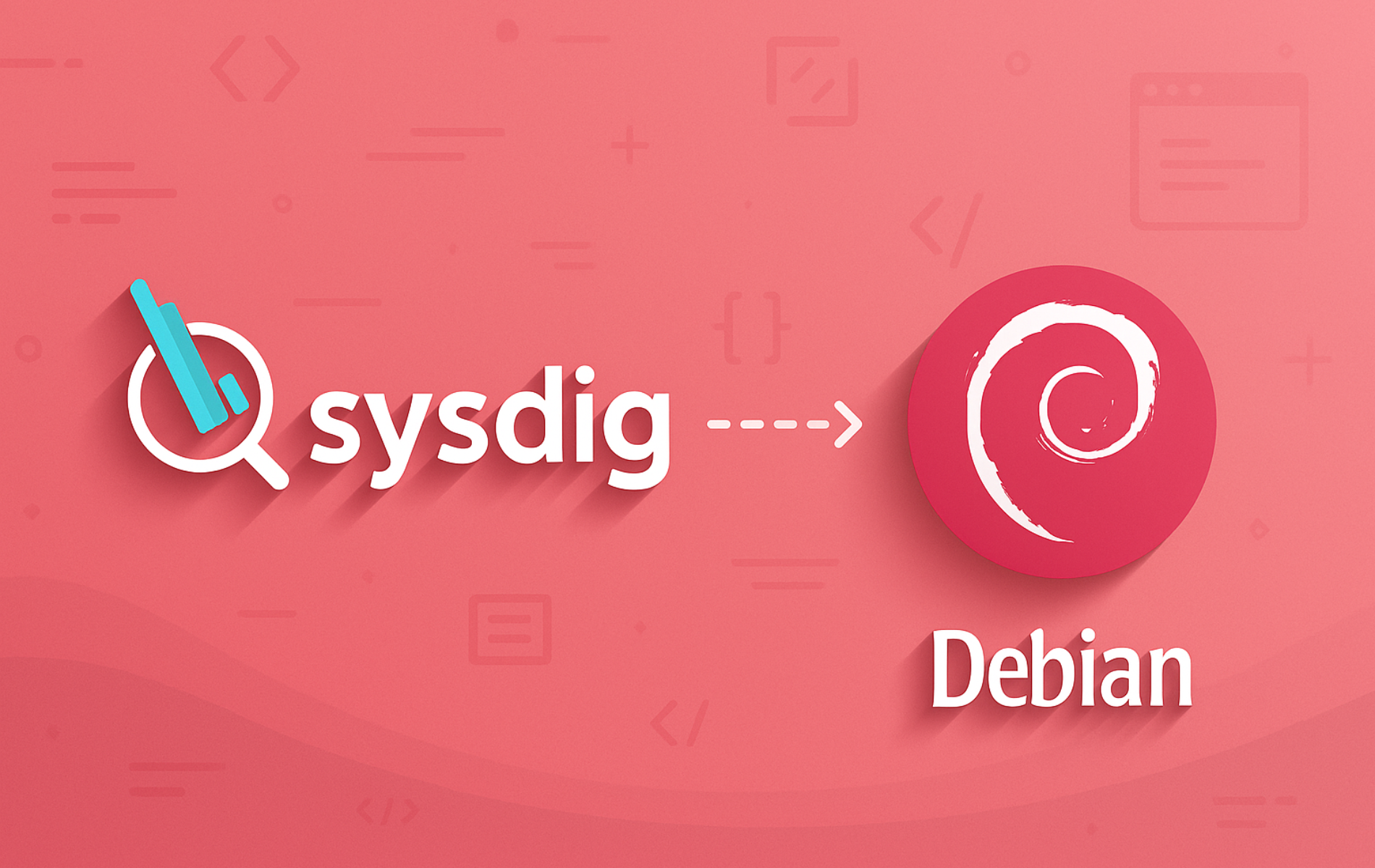Sysdig captures and analyzes system calls, network activity, and process behavior in real-time, making it invaluable for debugging performance issues, investigating security incidents, and monitoring container environments. Unlike traditional monitoring tools that sample data periodically, Sysdig intercepts every system call at the kernel level, providing complete visibility into what applications are doing. This guide covers installing Sysdig on Debian through the official Sysdig repository, which provides the latest version with full kernel module support. After completing these steps, you will be able to monitor specific processes, filter events by container or application, and use the csysdig terminal interface for interactive analysis.
Update Debian Before Installation
Before installing Sysdig, first update your package lists and upgrade installed packages to ensure dependency compatibility:
sudo apt update && sudo apt upgradeInstall Sysdig from Official Repository
The official Sysdig repository provides the latest version with full kernel module support. While Debian 12 includes an older Sysdig version in its default repositories, the official repository offers newer releases with additional features and bug fixes. Importantly, this method works on Debian 11, 12, and 13. To begin, install the required prerequisites:
sudo apt install curl ca-certificates gnupg ncurses-term dkms -yThese packages serve specific purposes: curl downloads the GPG key, gnupg converts the key to binary format for APT, ca-certificates validates HTTPS connections, ncurses-term provides terminal capabilities for the csysdig interface, and dkms (Dynamic Kernel Module Support) automatically rebuilds the sysdig-probe module when your kernel updates.
Import the Sysdig GPG Key
Next, download and convert the Sysdig GPG key to binary format for APT signature verification:
curl -fsSL https://download.sysdig.com/DRAIOS-GPG-KEY.public | gpg --dearmor | sudo tee /usr/share/keyrings/sysdig.gpg > /dev/nullAdd the Sysdig APT Repository
After importing the GPG key, create a DEB822-format repository file that points to the Sysdig stable repository:
echo "Types: deb
URIs: https://download.sysdig.com/stable/deb
Suites: stable-$(dpkg --print-architecture)/
Signed-By: /usr/share/keyrings/sysdig.gpg" | sudo tee /etc/apt/sources.list.d/sysdig.sourcesThis guide uses the modern DEB822
.sourcesformat. TheSuites:line ends with a trailing slash because Sysdig uses a flat repository structure without separate components.
Refresh APT Package Index
Now update your package lists to include the newly added Sysdig repository:
sudo apt updateVerify Repository Configuration
Before proceeding with installation, confirm that APT recognizes the Sysdig repository:
apt-cache policy sysdigExpected output showing the Sysdig repository as source:
sysdig:
Installed: (none)
Candidate: 0.41.2
Version table:
0.41.2 500
500 https://download.sysdig.com/stable/deb stable-amd64/ Packages
0.41.1 500
500 https://download.sysdig.com/stable/deb stable-amd64/ Packages
Install Sysdig and Kernel Headers
With the repository configured, install Sysdig along with the kernel headers required to build the sysdig-probe kernel module:
sudo apt install linux-headers-$(uname -r) sysdig -yThe kernel headers must match your running kernel version exactly. During installation, DKMS automatically compiles the sysdig-probe module, which allows Sysdig to intercept system calls at the kernel level. Subsequently, if you update your kernel, DKMS will rebuild the module automatically.
Verify Sysdig Installation
Once installation completes, verify the installed Sysdig version to confirm everything is working correctly:
sysdig --versionExample output:
sysdig version 0.41.2
Sysdig Command Examples
Sysdig provides powerful filtering and analysis capabilities for system calls, processes, and network activity. Unlike tools that only show summary statistics, Sysdig can capture every system call with full context, including arguments, return values, and timing. The following examples demonstrate common monitoring tasks that showcase these capabilities.
Basic System Monitoring
To get started, first explore these fundamental commands that help you understand overall system activity.
List Available Filter Fields
To understand what data Sysdig can capture, display all available filter fields:
sysdig -lThis outputs hundreds of available filter fields organized by category. Here is a sample of the event-related fields:
------------------------------- Field Class: evt (All event types) Description: These fields can be used for all event types Event Sources: syscall evt.num event number. evt.time event timestamp as a time string that includes the nanosecond part. evt.time.s event timestamp as a time string with no nanoseconds. evt.datetime event timestamp as a time string that includes the date. ...
Common fields include proc.name (process name), fd.name (file descriptor name), evt.type (event type like read, write, open), and container.name (Docker container name). As a result, you can use these fields to build targeted queries for specific analysis tasks.
Monitor System Activity
Similarly, you can monitor real-time CPU activity using the topprocs_cpu chisel. Chisels are pre-built Lua scripts that process Sysdig’s raw event stream into useful summaries:
sudo sysdig -c topprocs_cpuThis displays the processes consuming the most CPU in a continuously updating view, helping identify resource-intensive applications. Press Ctrl+C to stop monitoring. For basic process monitoring without kernel-level detail, install htop on Debian as a lightweight alternative.
List Available Chisels
To see all available chisels organized by category, run:
sysdig -clExample output showing chisel categories:
Category: CPU Usage ------------------- topcontainers_cpu Top containers by CPU usage topprocs_cpu Top processes by CPU usage Category: Errors ---------------- topfiles_errors Top files by number of errors topprocs_errors Top processes by number of errors Category: Net ------------- spy_ip Show the data exchanged with the given IP address topconns Top network connections by total bytes topprocs_net Top processes by network I/O Category: Security ------------------ spy_users Display interactive user activity
Each chisel serves a specific monitoring purpose. For instance, spy_users tracks all commands executed by users, making it particularly valuable for security auditing.
Filter by Process Name
Beyond summary views, Sysdig excels at filtering raw events for specific processes. For example, to monitor all system calls from Nginx on Debian:
sudo sysdig proc.name=nginxThis captures every system call made by Nginx processes, including file reads, network operations, and memory allocations. Consequently, the output streams in real-time, showing the direction (> for entry, < for exit), timestamp, process name, and syscall details.
Filter by Container Name
If you run containers, Sysdig can filter events to a specific Docker container on Debian:
sudo sysdig container.name=my_containerReplace my_container with your actual container name. This approach is particularly useful for debugging container-specific issues, since you see only events from processes inside that container rather than system-wide noise.
Advanced Monitoring Commands
In addition to basic monitoring, Sysdig includes specialized chisels for file I/O analysis, network monitoring, and security investigations. These provide deeper insights than standard Linux tools.
Monitor File I/O Activity
The spy_file chisel shows files being accessed, the processes accessing them, and the actual data being read or written:
sudo sysdig -c spy_fileThis is particularly useful for understanding what configuration files an application reads during startup or what log files it writes to. Additionally, you can filter to a specific file:
sudo sysdig -c spy_file /etc/passwdAnalyze Network Connections
Likewise, you can display active network connections with the netstat chisel:
sudo sysdig -c netstatOutput includes source and destination IP addresses, ports, and connection state for all active connections. Similarly, for network traffic analysis, the topconns chisel shows connections sorted by bytes transferred:
sudo sysdig -c topconnsCreate Custom Filtered Views
Furthermore, you can combine chisels with filters to create focused monitoring views for specific processes or events.
Custom View for CPU Usage
To create a custom view that displays the CPU usage of processes, use the following command:
sudo sysdig -c topprocs_cpu "evt.type=execve and proc.name=my_process"Replace my_process with the process name you want to monitor. The filter limits output to only matching processes while the chisel displays CPU consumption rankings. Like all capture commands, this requires root privileges.
Interactive Monitoring with csysdig
While the command-line sysdig tool is powerful for scripted analysis, csysdig provides an interactive terminal interface for navigating system metrics and events. It offers the same powerful filtering as sysdig but presents data in a navigable, menu-driven interface similar to htop. This makes csysdig ideal for real-time troubleshooting sessions where you need to explore system behavior interactively.
Launch csysdig
To begin, launch csysdig with root privileges to access all system events:
sudo csysdigThe interface opens showing the default Processes view. From here, use keyboard shortcuts to navigate between views and filter data.
Navigate csysdig Views
Once csysdig is running, press F2 or type : followed by the view name to switch between built-in views:
- Processes: Displays a list of running processes and their resource usage. (Shortcut: :processes)
- Connections: Shows active network connections, including source and destination IP addresses, ports, and connection state. (Shortcut: :connections)
- Errors: Highlights system errors and exceptions. (Shortcut: :errors)
- Containers: Lists running containers and their resource usage. (Shortcut: :containers)
csysdig Keyboard Shortcuts
The following shortcuts help you navigate csysdig efficiently:
- F1 or h: Display the help menu, providing an overview of available commands and shortcuts.
- F2 or v: Switch between available views.
- F4 or l: Apply a filter to the current view. For example, you can filter processes by their name or containers by their ID.
- F5 or s: Sort the current view by a specific column.
- F6 or a: Add or remove columns from the current view.
- Esc or q: Quit cSysdig or close the current menu.
Create Custom csysdig Views
Additionally, you can create custom views to focus on specific metrics:
- Press F2 or type :addview to open the "Add View" menu.
- Enter a name for your custom view.
- Define the columns you want to include in your view by typing the respective column names.
- Add a filter to your custom view by pressing F4 and entering the filter criteria.
- Save your custom view by pressing Enter.
After saving, switch to your custom view with F2 or by typing :your_view_name.
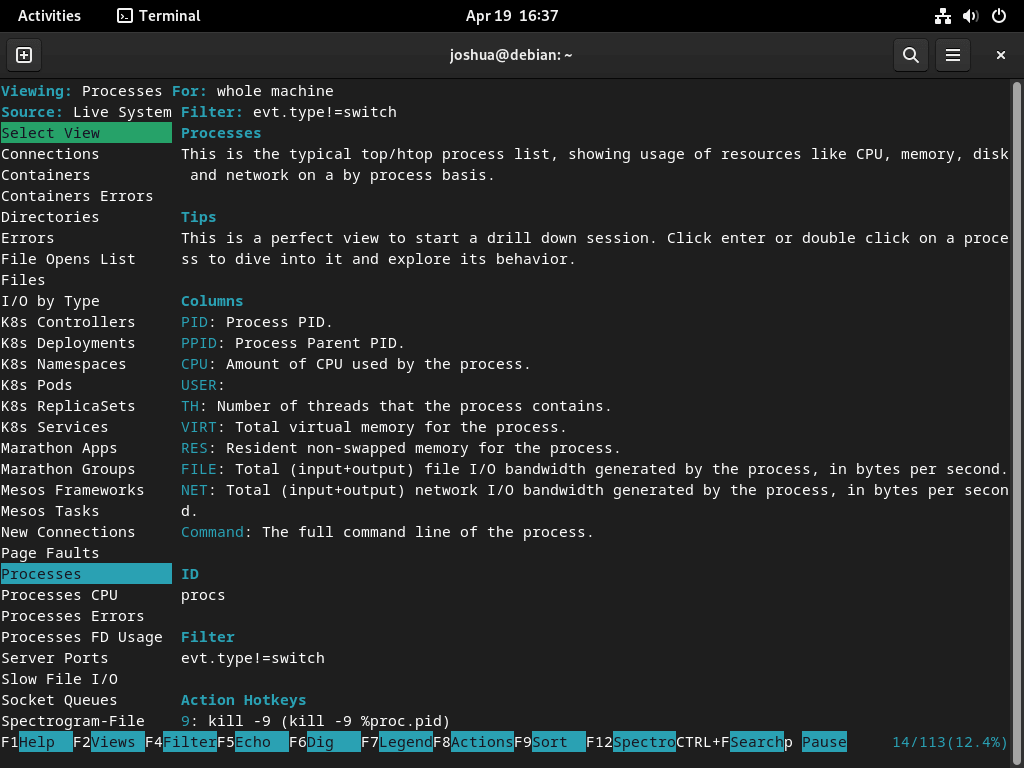
Troubleshoot Sysdig
If you encounter issues when running Sysdig on Debian, the following solutions address the most common problems you may face.
Kernel Module Fails to Load
If Sysdig reports that the kernel module cannot be loaded, first verify that the kernel headers are installed for your running kernel:
sudo apt install linux-headers-$(uname -r)Afterward, attempt to load the module manually:
sudo modprobe sysdig-probeHowever, if the module fails to load due to kernel version incompatibility, Sysdig 0.35.0 and later supports an eBPF driver that does not require a compiled kernel module. The official Sysdig repository provides version 0.41.x which includes this feature:
sudo sysdig --modern-bpfThis modern BPF probe uses the kernel's built-in eBPF virtual machine, eliminating the need for DKMS compilation. It works on kernels 5.8 and later.
Permission Denied Errors
Because Sysdig requires root privileges to access system calls and kernel events, you will see permission errors if you run it as a regular user. Always run Sysdig with sudo:
sudo sysdig -c topprocs_cpuLikewise, csysdig requires elevated privileges to function properly. Always run with sudo for full functionality.
Manage Sysdig Installation
Finally, here are commands for updating and removing Sysdig from your Debian system.
Update Sysdig
When new versions are released, you can update only Sysdig without upgrading other packages:
sudo apt update && sudo apt install --only-upgrade sysdigAlternatively, update Sysdig along with all system packages:
sudo apt update && sudo apt upgradeRemove Sysdig
If you no longer need Sysdig on your system, follow these steps to remove it completely:
Uninstall Sysdig
First, remove the Sysdig package from your system:
sudo apt remove sysdig && sudo apt autoremoveSince you installed Sysdig from the official repository, you should also remove the GPG key and repository file:
Remove the Sysdig GPG Key
Next, remove the GPG key used for package verification:
sudo rm /usr/share/keyrings/sysdig.gpgRemove the Sysdig APT Repository
Then remove the Sysdig repository file:
sudo rm /etc/apt/sources.list.d/sysdig.sourcesVerify Removal
Finally, update the package cache and verify that Sysdig has been removed:
sudo apt update
apt-cache policy sysdigExpected output after successful removal:
sysdig: Installed: (none) Candidate: (none) Version table:
On Debian 11 and 13, you will see the output above with no candidate version. On Debian 12, you may see a candidate from the default repositories (0.29.3-1+b1), which is an older version not covered by this guide. If you see version 0.41.x or higher in the candidate list, the
/etc/apt/sources.list.d/sysdig.sourcesfile may still exist.
Conclusion
You now have Sysdig installed and ready to monitor system calls, network connections, and process activity on your Debian system. To explore more capabilities, run sysdig -cl to discover additional chisels for container monitoring and security analysis. For a complete security monitoring setup, pair Sysdig with Fail2ban on Debian for automated intrusion response.