Ungoogled Chromium is a privacy-focused, open-source web browser derived from the Chromium project, which is the foundation of Google Chrome. However, unlike Chromium, Ungoogled Chromium has been meticulously stripped of all Google-specific features, services, and tracking code, making it an ideal choice for users who prioritize online privacy. It includes features like the disabling of WebRTC, which can leak your IP address, and blocks background requests to Google’s servers. Additionally, it removes pre-made binaries and enforces strict SSL certificate pinning to ensure secure connections.
This guide will demonstrate how to install Ungoogled Chromium on Ubuntu versions 24.04, 22.04, and 20.04 using two different methods: the Xtradeb Applications PPA and Flatpak via Flathub. Each installation method is performed through the command-line terminal, offering a seamless and customizable setup. Whether you prefer the stability and ease of PPAs or the flexibility and isolation provided by Flatpak, this guide provides all the necessary steps to get Ungoogled Chromium up and running on your system.
Method 1: Install Ungoogled Chromium via APT
Update Ubuntu Before Ungoogled Chromium Installation
Before diving into the installation process, updating your Ubuntu system’s APT (Advanced Packaging Tool) cache is crucial. An updated cache ensures your system knows the latest package versions, improving system security and stability.
Open your terminal and execute the following commands to update the APT cache and upgrade any outdated packages:
sudo apt update
sudo apt upgradeIf the system upgrade updates many packages, especially core components like the Linux Kernel, it’s recommended that you reboot your machine to complete the upgrade process.
Import Xtradeb PPA for Ungoogled Chromium
PPA (Personal Package Archive) allows you to install third-party software packages unavailable in Ubuntu’s standard repository. To install Ungoogled Chromium, you can utilize the XtraDeb Applications PPA. This PPA has a solid track record of offering reliable applications to Ubuntu users.
To add the XtraDeb Applications PPA to your system, run the following command:
sudo add-apt-repository ppa:xtradeb/apps -yAfter adding the PPA, updating the APT cache is necessary. This ensures your system knows the new packages from the newly added PPA.
Execute the following command to accomplish this:
sudo apt updateInstall Ungoogled Chromium via APT Command
With the PPA set up and the APT cache updated, you can now install Ungoogled Chromium on Ubuntu 22.04. Use the following command to initiate the installation:
sudo apt install ungoogled-chromium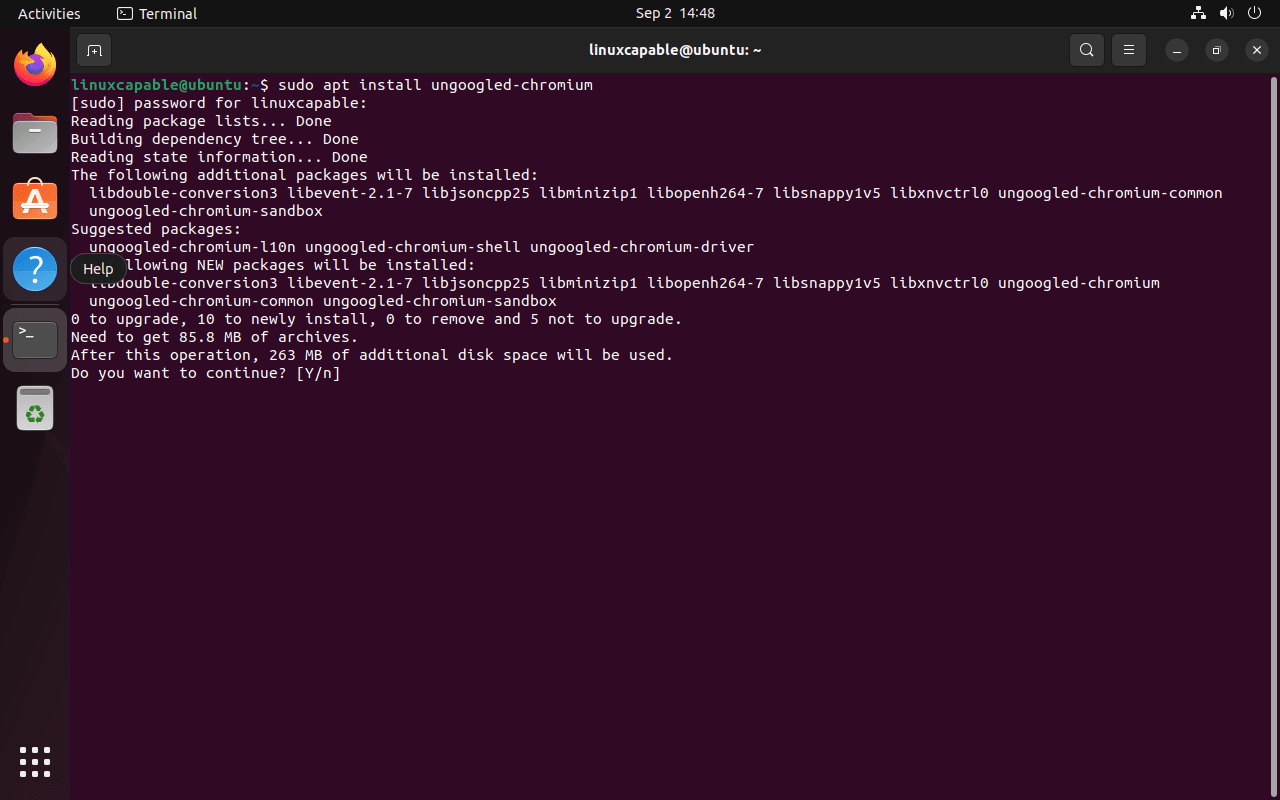
Setup APT Pinning for Xtradeb PPA and Ungoogled Chromium (Optional)
You can use the APT pinning technique to modify your system’s package priorities, especially when dealing with the Ungoogled-Chromium package from the xtradeb/apps repository. This approach helps set a higher priority for selected packages, making them the preferred choice during installations or updates.
To do this, use the below command to establish a pinning preference for the Ungoogled-Chromium package:
echo "Package: ungoogled-chromium\nPin: release o=LP-PPA-xtradeb-apps\nPin-Priority: 700" | sudo tee /etc/apt/preferences.d/ungoogled-chromium-pinThis command uses the echo function to create the required pinning details piped into the sudo tee command. This process generates an ungoogled-chromium-pin file in the /etc/apt/preferences.d/ directory. The file is a directive for your system, ensuring it prioritizes the Ungoogled-Chromium package from this specific PPA over other versions.
Method 2: Install Ungoogled Chromium via Flatpak and Flathub
Note: If you’re new to Ubuntu, or perhaps Linux in general, and aren’t sure how to install Flatpak, take a look at our guide. It provides step-by-step instructions for installing the latest version of Flatpak via its official PPA, along with some other useful tips.
Enable Flathub for Ungoogled Chromium Installation
First, ensure the Flathub repository is enabled with the following command:
sudo flatpak remote-add --if-not-exists flathub https://flathub.org/repo/flathub.flatpakrepoInstall Ungoogled Chromium via Flatpak Command
Now install Ungoogled Chromium on Ubuntu using the following command:
flatpak install flathub com.github.Eloston.UngoogledChromiumLaunch Ungoogled Chromium via CLI or GUI
Starting from the Terminal
You’ve successfully installed Ungoogled Chromium; now it’s time to launch it. If you’re already working in the terminal, you can start the browser directly from there using the following command:
ungoogled-chromiumFlathub Installations of Ungoogled Chromium on Ubuntu need to run the alternative command:
flatpak run com.github.Eloston.UngoogledChromium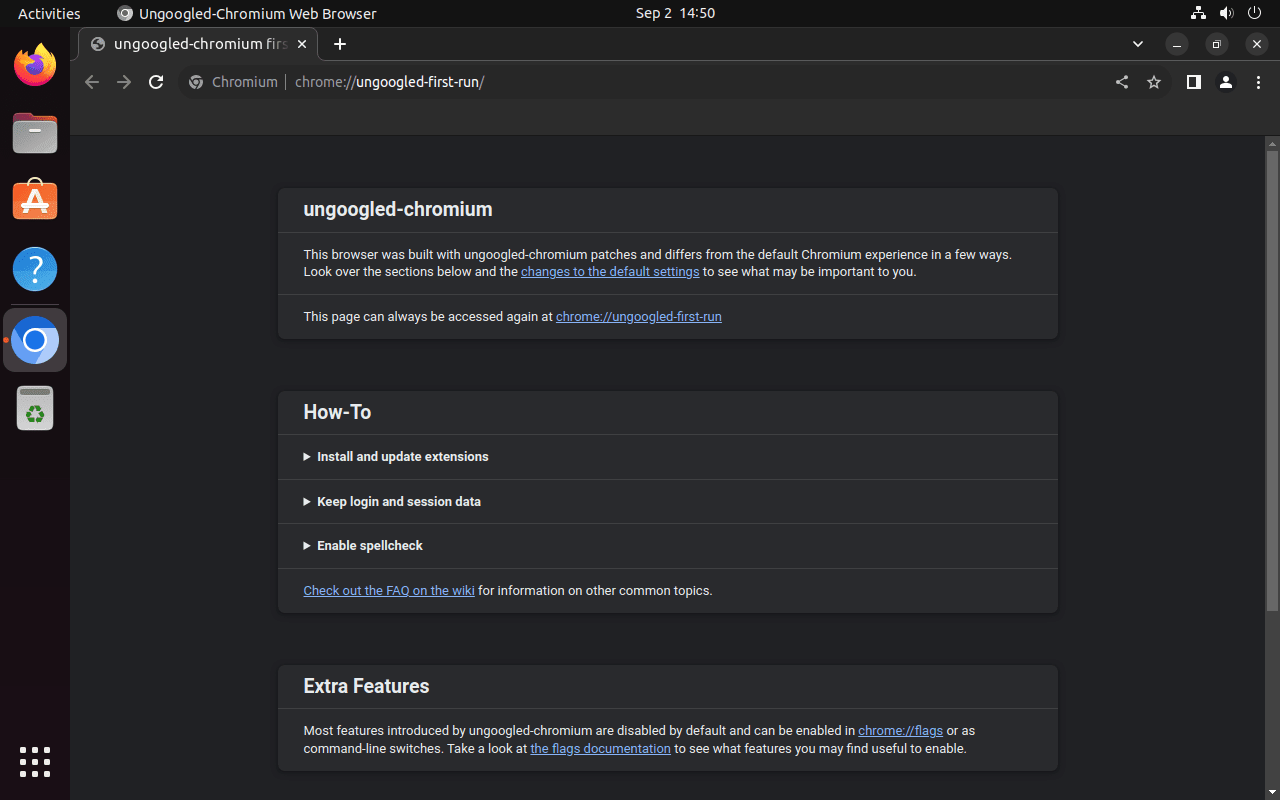
Launching via GUI
If you prefer interacting with graphical elements, you can launch Ungoogled Chromium by navigating to the application list. Here’s how to get there:
Go to Activities > Show Applications > Ungoogled Chromium.

Managing Ungoogled Chromium
Update Ungoogled Chromium
APT Ungoogled Chromium Update Method
Since you’ve installed Ungoogled Chromium using a PPA, updating the browser is straightforward and similar to updating any other software on Ubuntu. Using the Advanced Packaging Tool (APT), you can keep your Ungoogled Chromium installation current alongside the rest of your system packages.
Run the following terminal commands to update your package list and then upgrade all installed packages, including Ungoogled Chromium:
sudo apt update
sudo apt upgradeFlatpak Ungoogled Chromium Update Method
For Flatpak updates, run the following command that will blanket-check all Flatpak installations:
flatpak updateRemove Ungoogled Chromium
APT Ungoogled Chromium Remove Method
If you decide that Ungoogled Chromium is unsuitable for your needs, removing it is as easy as running a single command in your terminal. Execute the following command to remove the Ungoogled Chromium package from your system:
sudo apt remove ungoogled-chromiumAfter you’ve successfully uninstalled Ungoogled Chromium, removing the associated PPA from your list of repositories is advisable, especially if you’re not planning on using it for other installations. To do so, execute the following command:
sudo add-apt-repository --remove ppa:xtradeb/apps -yThis step ensures that your system will not check this repository when running future updates, thus maintaining a clean and streamlined package management process.
Note: If you’ve installed additional applications from this repository, like FileZilla or others, don’t remove the entire repository—uninstall Chromium. If you remove the PPA, you’ll disrupt the update process for any applications you’ve installed from it.
Flatpak Ungoogled Chromium Remove Method
To remove Ungoogled Chromium on Ubuntu, which Flatpak installed, use the following command to remove the software:
flatpak uninstall --delete-data com.github.Eloston.UngoogledChromiumConclusion
By following this guide, you have successfully installed Ungoogled Chromium on your Ubuntu system using either the Xtradeb Applications PPA or Flatpak via Flathub. This browser provides a secure and private browsing experience, free from Google’s tracking mechanisms. As you use Ungoogled Chromium, remember to keep your installation updated through your chosen method to benefit from ongoing security enhancements.



thanks. this is the correct way for ubuntu 24.04
also xtradeb PPA is maintained by a trusted developer (https://github.com/ungoogled-software/ungoogled-chromium-debian/issues/344#issuecomment-2092643669)
for luna/jammy use: https://software.opensuse.org//download.html?project=home%3Aungoogled_chromium&package=ungoogled-chromium