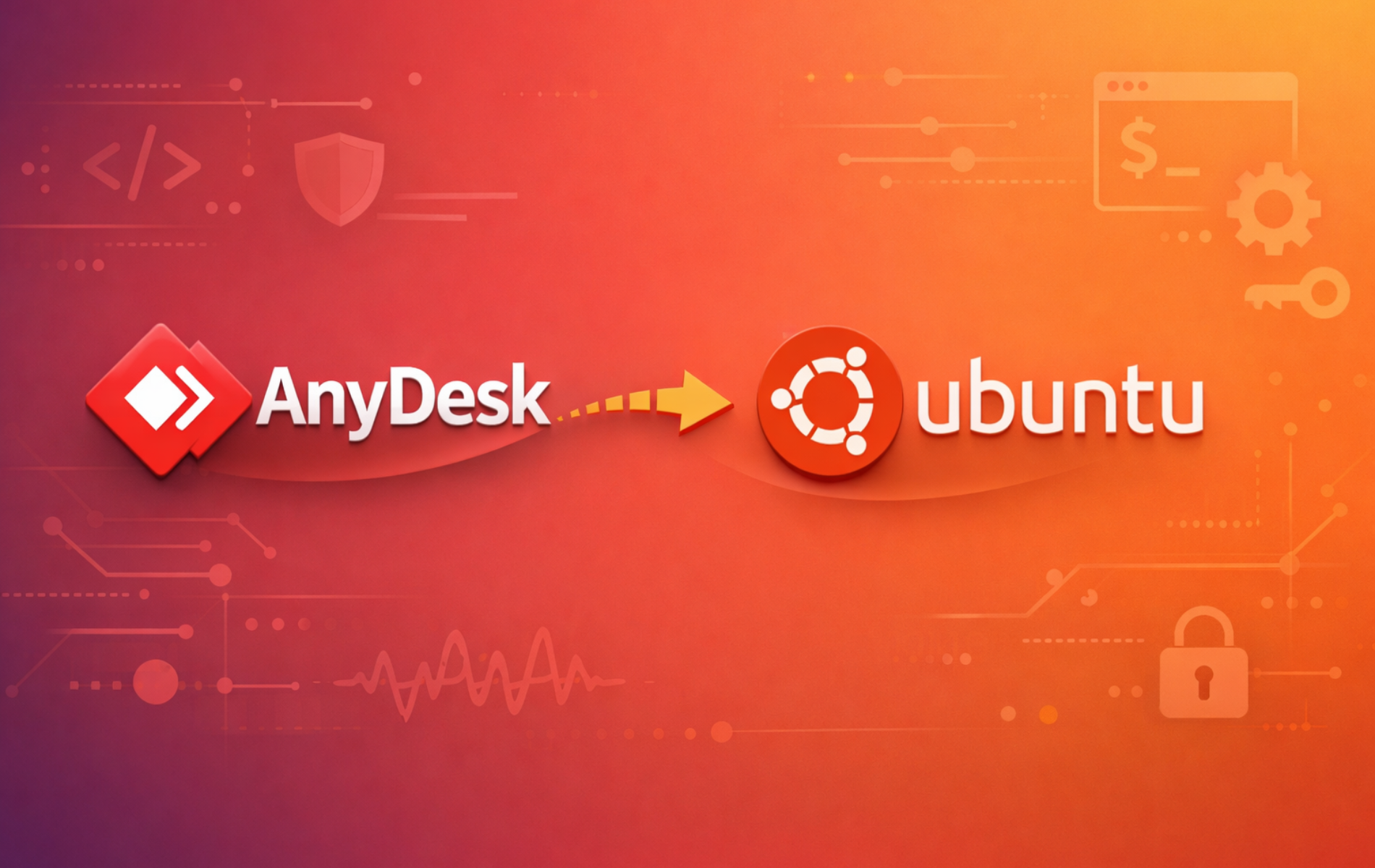AnyDesk is a remote desktop application that allows you to connect to and control other computers securely and efficiently, no matter where you are. It’s known for its low latency, high frame rates, and ease of use, making it a popular choice for IT professionals, support teams, and anyone needing remote access to another device. AnyDesk supports various operating systems and offers features like file transfer, session recording, and encryption, ensuring a smooth and secure remote desktop experience.
On Ubuntu, you can install AnyDesk via the official repository for complete control, use extrepo for simplified repository management, or install via Flatpak for a sandboxed environment. This guide covers all three installation methods, allowing you to choose the best option for your Ubuntu setup.
This guide supports Ubuntu 22.04 LTS, 24.04 LTS, and 26.04 LTS installations. The AnyDesk repository provides packages for all current Ubuntu LTS releases, and Flatpak remains compatible across all versions. Commands shown work identically on all supported LTS releases.
Choose Your AnyDesk Installation Method
AnyDesk offers three primary installation methods on Ubuntu, each with distinct advantages. The official repository provides automatic security updates through the standard package manager, extrepo simplifies repository management with a single command, and Flatpak delivers application sandboxing for enhanced isolation. Choose based on your preferences and system requirements.
| Method | Channel | Version | Updates | Best For |
|---|---|---|---|---|
| APT Repository | AnyDesk Official | Latest stable | Automatic via apt upgrade | Most users who prefer system integration |
| Extrepo | AnyDesk Official | Latest stable | Automatic via apt upgrade | Users who prefer simplified repository setup |
| Flatpak | Flathub | Latest stable | Automatic via flatpak update | Users wanting sandboxed applications |
For most users, the APT repository method is recommended because it provides automatic security updates through Ubuntu’s standard package management system and integrates seamlessly with your desktop environment. The extrepo method offers a simpler setup process with automatic GPG key management. Choose Flatpak if you specifically need application sandboxing or want to isolate AnyDesk from the rest of your system.
Method 1: Install AnyDesk via APT Repository
Update Ubuntu Before AnyDesk Installation
First, ensure your system is up to date with all existing packages. Execute the following commands in your terminal:
sudo apt update
sudo apt upgradeInstall Initial Required Packages
Next, make sure you have the necessary dependencies installed on your system. Although you may already have most of these packages, run the following command to confirm their presence:
sudo apt install dirmngr ca-certificates software-properties-common curl -yImport AnyDesk Repository
First, import the GPG key to validate the integrity of the downloaded packages:
curl -fsSL https://keys.anydesk.com/repos/DEB-GPG-KEY | sudo gpg --dearmor -o /usr/share/keyrings/anydesk.gpgNext, add the AnyDesk repository using the modern DEB822 format:
cat <<EOF | sudo tee /etc/apt/sources.list.d/anydesk.sources
Types: deb
URIs: http://deb.anydesk.com/
Suites: all
Components: main
Signed-By: /usr/share/keyrings/anydesk.gpg
EOFUpdate APT Cache and Verify Repository
With the AnyDesk repository now added to your system, update the package cache to reflect these changes:
sudo apt updateVerify that APT recognizes the AnyDesk repository before proceeding:
apt-cache policy anydeskAs a result, the output confirms the repository is configured correctly:
anydesk:
Installed: (none)
Candidate: 7.1.1
Version table:
7.1.1 500
500 http://deb.anydesk.com all/main amd64 Packages
Your version number may differ depending on when you install, but the repository URL should match the output above.
Install AnyDesk Package
Now you can proceed with the installation:
sudo apt install anydesk -yOnce the installation completes, confirm that AnyDesk works correctly by checking the version:
anydesk --versionYou should see the installed version number, confirming AnyDesk is ready to use.
Method 2: Install AnyDesk via Extrepo
Extrepo is a repository management tool that simplifies adding external repositories to Ubuntu. It handles GPG key imports and repository configuration automatically, making it a convenient alternative to manual setup.
Install and Configure Extrepo
First, install extrepo from the Ubuntu repositories:
sudo apt install extrepo -yAnyDesk is proprietary software, so you need to enable the non-free policy before adding the repository. Edit the extrepo configuration:
sudo sed -i 's/# - non-free/- non-free/' /etc/extrepo/config.yamlEnable AnyDesk Repository
With the non-free policy enabled, add the AnyDesk repository:
sudo extrepo enable anydeskAfterward, update the package cache and verify the repository is configured:
sudo apt update
apt-cache policy anydeskInstall AnyDesk via Extrepo
Now install AnyDesk:
sudo apt install anydesk -yThen, verify the installation:
anydesk --versionMethod 3: Install AnyDesk via Flatpak and Flathub
Flatpak offers an alternative installation method that sandboxes AnyDesk, isolating it from the rest of your system. This containerized approach enhances security by restricting the application’s access to system resources and user data. Additionally, Flatpak applications work across multiple Linux distributions without modification.
Enable Flathub For AnyDesk
First, ensure Flatpak is installed and the Flathub repository is configured. Flatpak is not pre-installed on Ubuntu, but you can add it easily:
sudo apt install flatpak -yNext, add the Flathub repository at system level:
sudo flatpak remote-add --if-not-exists flathub https://flathub.org/repo/flathub.flatpakrepoIf you haven’t used Flatpak before, refer to our Flatpak installation guide for Ubuntu for detailed setup instructions including desktop integration. You may need to restart your session after the initial Flatpak setup for full desktop environment integration.
Install AnyDesk from Flathub
With Flathub configured, proceed to install AnyDesk at system level to make it available for all users:
sudo flatpak install --system flathub com.anydesk.Anydesk -yOnce the installation completes, confirm that AnyDesk works correctly:
flatpak info com.anydesk.AnydeskYou should see version information and installation details, confirming the application is ready to use.
Launch AnyDesk
Launch from Terminal
If you prefer using the terminal, you can quickly start AnyDesk with a straightforward command. Simply type the following in your terminal:
anydeskHowever, if you installed AnyDesk using Flatpak, the command differs slightly. Instead, use the following:
flatpak run com.anydesk.AnydeskLaunch from Applications Menu
Alternatively, you can access AnyDesk using the GUI for a more visual approach. This method allows you to avoid the command line entirely and access the application directly:
- Open ‘Activities’
- Navigate to ‘Show Applications’
- Search and click on ‘AnyDesk’
Manage AnyDesk
Update AnyDesk
AnyDesk integrates with Ubuntu’s package management system, so you receive updates during regular system updates. However, you can also check for updates manually when needed.
Input the following command into your terminal:
sudo apt update && sudo apt upgradeAs a result, this command checks for AnyDesk updates along with all other installed packages on your Ubuntu system.
For users who installed AnyDesk through Flatpak, the command for checking for updates differs slightly:
sudo flatpak update --systemSimilarly, this command checks all system-level Flatpak applications for updates, including AnyDesk.
Remove AnyDesk
If you no longer need AnyDesk, the removal process depends on your installation method. Follow the appropriate section below based on how you installed AnyDesk.
Remove AnyDesk Installed via APT Repository
For the manual APT repository method, first remove the AnyDesk package:
sudo apt remove anydesk -yNext, remove any orphaned dependencies that were installed automatically with AnyDesk:
sudo apt autoremove -yThen, remove the repository configuration and GPG key:
sudo rm /etc/apt/sources.list.d/anydesk.sources
sudo rm /usr/share/keyrings/anydesk.gpgFinally, update the package cache and verify the removal:
sudo apt update
apt-cache policy anydeskConsequently, the output should show “Unable to locate package anydesk,” confirming complete removal.
Afterward, you can optionally remove AnyDesk user data for a complete cleanup:
The following command permanently deletes your AnyDesk settings, connection history, and saved credentials. Export any important data before proceeding.
rm -rf ~/.anydeskRemove AnyDesk Installed via Extrepo
For the extrepo installation method, first remove the AnyDesk package:
sudo apt remove anydesk -y
sudo apt autoremove -yDisable the extrepo repository. This command adds Enabled: no to the repository configuration file, which is sufficient for most users:
sudo extrepo disable anydeskOptionally, remove the repository file completely if you prefer a full cleanup:
sudo rm /etc/apt/sources.list.d/extrepo_anydesk.sourcesThen, verify the removal:
sudo apt update
apt-cache policy anydeskRemove AnyDesk Installed via Flatpak
First, remove the Flatpak installation with the following command:
sudo flatpak uninstall --system com.anydesk.Anydesk -yAdditionally, remove any unused Flatpak runtimes that are no longer needed:
sudo flatpak uninstall --unused -yFinally, verify the removal by checking installed Flatpak applications:
flatpak list | grep -i anydeskAs a result, no output indicates AnyDesk has been successfully removed from your system.
Lastly, you can optionally remove Flatpak sandboxed user data:
The following command permanently deletes your AnyDesk Flatpak settings and data. Export any important data before proceeding.
rm -rf ~/.var/app/com.anydesk.AnydeskConclusion
By successfully installing AnyDesk on Ubuntu using the official repository, extrepo, or Flatpak, you now have a fully functional remote desktop solution. The APT repository method provides complete control over repository configuration, while extrepo simplifies the setup process with automatic key management. The Flatpak method provides enhanced security through application sandboxing. To maintain peak performance and security, regularly update AnyDesk using your chosen installation method and review its configuration settings, especially when allowing remote connections.