Otter Browser is a versatile and customizable web browser that aims to recreate the best aspects of the classic Opera (12.x) while enhancing it with modern features and improvements. It offers a user-friendly interface, extensive configuration options, and support for various extensions, making it a great choice for users who value functionality and control over their browsing experience.
The following guide will demonstrate how to install Otter Browser on Fedora 40 or Fedora 39 using command-line commands. The installation methods involve using Fedora’s default repositories to ensure you get the most up-to-date version.
Update Fedora Before Otter Browser Installation
Before installing the Otter Browser, you must update your Fedora system to ensure you have the latest package versions and system stability. This helps avoid any potential conflicts during the installation process. To update your Fedora system, open the terminal and run the following command:
sudo dnf upgrade --refreshInstall Otter Browser via DNF Command
The Otter Browser is available in Fedora’s default package repository, making its installation process simple. You can use the default DNF package manager to install and maintain the Otter Browser on your system.
To install the Otter Browser, run the following command in the terminal:
sudo dnf install otter-browserThis command will search for the Otter Browser package in Fedora’s repository and install it, along with any necessary dependencies.
Verify Otter Browser Installation
After installing the Otter Browser, it’s a good idea to verify that the installation was successful and to check the installed version. To do this, run the following command in the terminal:
otter-browser --versionThis command will display the Otter Browser version number, confirm the installation’s success, and provide you with the version information.
Launching the Otter Browser on Fedora
In this section, we will learn how to launch the Otter Browser using two different methods: the Command Line Interface (CLI) method and the Graphical User Interface (GUI) method.
Command Line Interface (CLI) Method
The CLI method is suitable for users who prefer using the terminal to interact with their system:
otter-browserGraphical User Interface (GUI) Method
The GUI method is ideal for users who prefer a more visual approach to interacting with their system. To launch the Otter Browser using the GUI method, follow these steps:
- Access the Activities menu: Click on the
Activitiesbutton at your screen’s top left corner. This will open the Activities menu. - Open the Show Applications menu: Click on the
Show Applicationsbutton located at the bottom left corner of the Activities menu. This will display a list of all installed applications on your system. - Launch the Otter Browser: Find the
Otter Browsericon in the installed application list, click on it to launch the browser.
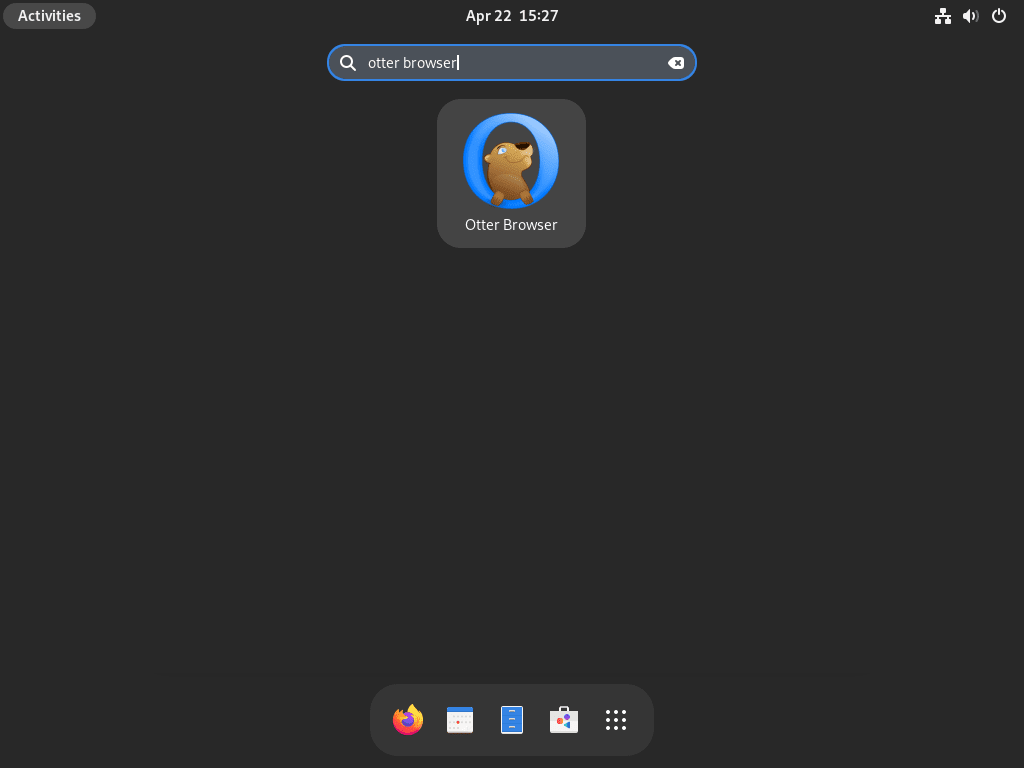
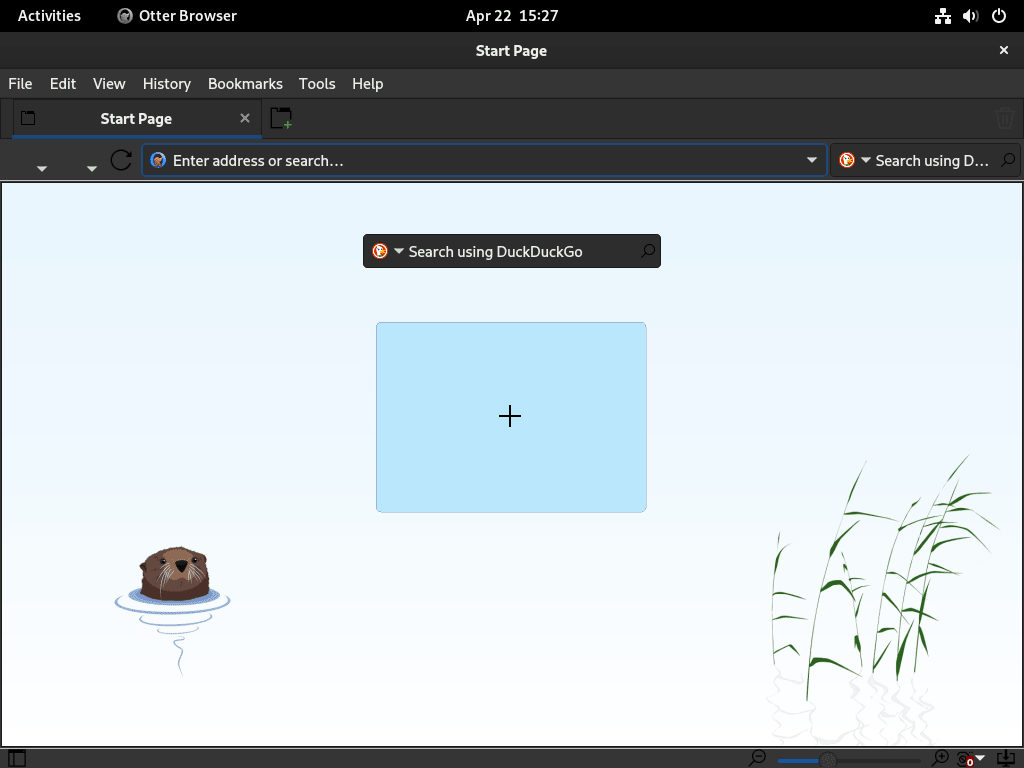
Additional Otter Browser Commands
Update Otter Browser
Keeping your Otter Browser updated is essential to enjoy the latest features and security patches. To update the Otter Browser on Fedora Linux, run the following command that will blanket check for all updates:
sudo dnf update --refreshThis command will refresh the package list and update the Otter Browser to the latest version available in the repositories, if one is available, along with anything else.
Remove Otter Browser
If you decide to remove the Otter Browser from your Fedora Linux system, run the following command:
sudo dnf remove otter-browserThis command will uninstall the Otter Browser from your system, leaving any user data intact.
Conclusion
In this guide, we walked you through installing Otter Browser on Fedora Linux using the DNF package manager. Now, you have a browser that combines a classic look with modern features. Explore Otter Browser’s settings and extensions to customize it to your needs. Keep in mind, the goal is to enhance your browsing experience. Try it out and see how it improves your daily internet use.


I left a comment (regarding the dated verions of this browser) which did appear here with no reply for few days and then, not sure why, it got deleted.
I was curious to know the relevance and safety of this browser having the publicly released versions so old.
Thank you.
Hi Gio,
I apologize for any confusion caused by the missing comments. I was testing out a new comment system, and some messages got lost in the process. I’m sorry for any inconvenience this may have caused.
Regarding the Otter Browser, it is currently up-to-date with version 1.0.03. Although it may seem unusual for a web browser not to have a major release in about two years, the project is still actively maintained. You can view the development history here: GitHub Otter Browser.
The Otter Browser follows more of a long-term support (LTS) model, meaning it doesn’t push code changes frequently unless necessary. This approach ensures stability and reliability for its users. If you are interested, I can provide instructions on how to build and compile the latest version. However, please note that you would need to do this frequently since it would be the daily build, and any changes could potentially cause issues with your browser. The GitHub history shows regular improvements and code clean-ups, which you can check for yourself.
For most systems, the current version should work fine, and if there were a major exploit, I believe it would be patched promptly given the active development. Alternatively, you could try using Pale Moon, another unique browser, if you are concerned about the release timeline.
Thank you.
Thank You Joshua. 🙏