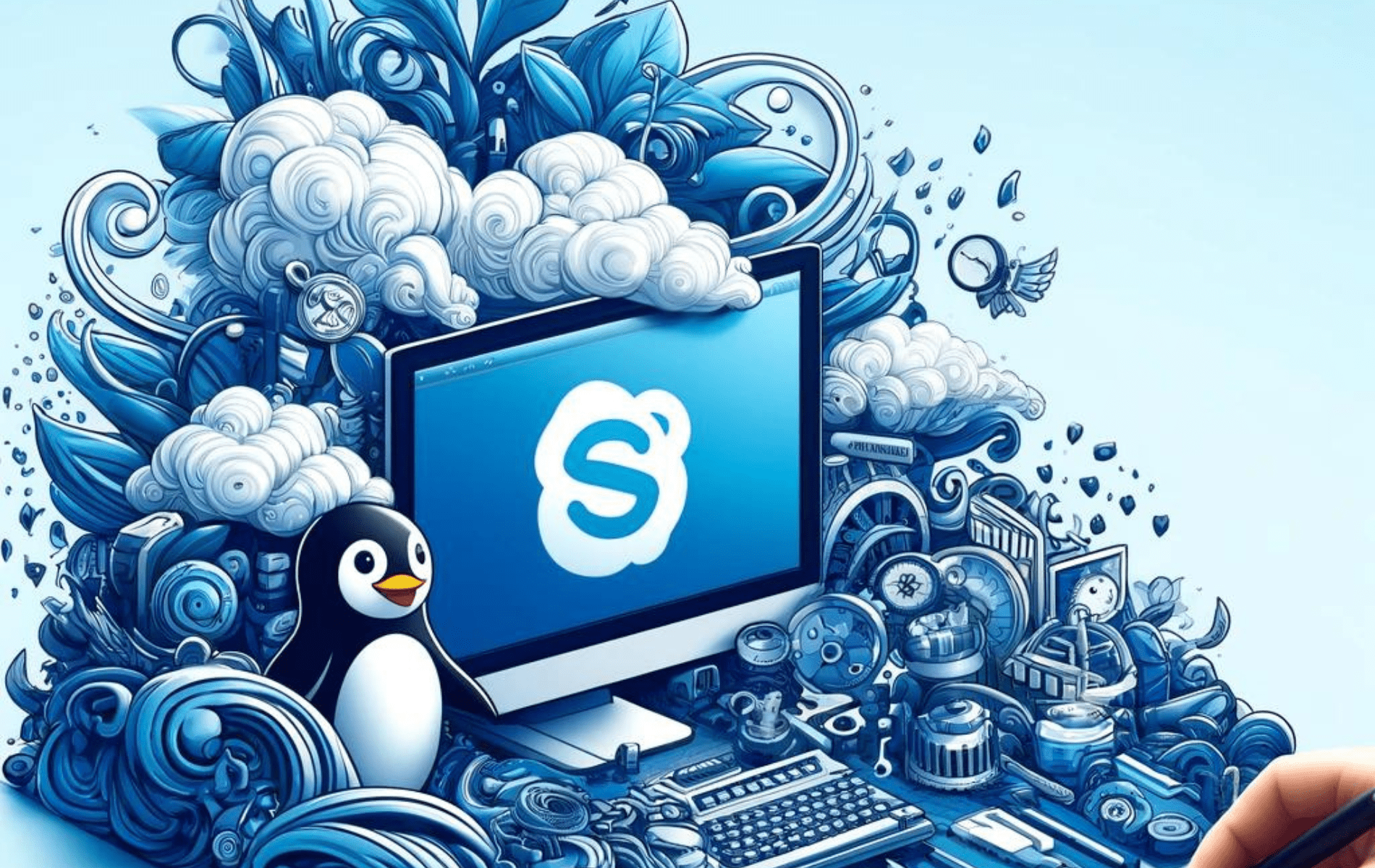Skype is a widely-used communication tool that offers video calls, voice calls, instant messaging, and file sharing, making it a popular choice for both personal and professional use. Whether you need to connect with colleagues, friends, or family, Skype provides a reliable platform with a range of features to suit various communication needs. With options for both stable and beta (unstable) builds, users can choose between a more reliable version or one with the latest features under testing.
On Fedora 40 or 39, Skype can be installed via Skype’s official RPM repository mirror using the DNF package manager. This method ensures access to the latest stable or beta versions, depending on your preference. Additionally, Skype is available through Flatpak with the Flathub repository, offering an alternative installation method that provides isolation from the rest of the system. This guide will walk you through both methods, allowing you to install Skype in the way that best fits your requirements.
Method 1: Install Skype via RPM
Update Fedora Before Skype Installation
To begin, it’s crucial to update your Fedora system. This step ensures that all existing packages are current, minimizing the likelihood of conflicts during the Skype installation.
Execute the following command:
sudo dnf upgrade --refreshInstall Skype via DNF Command
Skype installation on Fedora can be done in stable and beta. The stable version is recommended for most users due to its regular updates and reliability.
Note: Only one version (stable or unstable) can be installed using these methods.
Option 1: Install Skype Stable Build
For the stable build, first, set up the Skype stable repository:
sudo tee /etc/yum.repos.d/skype-stable.repo<<EOF
[skype-stable]
name=Skype - STABLE
baseurl=https://repo.skype.com/rpm/stable/
gpgcheck=1
repo_gpgcheck=1
gpgkey=https://repo.skype.com/data/SKYPE-GPG-KEY
EOFAfter creating the repository, install the Skype stable client:
sudo dnf install skypeforlinux -yOption 2: Install Skype Unstable Build
The unstable build, also known as the preview build, is available for users interested in testing new features. It’s less stable than the stable build and more suited for testing and development.
To install the unstable build, create and import the Skype unstable repository:
sudo tee /etc/yum.repos.d/skype-unstable.repo<<EOF
[skype-unstable]
name=Skype - UNSTABLE
baseurl=https://repo.skype.com/rpm/unstable/
gpgcheck=1
repo_gpgcheck=1
gpgkey=https://repo.skype.com/data/SKYPE-GPG-KEY
EOFThen, install the Skype beta client:
sudo dnf install skypeforlinux -yFor those who prefer using Flatpak installations, check out the next section as an alternative secondary method to install Skype on Fedora Linux.
Method 2: Install Skype via Flatpak and Flathub
Verify Flatpak Installation
Ensure Flatpak, the package manager, is installed on your Fedora system. This step is crucial for those who might have previously uninstalled Flatpak.
Install Flatpak with this command:
sudo dnf install flatpak -yEnable Flathub for Skype Installation
Next, enable Flatpak to use the Flathub repository. This step is essential for accessing the wide range of applications available on Flathub, including Skype.
Use the following command to enable Flathub:
sudo flatpak remote-add --if-not-exists flathub https://flathub.org/repo/flathub.flatpakrepoInstall Skype via Flatpak Command
Execute the following Flatpak command to proceed with the Skype installation. This method ensures that you are installing the most recent version of Skype.
To install Skype, run:
flatpak install flathub com.skype.Client -yTroubleshoot Skype Flatpak Installation
A common issue during Flatpak installations from Flathub is an error stating the inability to load summary from the remote ‘flathub’. This usually occurs if Flathub is disabled.
To resolve this, re-enable Flathub with the following command:
flatpak remote-modify --enable flathubLaunching Skype Client
CLI Commands to Launch Skype
If you’re working within the terminal, you can launch Skype using the following commands. The first command directly launches Skype, while the second utilizes Flatpak to start the application.
skypeAlternatively, Flatpak installations will need to run:
flatpak run com.skype.ClientGUI Method to Launch Skype
For those who prefer a graphical user interface, follow this simple path to start Skype:
- Click on Activities at the top left corner of the screen.
- Select Show Applications.
- Find and click on the Skype icon to launch it.

Managing Skype with Additional Commands
Update Skype
Regularly updating Skype ensures you have the latest features and security patches. To update Skype along with other system packages, use the DNF update command:
sudo dnf update --refreshIf you have installed Skype via Flatpak and Flathub, use the following command:
flathub updateThis command does as the DNF update command would do, checking all Flatpak installations for updates.
Remove Skype
If you need to uninstall Skype from your Fedora system, the process is straightforward, whether you have the stable or unstable version installed.
DNF Remove Skype Method
To remove Skype using DNF, execute the following command. This will also remove any unused dependencies associated with Skype:
sudo dnf remove skypeforlinuxFor a complete removal, including Skype repositories, use:
sudo rm /etc/yum.repos.d/skype*.repoThis command deletes all Skype-related repositories. If you later decide to reinstall Skype, follow the installation steps as before.
Flatpak Remove Skype Method
For those who installed Skype using Flatpak, the uninstallation can be done with this command:
flatpak uninstall com.skype.ClientConclusion
By installing Skype on Fedora using the official RPM repository or Flatpak, you’ve set up a reliable communication tool on your system. The DNF method provides seamless integration and easy access to both stable and beta builds, while the Flatpak option offers additional flexibility and a sandboxed environment. To keep Skype running smoothly and up-to-date, regularly update it through your chosen installation method, ensuring you always have access to the latest features and security improvements. Whether you prefer the stability of the official repository or the versatility of Flatpak, Skype remains a dependable solution for all your communication needs on Fedora.