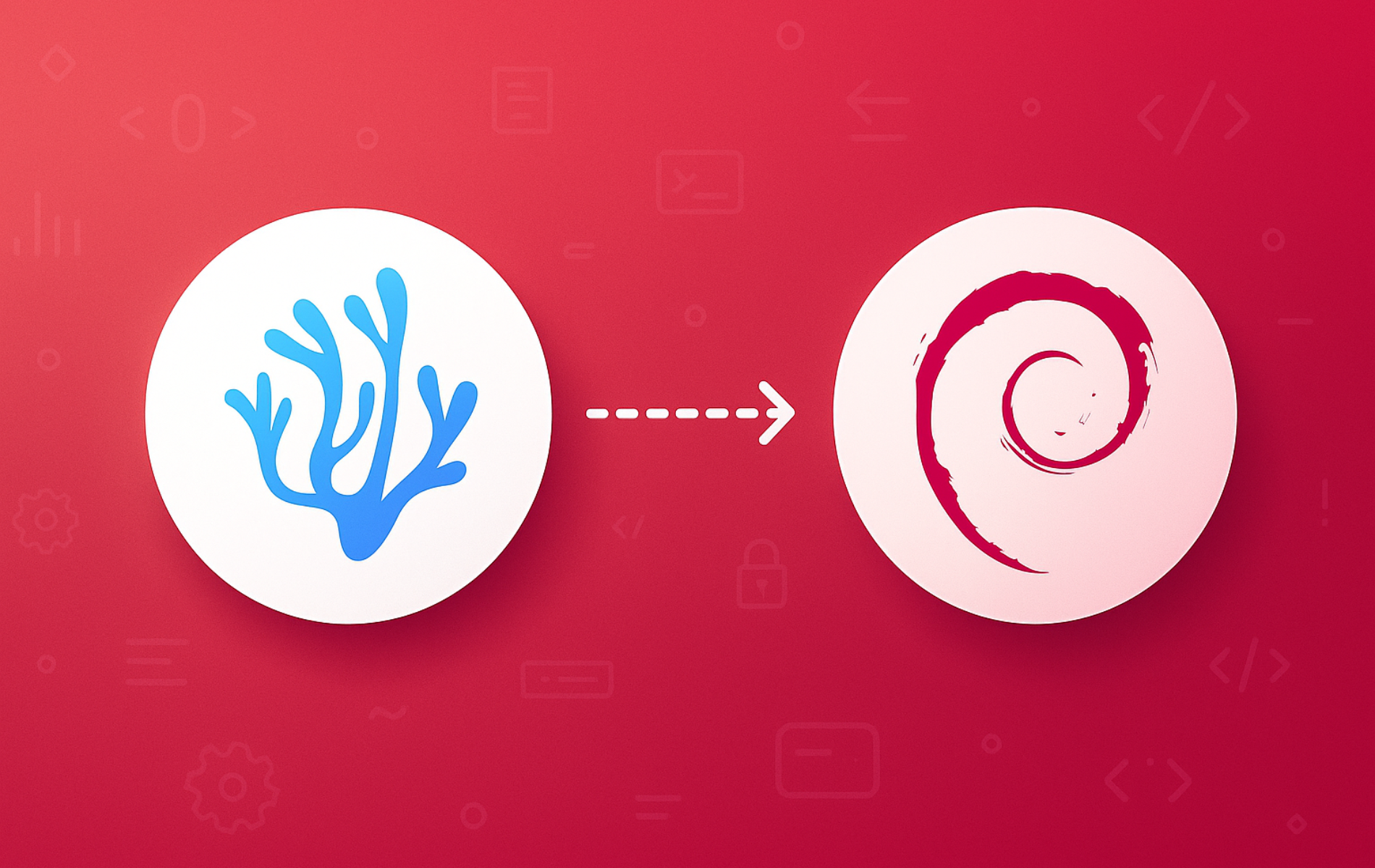VSCodium provides the same code editing experience as Visual Studio Code but without Microsoft’s telemetry and proprietary licensing. Whether you write Python scripts for automation, develop web applications with JavaScript frameworks, or manage server configuration files across your Debian infrastructure, VSCodium delivers IntelliSense, integrated debugging, and Git support while respecting your privacy. Since Debian’s default repositories do not include VSCodium, you will add the official community repository maintained by the VSCodium project.
By the end of this guide, you will have VSCodium installed with automatic updates configured. Additionally, you will learn commands for launching, updating, and completely removing the editor including its user data.
Choose Your VSCodium Installation Method
VSCodium offers three primary installation methods on Debian. Specifically, the APT repository provides direct system integration, Extrepo simplifies repository management through Debian’s curated tool, and Flatpak offers sandboxed isolation.
| Method | Channel | Version | Updates | Best For |
|---|---|---|---|---|
| APT Repository | VSCodium APT Repo | Latest stable | Automatic via apt upgrade | Most users who want direct system integration |
| Extrepo | Debian Extrepo | Latest stable | Automatic via apt upgrade | Users who prefer Debian’s curated repository tool |
| Flatpak | Flathub | Latest stable | Automatic via flatpak update | Users who prefer sandboxed applications |
For most users, the APT repository method is recommended because it provides seamless system integration, faster startup times, and native file system access. However, choose Extrepo if you prefer Debian’s official repository management tool, or select Flatpak if you specifically need application sandboxing.
Install VSCodium via APT Repository
The VSCodium project maintains an official APT repository with frequent updates that track upstream VS Code releases closely. This method gives you the most control over the repository configuration.
Update System Packages
First, refresh the package index and upgrade any outdated packages to ensure your system has the latest security patches:
sudo apt update && sudo apt upgradeInstall Prerequisites
Next, install curl and gnupg for downloading and verifying the repository key:
sudo apt install curl gnupg -yThe -y flag automatically confirms the installation prompt, which speeds up scripted deployments.
Import the GPG Key
Now, download and convert the VSCodium signing key to binary format:
curl -fsSL https://gitlab.com/paulcarroty/vscodium-deb-rpm-repo/raw/master/pub.gpg | sudo gpg --dearmor --yes -o /usr/share/keyrings/vscodium-archive-keyring.gpgThis command fetches the ASCII-armored key from GitLab and converts it to binary GPG format. The --yes flag ensures the command succeeds even if the key file already exists from a previous attempt.
Add the VSCodium Repository
Then, create the repository configuration using the modern DEB822 format:
cat <<EOF | sudo tee /etc/apt/sources.list.d/vscodium.sources
Types: deb
URIs: https://paulcarroty.gitlab.io/vscodium-deb-rpm-repo/debs
Suites: vscodium
Components: main
Architectures: amd64 arm64
Signed-By: /usr/share/keyrings/vscodium-archive-keyring.gpg
EOFDebian 13 and 12 default to DEB822
.sourcesfor APT entries. Debian 11 fully supports.sourcesformat as well, though legacy.listfiles remain common on older installations. The repository supports both amd64 and arm64 architectures.
Verify Repository Configuration
After adding the repository, refresh the package cache to verify the new source is recognized:
sudo apt updateIn the output, look for lines referencing the VSCodium repository:
Get:1 https://paulcarroty.gitlab.io/vscodium-deb-rpm-repo/debs vscodium InRelease Get:2 https://paulcarroty.gitlab.io/vscodium-deb-rpm-repo/debs vscodium/main amd64 Packages
If these lines appear, APT successfully connected to the VSCodium repository. Next, confirm the package is available:
apt-cache policy codiumcodium:
Installed: (none)
Candidate: 1.x.x
Version table:
1.x.x 500
500 https://paulcarroty.gitlab.io/vscodium-deb-rpm-repo/debs vscodium/main amd64 Packages
The output displays the candidate version and confirms APT recognizes the VSCodium repository as the package source. Your actual version number will differ since VSCodium releases frequently.
Install VSCodium Package
With the repository configured, install VSCodium:
sudo apt install codium -yOnce installation completes, verify it by checking the version:
codium --version1.x.x xxxxxxxxx x64
This output displays the version number, commit hash, and architecture. Your version will differ since VSCodium tracks upstream VS Code releases closely.
Install VSCodium via Extrepo
Extrepo simplifies third-party repository management by using Debian’s curated repository definitions. This method handles both the GPG key and repository configuration automatically, making it ideal for users who prefer Debian’s official tooling.
Install and Configure Extrepo
First, install the extrepo package from Debian’s repositories:
sudo apt update && sudo apt install extrepo -yThe extrepo package includes curated repository definitions for many popular third-party applications. Next, enable the VSCodium repository:
sudo extrepo enable vscodiumThis single command downloads the GPG key and creates the repository configuration automatically. You can verify what extrepo configured:
extrepo search vscodiumFound vscodium: --- description: VS Codium repository - FLOSS binaries of VS code. policy: main source: Architectures: amd64 arm64 Components: main Suites: vscodium Types: deb URIs: https://paulcarroty.gitlab.io/vscodium-deb-rpm-repo/debs/
Complete the Installation
After enabling the repository, refresh APT and install VSCodium:
sudo apt update && sudo apt install codium -yFinally, verify the installation:
codium --version1.x.x xxxxxxxxx x64
Extrepo configures the same upstream VSCodium repository as the manual APT method. The difference is that Extrepo manages the GPG key and repository file through Debian’s official tooling, which some administrators prefer for consistency.
Install VSCodium via Flatpak
Alternatively, Flatpak provides a sandboxed installation that isolates VSCodium from your system. If you have not configured Flatpak yet, follow the Flatpak setup guide for Debian first to install the Flatpak framework and add the Flathub repository (this typically takes under five minutes).
Then, install VSCodium from Flathub:
flatpak install flathub com.vscodium.codium -yAfterward, verify the installation:
flatpak info com.vscodium.codiumVSCodium - Code Editing. Redefined.
ID: com.vscodium.codium
Ref: app/com.vscodium.codium/x86_64/stable
Arch: x86_64
Branch: stable
Origin: flathub
Commit: xxxxxxxx
Version: 1.x.x
To launch the Flatpak version from the terminal:
flatpak run com.vscodium.codiumKeep in mind that Flatpak sandboxing restricts direct file system access. Grant additional permissions using Flatseal if VSCodium needs access to directories outside your home folder.
Launch VSCodium
For APT or Extrepo installations, launch VSCodium from the terminal:
codiumSimilarly, you can open a specific directory as a workspace:
codium /path/to/projectIn addition, desktop users can find VSCodium in their application menu. On GNOME, press the Super key and search for “VSCodium” in the Activities overview.

Notably, VSCodium uses the Open VSX Registry for extensions instead of Microsoft’s Visual Studio Marketplace. While most popular extensions are available, some Microsoft-specific extensions (Remote SSH, Live Share, Pylance) require workarounds or alternatives. Therefore, check the VSCodium extension documentation if you need a specific extension that appears unavailable.
Manage VSCodium
Update VSCodium
For APT or Extrepo installations, update VSCodium without upgrading your entire system:
sudo apt update && sudo apt install --only-upgrade codiumcodium is already the newest version (1.x.x).
This command updates only the VSCodium package. Standard system updates (apt upgrade) also include VSCodium when new versions become available.
For Flatpak installations:
flatpak update com.vscodium.codiumRemove VSCodium (APT or Extrepo)
To remove the APT or Extrepo installation, first uninstall the VSCodium package and remove orphaned dependencies:
sudo apt remove codium && sudo apt autoremoveNext, remove the repository file and GPG key to stop future update checks:
sudo rm /etc/apt/sources.list.d/vscodium.sources
sudo rm /usr/share/keyrings/vscodium-archive-keyring.gpgIf you installed via Extrepo, Debian stores the repository configuration in
/etc/apt/sources.list.d/extrepo_vscodium.sourcesinstead. Remove that file withsudo rm /etc/apt/sources.list.d/extrepo_vscodium.sources.
Finally, refresh APT and verify the package is no longer available from the repository:
sudo apt update && apt-cache policy codiumIf the command returns no output or shows only codium: with empty version information, the repository removal completed successfully. APT no longer recognizes the package as installable from any source.
Remove VSCodium (Flatpak)
Alternatively, uninstall the Flatpak version with:
flatpak uninstall com.vscodium.codiumRemove VSCodium User Data
Regardless of installation method, VSCodium stores settings, extensions, and cached data in your home directory. These files persist after uninstalling the package.
Warning: The following commands permanently delete your VSCodium settings, installed extensions, and cached data. If you plan to reinstall VSCodium later or want to preserve your configuration, skip this section or back up these directories first using Timeshift or a manual copy.
For APT or Extrepo installations, remove the configuration directory containing settings and profiles:
rm -rf ~/.config/VSCodiumThen, delete the installed extensions:
rm -rf ~/.vscode-ossFinally, clear the cached data:
rm -rf ~/.cache/VSCodiumFor Flatpak installations, VSCodium stores its data in a sandboxed location. Remove all Flatpak-specific VSCodium data:
rm -rf ~/.var/app/com.vscodium.codiumTroubleshoot VSCodium
Repository GPG Key Errors
If APT reports signature verification errors when updating, the GPG key may be corrupted or outdated. Re-download the key:
curl -fsSL https://gitlab.com/paulcarroty/vscodium-deb-rpm-repo/raw/master/pub.gpg | sudo gpg --dearmor --yes -o /usr/share/keyrings/vscodium-archive-keyring.gpgThen refresh APT:
sudo apt updateExtension Marketplace Shows No Results
VSCodium uses the Open VSX Registry by default. If the extension marketplace appears empty or fails to load, check your internet connection and verify the registry is accessible:
curl -I https://open-vsx.org/If the registry is down, wait a few minutes and try again. For extensions only available on Microsoft’s marketplace (Remote SSH, Live Share), consult the VSCodium extension documentation for workarounds.
VSCodium Conflicts with VS Code
VSCodium and VS Code can coexist since they use different binary names (codium vs code) and configuration directories. However, if you experience conflicts, verify which editor is running:
which codium && which code/usr/bin/codium /usr/bin/code
If both editors appear, you can safely use either. Extensions and settings remain separate between the two applications.
Conclusion
You now have VSCodium installed on Debian through either the APT repository for direct system integration, Extrepo for simplified repository management, or Flatpak for sandboxed isolation. As a result, the APT and Extrepo methods provide automatic updates through standard apt upgrade commands, while Flatpak users run flatpak update periodically. For project-specific workflows, consider exploring Docker on Debian for containerized development environments, or browse the Open VSX Registry to add language support, themes, and debugging tools.