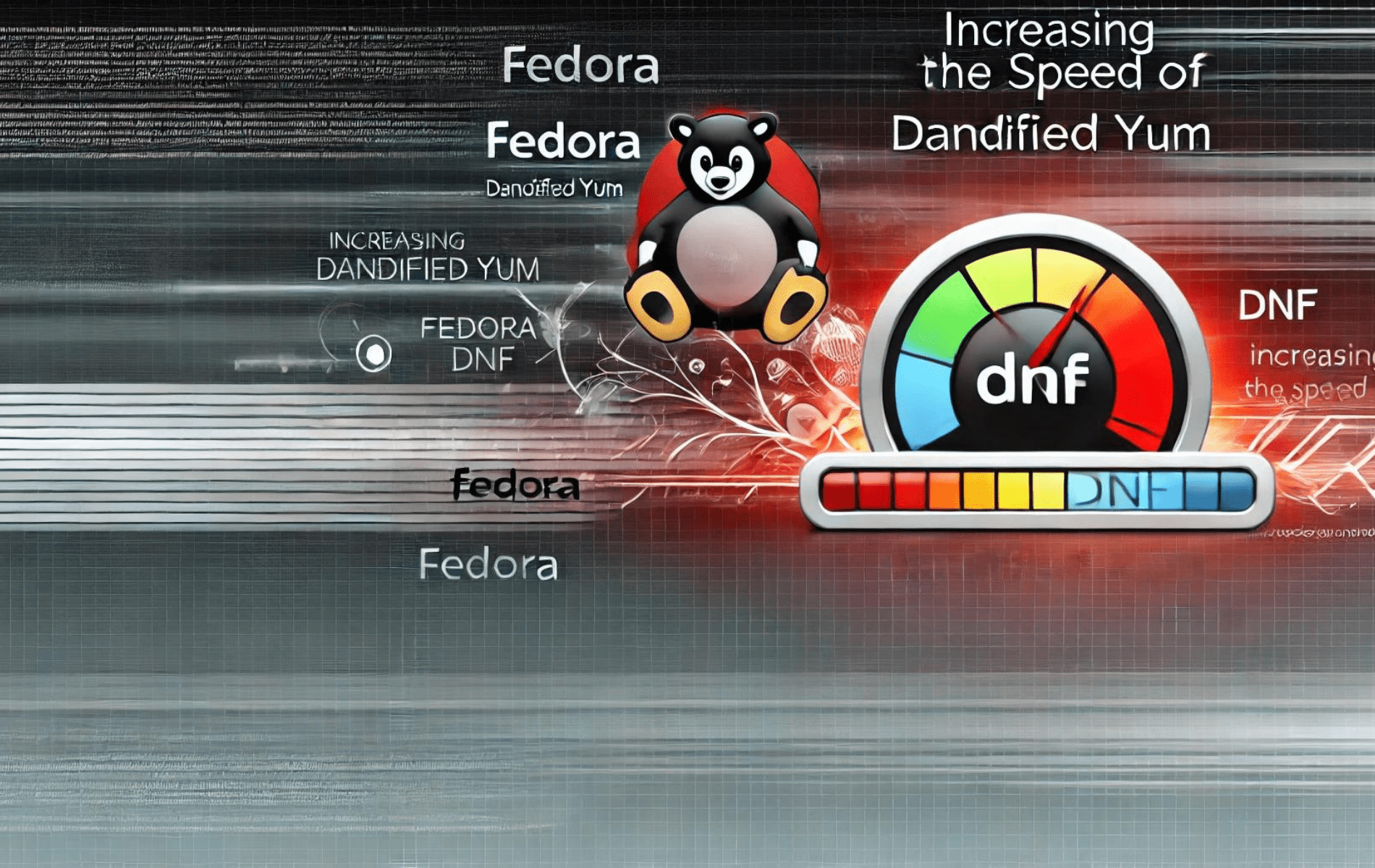If you aim to increase DNF speed on Fedora Linux, you take a significant step towards a more streamlined and responsive system. DNF, Fedora’s default package manager, is integral to the system’s operation, handling package installations, updates, and removals. By optimizing DNF, you save time with quicker downloads and reduce system load, leading to a more efficient use of resources and a smoother overall experience.
Key Considerations for Optimizing DNF on Fedora Linux:
- Network Configuration: Adjusting DNF to use the fastest mirrors can improve download speeds.
- Caching: Proper cache management can prevent unnecessary downloads, making DNF operations faster.
- Parallel Downloads: Enabling parallel downloads allows DNF to fetch multiple packages simultaneously.
- Delta RPMs: Utilizing delta RPMs can minimize the amount of data downloaded during updates.
With these points in mind, let’s move on to the practical steps that will help you harness DNF’s full potential on your Fedora Linux system.
Open the DNF Configuration File
To begin optimizing DNF, access the configuration file by executing:
sudo nano /etc/dnf/dnf.confConfigure Parallel Downloads
Enabling parallel downloads can boost DNF’s efficiency. This feature allows for simultaneous package downloads, streamlining the update process.
In the dnf.conf file, append the following entry:
max_parallel_downloads=10The max_parallel_downloads parameter dictates how many packages DNF can download at once. While 10 is a balanced recommendation, adjust according to your network and system capabilities, but proceed cautiously to avoid overloading your resources.
Configure the Fastest Mirror
Coupled with parallel downloads, selecting the fastest mirror can further enhance DNF’s speed. Ensure the fastest mirror usage by adding this line to your dnf.conf file:
fastestmirror=TrueBy default, fastestmirror is usually enabled, but it’s wise to verify. With this setting active, DNF will automatically source the quickest mirror for package downloads.
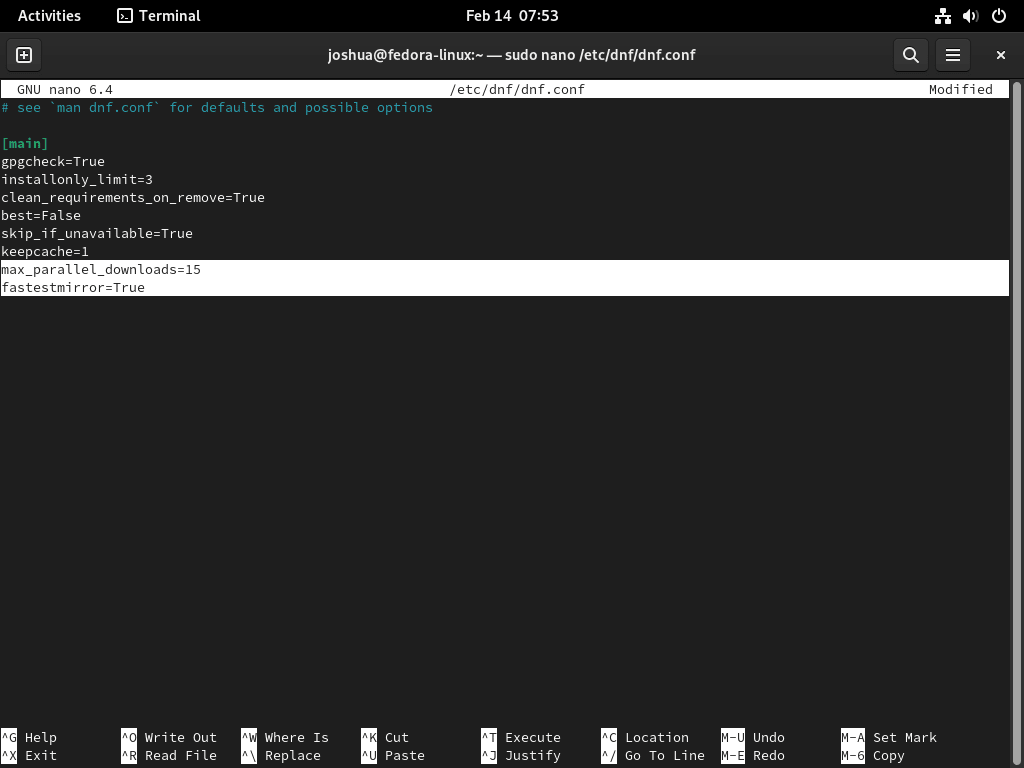
After configuring both parallel downloads and the fastest mirror, save your changes (CTRL+O) and exit (CTRL+X). To see the improvements in action, initiate an upgrade with:
sudo dnf upgrade --refresh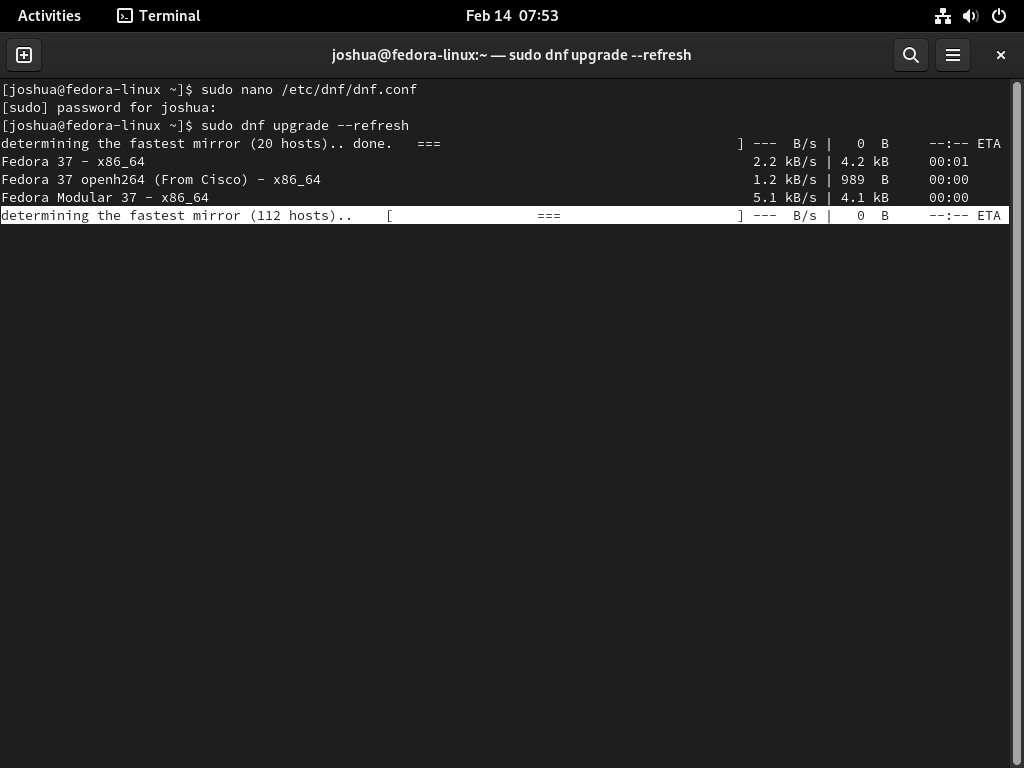
The initial mirror selection might extend slightly, especially with an increased parallel download count. However, the long-term result is a notably quicker DNF performance.
Conclusion
Optimizing DNF on Fedora Linux is a straightforward yet impactful way to enhance your system’s efficiency. By setting up parallel downloads and leveraging the fastest mirror, you’ll notice a marked improvement in download speeds and a reduction in package installation times. These adjustments are simple to implement and yield long-term benefits, ensuring you fully utilize DNF’s capabilities for a smoother, more efficient Fedora experience.