Debian users often seek robust, open-source alternatives to proprietary software. VSCodium, a freely licensed version of Microsoft’s Visual Studio Code, is a compelling choice. It maintains the same functionalities but without the telemetry and licensing concerns associated with the Microsoft version.
Key Features of VSCodium:
- Privacy: No telemetry tracking or data collection.
- Open Source: Fully open-source with a community-driven development model.
- Compatibility: Supports the same extensions and configurations as Visual Studio Code.
- Customization: Highly customizable interface and settings.
- Performance: Lightweight and optimized for efficiency on Debian systems.
- Frequent Updates: Regular updates and community support ensure a secure and up-to-date experience.
Switching to VSCodium on Debian offers enhanced privacy and maintains the powerful features developers love about Visual Studio Code. The transition allows users to continue using their favorite extensions and settings without compromising performance or security.
Next, we’ll guide you through the straightforward installation process for VSCodium on your Debian system, ensuring you can quickly and efficiently get up and running with this excellent code editor.
VSCodium Pre-Installation Steps
Update Debian Before VSCodium Installation
Before installing VSCodium, you must ensure your system is up-to-date with all existing packages.
Update your system with this command:
sudo apt updateNext, upgrade any outdated packages with the following command:
sudo apt upgradeInstall Initial Required Packages For VSCodium Installation
You will need to install the following dependencies. Most of these packages are likely already on your system, but running this command will ensure they’re installed:
sudo apt install dirmngr software-properties-common apt-transport-https curl -yImport VSCodium APT Repository
You will need to import the GPG key and the repository. Fortunately, this process is simple, and you’ll always have the most up-to-date packages on your Debian system.
First, import the GPG key with the following command:
curl -fSsL https://gitlab.com/paulcarroty/vscodium-deb-rpm-repo/raw/master/pub.gpg | sudo gpg --dearmor | sudo tee /usr/share/keyrings/vscodium.gpg >/dev/nullNext, import the repository:
echo "deb [arch=amd64 signed-by=/usr/share/keyrings/vscodium.gpg] https://download.vscodium.com/debs vscodium main" | sudo tee /etc/apt/sources.list.d/vscodium.listInstall VSCodium APT Command
With the repository added, you can now install VSCodium by updating the package list:
sudo apt updateNow you can install VSCodium using the following command:
sudo apt install codiumAlternatively, you can choose to install codium-insiders, which is the equivalent of the Visual Studio Code Insiders build. This version provides a preview or beta build of the software with the following command:
sudo apt install codium-insidersNote: You can install both the standard VSCodium and the codium-insiders versions side by side, as they have separate installations and do not interfere with each other. This allows you to experience the latest features and improvements while still maintaining a stable development environment.
Launch VSCodium
Now that the installation is complete, you can launch VSCodium in several ways.
If you prefer using the command line terminal, you can quickly open the software with the following command:
codiumor
codium-insidersFor desktop users who would instead not use the command line terminal, you can access the VSCodium application through the graphical user interface by following this path:
Activities > Show Applications > VSCodium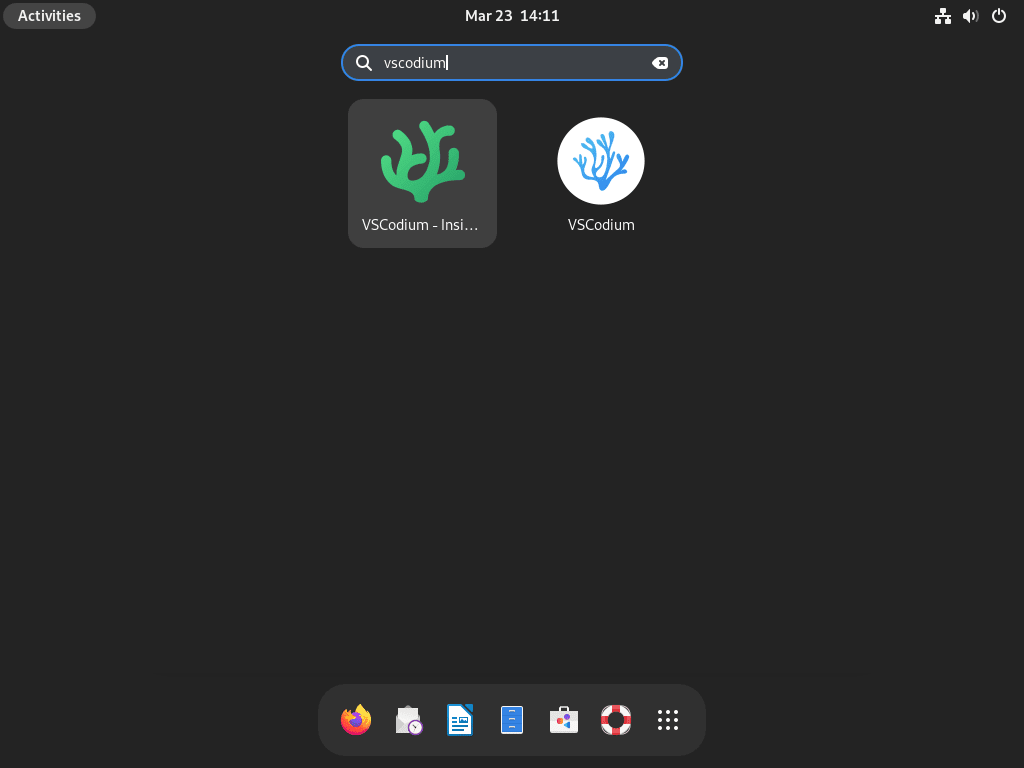

Additional VSCodium Management Commands
Update VSCodium
To keep your VSCodium installation current, you should regularly check for updates. Use the following command to perform a comprehensive check for updates across all APT packages, including VSCodium:
sudo apt update && sudo apt upgradeSince VSCodium updates its binaries frequently, running this command often is a good idea if you prefer manual update checks.
Remove VSCodium
If you decide that you no longer want VSCodium on your system, follow these steps to delete it:
- Remove VSCodium: Use the following command to uninstall the software:
sudo apt remove codium- Delete the Repository: Remove the VSCodium repository by running this command:
sudo rm /etc/apt/sources.list.d/vscodium.list- Remove the GPG Key: As a final step for maintaining a clean and secure system, delete the GPG key with the following command:
sudo rm /usr/share/keyrings/vscodium.gpgFollowing these additional tips, you can ensure that your VSCodium installation remains up-to-date or uninstall the software entirely if it no longer meets your needs.
Conclusion
In wrapping up, this guide walked you through installing VSCodium on Debian, emphasizing its privacy benefits and open-source nature. I recommend trying VSCodium if you’re looking for a powerful, telemetry-free code editor that fits well with Debian. Remember to explore its extensive extensions and customization options to tailor it to your workflow. Happy coding!

