The XanMod Kernel delivers performance-focused optimizations for Ubuntu systems through aggressive CPU-specific tuning, low-latency scheduling improvements, and advanced I/O enhancements. Unlike Ubuntu’s default GA kernel that prioritizes broad compatibility and conservative stability, XanMod targets gaming, multimedia production, and high-performance computing workloads where responsiveness matters more than exhaustive testing. Meanwhile, the kernel incorporates upstream optimizations from Google, Cloudflare, and Intel alongside community-contributed patches for better desktop responsiveness and gaming performance.
This guide covers installing XanMod on Ubuntu through the official repository, selecting the correct CPU-optimized version for your hardware, and verifying the installation. Beyond the installation steps, you’ll learn how to choose between MAIN, EDGE, LTS, and RT kernel branches based on your stability requirements and update the necessary microcode for Intel or AMD processors.
Choose Your Ubuntu Kernel Option
Ubuntu offers multiple kernel options beyond the default GA kernel, each targeting different use cases. Understanding the differences helps you select the kernel that matches your hardware requirements, performance goals, and stability needs.
| Kernel Option | Primary Focus | Best For | Trade-offs |
|---|---|---|---|
| HWE Kernel | Hardware enablement and LTS support | Desktop systems, recent hardware on LTS releases, balanced stability with newer drivers | Slightly more frequent updates than GA kernel, still conservative compared to performance kernels |
| XanMod Kernel | Performance optimization and low latency | Gaming, multimedia production, high-performance workstations, users prioritizing responsiveness over maximum stability | Aggressive optimizations sacrifice exhaustive testing, more frequent updates, potential edge-case instability |
| Liquorix Kernel | Desktop responsiveness and multimedia | Content creators, audio production, desktop users wanting smooth UI performance | Similar trade-offs to XanMod, less CPU-specific optimization |
| Zabbly Kernel | Mainline kernel tracking | Developers, early adopters needing cutting-edge features, testing upcoming Ubuntu kernels | Bleeding-edge instability, minimal downstream patches, frequent updates |
The HWE kernel strikes a balance between stability and hardware support, making it ideal for desktop LTS installations that need newer drivers without full distribution upgrades. XanMod applies extensive performance patches targeting gaming and high-performance computing with CPU-specific builds optimized for different processor generations, while Liquorix focuses on desktop responsiveness and multimedia workloads with low-latency optimizations. Meanwhile, Zabbly tracks mainline kernel development with minimal modifications, delivering upstream features and hardware support as they land in stable releases.
Therefore, production servers should favor Ubuntu’s default GA kernel or the HWE kernel for tested stability and enterprise support. Performance-focused kernels like XanMod and Liquorix trade thorough testing for cutting-edge optimizations, making them better suited for workstations, development machines, and non-critical systems where you can tolerate occasional instability in exchange for performance gains.
This guide supports Ubuntu 24.04 LTS and 26.04 LTS installations. XanMod no longer provides packages for Ubuntu 22.04 LTS (jammy); users on 22.04 should upgrade to 24.04 LTS before installing XanMod.
XanMod supports only x86_64 architecture (64-bit Intel/AMD processors) and does not support Secure Boot. Before proceeding, disable Secure Boot in your system BIOS/UEFI settings. Check your architecture compatibility by running
uname -m, and if the output showsx86_64, you can proceed with installation.
Import XanMod APT Repository
Update Ubuntu Before XanMod Installation
Before proceeding, update your system to ensure all packages are current and minimize potential conflicts during installation. First, refresh the package index:
sudo apt updateNext, upgrade any outdated packages:
sudo apt upgradeInstall XanMod Prerequisites
Install the packages needed for secure repository management and kernel driver support. The gnupg package handles GPG key verification, lsb-release detects your Ubuntu codename, and dkms (Dynamic Kernel Module Support) automatically rebuilds external drivers like NVIDIA when your kernel updates:
sudo apt install gnupg lsb-release ca-certificates dkms wget -yAdd XanMod GPG Key and APT Repository
Download and install the XanMod GPG key to verify package authenticity. The GPG key ensures packages come from the official XanMod project and haven’t been tampered with during download. First, make sure the dedicated keyring directory exists so the key file can be created:
sudo install -m 0755 -d /etc/apt/keyringsThe wget command uses -qO - to download the key quietly to standard output, while gpg --dearmor -vo converts the ASCII-armored key into the binary format APT requires and writes it to the specified file:
wget -qO - https://dl.xanmod.org/archive.key | sudo gpg --dearmor -vo /etc/apt/keyrings/xanmod-archive-keyring.gpgAdd the XanMod repository using the modern DEB822 format. The following heredoc command creates the repository configuration with your Ubuntu codename automatically detected:
cat <<EOF | sudo tee /etc/apt/sources.list.d/xanmod.sources
Types: deb
URIs: http://deb.xanmod.org
Suites: $(lsb_release -sc)
Components: main
Signed-By: /etc/apt/keyrings/xanmod-archive-keyring.gpg
EOFAfterward, verify the repository was added successfully:
cat /etc/apt/sources.list.d/xanmod.sourcesThe output displays the DEB822 repository configuration:
Types: deb URIs: http://deb.xanmod.org Suites: noble Components: main Signed-By: /etc/apt/keyrings/xanmod-archive-keyring.gpg
XanMod supports Ubuntu releases including resolute (26.04 LTS), noble (24.04 LTS), plus interim releases like plucky (25.04) and questing (25.10). Ubuntu 22.04 LTS (jammy) is no longer officially supported. The
$(lsb_release -sc)command automatically selects the correct codename for your system.
Refresh APT Cache After XanMod Import
Afterward, refresh the APT package index to include the XanMod repository:
sudo apt updateSelect and Install XanMod Kernel
Download XanMod Kernel Check Script
First, download the XanMod CPU detection script to identify the correct kernel version for your processor:
wget https://dl.xanmod.org/check_x86-64_psabi.sh
chmod +x check_x86-64_psabi.shXanMod provides different kernel builds optimized for specific CPU generations through x86-64 microarchitecture levels. Consequently, the x86-64-v2 level adds SSE3, SSSE3, and SSE4 instructions (2009-era CPUs), while x86-64-v3 includes AVX and AVX2 vector extensions (2015-era CPUs like Intel Haswell and AMD Zen). The script detects your processor’s supported instruction sets to recommend the optimal build that delivers maximum performance without compatibility issues.
Then, execute the script to determine the suitable version:
./check_x86-64_psabi.shAfterward, the output indicates the supported x86-64 version:
CPU supports x86-64-v3
Your output may show x86-64-v2 or v3 depending on your processor generation. Modern CPUs from approximately 2015 onward (Intel Haswell, AMD Zen, and newer) support v3, while CPUs from 2009-2015 typically support v2. The v4 level requires AVX-512 instructions found primarily in server CPUs and offers no practical performance benefit for XanMod kernels.
Install XanMod Kernel via APT
Install the XanMod kernel matching your CPU version. For x86-64-v3 processors (Intel Haswell/AMD Zen and newer):
sudo apt install linux-xanmod-x64v3For older CPUs that support only x86-64-v2:
sudo apt install linux-xanmod-x64v2The MAIN branch provides v2 and v3 builds with the latest stable kernel (currently 6.17.x). For long-term stability, install
linux-xanmod-lts-x64v2orlinux-xanmod-lts-x64v3instead, which tracks the 6.12 LTS kernel series.
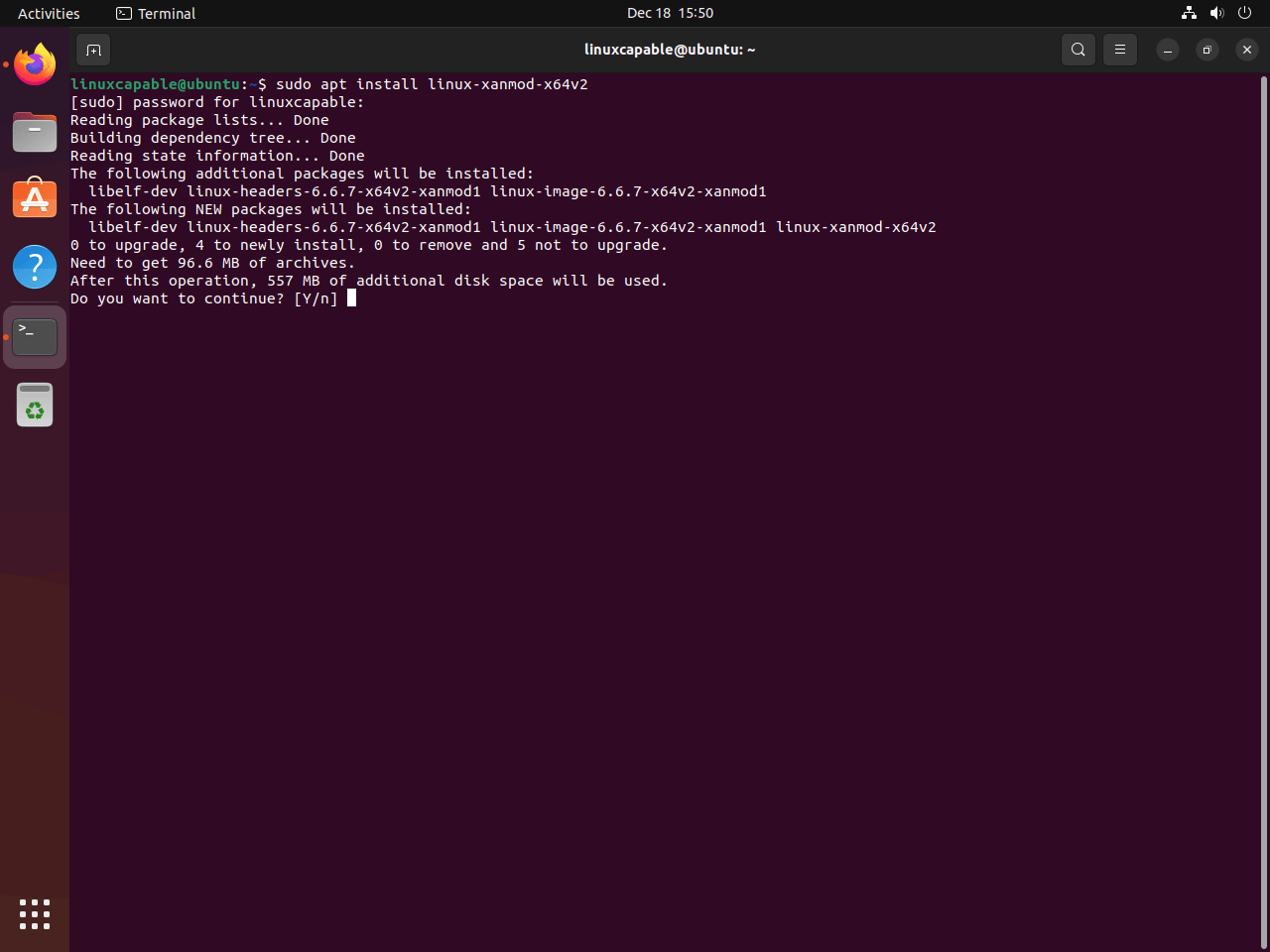
For detailed compatibility information, visit the XanMod website.
XanMod Version Overview
Main Branch Versions
linux-xanmod-x64v2: Compatible with CPUs from 2009-2015, including AMD Family 10h through 15h (Barcelona, Bulldozer, Piledriver) and Intel Core 2 through 3rd Gen Core (Sandy Bridge, Ivy Bridge). Supports SSE3, SSSE3, SSE4.1, and SSE4.2 instruction sets.linux-xanmod-x64v3: Optimized for modern CPUs from 2015 onward, including AMD Family 17h and 19h (Zen through Zen 4) and Intel 4th Gen Core and newer (Haswell, Skylake, Coffee Lake, and beyond). Adds AVX, AVX2, BMI1, BMI2, and FMA3 instruction sets for significantly better performance in multimedia and computational workloads.
Edge Branch Versions
linux-xanmod-edge-x64v2: Bleeding-edge kernel for older CPUs (2009-2015 generation). Includes experimental patches and latest upstream features before they stabilize in MAIN.linux-xanmod-edge-x64v3: Bleeding-edge kernel for modern CPUs (2015+ generation). Delivers cutting-edge performance optimizations and new features at the cost of potential instability.
LTS Branch Versions
linux-xanmod-lts-x64v1: Long-term stable kernel for legacy CPUs from 2003-2009, including AMD K8/K10 families, Intel Pentium 4, Core 2, and early Core i-series. Use this only if your CPU predates SSE4.2 support.linux-xanmod-lts-x64v2: Long-term stable kernel for CPUs from 2009-2015 generation. Provides conservative updates with security patches while maintaining proven stability for production systems.linux-xanmod-lts-x64v3: Long-term stable kernel for modern CPUs from 2015 onward. Balances performance optimizations with extended support lifecycle, ideal for production workstations requiring stability guarantees.
RT Branch Versions
linux-xanmod-rt-x64v2: Real-time kernel for CPUs from 2009-2015 generation. Provides deterministic latency and preemption guarantees for audio production, industrial control systems, and robotics applications requiring hard real-time performance.linux-xanmod-rt-x64v3: Real-time kernel for modern CPUs from 2015 onward. Combines PREEMPT_RT patches with AVX2 optimizations for low-latency multimedia workloads and time-critical applications where consistent sub-millisecond response times matter more than maximum throughput.
Therefore, each version is tailored to specific CPU generations and types, ensuring optimized performance and compatibility. Selecting the correct version for your CPU architecture is crucial for achieving the best results with the XanMod Kernel.
Reboot System After XanMod Installation
Reboot to activate the newly installed kernel:
sudo rebootAfter rebooting, your system loads the XanMod kernel with CPU-specific optimizations active. You can optionally clean up the detection script:
rm check_x86-64_psabi.shVerify XanMod Kernel Installation
Check XanMod Kernel Version
Verify the active kernel version:
uname -rConsequently, the output shows the XanMod kernel version and CPU architecture variant:
6.x.x-x64v3-xanmod1
The version format breaks down as: kernel version (e.g., 6.17.12), CPU optimization level (x64v3), and XanMod release number (xanmod1). This confirms your system boots the performance-optimized kernel built specifically for your processor’s instruction set capabilities.
Optional: Display System Information with hostnamectl
You can use the built-in hostnamectl command (part of systemd on every modern Ubuntu release) to print kernel, hardware, and operating system details without installing extra utilities:
hostnamectlExample output:
Static hostname: ubuntu-workstation
Icon name: computer-desktop
Operating System: Ubuntu 24.04.1 LTS
Kernel: Linux 6.x.x-x64v3-xanmod1
Architecture: x86-64
Install Intel or AMD Official Microcodes on Ubuntu
Install Intel Microcode
Intel processor users should install microcode updates to address CPU bugs, security vulnerabilities, and performance issues. Install the Intel microcode package:
sudo apt install intel-microcode iucode-toolInstall AMD Microcode
Similarly, AMD processor users should install microcode updates for CPU bug fixes and security patches. Install the AMD microcode package:
sudo apt install amd64-microcodeManaging XanMod Kernel
Update XanMod Kernel
To stay current, update XanMod through standard system updates. Check for updates:
sudo apt updateThen, apply available updates:
sudo apt upgradeRemove XanMod Kernel
Next, remove the XanMod repository to prevent future updates:
sudo rm /etc/apt/sources.list.d/xanmod.sourcesThen, remove the GPG key:
sudo rm /etc/apt/keyrings/xanmod-archive-keyring.gpgAfterward, identify installed XanMod packages to ensure complete removal:
dpkg --list | grep "$(uname -r)"Consequently, this command lists XanMod kernel images and headers matching your current kernel version.
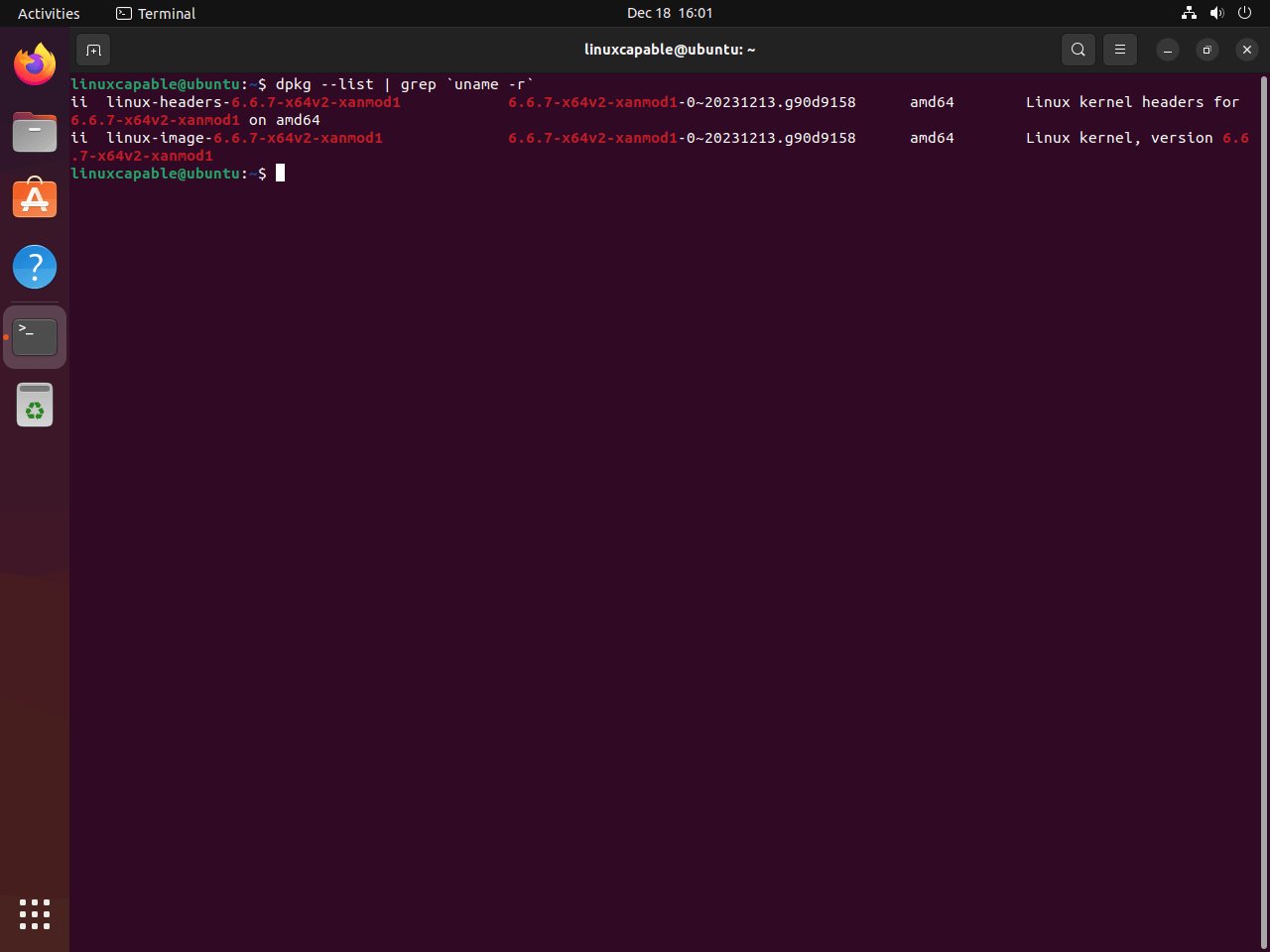
Finally, remove all XanMod kernel packages:
sudo apt autoremove linux-image-*.*.*-xanmod* linux-headers-*.*.*-xanmod* --purge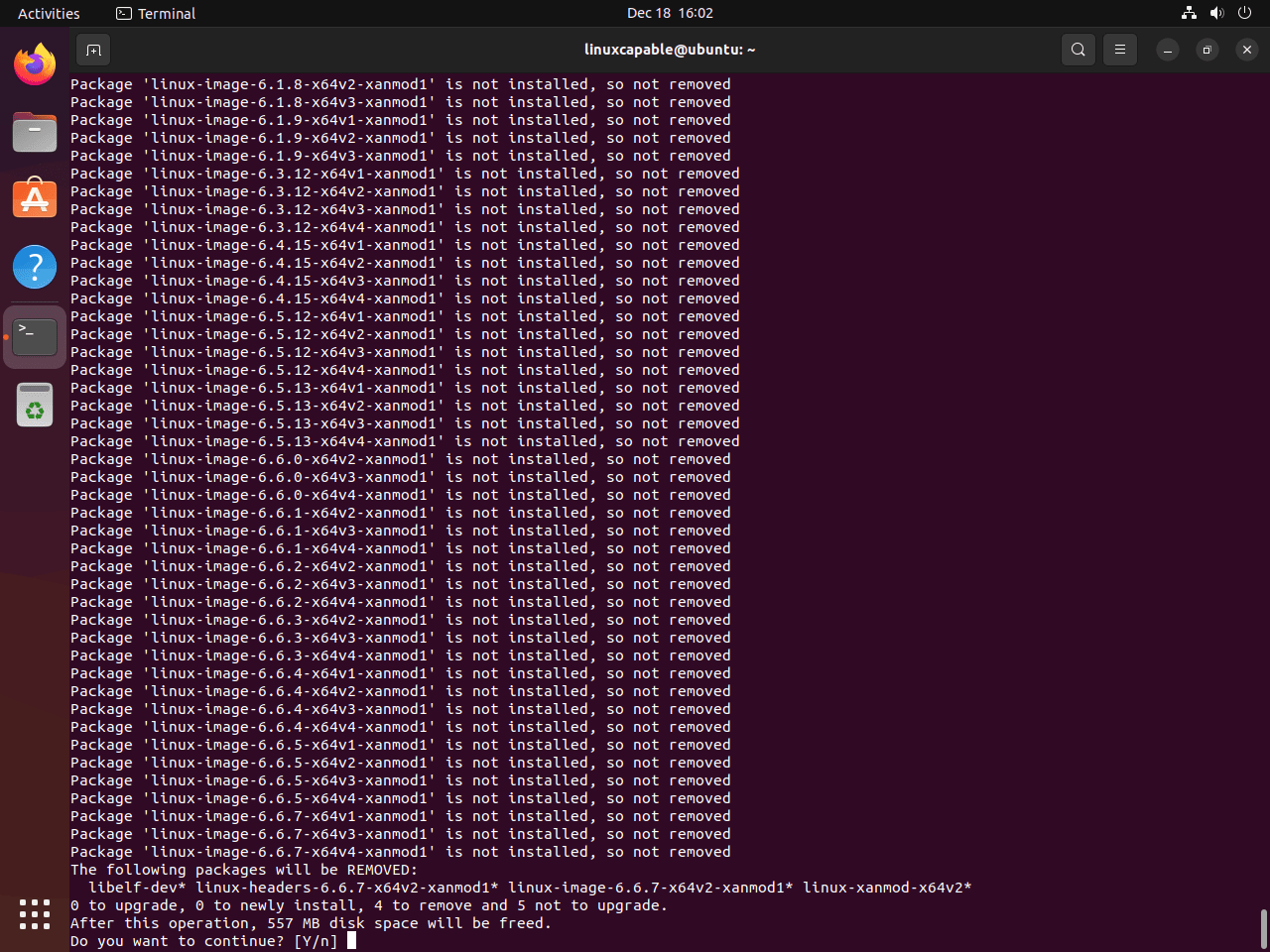
After that, reboot to complete the removal:
sudo rebootUpon restarting, verify that your system has reverted to the standard Ubuntu kernel:
uname -rThe output should show the default Ubuntu kernel version without the xanmod suffix:
6.8.0-51-generic
Troubleshooting Common Issues
Secure Boot Prevents XanMod Kernel From Booting
However, if your system shows “Validation failed: Security Policy Violation” or fails to boot after installing XanMod, Secure Boot is still enabled. XanMod kernels are not signed with Microsoft’s UEFI keys, so Secure Boot firmware blocks them. Check your current Secure Boot status:
mokutil --sb-stateAfterward, if the output shows “SecureBoot enabled,” you must disable it in your system BIOS/UEFI settings. Reboot, press the BIOS key (usually F2, F10, Del, or Esc during startup), navigate to Security settings, and disable Secure Boot. Save changes and reboot. After disabling Secure Boot, verify the change:
SecureBoot disabled Platform is in Setup Mode
System Still Boots Ubuntu Default Kernel
However, if uname -r shows a generic Ubuntu kernel instead of XanMod after installation, GRUB may default to the wrong kernel. List all installed kernels:
dpkg --list | grep linux-imageFrom there, the output shows both XanMod and Ubuntu kernels. Verify GRUB’s default boot entry:
grep GRUB_DEFAULT /etc/default/grubOtherwise, if set to anything other than GRUB_DEFAULT=0, GRUB may skip the newest kernel. Update GRUB to rebuild the boot menu with the XanMod kernel first:
sudo update-grubAfterward, reboot and verify XanMod loads. At the GRUB menu, you can manually select “Advanced options for Ubuntu” and choose the XanMod kernel entry if automatic selection fails.
CPU Detection Script Shows Wrong Version
However, if the XanMod detection script reports a version that seems incorrect for your CPU, verify instruction set support manually. Check for AVX2 support (required for x64v3):
grep -o 'avx2' /proc/cpuinfo | head -n1In that case, if the output shows “avx2,” your CPU supports x64v3. If empty, your CPU only supports x64v2. Check SSE4.2 support (required for x64v2):
grep -o 'sse4_2' /proc/cpuinfo | head -n1Otherwise, when uncertain, install the x64v2 version as the safe fallback. Modern CPUs from 2015 onward almost universally support x64v3, while CPUs from 2009-2015 support x64v2.
DKMS Module Build Failures
Occasionally, if you see DKMS errors during kernel installation, external drivers (NVIDIA, VirtualBox, etc.) failed to build against the new kernel. Check DKMS module status:
sudo dkms statusFrom there, the output lists all DKMS modules and their build status for each kernel. Look for “Error” or “installed” entries. If a module shows errors, rebuild it manually:
sudo dkms autoinstall -k $(uname -r)For NVIDIA driver issues specifically, ensure you have the latest driver version that supports your kernel. Install or upgrade NVIDIA drivers if needed. Check build logs if the rebuild fails:
sudo cat /var/lib/dkms/*/build/make.logRepository GPG Key Errors
Occasionally, if apt update shows “GPG error: The following signatures couldn’t be verified,” the XanMod GPG key is missing or corrupted. Re-import the key:
wget -qO - https://dl.xanmod.org/archive.key | sudo gpg --dearmor -vo /etc/apt/keyrings/xanmod-archive-keyring.gpgNext, verify the keyring file exists and has correct permissions:
ls -lh /etc/apt/keyrings/xanmod-archive-keyring.gpgThe keyring file should be readable by all users. If permissions are wrong, fix them:
sudo chmod 644 /etc/apt/keyrings/xanmod-archive-keyring.gpgFinally, run sudo apt update again to verify the error resolves.
System Won’t Boot After Kernel Install
If your system fails to boot after installing XanMod, boot the previous working kernel from GRUB. When the system starts, hold Shift (BIOS) or Esc (UEFI) to show the GRUB menu. Select “Advanced options for Ubuntu,” then choose your previous kernel (the generic Ubuntu kernel listed below XanMod). Once booted, remove the problematic XanMod kernel and investigate the issue before trying again.
Next, check system logs for boot failures:
sudo journalctl -xb -1From there, this shows logs from the previous boot attempt. Look for kernel panics, driver failures, or hardware initialization errors that prevented the XanMod kernel from completing startup.
Conclusion
Ultimately, XanMod delivers aggressive performance optimizations through CPU-specific builds, low-latency scheduling, and advanced I/O enhancements that benefit gaming, multimedia production, and high-performance computing workloads. The installation covers repository setup, CPU architecture detection for optimal kernel selection, and microcode updates for Intel or AMD processors. Your Ubuntu system now runs a performance-focused kernel with optimizations targeting your specific processor generation while maintaining straightforward update and removal procedures through standard package management.

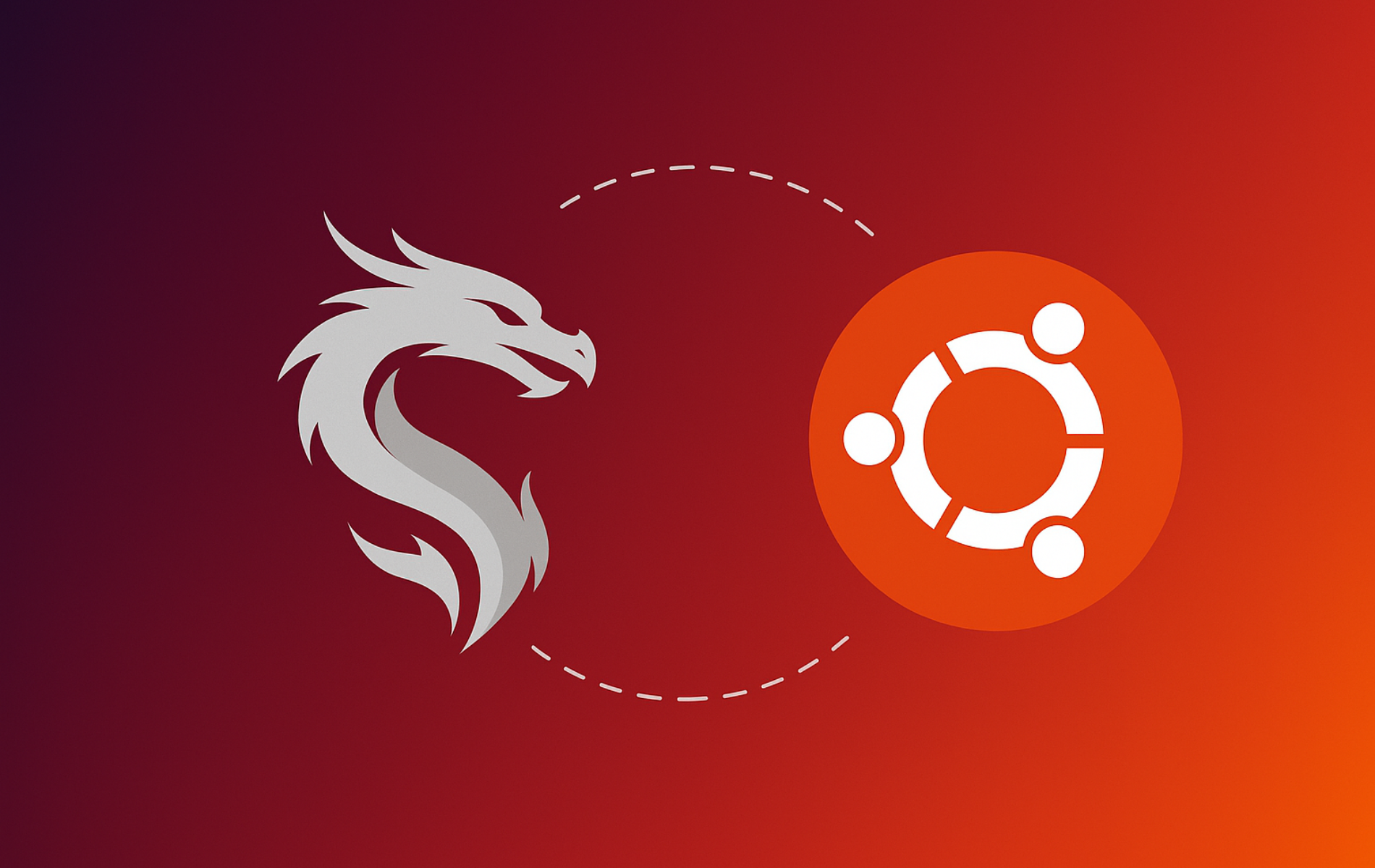
The repository does not contain linux-xanmod-x64v4.
Thanks for reporting this, kto. You’re absolutely right: the XanMod repository does not provide any
linux-xanmod-x64v4packages, and that reference was added by mistake.XanMod only ships v2 and v3 builds for the MAIN and EDGE branches, and v1, v2, and v3 for the LTS branch. The x86-64-v4 level is listed only as a CPU reference for AVX-512 systems and is noted upstream as offering no practical kernel benefit, so there is no v4 package.
The guide has been corrected to match the official XanMod packages. Thanks again for catching this.