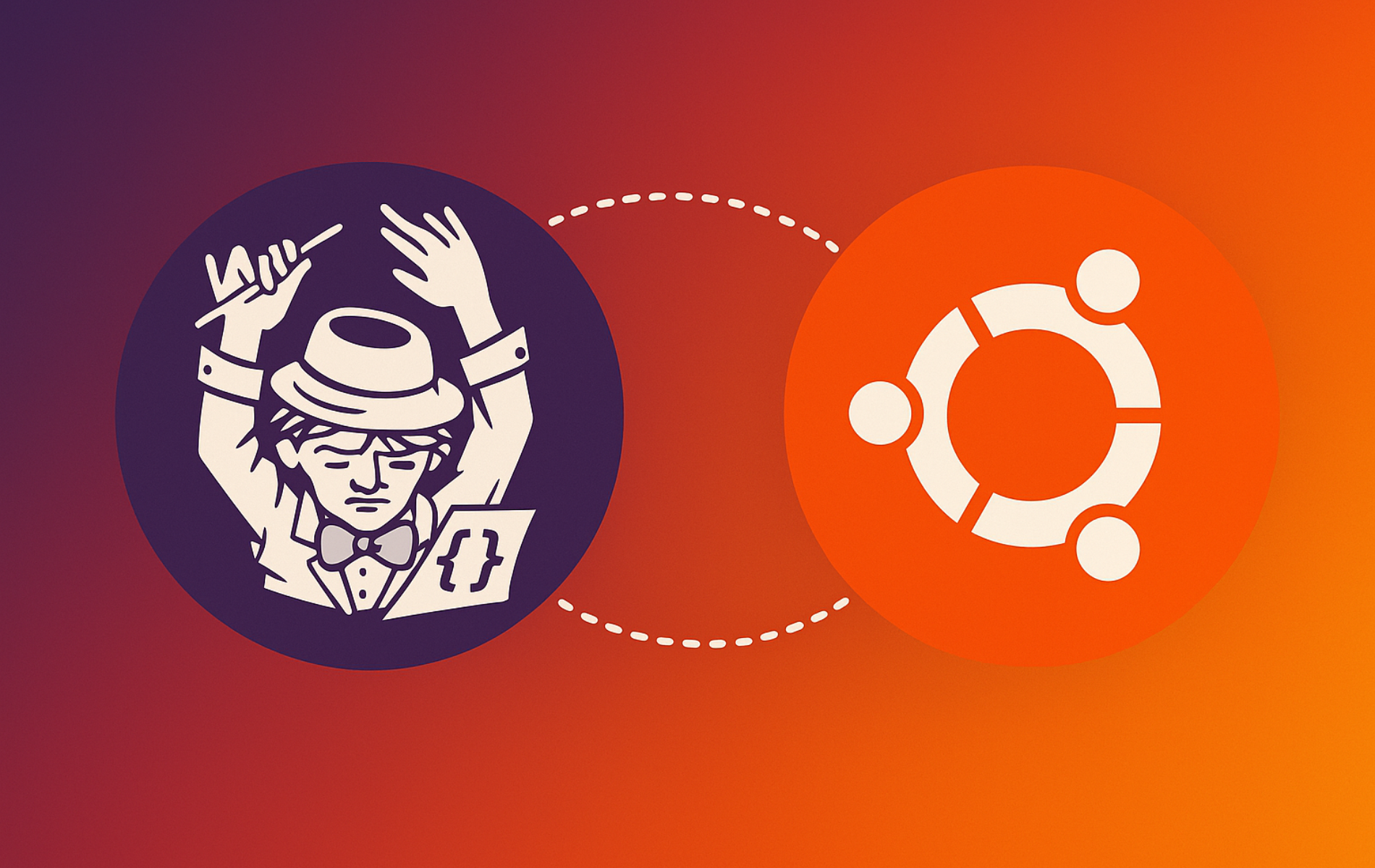Composer is the standard dependency manager for PHP, handling library installation, version constraints, and automatic class loading for modern PHP projects. Specifically, it reads a composer.json file to determine which packages your application needs, then resolves dependency conflicts automatically, and ensures every developer on a team uses identical library versions.
This guide walks through two installation methods on Ubuntu: the repository package for simplicity, and the official installer script for the latest release. By the end, you will have a working Composer installation, understand how to verify and update it, and know the essential commands for managing PHP dependencies in real projects.
Choose Your Composer Installation Method
Ubuntu provides Composer through its default repositories, offering a stable version that updates alongside system packages. Alternatively, the official getcomposer.org installer script always delivers the newest release directly from upstream. The table below summarizes the key differences:
| Method | Source | Version | Best For |
|---|---|---|---|
| Ubuntu Repository | APT Package | Distribution-tested (may lag upstream) | Most users preferring stability and automatic updates |
| Source Script | Official Upstream | Latest stable release | Developers needing the newest features immediately |
For most users, the Ubuntu repository method is recommended because APT handles updates automatically during regular system maintenance. However, APT package versions can lag behind upstream by several minor releases, especially on older LTS versions. Choose the source script if your workflow requires specific newer features or you frequently collaborate on projects specifying recent Composer versions.
Method 1: Install Composer via Ubuntu Repository
The simplest approach uses Ubuntu’s default repositories, which provide a stable Composer version tested against your release’s PHP version. This method integrates with APT for seamless updates during normal system maintenance.
First, refresh your package index to ensure APT has the latest available package information:
sudo apt updateNext, install Composer along with its PHP dependencies:
sudo apt install composerAs a result, APT automatically installs PHP CLI and required extensions as dependencies. Once the installation completes, verify it by checking the version:
composer --versionThe expected output varies by Ubuntu release. For example, on Ubuntu 26.04 LTS:
Composer version 2.8.8 2025-04-04 16:56:46 PHP version 8.4.11 (/usr/bin/php8.4) Run the "diagnose" command to get more detailed diagnostics output.
The version number confirms Composer is installed and accessible. From this point forward, you can use composer commands directly from any directory.
Method 2: Install Composer via Source Script (Latest Version)
When you need the absolute latest release, the official installer script from getcomposer.org provides the newest stable version with all recent security patches and features. This method involves downloading the installer, verifying its cryptographic signature, and placing the binary in a system-wide location.
Install Required PHP Dependencies
Before proceeding, Composer requires several PHP extensions to function. Therefore, update your package index and install the prerequisites:
sudo apt update
sudo apt install curl php-cli php-zip php-curl php-mbstring git unzipEach package serves a specific purpose: php-cli runs PHP from the command line, php-zip and unzip extract downloaded packages, php-curl and curl fetch data from URLs, php-mbstring handles multibyte strings (required by many libraries), and git enables Composer to clone repositories directly.
Download the Composer Installer
Now, download the official installer script to your temporary directory using curl. The -sS flags suppress progress output while still showing errors:
curl -sS https://getcomposer.org/installer -o /tmp/composer-setup.phpVerify the Installer Integrity
Before running third-party scripts, always verify their integrity. Composer publishes a SHA-384 hash of the installer, allowing you to confirm the file was not corrupted or tampered with during download.
First, fetch the expected hash from Composer’s signature page and store it in a shell variable:
HASH=$(curl -sS https://composer.github.io/installer.sig)Optionally, display the hash to confirm it downloaded correctly (it should be a 96-character hexadecimal string):
echo $HASHNext, compare the downloaded installer’s hash against the expected value. This PHP one-liner computes the file’s actual SHA-384 hash and checks it against the stored variable:
php -r "if (hash_file('SHA384', '/tmp/composer-setup.php') === '$HASH') { echo 'Installer verified'; } else { echo 'Installer corrupt'; unlink('/tmp/composer-setup.php'); } echo PHP_EOL;"Consequently, a successful verification displays:
Installer verified
However, if the verification fails and outputs “Installer corrupt,” the script automatically deletes the compromised file. In that case, re-download the installer and repeat the verification steps.
Install Composer Globally
With a verified installer, now run it with sudo to place Composer in /usr/local/bin, thereby making the command accessible system-wide from any directory:
sudo php /tmp/composer-setup.php --install-dir=/usr/local/bin --filename=composerSubsequently, the installer displays confirmation when finished:
All settings correct for using Composer Downloading... Composer (version 2.9.2) successfully installed to: /usr/local/bin/composer Use it: php /usr/local/bin/composer
Verify Composer Installation
Finally, confirm the installation succeeded by checking the version:
composer --versionExpected output:
Composer version 2.9.2 2025-11-19 21:57:25 PHP version 8.4.11 (/usr/bin/php8.4) Run the "diagnose" command to get more detailed diagnostics output.
Alternatively, running composer without arguments displays the full command list and usage guide, along with the ASCII logo.
Clean Up the Installer
After successful installation, remove the installer script as it is no longer needed:
rm /tmp/composer-setup.phpInstall Composer Per Project (Optional)
Alternatively, some workflows prefer a project-local Composer installation rather than a global one. This approach ensures each project uses a specific Composer version, which can then be committed to version control.
To install Composer locally, run the installer without sudo and specify your current directory. The $PWD variable automatically expands to your present working directory:
curl -sS https://getcomposer.org/installer | php -- --install-dir=$PWD --filename=composer.pharAfterwards, run Composer using PHP directly:
php composer.phar --versionNote that this one-liner skips the hash verification step for convenience. For production environments where security is paramount, instead follow the full download-and-verify process described earlier, then move the resulting composer.phar to your project directory. Ultimately, this approach lets teams pin specific Composer versions per repository.
Update Composer
How you update Composer depends on your installation method.
Update APT-Installed Composer
The repository version updates through normal APT operations:
sudo apt update
sudo apt install --only-upgrade composerGenerally, updates arrive whenever Ubuntu’s package maintainers push new versions, which may lag behind upstream releases.
Update Source-Installed Composer
In contrast, Composer installed from the official script updates itself directly. Since the binary lives in /usr/local/bin (a root-owned directory), you must use sudo:
sudo composer self-updateIf you are already running the latest version, the output confirms:
You are already using the latest available Composer version 2.9.2 (stable channel).
Run this command periodically to receive security fixes and new features. Composer’s stable channel receives updates frequently.
Basic Composer Usage
With Composer installed, you can now manage PHP dependencies efficiently. The following sections cover the essential commands for everyday use.
Initialize a New Project
Create a new project by generating a composer.json file interactively. Navigate to your project directory and run:
composer initThis wizard prompts for project name, description, author, licensing, and initial dependencies. Alternatively, for quick setup, add the -n flag to accept defaults.
Add Dependencies
Install packages with the require command. For example, to add Monolog (a popular logging library):
composer require monolog/monologAs a result, Composer resolves dependencies, downloads the packages, and updates your project files:
Using version ^3.8 for monolog/monolog ./composer.json has been created Running composer update monolog/monolog Loading composer repositories with package information Updating dependencies Lock file operations: 2 installs, 0 updates, 0 removals - Locking monolog/monolog (3.8.1) - Locking psr/log (3.0.2) Writing lock file Installing dependencies from lock file (including require-dev) Package operations: 2 installs, 0 updates, 0 removals - Installing psr/log (3.0.2): Extracting archive - Installing monolog/monolog (3.8.1): Extracting archive Generating autoload files
During this process, Composer creates or updates three key items in your project:
composer.jsonrecords your declared dependencies and their version constraintscomposer.lockpins the exact installed versions, ensuring identical installations across machinesvendor/directory contains all downloaded packages and the autoloader
Use Autoloading in PHP Scripts
Composer generates an autoloader that handles class loading automatically. Include it once at the top of your PHP scripts:
<?php
require __DIR__ . '/vendor/autoload.php';
use Monolog\Logger;
use Monolog\Handler\StreamHandler;
// Create a log channel
$log = new Logger('app');
$log->pushHandler(new StreamHandler('app.log', Logger::WARNING));
// Add log entries
$log->warning('This is a warning message');
$log->error('This is an error message');Next, save this as script.php and execute it:
php script.phpConsequently, the script creates an app.log file containing entries like:
[2025-01-15T12:34:56.123456+00:00] app.WARNING: This is a warning message [] [] [2025-01-15T12:34:56.123789+00:00] app.ERROR: This is an error message [] []
In this way, the autoloader eliminates the need for individual require statements for each dependency.
Update Dependencies
Keep your project’s packages current with the update command, which checks for newer versions matching your constraints:
composer updateAlternatively, to update a single package while leaving others unchanged:
composer update monolog/monologAfterwards, commit the modified composer.lock file so other team members receive the same versions.
Troubleshoot Composer Installation Issues
Fix Signature Verification Failures
Signature mismatches typically mean the installer downloaded incompletely or a cached version is outdated. Remove the existing file, re-download, and verify again:
rm -f /tmp/composer-setup.php
curl -sS https://getcomposer.org/installer -o /tmp/composer-setup.php
HASH=$(curl -sS https://composer.github.io/installer.sig)
php -r "if (hash_file('SHA384', '/tmp/composer-setup.php') === '$HASH') { echo 'Installer verified'; } else { echo 'Installer corrupt'; unlink('/tmp/composer-setup.php'); } echo PHP_EOL;"If failures persist, additionally check your network connection and ensure no proxy is modifying downloaded content.
Resolve PHP Version or Extension Errors
Composer requires PHP 7.2.5 or newer plus the CLI, cURL, ZIP, and mbstring extensions. If the installer reports “PHP not found” or “Missing ext-zip,” verify your PHP setup:
php -v
php -m | grep -E 'curl|zip|mbstring'The expected output should show your PHP version and list the required extensions. If any are missing, install them accordingly:
sudo apt install php-cli php-zip php-curl php-mbstringHandle Permission Denied in /usr/local/bin
If the installer cannot write to /usr/local/bin, install Composer to your home directory first, then move it with elevated privileges:
php /tmp/composer-setup.php --install-dir=$HOME --filename=composer
sudo install -m 755 $HOME/composer /usr/local/bin/composer
rm $HOME/composerThis approach avoids running the PHP installer with sudo while still placing the final binary in the system directory.
Remove Composer
If you no longer need Composer, remove it using the method matching your original installation.
Remove APT Installation
Uninstall the repository-installed package with APT:
sudo apt remove composerSince Composer installed many PHP dependencies automatically, remove orphaned packages no longer required by other software:
sudo apt autoremoveThis cleans up PHP extensions and libraries that were installed solely as Composer dependencies.
Remove Source Installation
For the manually installed binary, simply delete it from /usr/local/bin:
sudo rm /usr/local/bin/composerAdditionally, if you installed PHP extensions specifically for Composer and no other applications use them, clean up with:
sudo apt autoremoveRemove Composer Cache and Configuration
Furthermore, Composer stores cached packages and configuration in your home directory. To remove all traces, delete these directories:
Warning: The following commands permanently delete Composer’s cached packages and global configuration. If you have global Composer packages installed or custom configuration, back them up first.
rm -rf ~/.composer
rm -rf ~/.cache/composer
rm -rf ~/.config/composerFinally, after removal, verify Composer is no longer available:
which composerNo output confirms the binary is gone.
Conclusion
With Composer installed, your Ubuntu system now handles PHP dependency management automatically. Specifically, the tool resolves version conflicts, downloads packages from Packagist (the PHP package repository), and generates autoloaders that simplify including libraries in your code. Whether you chose the stable APT package or the latest upstream release, you can now manage PHP projects with proper dependency isolation and reproducible builds using composer.lock files.