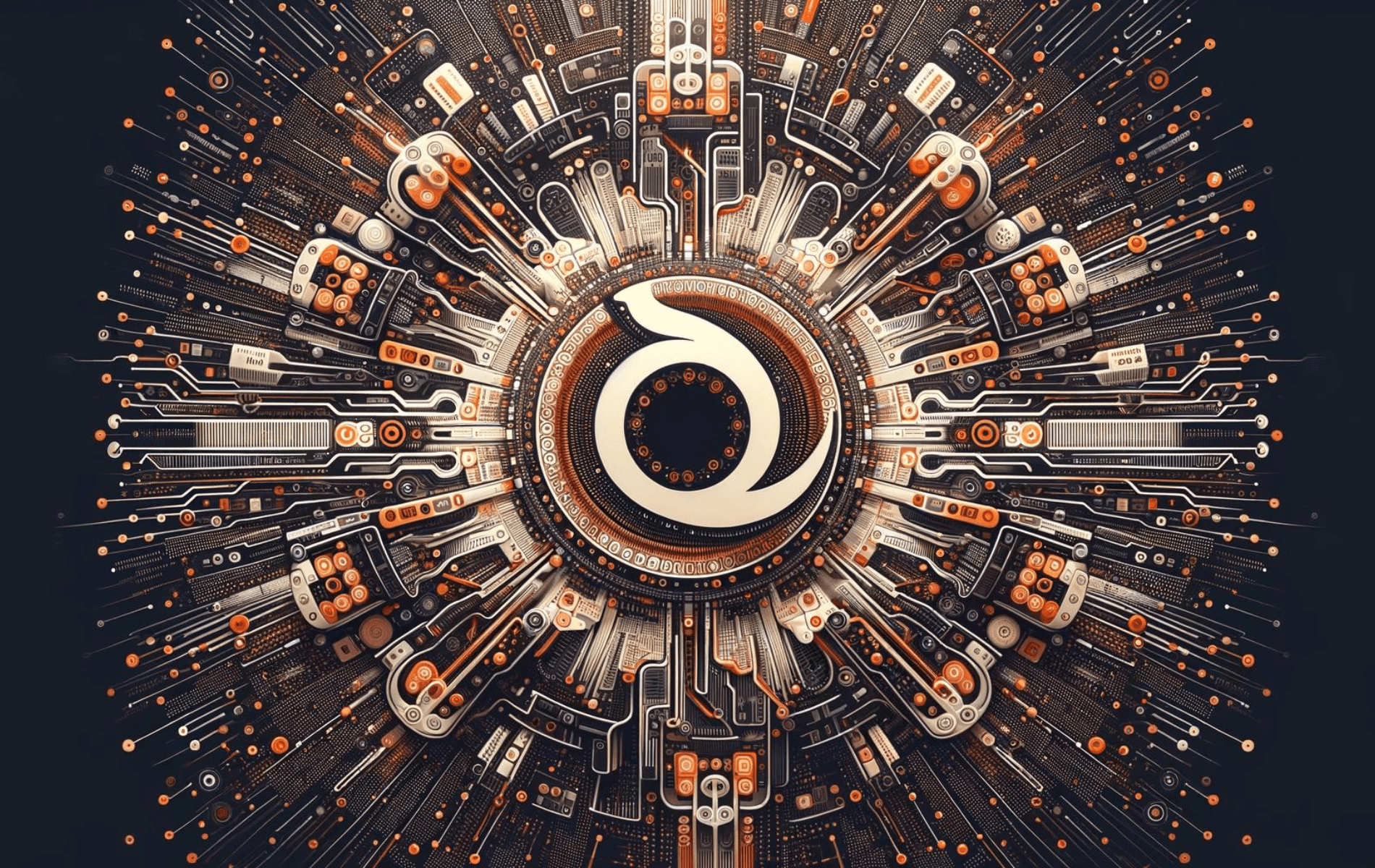Deluge is a lightweight, powerful BitTorrent client designed to be highly versatile, offering a range of features suitable for both casual users and advanced network managers. Known for its low resource consumption, Deluge can seamlessly run as a standalone desktop application or function as a daemon, enabling remote control through a web interface or terminal. It supports a variety of plugins that expand its functionality, including features like encryption, speed limits, and IP filtering. Its modular design allows it to integrate well into any environment, making it a popular choice for users on Ubuntu systems.
In this guide, we will walk you through the installation of Deluge on Ubuntu 24.04, 22.04, or 20.04 using several methods tailored to different needs. You will learn how to install Deluge using the apt package manager with Ubuntu’s default repository, as well as the deluge-team/develop PPA for those who require the latest features. Additionally, we’ll cover the installation via Flatpak from Flathub, providing flexibility for those who prefer containerized applications. Whether you’re an experienced user or new to Ubuntu, this guide will help you get Deluge up and running efficiently on your system.
Method 1: Install Deluge with Ubuntu or PPA Repository
Update Your Ubuntu System Before Deluge Installation
Before installing Deluge, it is essential to ensure that your Ubuntu system is up-to-date. This helps prevent potential issues due to outdated packages or dependencies.
To update your system, run the following command:
sudo apt update && sudo apt upgradeThis command first updates your package list (sudo apt update) and then upgrades all installed packages to their latest versions (sudo apt upgrade).
Select Deluge APT Installation Option
There are two options for installing Deluge on your Ubuntu system: the default Ubuntu repository or the Deluge Team’s Personal Package Archive (PPA).
Option 1: Install Deluge with Ubuntu Repository
Most users’ easiest method is installing Deluge using the standard Jammy Jellyfish or Focal Fossa repository. This ensures compatibility and stability with your Ubuntu distribution. To install the Deluge desktop client, run the following command:
sudo apt install delugeThis command installs the Deluge BitTorrent client and its necessary dependencies.
Option 2: Install Deluge via Deluge Team PPA
Sometimes, Ubuntu LTS releases can lag behind new software releases due to their focus on system stability and security. As a result, you might prefer to install a more recent version of Deluge with new features and performance improvements.
The Deluge team maintains an upstream release PPA containing newer software versions. To install Deluge from the PPA, first, install the software-properties-common package, which provides tools for managing PPAs:
sudo apt install software-properties-common -yNext, import the Deluge Team PPA into your system:
sudo add-apt-repository ppa:deluge-team/develop -yNow, update your package list to include the new PPA:
sudo apt updateFinally, install the Deluge BitTorrent client using the imported PPA:
sudo apt install delugeOptionally, you can confirm the PPA version is installed with the following command:
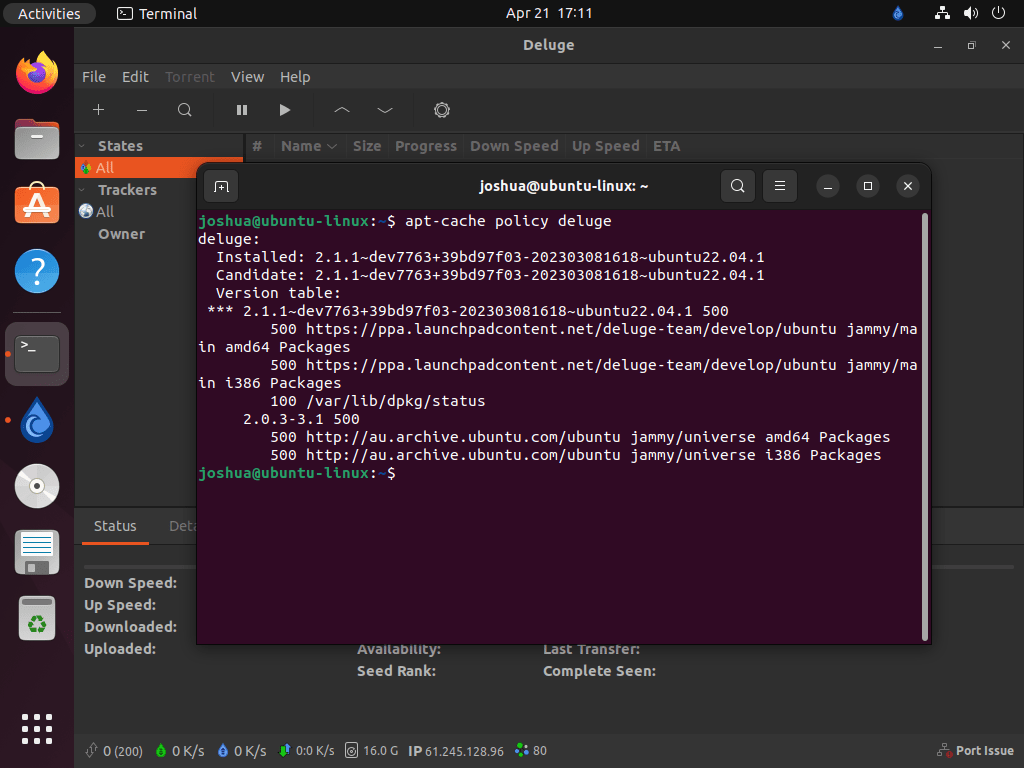
Method 2: Install Deluge via Flatpak and Flathub
The second method offers an alternative for installing Deluge via Flatpak and Flathub for those who prefer Flatpak applications on Ubuntu.
Enable Flathub Repository for Deluge
Before enabling Flathub, ensure Flatpak is installed on your system, then run the following command:
sudo flatpak remote-add --if-not-exists flathub https://flathub.org/repo/flathub.flatpakrepoInstall Deluge on Ubuntu via Flatpak Command
With Flathub set up, the stage is all set for Deluge’s installation. Employ the flatpak install command to commence the process. Specifically, for Deluge, input:
flatpak install flathub org.deluge_torrent.deluge -yLaunch Deluge BitTorrent
After successfully installing Deluge, it’s time to launch the application. Two primary methods for launching Deluge are the command-line interface (CLI) and the graphical user interface (GUI). We will discuss both methods below.
CLI Methods to Launch Deluge
If you prefer using the terminal, you can launch Deluge by simply typing the following command that matches your installation method:
delugeflatpak run org.deluge_torrent.delugeGUI Method to Launch Deluge
For desktop users who prefer using the graphical user interface, follow these steps:
- Open Activities: Click on the Activities button in the top-left corner of your desktop or press the “Super” key (usually the Windows key) on your keyboard.
- Show Applications: Click on the “Show Applications” icon located in the bottom-left corner of the Activities overview, or press the “Super” key and “A” simultaneously.
- Search for Deluge: Type “Deluge” in the search bar to quickly locate the application.
- Launch Deluge: Click on the Deluge icon to launch the application. If you frequently use Deluge, you can add it to your favorites for quick access by right-clicking on the icon and selecting “Add to Favorites.”
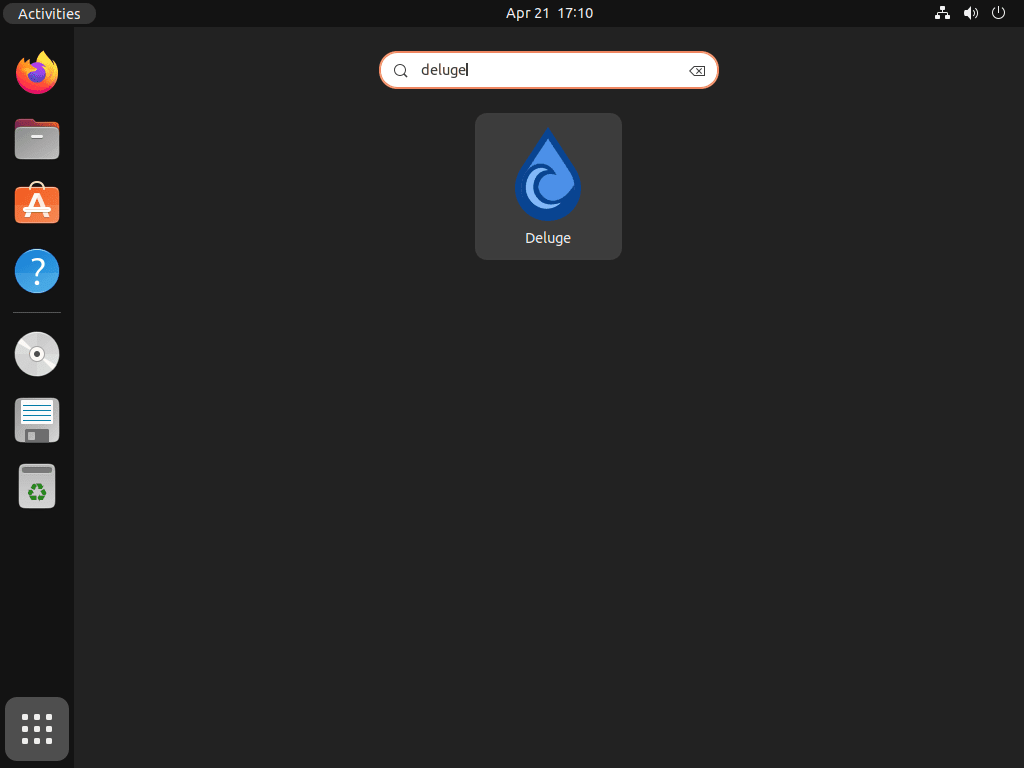
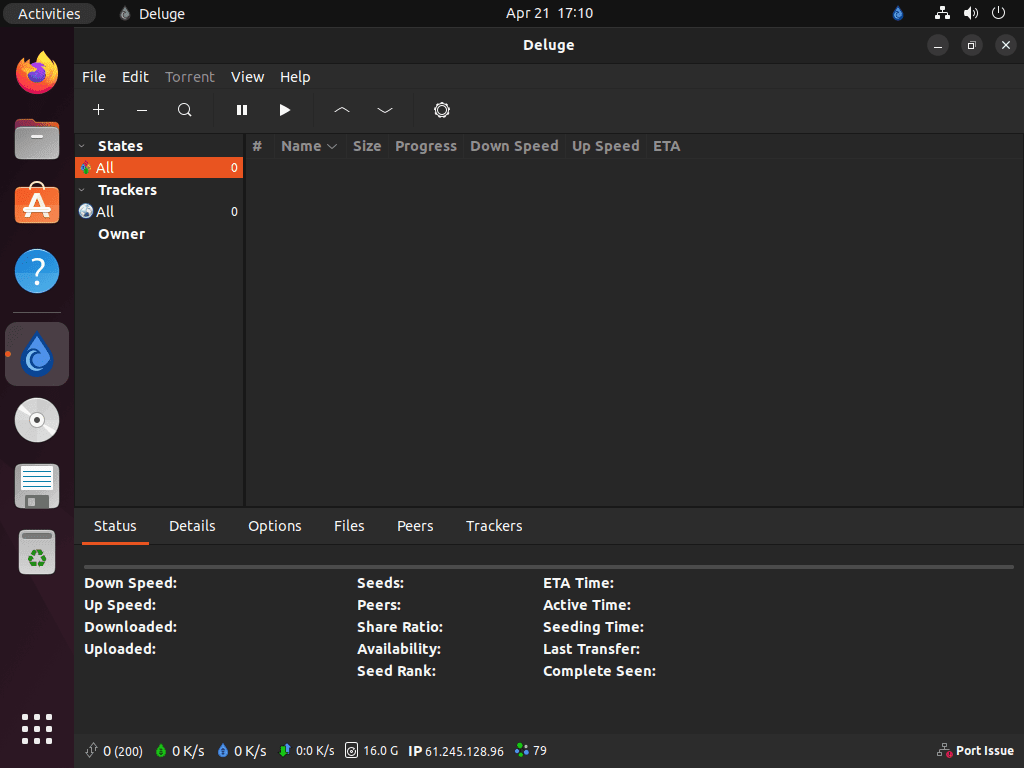
Additional Deluge Commands
This section will cover some essential commands for managing the Deluge BitTorrent client on Ubuntu Linux, including updating, uninstalling, and removing the Deluge PPA.
Update Deluge
Deluge updates should appear as notifications when available. However, sometimes, these notifications may fail to show up. In such cases, you can manually check for updates using the terminal.
To do so, run the following command:
sudo apt update & sudo apt upgradeThis command first updates your package list (sudo apt update) and then upgrades all installed packages, including Deluge, to their latest versions (sudo apt upgrade).
Alternatively, Flatpak installations of Deluge use the following command:
flatpak updateRemove Deluge
If you no longer wish to use Deluge, uninstall it from your Ubuntu system using the command you used to install It on your Ubuntu system.
APT Remove Method for Deluge
sudo apt remove delugeAfter uninstalling Deluge, you may want to remove the Deluge Team PPA you added earlier. To remove the PPA, use the following command with the –remove flag:
sudo add-apt-repository --remove ppa:deluge-team/develop -yRemoving the PPA ensures that your package list no longer includes the packages provided by the Deluge Team PPA, keeping your system clean and organized.
Flatpak Remove Method for Deluge
flatpak uninstall org.deluge_torrent.delugeConclusion
By following this guide, you have successfully installed Deluge on your Ubuntu system using one of the three provided methods: the default Ubuntu repository via apt, the deluge-team/develop PPA, or Flatpak through Flathub. Each method offers its own benefits, whether it’s the stability of the default repository, the cutting-edge features of the PPA, or the sandboxing security of Flatpak. Regardless of the method chosen, Deluge is now fully operational on your machine, ready to handle your torrenting needs with its robust feature set.
As a final note, ensure you regularly update Deluge to benefit from the latest security patches and feature enhancements. If you used the PPA, remember that it may introduce newer, less tested features, so weigh the need for new functionality against potential stability concerns. With Deluge installed, you’re well-equipped to manage your downloads efficiently and securely on your Ubuntu system.